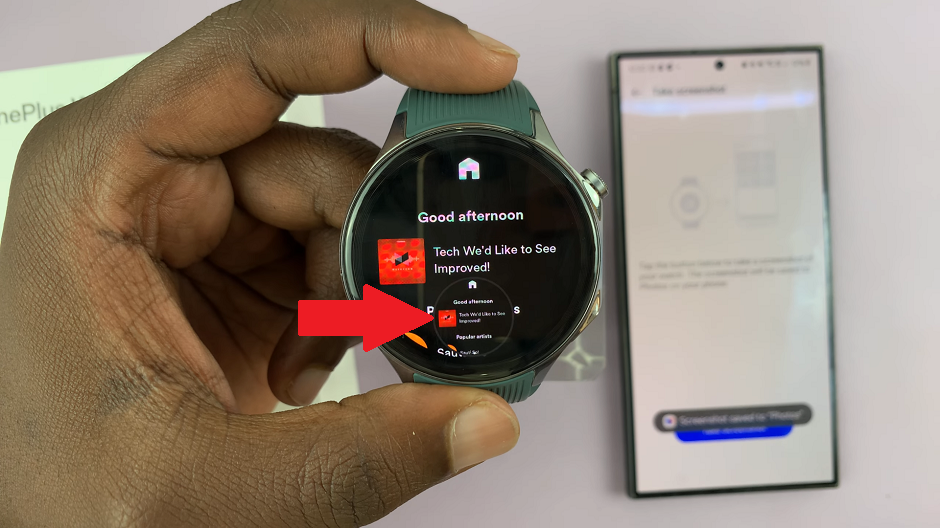As with any computer, if you have a busy household, sharing your computer might be a good idea. The good thing with Windows 11, you can add another account that will be used with the other members of the household.
When creating a new account on Windows 11, Microsoft might create an account using your Microsoft credentials. If you feel you don’t want this type of account, you can simply create a local account that doesn’t connect to any Microsoft services.
Watch: How To Disable Automatic Updates In Windows 11
How To Create A User Account On Windows 11
Open Start, then search for Settings. Alternatively, you can right-click the Start icon and then click on Settings. On settings, click on Accounts then click on Family & other users.
Under Other users subheading, click the Add account button. Since we’re creating a local account, click on I don’t have this person’s sign-in information.
Then click on Add a user without a Microsoft account. On the next menu, create a username for that account and a password, then click on Next. Once you complete these steps, the new account will appear which the user will use to log into.
And that’s it on how to create a user account on Windows 11. You can change the account type later on in the settings. I hope the article helps you. In case of any inquiries, feel free to ask in the comment section below.
Also read: How To Make Your Windows 11 Taskbar Look Like Windows 10