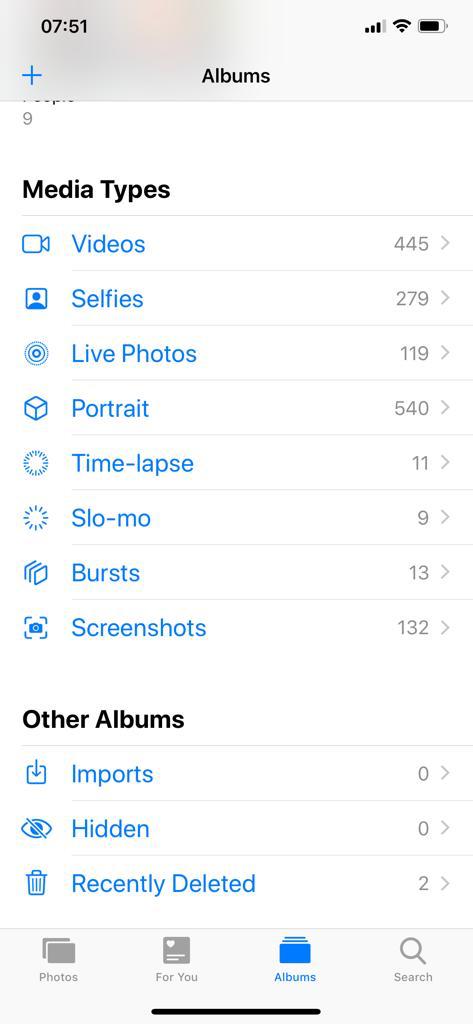The ‘This PC’ icon sits o n your desktop and gives you quick access to the file explorer in your Windows 11 computer. Sometimes, for one reason or the other, that icon might be missing.
I’m here to tell you that it’s extremely easy to put that icon on your dektop. If you think you can access the file exploere and create a desktop shortcut, you’re wrong…..just so you know.
The process lies deep in the desktop icon settings of your Windows 11 PC or laptop. Luckily, this article and video explains it in the simplest form for you to understand.
How To Put This PC Icon On Desktop In Windows 11
Right click an empty space on your desktop
Select ‘Personalize’
Click on ‘Themes’
Under themes, Click on ‘Desktop icon Settings’
Select ‘Computer’ check box
Click ‘Apply’ then ‘OK’.
The ‘This PC’ icon should now be on your Windows 11 desktop. Ofcourse this will only work if you’ve not hidden desktop icons.
Also Watch: How To Enable TPM 2.0 On Gigabyte Motherboard