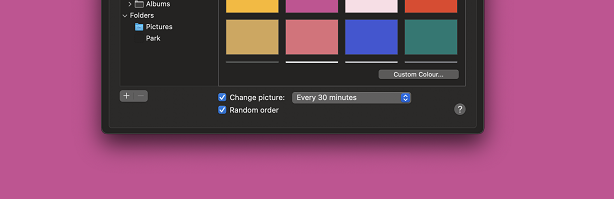If you’ve unsuccessfully tried to install Windows 7 on your Gigabyte motherboard computer, then the most common reason might be that you don’t have the TPM 2.0 security chip. This is a requirement for any computer to run Windows 11.
On most Gigabyte motherboards, the TPM 2.0 chip is present but not enabled by default. So when Windows 11 tries to find it, it can’t. To get around this, all you need to do is enable the TPM 2.0 chip.
You’ll have to get into the BIOS interface to do this. On Gigabyte motherboards, press the ‘Delete’ button on your keyboard as the computer boots to get into the Bios.
Once you get into the BIOS, navigate to ‘Peripherals’ as shown in the video. Then enable the TPM module as the video demonstrates.
Also Watch: How To Uninstall Programs On Windows 11