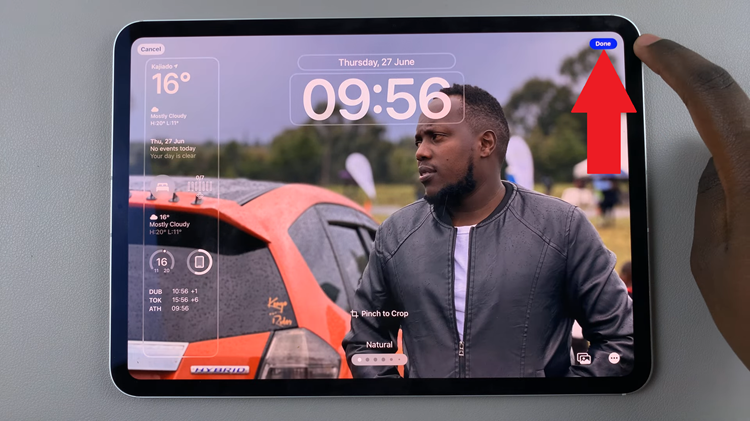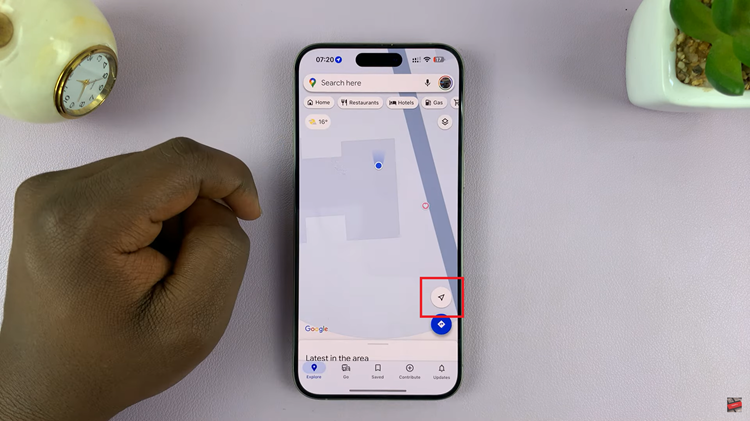For whatever reason you might want to delete or temporarily hide your YouTube channel. It’s not a complex process and doesn’t require you to do much. However, deleting your YouTube channel means deleting your videos, comments, playlists, and it cannot be recovered.
You can decide to take a less severe option by hiding your channel. Doing this will make everything on your account private to everyone. However, you can decide to make it public again(unhide it) whenever you want.
Read: How To Change Your Country Location On YouTube
How to Hide Your YouTube Channel
Firstly, sign in to YouTube with the YouTube channel you want to hide. On the upper right corner, click on the profile icon and select Settings.
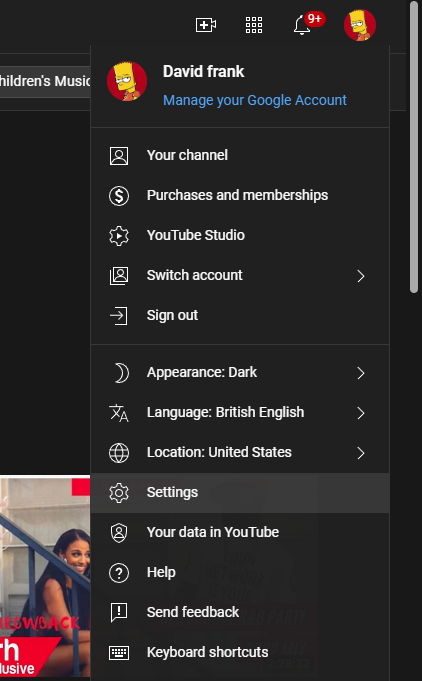
Next, on the settings page, click on Advanced Settings on the left side menu. Click on Delete Channel and sign in when prompted.
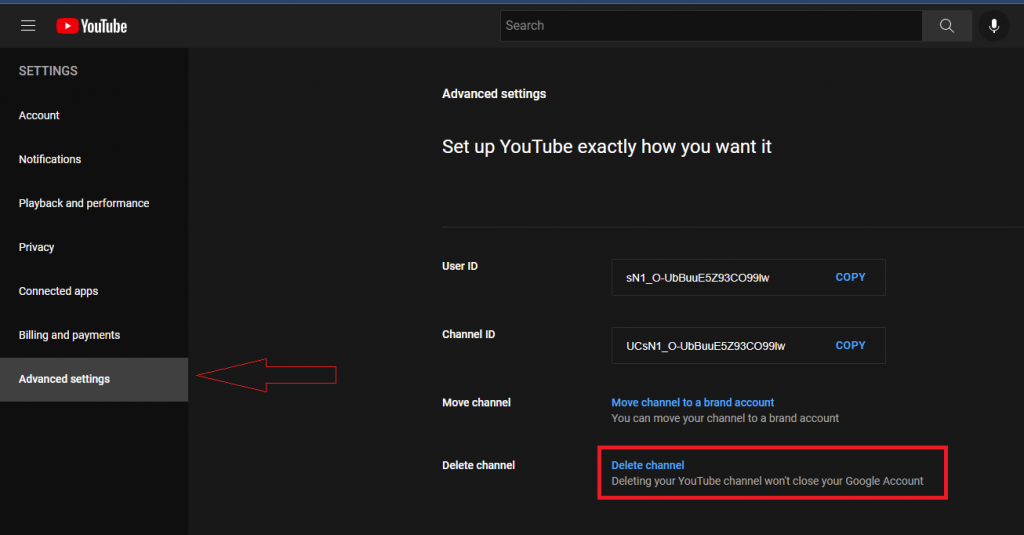
On the Remove YouTube content, click on I want to hide my content and tick on the check box, and select Hide Content. A warning message will appear and click on hide content to confirm the changes.
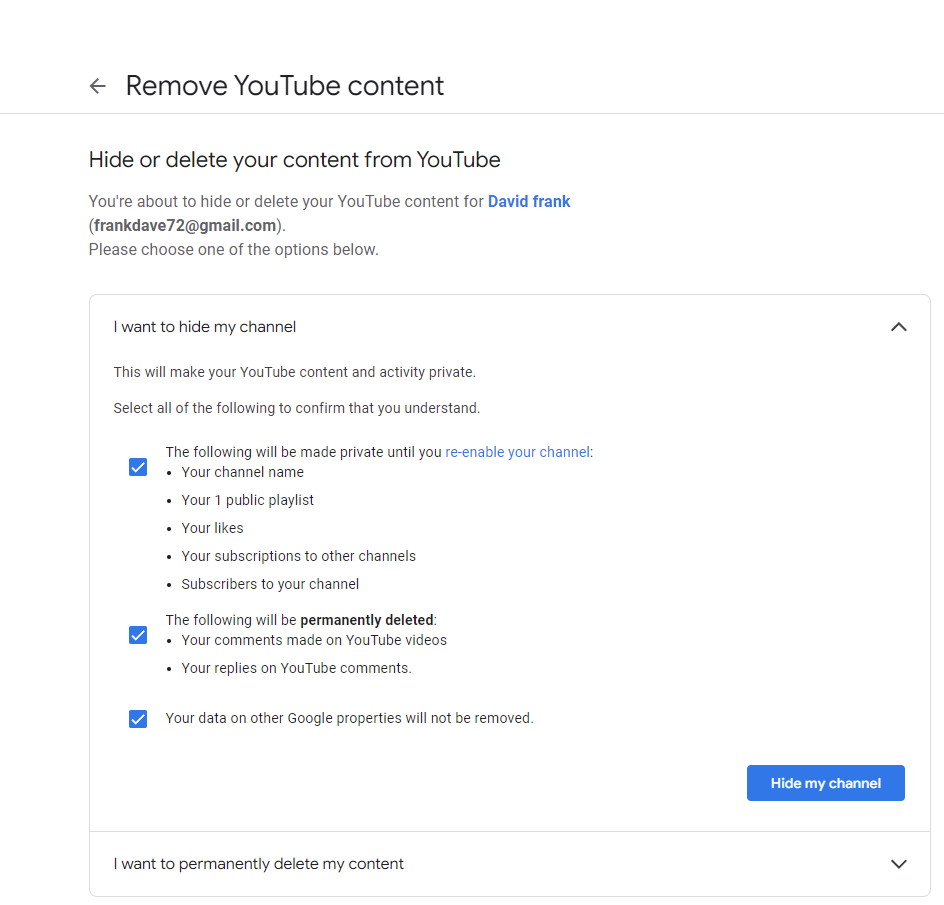
How to Delete Your YouTube Channel
Deleting your YouTube channel will permanently delete all contents in the channel e.g channel content, comments playlist history, and messages. To go about this;
Sign in to YouTube using the channel you want to delete. On the upper right corner, click on your profile icon and select Settings.
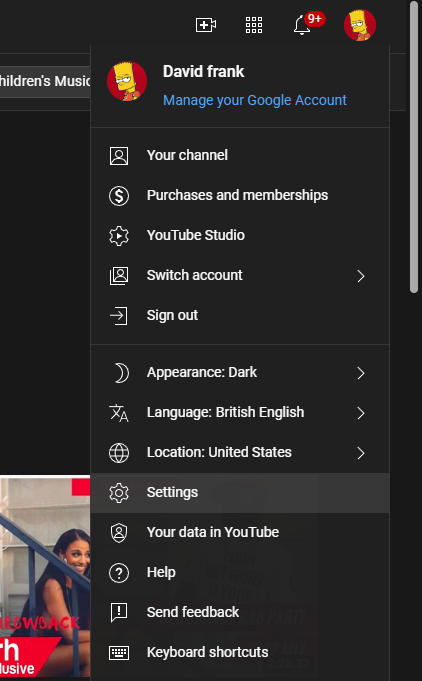
Under the settings page, click on Advanced Settings on the left-hand menu, and click on Delete Channel. You will be required to sign in to your account again.
Next, select I want to permanently delete my content to flip down the menu. Tick on the two checkboxes and click Delete my content.
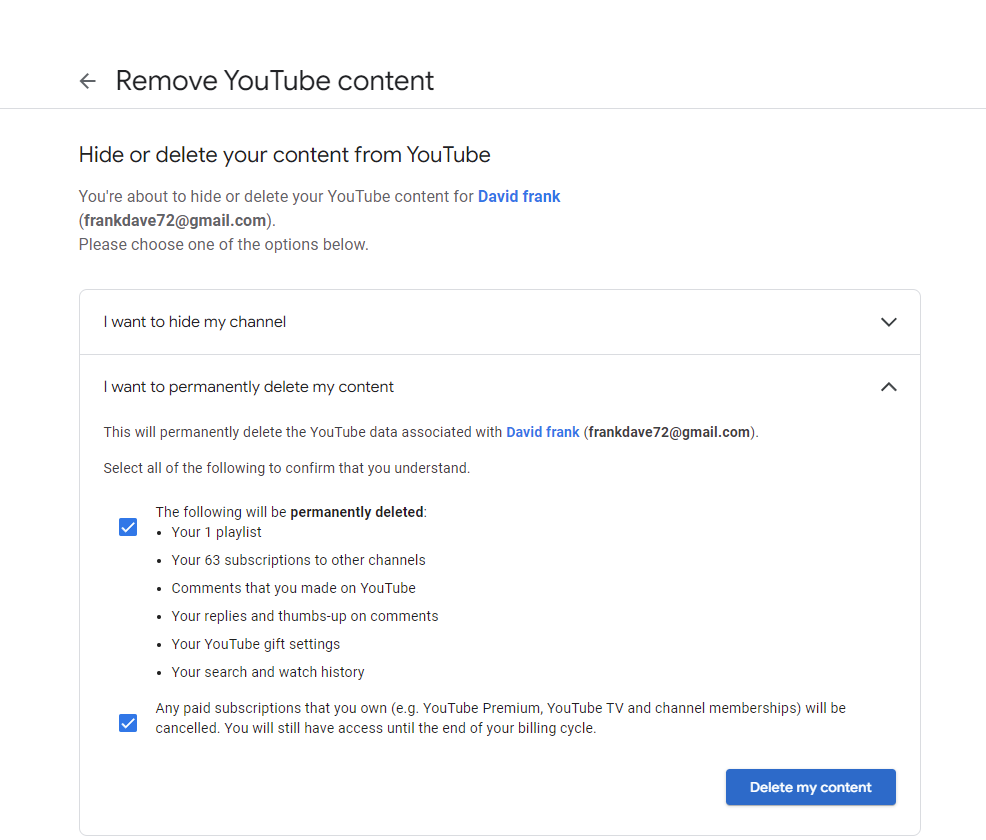
You will then be prompted to type in the name of the YouTube channel to confirm this. Type in the name of your YouTube channel and click on Delete my content to confirm the changes.
You may discover that you can still see some of your videos after you deleted your channel. It might take some time to update the changes. Hope it helps. Let me know in the comment section below if you have any questions.