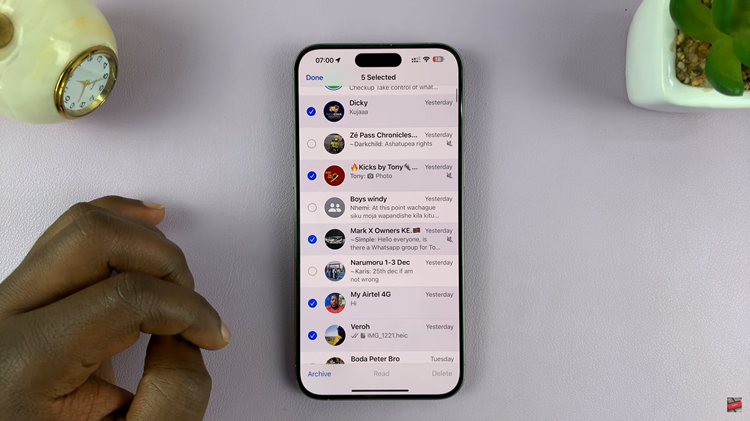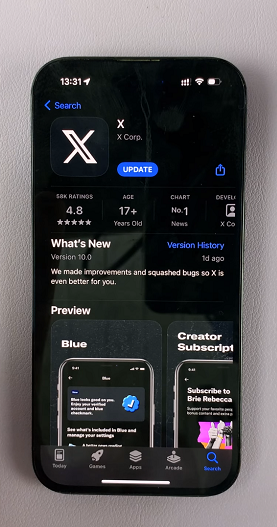Discord has made it easier to change your username, and you can have the same username as your friend. With Discord Nitro subscription, you can also change your username tag.
Since Discord adds numerical tags at the end of each username, it’s possible to have the same username with multiple users but different tags for each user.
With the Discord Nitro subscription, you have the ability to change the tag, but in Discord free subscription, you can only change the username. Here is how to do that on your phone and computer.
Change your Username on Desktop or the Web / Desktop App
These steps to change your username are the same if you decide to use the desktop app or Discord for the web.
Firstly, launch Discord from your computer and log in to your account. In Discord bottom left corner, click on User Settings. This will bring you to the My Account menu where you can view your information.
Under the Username, click on Edit and type your new username on the username field. If you have Discord Nitro subscription, you can change your numerical tag as well by clicking on the tag field
Type your Password on the Current password field and click Done. This will now be visible to your friends. People will have to use the new username if they want to add you as a friend.
Change your Username on Mobile App
If you don’t have the Discord App installed, head to Google PlayStore or Apple Store to download and install it.
Launch the Discord App on your phone and sign in to your account. On the app’s bottom bar, click tap on Profile icon. This will bring you to the User Settings menu.

On the User Settings menu, tap on My Account to access your account information. Tap on Username and type in your new username on the field. You can as well change the tag if you have Discord Nitro subscription.
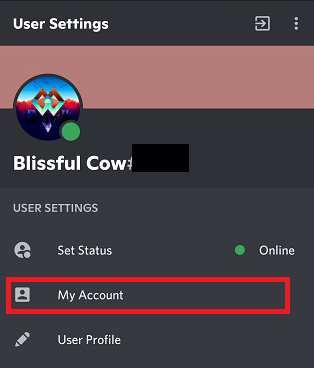
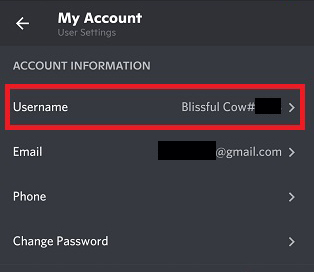
Tap on the Save icon on the bottom right corner. And that’s how to change your username on both platforms.
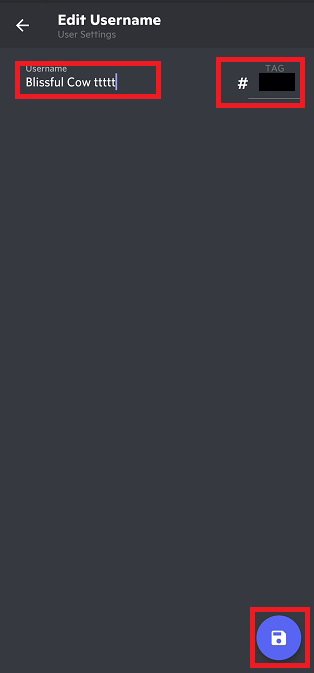
Also read: How To Fix A JavaScript Error In Discord