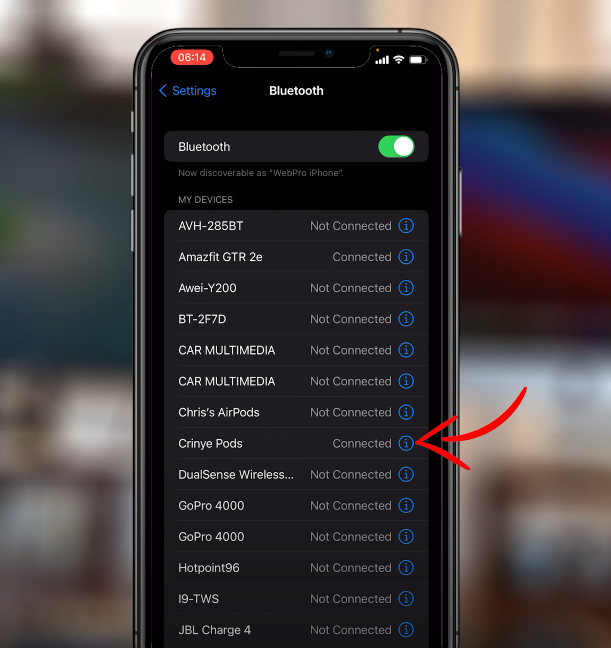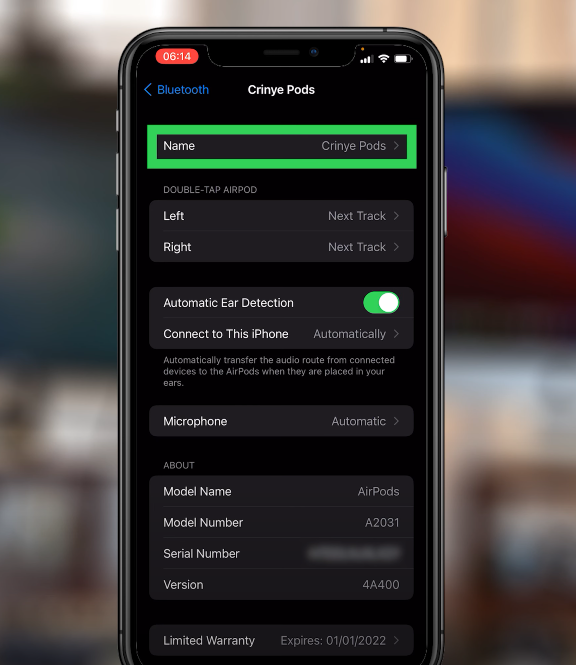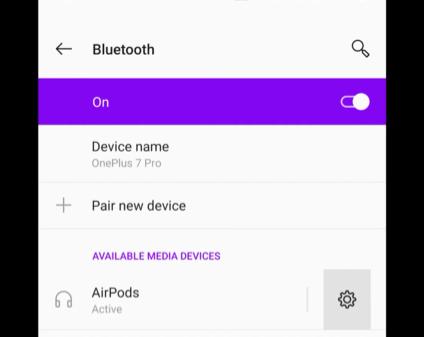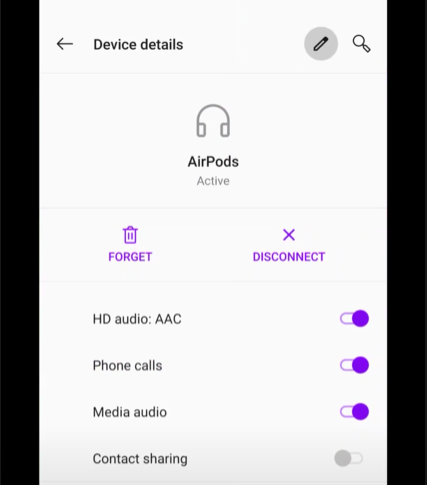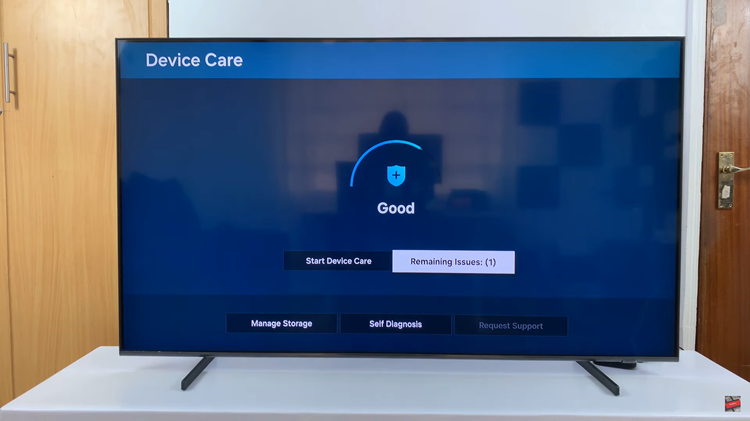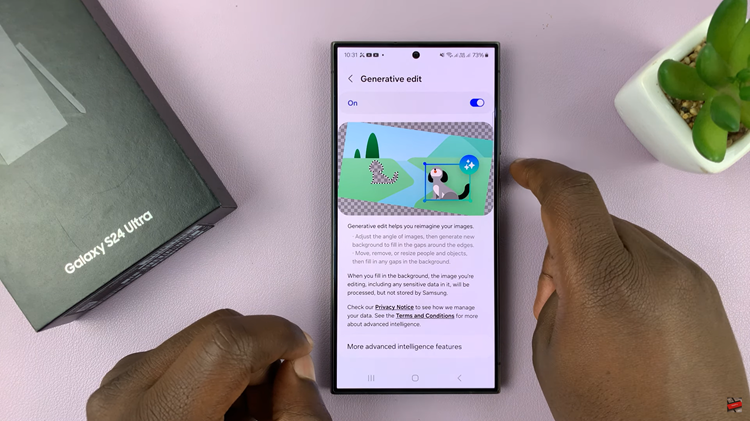You can give your AirPods a different name if you had already named them before. Also, if they’re still using the default name, you can change it to a custom name, one that is unique.
You’d want to do this to avoid confusing your AirPods with those of your friends, family or other people in your circle.
Now don’t worry Android users, if you own a pair of AirPods, you can still use the Android phone to rename them.
How To Change AirPods Name On iOS
Turn on Bluetooth on your iOS device and connect your AirPods to your iOS device by removing them from the case.
Go to Settings > Bluetooth and find the connected AirPods.
Tap on the circled i next to the name of the AirPods.
On the AirPods information page, tap on Name. This gives you a chance to delete the current name and input your own custom name for the AirPods.
Tap on Done and go back to the AirPods information page where the changes have been applied.
You’re now good to go.
How To Change AirPods Name On Android
If you use airpods with an Android device, then you can also rename the airpods using that Android phone or tablet. Here’s what you do;
Go to Settings > Bluetooth & Device Connection.
Turn on Bluetooth and connect to your AirPods by removing them from the case.
Tap on the Settings cog icon next to the name.
Under device details, tap on the Pen icon, delete the current name and enter your preferred name for the AirPods.
Tap on Rename…
… and voilà, the AirPods name has been changed!
NB: If you ever reset your Airpods, they will take up their original name and you have to rename them again.