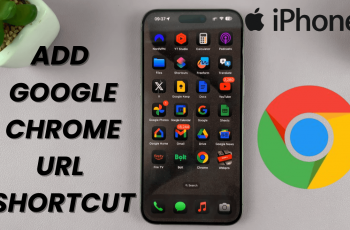Video:How To Use Dual Capture On iPhone 17 Pro
The iPhone 17 Pro introduces an impressive feature called Dual Capture, allowing users to record using both the front and rear cameras at the same time. This innovative addition enhances creativity by letting you capture reactions and scenes simultaneously, making it ideal for vlogs, interviews, and real-time storytelling. With its seamless integration into the camera app, Dual Capture showcases Apple’s commitment to pushing mobile video technology forward.
Furthermore, using Dual Capture on iPhone 17 Pro creates a more dynamic and engaging video experience. Whether you’re documenting special moments, producing content for social media, or capturing behind-the-scenes footage, this feature adds depth and versatility to every shot. As mobile videography continues to evolve, Dual Capture sets a new standard for professional-grade content creation right from your pocket.
Watch:How To Record With Both Front & Rear Cameras At The Same Time On iPhone 17 Pro
Use Dual Capture On iPhone 17 Pro
Open the Camera App
Start by launching the Camera app on your iPhone 17 Pro. This is where you can access all available recording modes, including Dual Capture.
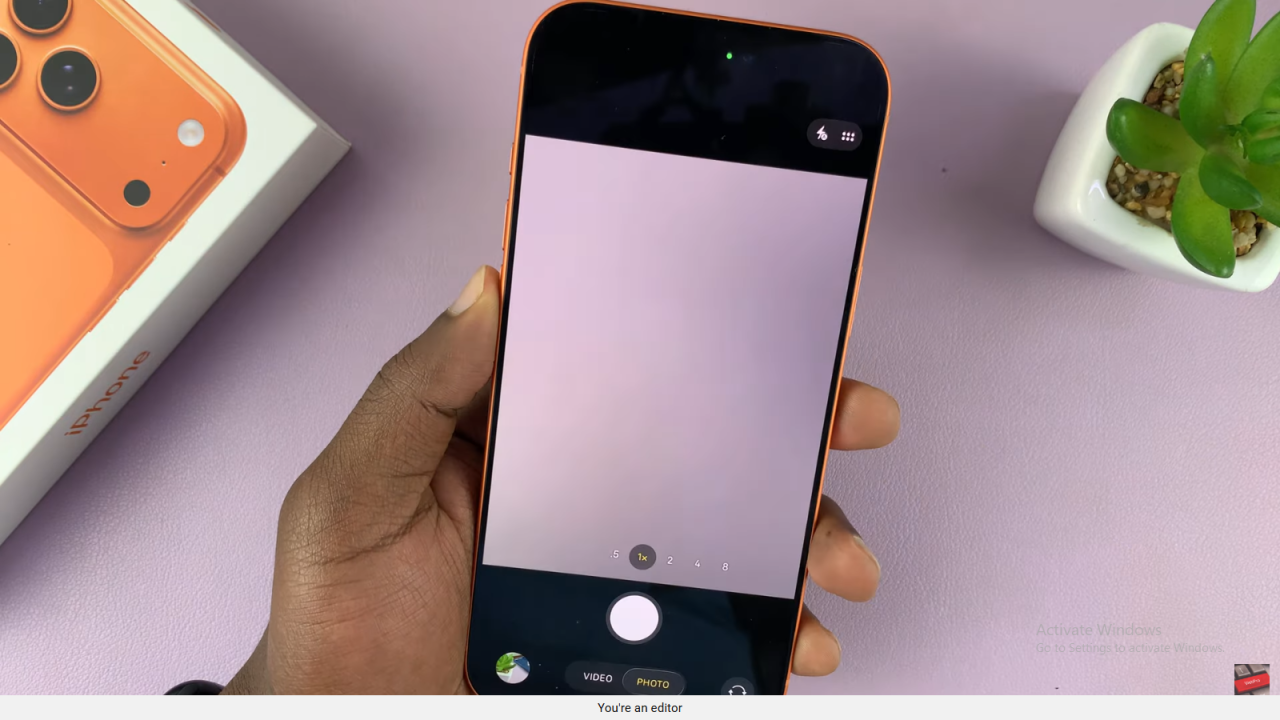
Activate Video Mode
Next, switch to Video mode by swiping through the options at the bottom of the screen. Make sure your camera is ready to record.
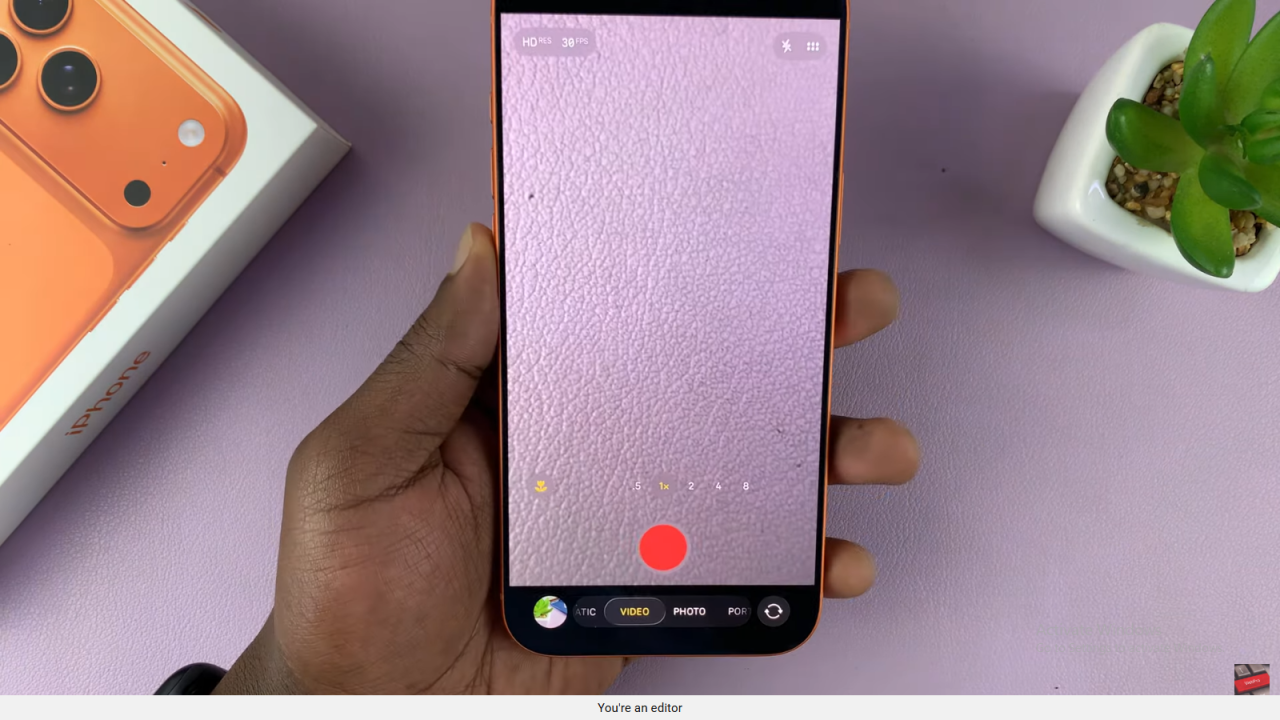
Enable Dual Capture
Swipe up on the screen to reveal extra controls. Tap on Dual Capture — this will activate both the front and rear cameras at the same time.
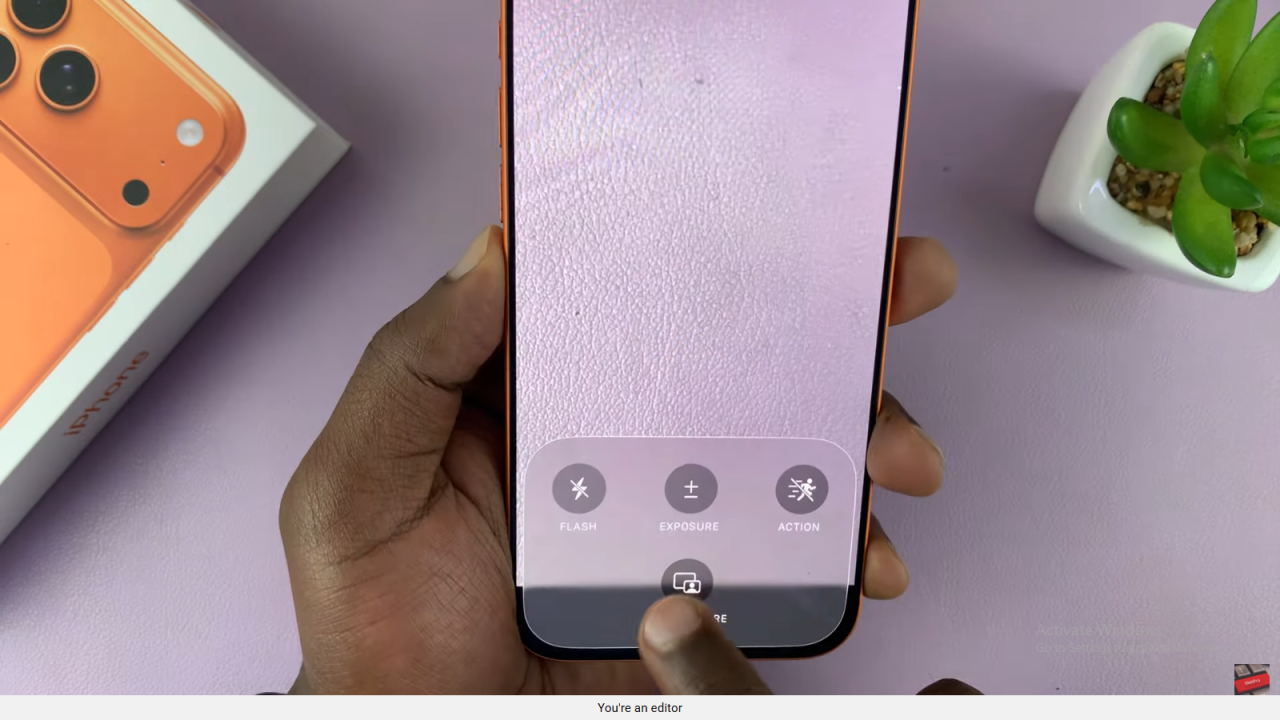
Adjust the View
Once enabled, you’ll see both your face and the scene in view. You can drag and reposition the front camera frame anywhere on the screen for better composition.

Start Recording
Tap the Record button to begin capturing video with both cameras simultaneously. You can record in 4K at 30fps, giving you high-quality results for both perspectives.
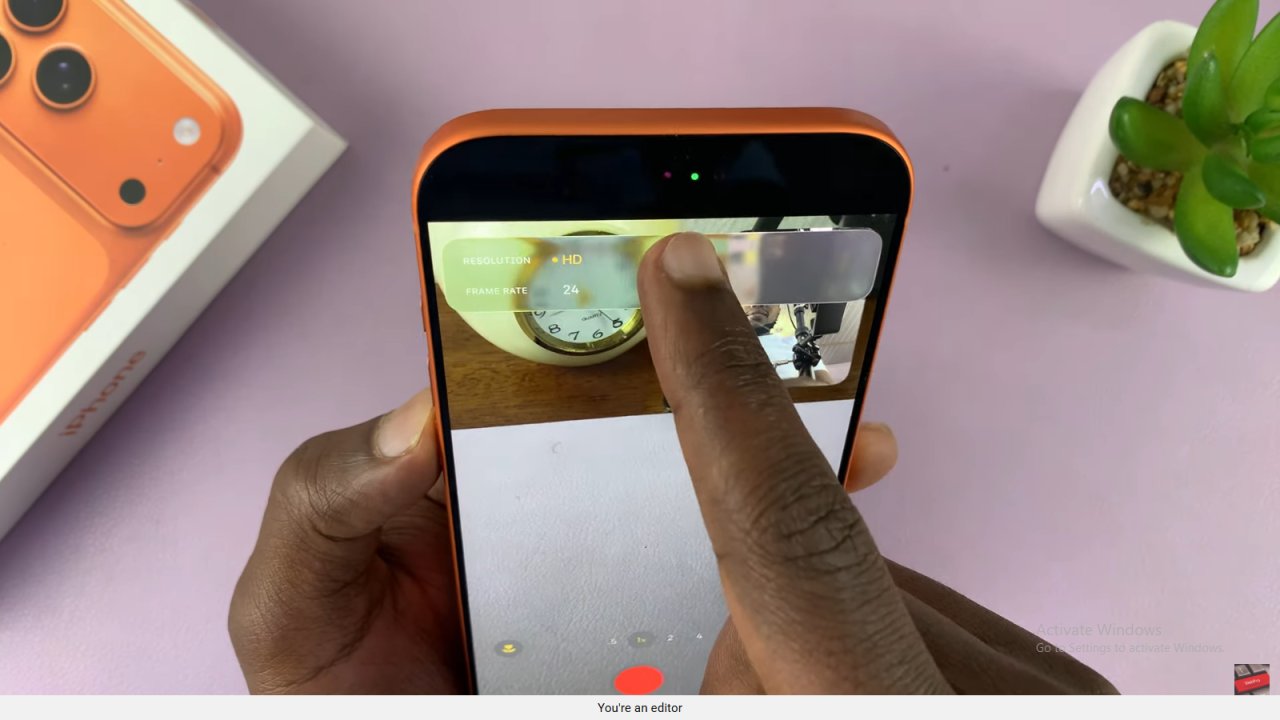
Preview Your Clip
When done, tap Stop, then review your video. You’ll notice both camera views appear together, showing your face and what you were filming.
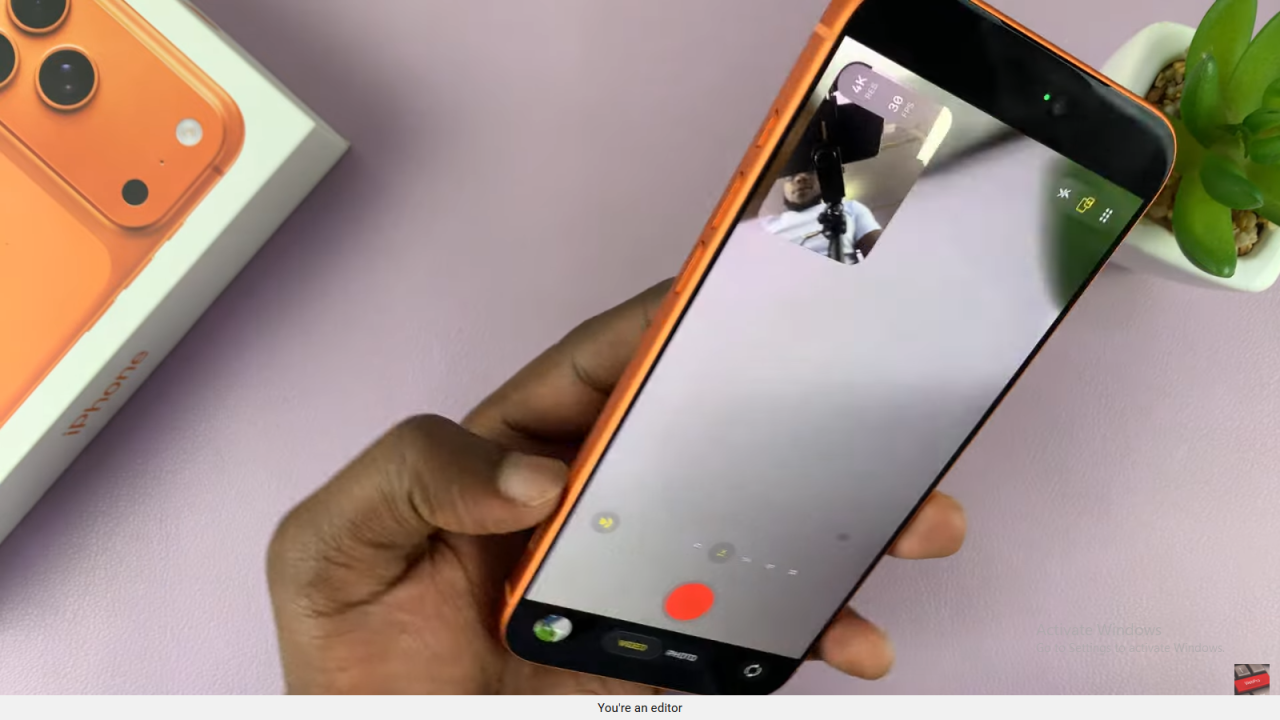
Save and Exit
After confirming the footage, exit the recording mode. Your Dual Capture video will be saved automatically to your Photos app for easy sharing or editing.
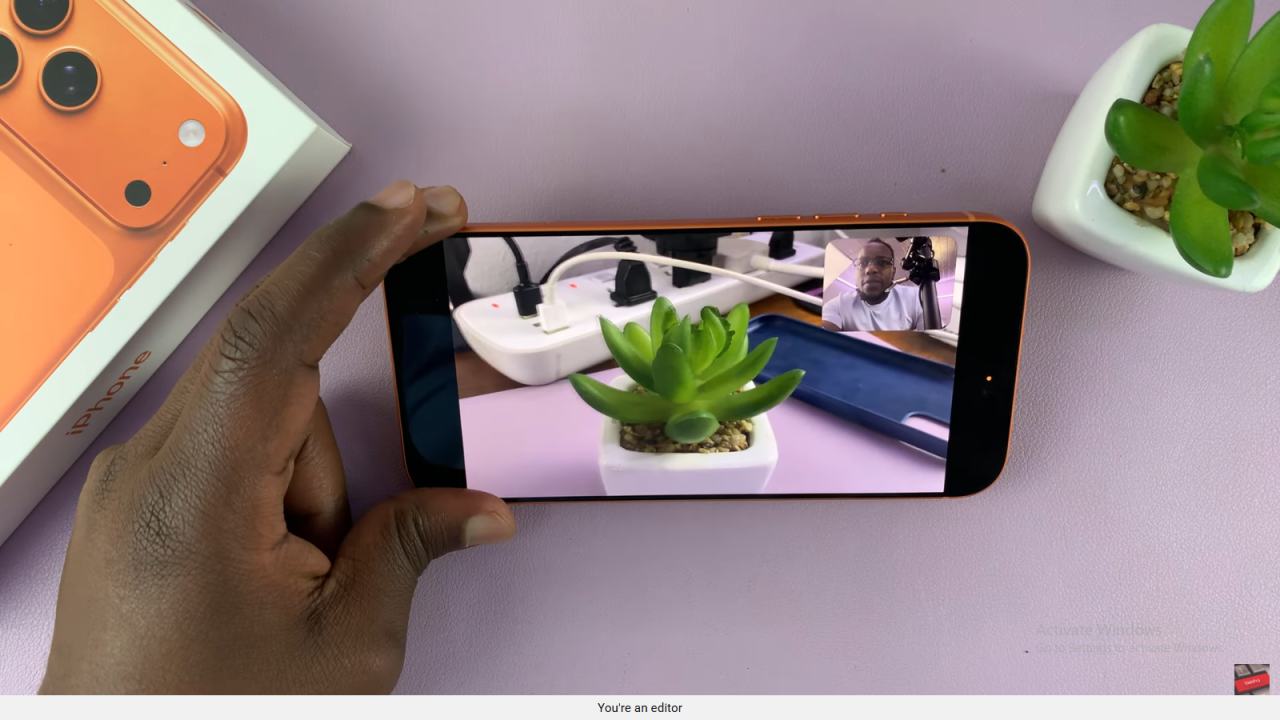
Read:How To Record With Both Front & Rear Cameras At The Same Time On iPhone 17 Pro