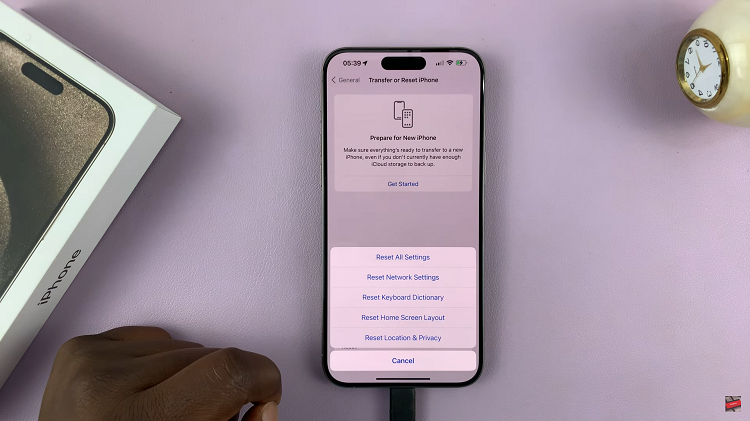The Samsung Galaxy A17 5G is equipped with an advanced camera system designed to deliver clear and vibrant photos in any lighting condition. One of the most essential tools in achieving great shots, especially in low-light environments, is the camera flash.
Knowing how to manage your flash settings ensures that your photos always have the right balance of brightness and detail. Whether you need to turn the flash on for dark scenes, off for natural lighting, or set it to automatic for convenience, the Galaxy A17 5G makes it effortless.
In this guide, you will learn how to enable, disable, and set the camera flash to auto on your Samsung Galaxy A17 5G.
Also Read: How To Enable / Disable Picture In Picture Mode On Samsung Galaxy A17 5G
How To Turn Camera Flash ON / OFF On Samsung Galaxy A17 5G
To turn on the flash for your photos, start by opening the Camera app. Once the camera interface appears, look for the lightning bolt icon which represents the flash settings. Among the flash options that appear, choose the first icon from the right. This will activate the flash, ensuring that every photo you take will be illuminated with extra brightness.
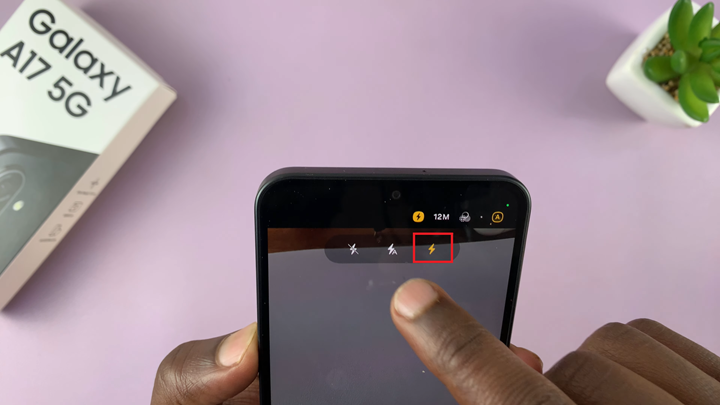
If you wish to take photos without any flash, you can easily disable it through the same menu. From the available flash options, tap the first icon from the left. This will turn off the flash completely, allowing you to capture images using only the natural or ambient light available.
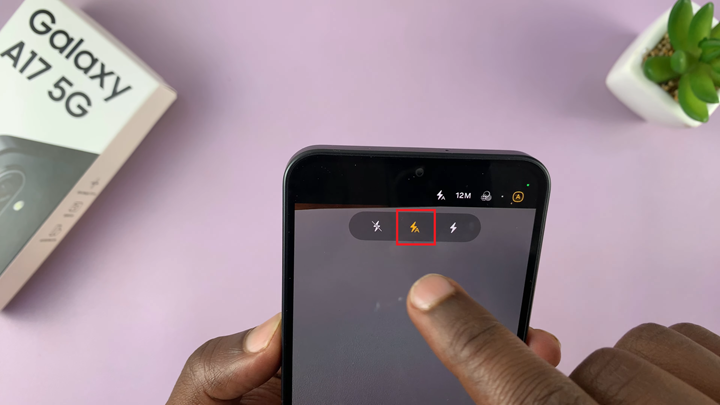
For users who prefer the phone to decide when to use flash automatically, the AUTO setting is the best option. Start by tapping on the lightning bolt icon to view the flash settings. From the options displayed, select the middle icon. When set to AUTO, the camera will detect the lighting conditions and activate the flash only when necessary, ensuring balanced and natural-looking photos in every environment.
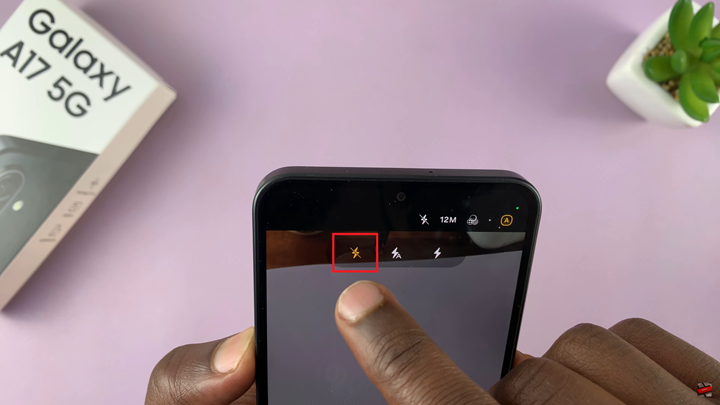
By mastering these simple steps, you can easily control the flash on your Samsung Galaxy A17 5G to suit any lighting condition. Whether you need additional brightness, natural ambiance, or smart automatic adjustment, your Galaxy A17 5G camera gives you the flexibility to capture every moment perfectly.