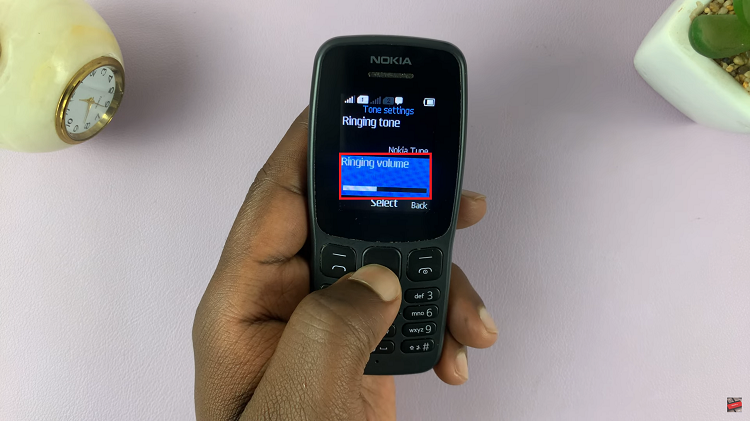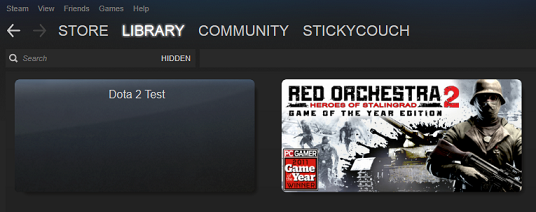Transforming a photo into a PDF file on Samsung A17 5G is fast and easy, particularly when you need to send images, in a more professional or document-friendly way. It can be an ID photo, receipt, handwritten notes, or scanned pages.
Your Galaxy device has the built-in tools to easily convert that photo into a PDF — without any third-party application. In just a few taps, you can take any photo from your Gallery and convert it into a clean, organized PDF that can be shared or printed easily.
In this tutorial, I’ll show you how to convert a photo to a PDF document on your Samsung Galaxy A17 5G.
Watch: How To Adjust App Icon Size On Samsung Galaxy A17 5G
Convert Photo To PDF Document On Samsung Galaxy A17 5G
Begin by launching the Gallery app on your Galaxy A17 5G. Then, find the image you’d like and tap on it to open it. From here, tap on the three dots icon at the top right corner of the image and select ‘Print‘.
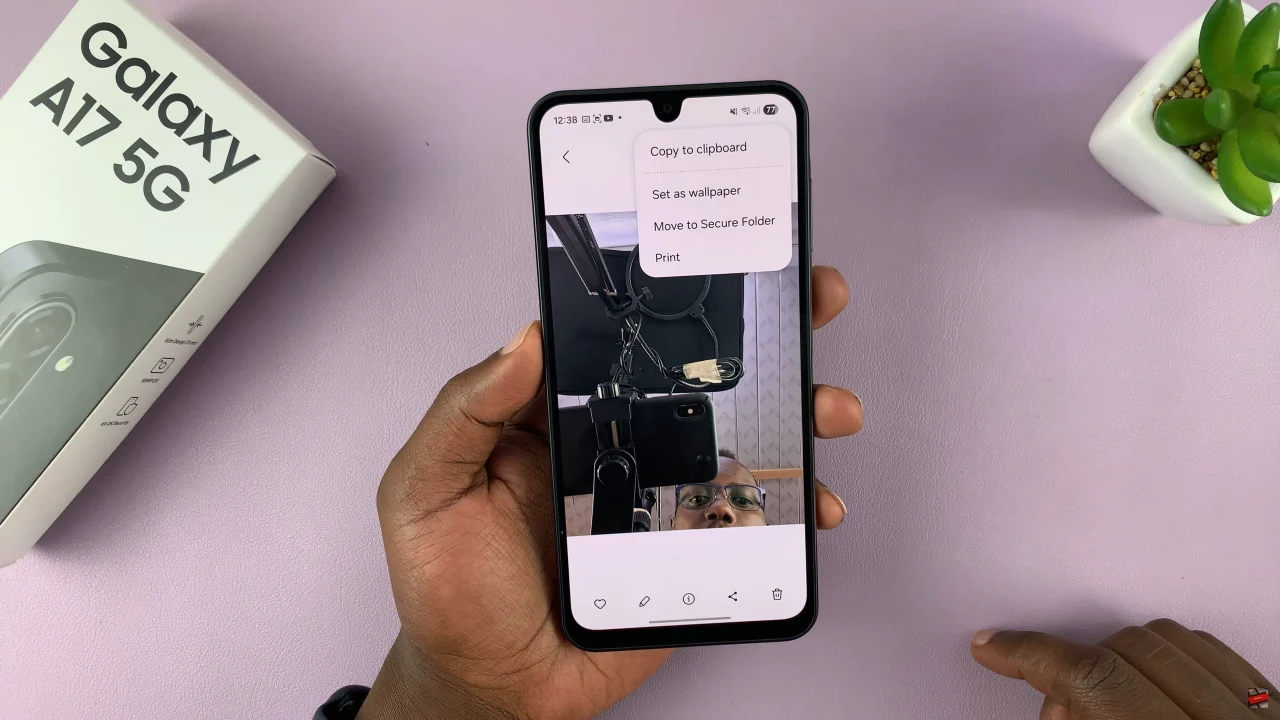
Following this, tap on the drop-down arrow in the top right corner and select ‘Save As PDF‘.
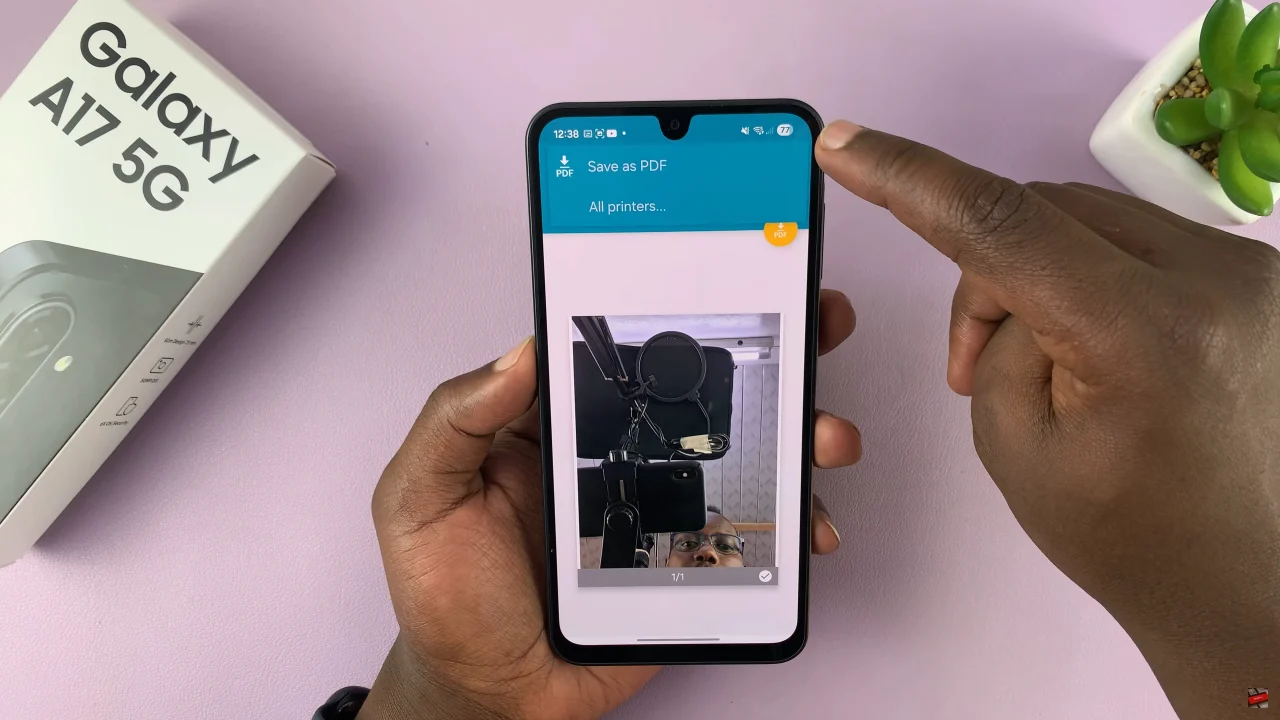
Afterwards, you’ll be prompted to choose a location to save the PDF to. Then, choose the location on your phone and once done, the image will be converted and saved to your device.
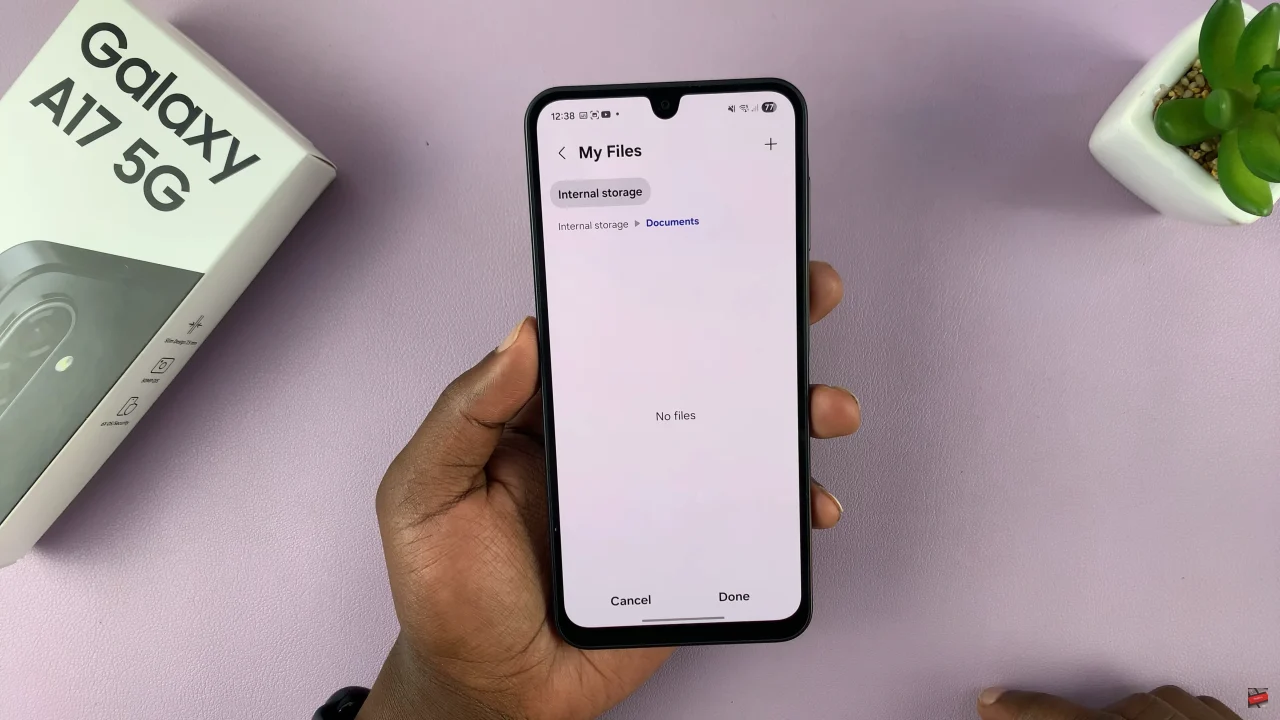
In summary, converting photos to PDF documents on your Samsung Galaxy A17 5G is a fast and efficient way to manage and share your images in a professional format. Now that you know how to convert your photos to PDF, you can easily create and share important documents.
Read: How To Manually Set Date & Time On Samsung Galaxy A17 5G