In this guide, you’ll learn step-by-step how to change system clock between 24hr / 12hr time format on your iPhone 17 / 17 Pro. Follow the instructions below to customize your device’s time display in seconds.
If you prefer a more traditional clock style or want a global time format, learning how to change the system clock between 12hr and 24hr format on the iPhone 17 or iPhone 17 Pro is quick and easy. Apple gives you full control over how time is displayed across the system, including the Lock Screen, Home Screen, and apps that rely on system time.
Whether you want the clear AM/PM indicator of the 12-hour format or the accurate digital style of the 24-hour military time format. Adjusting the setting only takes a few taps in the iPhone settings. This helps you match your personal preference or align with international standards.
Read: How To Turn On Low Power Mode On iPhone 17 Pro
How To Change System Clock Between 24Hr / 12Hr Format On iPhone 17 / 17 Pro
Open the Settings app on your iPhone and tap on General.
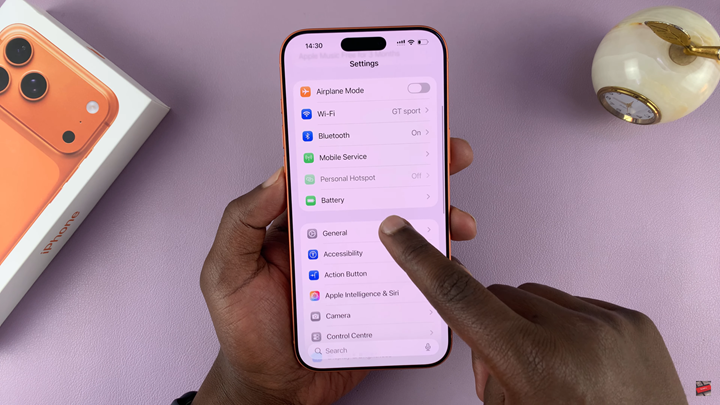
Select Date & Time from the menu.
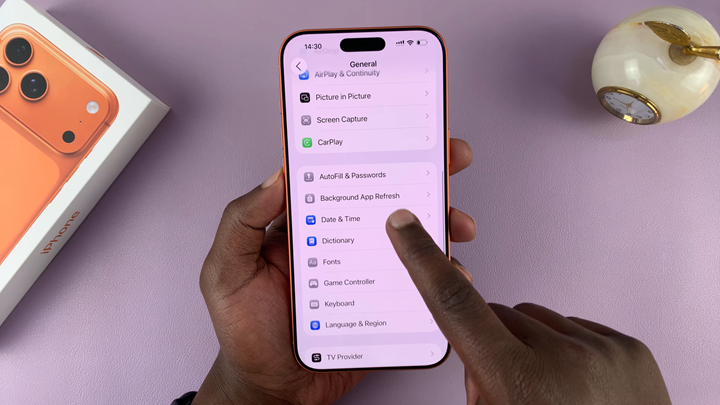
Find the option labeled 24-Hour Time.
Toggle ON to enable the 24-hour format, or toggle OFF to switch back to the 12-hour format with AM/PM.
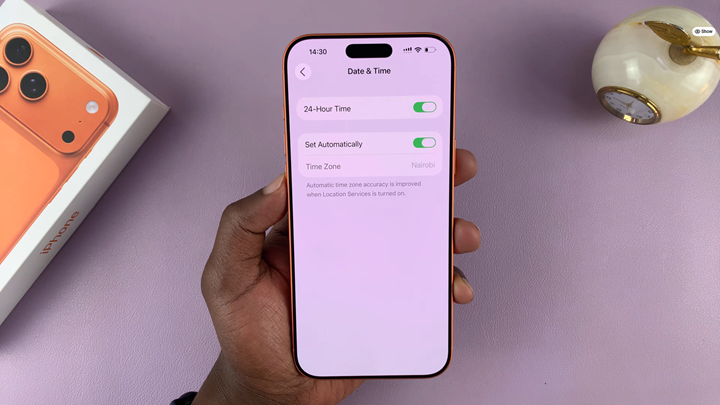
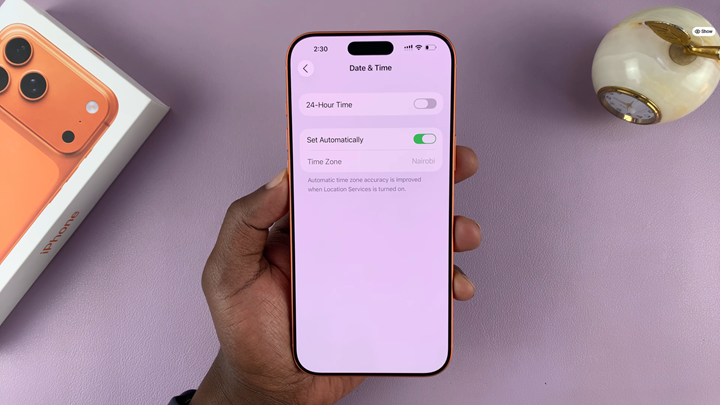
Watch: How To Automatically Delete Verification Codes On iPhone 17 Pro

