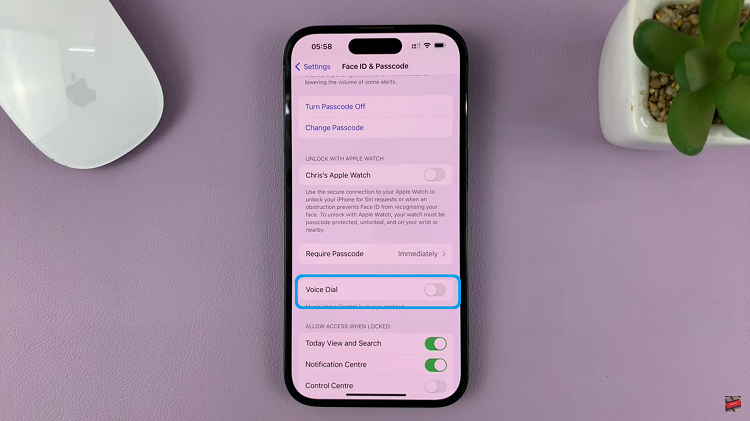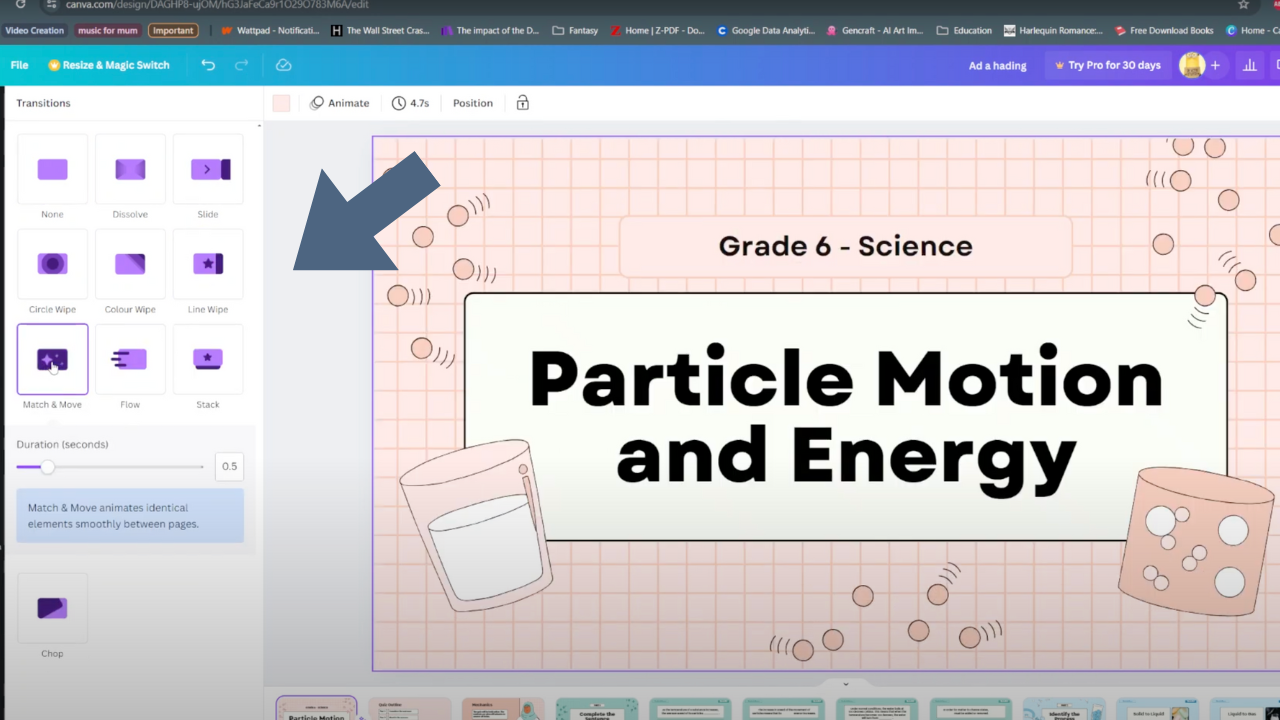For any smartphone, including the Samsung Galaxy A17 5G, notification pop-ups are one of the most beneficial features. With notification pop-ups, you can see urgent alerts, messages, and updates without opening each app every time. At the same time, too many notification pop-ups can be distracting and interrupt your workflow or your leisure time.
If you’ve ever felt overwhelmed by notifications or missed important alerts because pop-ups were turned off, this guide is for you. Here, we’ll show you how to enable & disable notification pop ups on the Samsung Galaxy A17 5G, also enable or disable notifications pop-ups alerts for every app.
Afterwards, you’ll have a streamlined, and less confusing notification alert system, with only the notification you want showing.
Watch: How To Enable Dolby Atmos On Samsung Galaxy A17 5G
Enable & Disable Notification Pop Ups On Samsung Galaxy A17 5G
Begin by accessing the Settings app on your Samsung A17 5G. Find the Settings app on the home screen or app drawer and tap on it to proceed. Then, scroll down and select ‘Notifications‘.
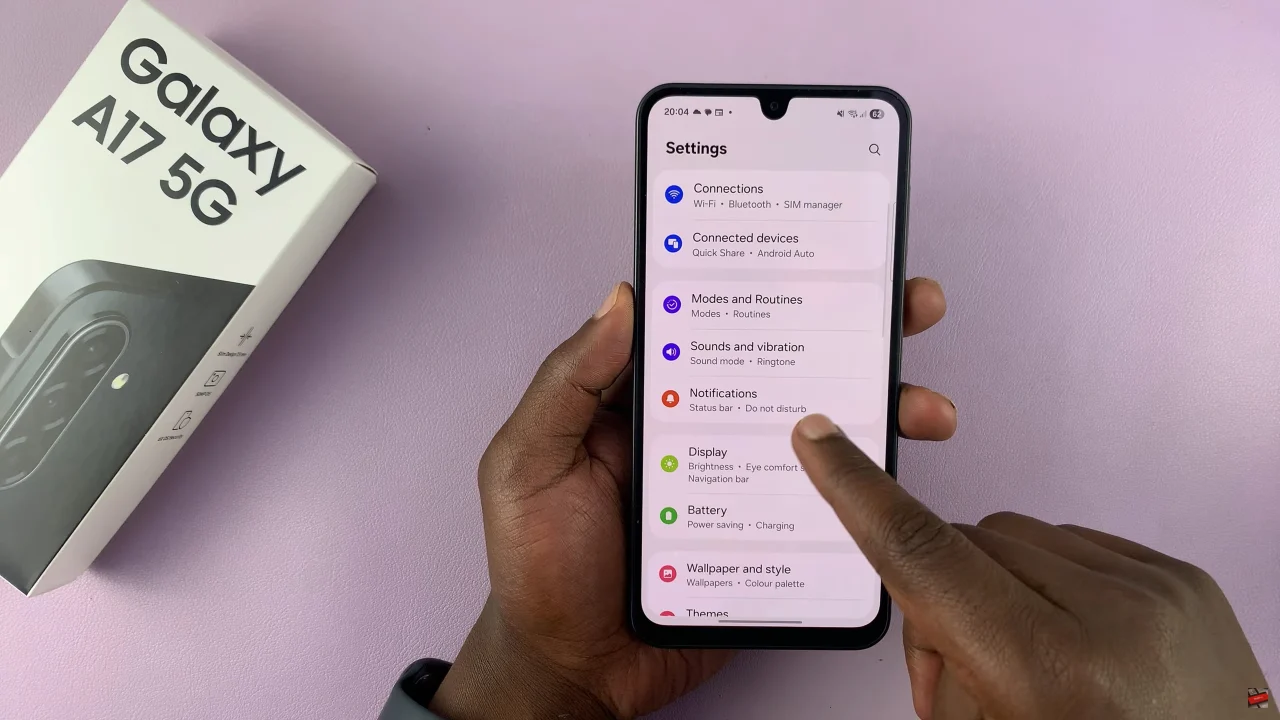
Within the notifications settings, scroll down and select ‘Advanced Settings‘.
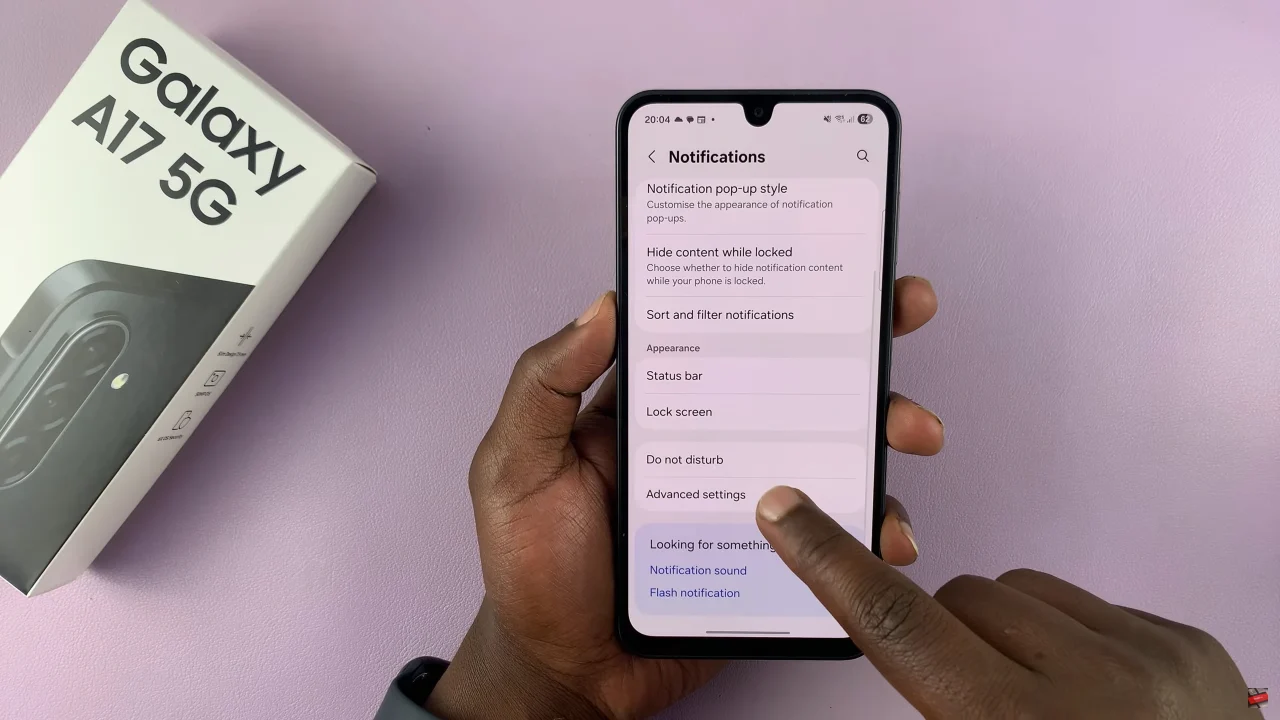
At this point, find the ‘Floating Notifications‘ option and tap on it to proceed. From the options that appear, choose either ‘Bubbles‘ or ‘Smart pop-up view‘ to enable this feature. However, if you’d like to disable it, simply choose OFF.
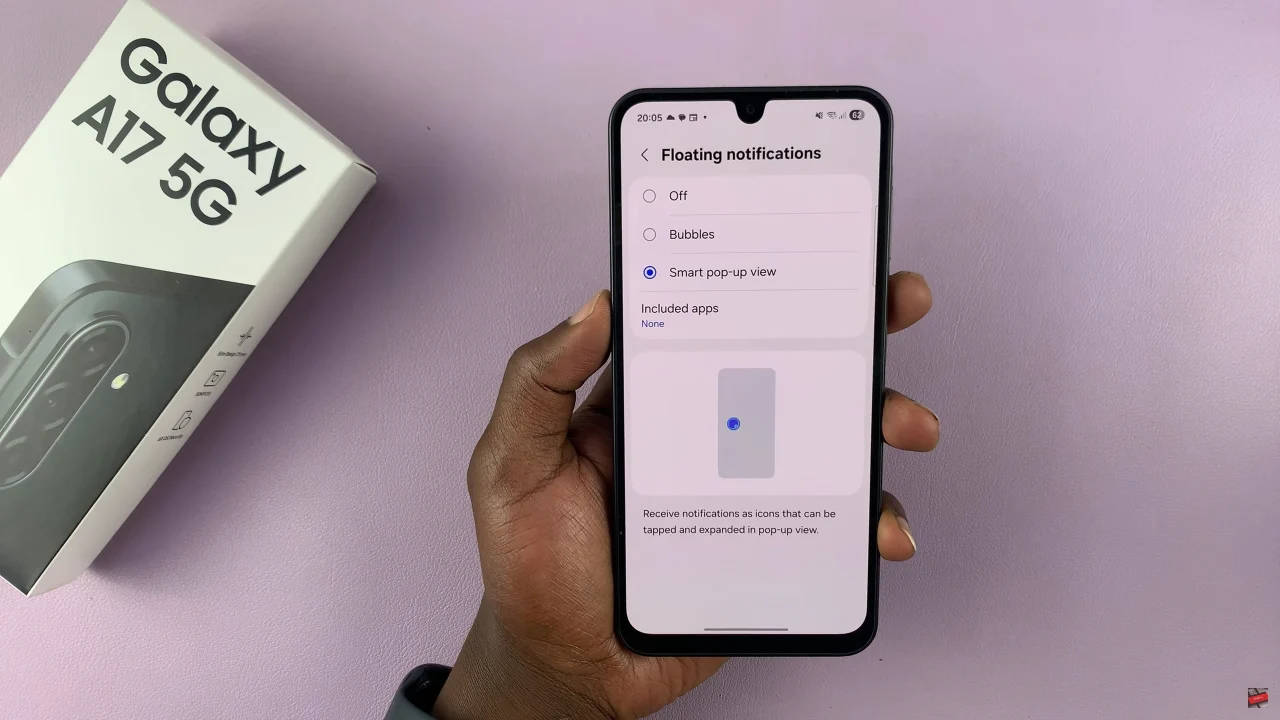
Additionally, you can customize the notification pop-ups for individual apps. Within the floating notification settings, choose ‘Included Apps‘ and choose the apps you’d like to enable and disable pop-ups for.

In summary, customizing notification pop-ups on your Samsung Galaxy A17 5G is quick and easy. By following these steps, you can reduce distractions, stay organized, and enjoy a more streamlined mobile experience. Take control of your notifications today!
Read: How To Enable Add New Apps To Home Screen On Samsung Galaxy A17 5G