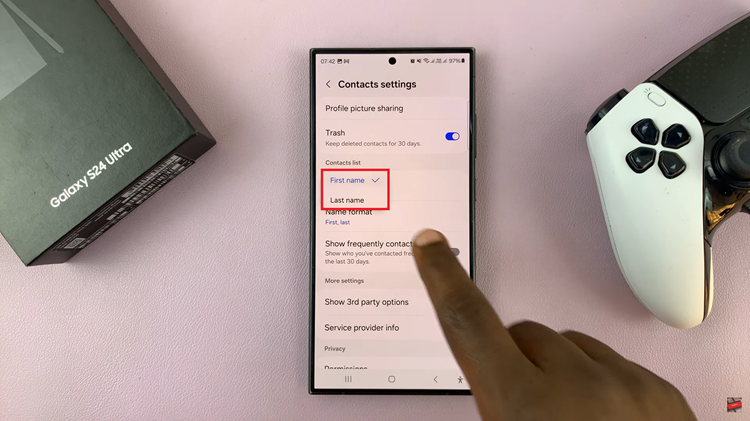Typing using your Samsung Galaxy A17 5G can be seamless and enjoyable; however, the little sounds that are made with every tap of your keyboard can either enhance or detract from your typing experience. While some users prefer the sound feedback to improve their typing speed, others favor having zero sound, especially in quieter settings, like at the office, library, or late in the evening.
Luckily, Samsung has made it easy to enable and disable it according to a user’s preference. In this guide we will take you step by step, on how to enable & disable keyboard sounds on your Galaxy A17 5G.
Whether you’d like to have no sound whilst typing or you want to enable sound back, by the end of the tutorial you will have control of your keyboard sounds settings on your device.
Watch: How To Disable Keyboard Vibrations On Samsung Galaxy A17 5G
Enable & Disable Keyboard Sounds On Samsung Galaxy A17 5G
Begin by accessing the Settings app on your Galaxy A17 5G. Find the Settings app on the home screen or app drawer and tap on it to proceed. Then, scroll down and select ‘Sounds & Vibrations‘.
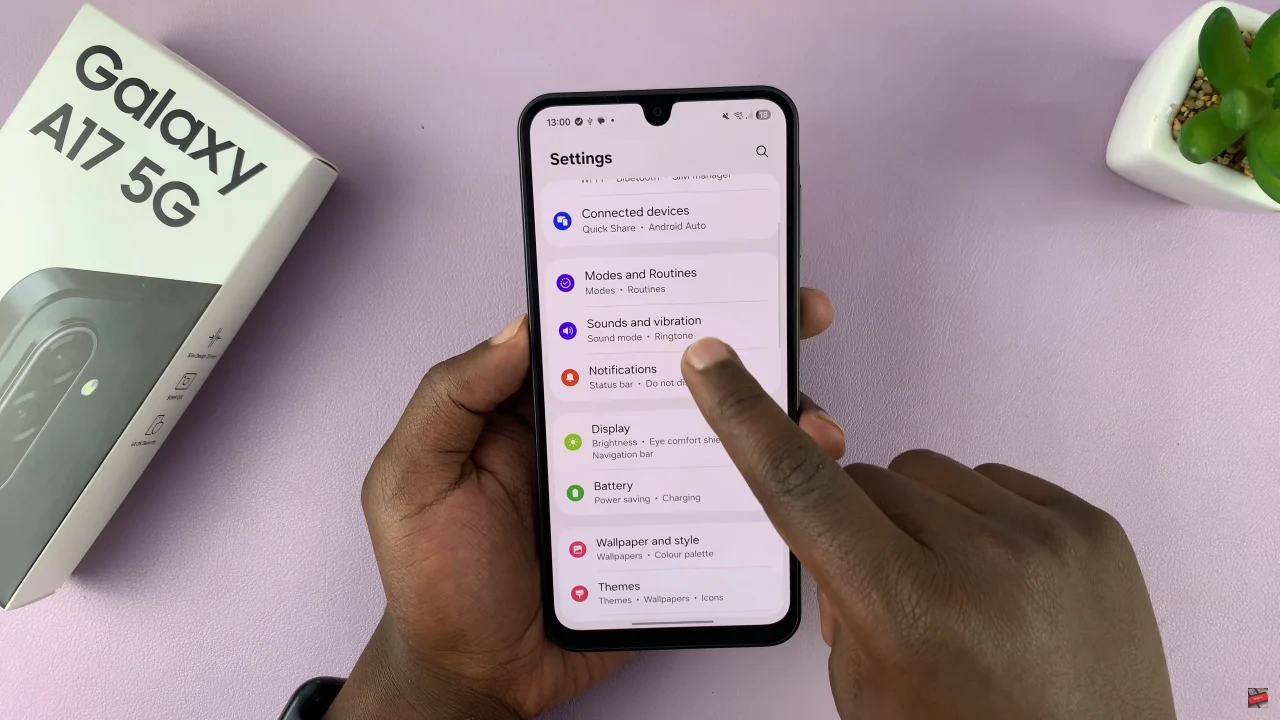
Following this, scroll down and select ‘System Sounds‘ to proceed to the next step.
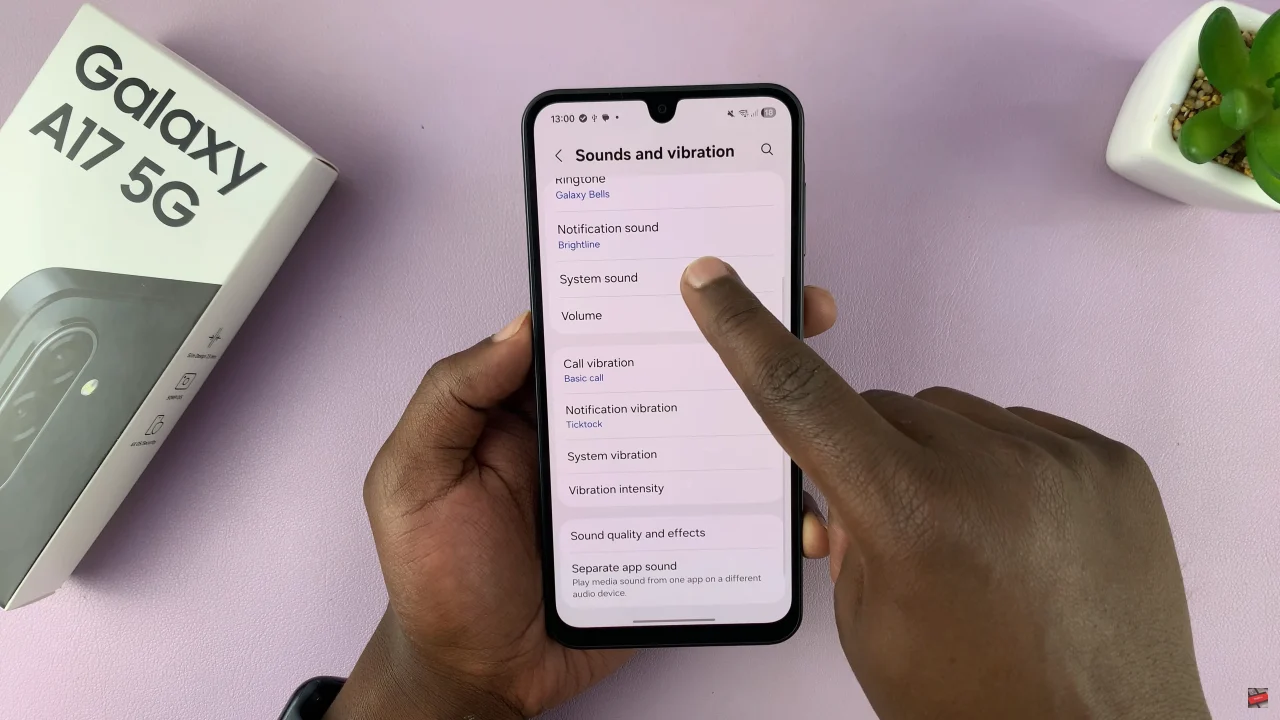
Now, scroll down and find the ‘Keyboard Sounds‘ option. You’ll notice a toggle switch next to it. Simply toggle this switch ON if you’d like to have sound feedback when typing. However, if you’d like a quiet typing experience, toggle OFF this option. Afterwards, exit the settings and the changes will be applied.
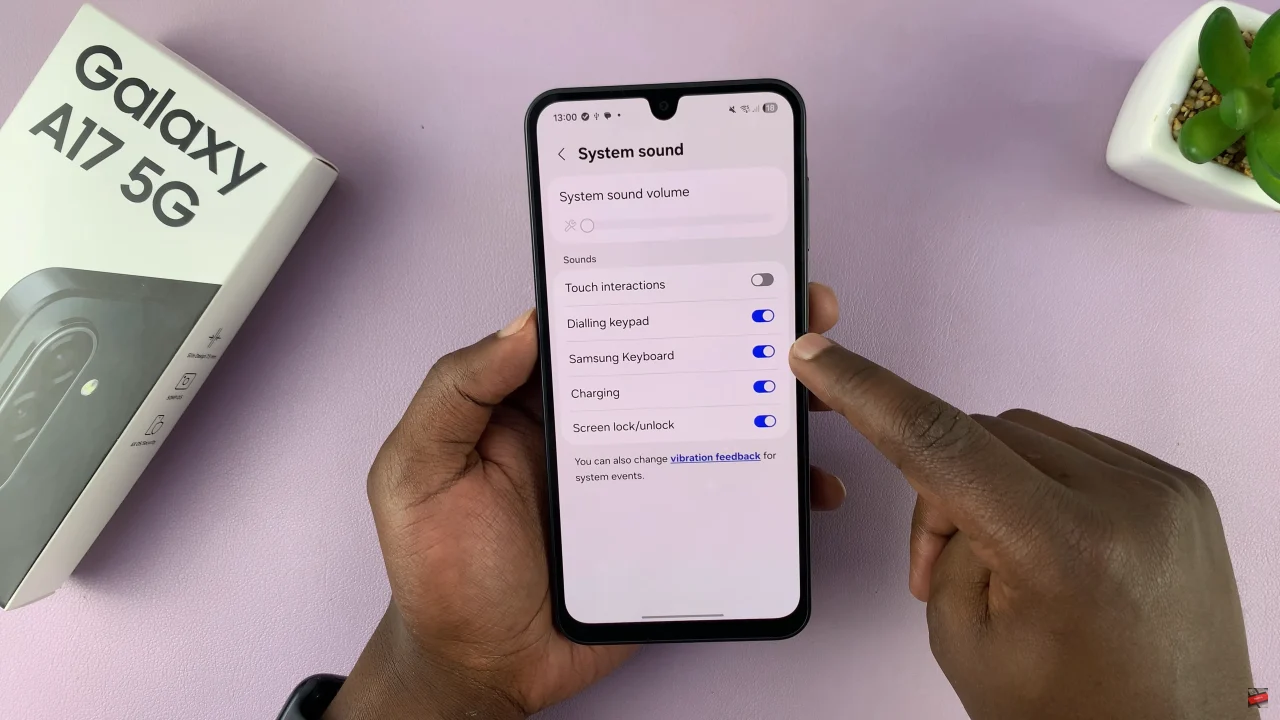
By adjusting the keyboard sounds on your Samsung Galaxy A17 5G, you can make a big difference in your typing experience. Take a moment to explore your keyboard settings further—you might discover additional features that enhance typing speed, comfort, and personalization.
Don’t forget to like, share, and subscribe for more handy tips and tutorials on getting the most out of your Samsung Galaxy A17 5G!
Read: How To Enable Notification Reminders On Samsung Galaxy A17 5G