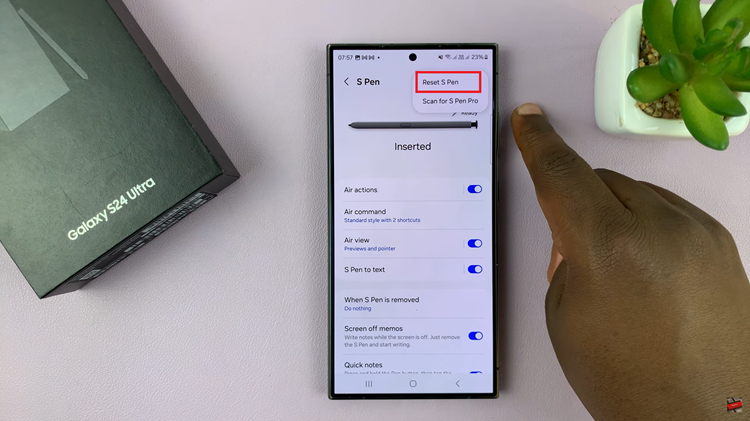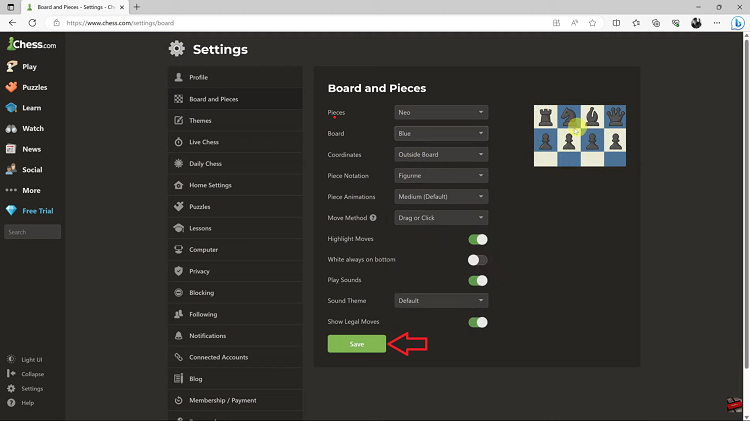In this guide, you’ll learn how to set a Live Photo as your animated wallpaper on the iPhone 17 Pro, so you can enjoy your favorite memories every time you unlock your device.
The iPhone 17 and iPhone 17 Pro bring your lock screen to life with the ability to set Live Photos as animated wallpapers. This feature lets you personalize your device by turning your favorite moving moments into a dynamic background that plays with a simple touch.
Live Photos capture a few seconds of motion and sound before and after you take a picture. This allows your wallpaper to come alive whenever you press and hold the screen. It’s a fun and creative way to make your iPhone feel more personal and interactive.
Read: How To Automatically Delete Verification Codes On iPhone 17
How To Use Live Photo As Animated Wallpaper On iPhone 17 / 17 Pro
Follow these steps to set a Live Photo as your animated wallpaper on the iPhone 17
Open the Gallery (Photos app) on your iPhone. Choose a Live Photo you want to use as your wallpaper.
Tap the Share icon at the bottom of the screen.

Select Use as Wallpaper.
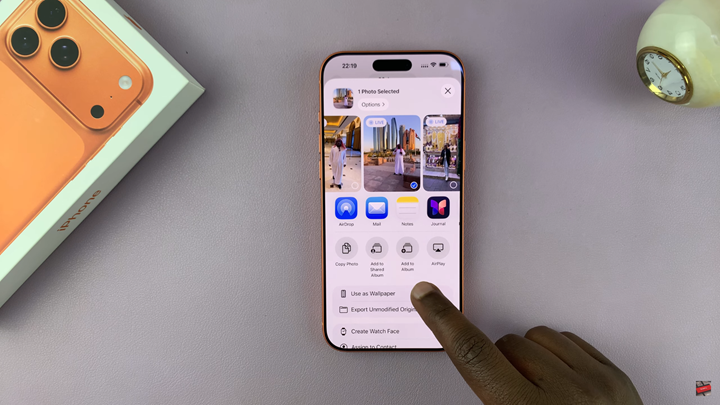
Tap Add in the top-right corner.
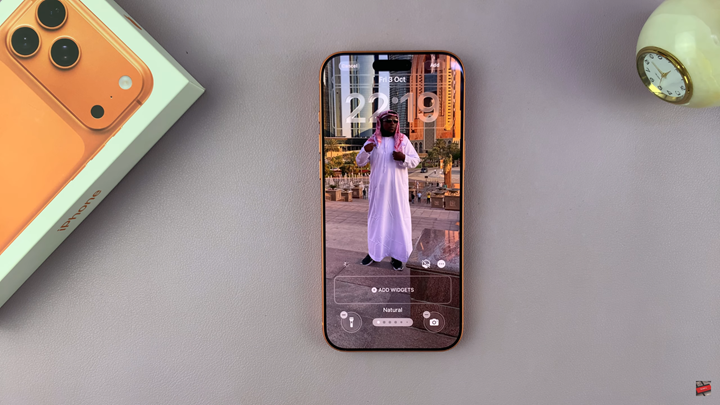
Choose where you want to apply it either wallpaper pair or Home Screen.
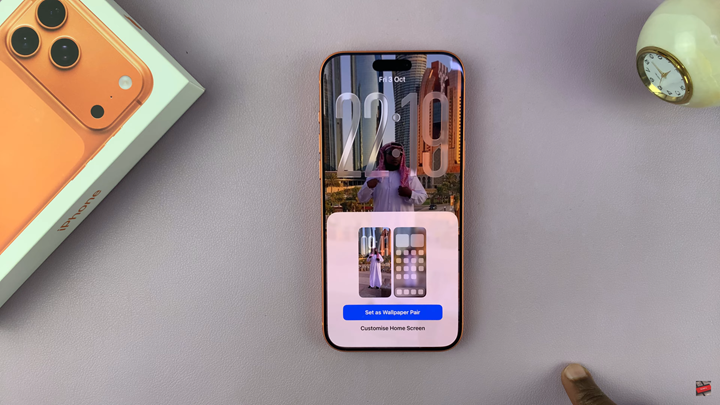
Your chosen Live Photo will now animate on the lock screen when you press and hold it, giving your iPhone a lively and personalized look.