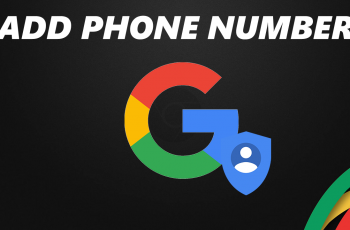In Battlefield 6, audio plays a crucial role in creating an immersive and dynamic battlefield experience. From the distant rumble of explosions to the subtle rustle of footsteps, every sound is designed to keep players engaged and alert.
Among these elements, the in-world radio stands out as a unique feature, providing ambient music and radio chatter that enrich the game’s atmosphere. However, the volume of this in-game music may not always suit every player’s preference.
In this guide, we’ll walk you through the comprehensive step-by-step process on how to adjust the in world radio volume in Battlefield 6.
Also Read: How To Enable / Disable Anonymous Mode In Battlefield 6
How To Adjust In World Radio Volume In Battlefield 6
To begin, open the main menu of Battlefield 6 and navigate to the Settings section. Within Settings, locate the Audio tab and select it to access the game’s comprehensive sound options. Here, you will find various audio controls, including those for master volume, sound effects, dialogue, and music.
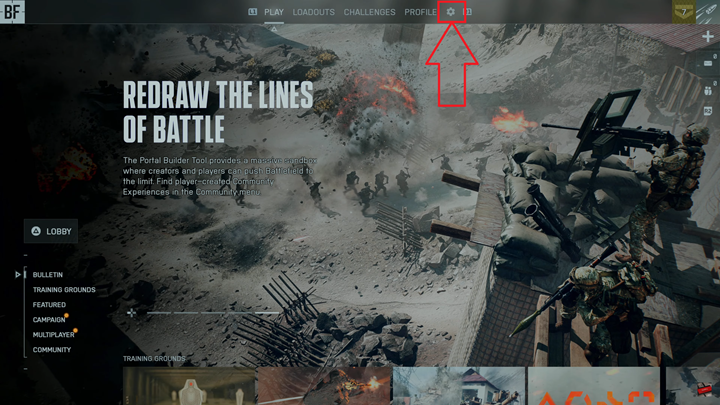
Scroll down to the Music Radios section, where you will find the option labeled In World Radio. To adjust the volume, simply use the slider located next to the In World Radio option. Once you have set the slider to your desired level, the changes will be applied immediately.
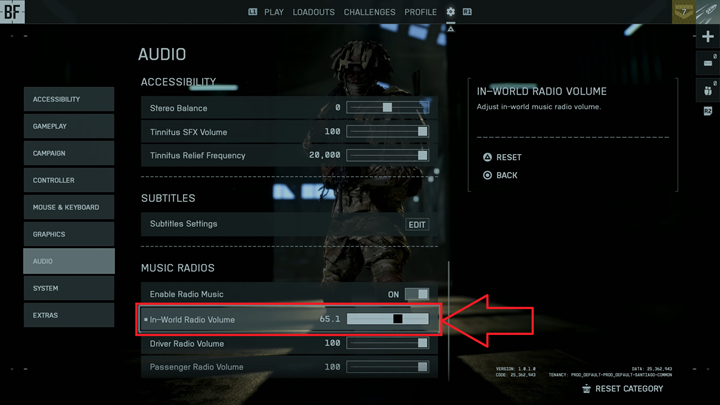
By fine-tuning the in-world radio volume, you can create a more balanced audio experience that complements your play style, whether you prefer a fully immersive battlefield ambiance or a quieter, more focused environment for tactical gameplay. This customization ensures that you maintain control over every auditory element of Battlefield 6, enhancing both immersion and gameplay performance.