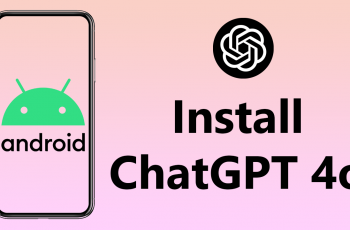In the fast-paced world of Battlefield 6, every millisecond counts. Whether you’re coordinating with your squad, engaging in large-scale firefights, or piloting vehicles across dynamic battlefields, network performance can make the difference between victory and defeat.
Understanding your connection quality—and that of other players—is essential for maintaining smooth and responsive gameplay. Fortunately, Battlefield 6 includes a built-in feature that allows you to view each player’s ping directly on the scoreboard.
In this guide, we’ll walk you through the comprehensive step-by-step process on how to see players ping on scoreboard in Battlefield 6.
Also Read: How To Change Crosshair Color In Battlefield 6
How To See Players Ping On Scoreboard In Battlefield 6
To begin, pause your game and open the Settings menu. From there, navigate to Options, select System, and then go to the Network section. Within this menu, look for the setting labeled “Scoreboard Ping.” By default, this feature may be turned off, so toggle it On to activate it.
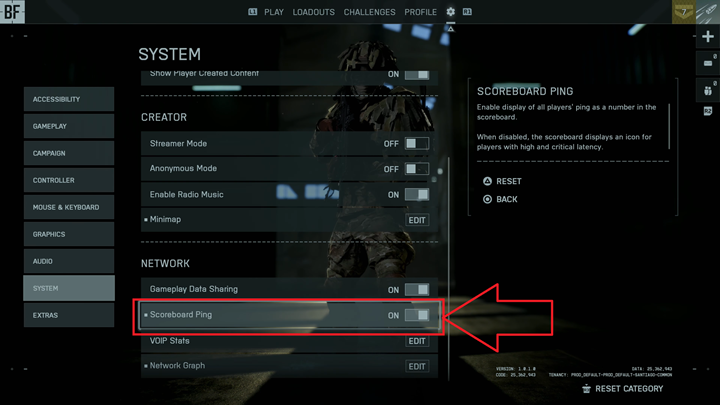
Once this option is enabled, return to your match and bring up the scoreboard. You will now see each player’s ping displayed alongside their name and statistics. This small addition provides valuable insight into everyone’s network latency, helping you gauge the stability of online matches and make more informed decisions about gameplay or server selection.
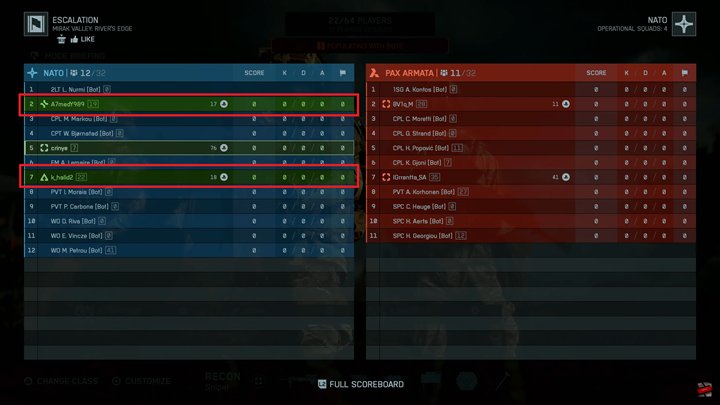
Keeping an eye on ping values can significantly improve your online experience. Lower ping generally translates to smoother gameplay, while consistently high ping may indicate network congestion or an unstable connection. By using Battlefield 6’s scoreboard ping display, you gain a clearer picture of the online environment, ensuring fairer and more competitive play.