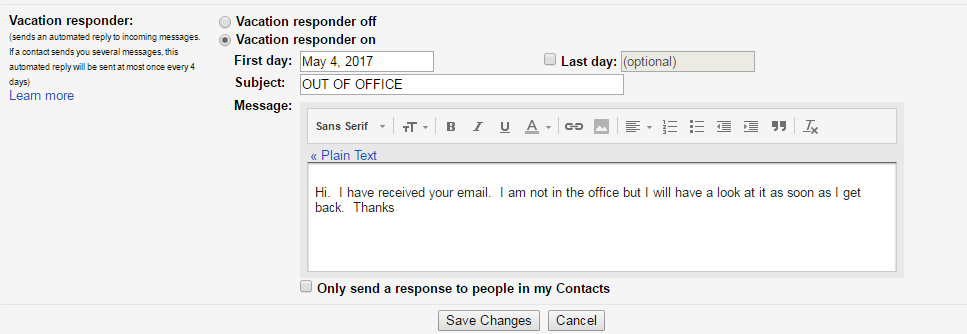Listening to your favorite shows or gaming late at night without disturbing others is now easier with Bluetooth headphones.
Sony Smart TVs come with built-in Bluetooth functionality, making it simple to connect your wireless headphones. Follow this step-by-step guide to pair your Bluetooth headphones with your Sony Smart TV.
Before connecting to your TV, ensure your Bluetooth headphones are fully charged and turned on. Also, find out how to enter pairing mode on your set of headphones. Most headphones enter pairing mode by holding the power button for a few seconds until the LED light flashes, but refer to your headphones’ manual if unsure.
Read: How To Pair & Connect Bluetooth Speaker To Sony Smart TV
Pair Bluetooth Headphones On Sony Smart TV
To begin, go to Settings on your Sony TV and select All Settings. Inside the Settings, select Remotes & Accessories.
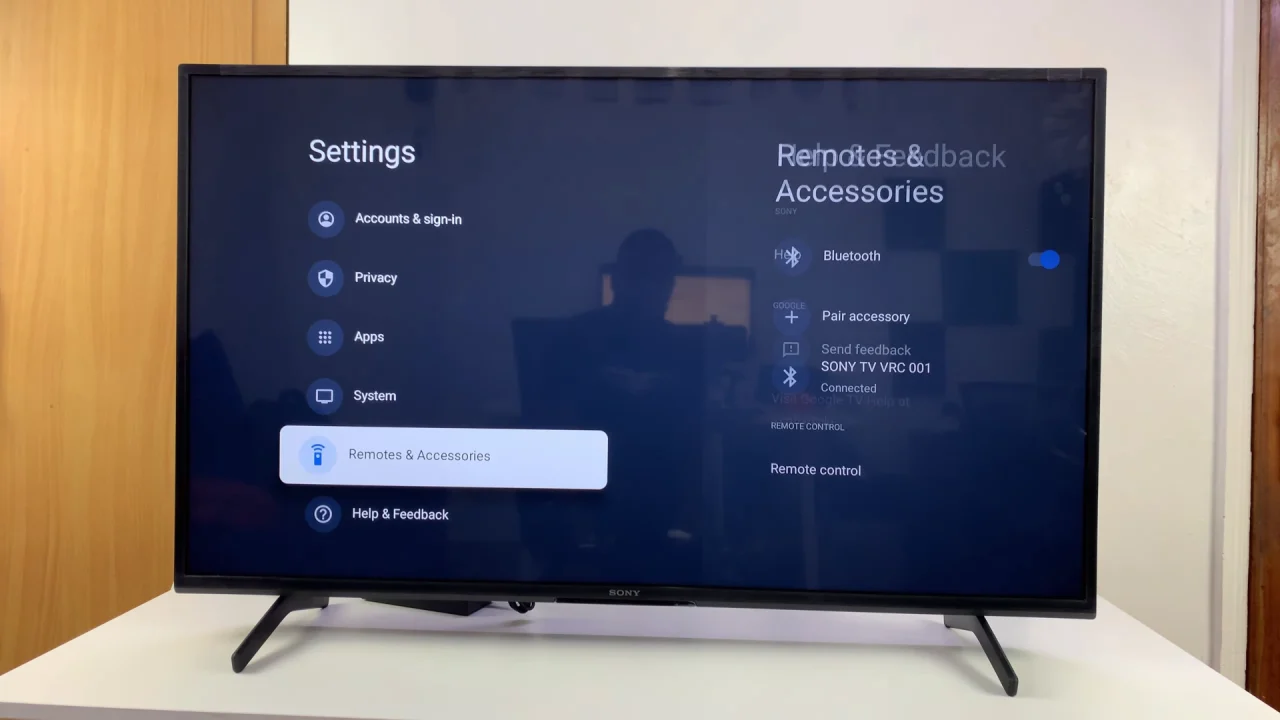
Under Remotes & Accessories, toggle on the Bluetooth switch and then select Pair Accessory. Your Sony TV will start searching for nearby Bluetooth accessories.
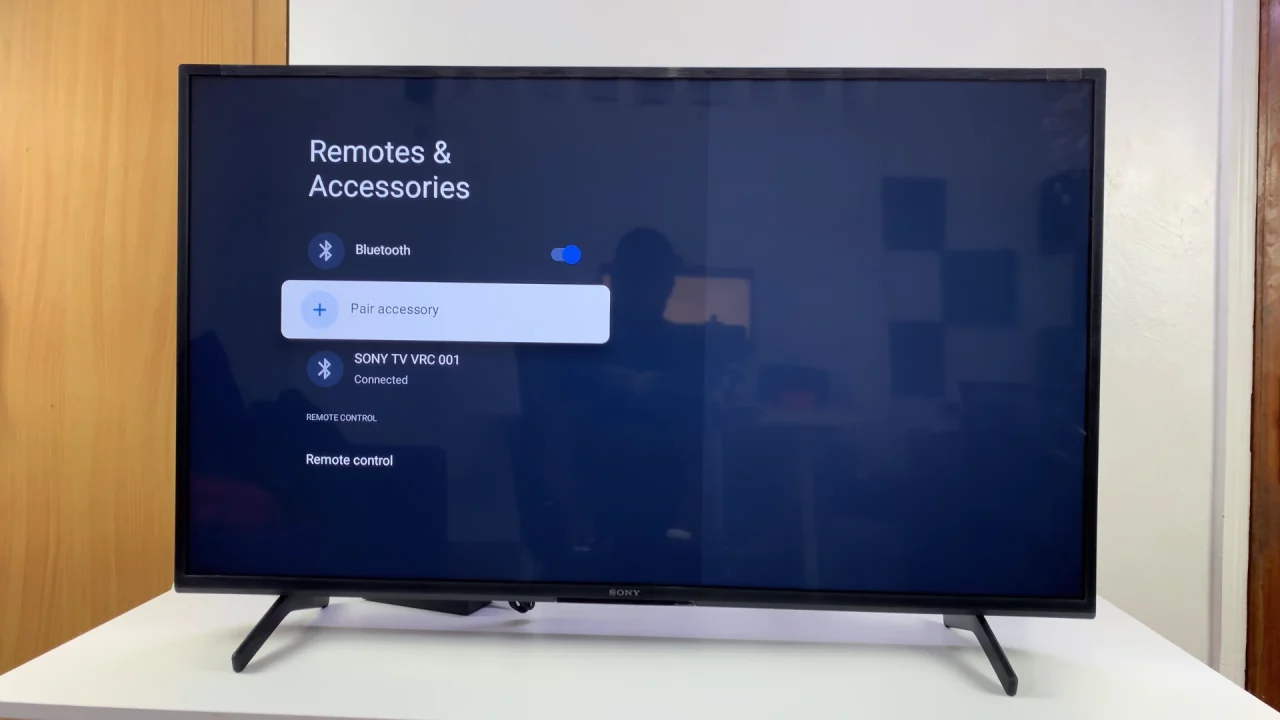
The next thing to do is to turn on your Bluetooth headsets and set it to pairing mode. Refer to the headphone’s manual if you’re unsure how to do this. Most Bluetooth headphones have a dedicated Bluetooth button to enter pairing mode or a combination of buttons to press.

When you see your headphones listed on the TV, select them.
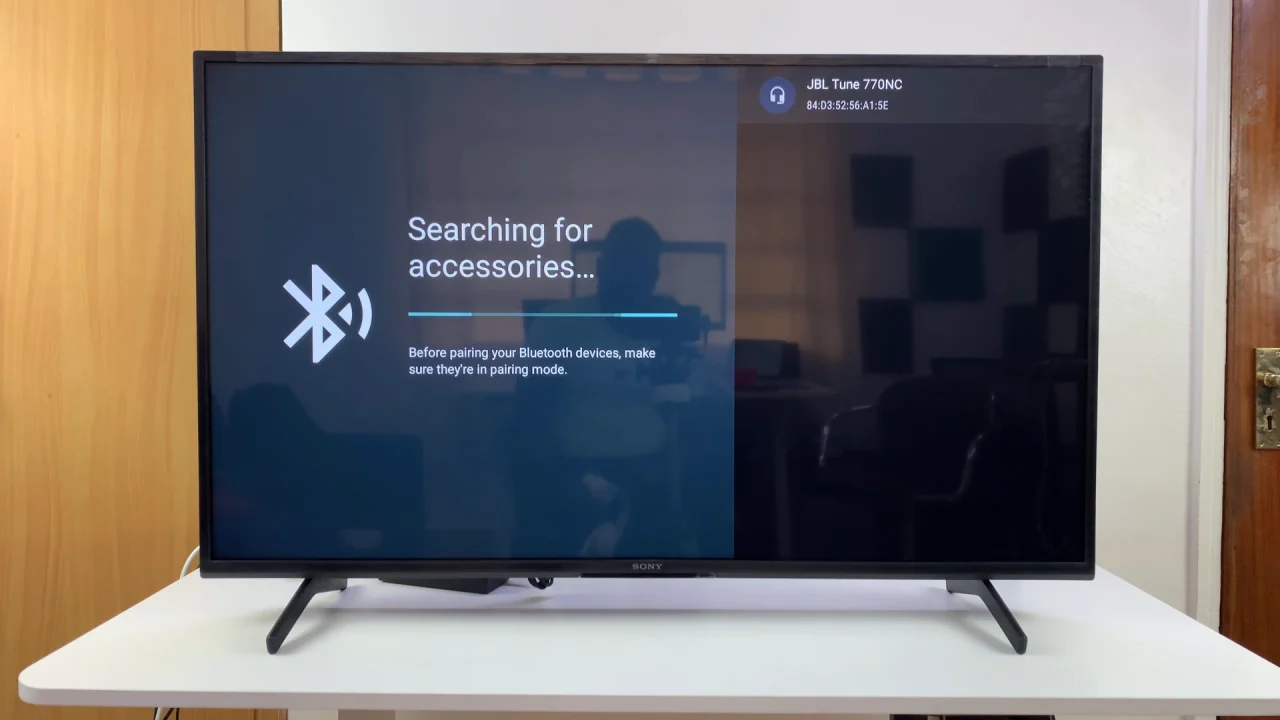
Wait a few seconds for the connection to establish. Click on Pair to confirm the connection.
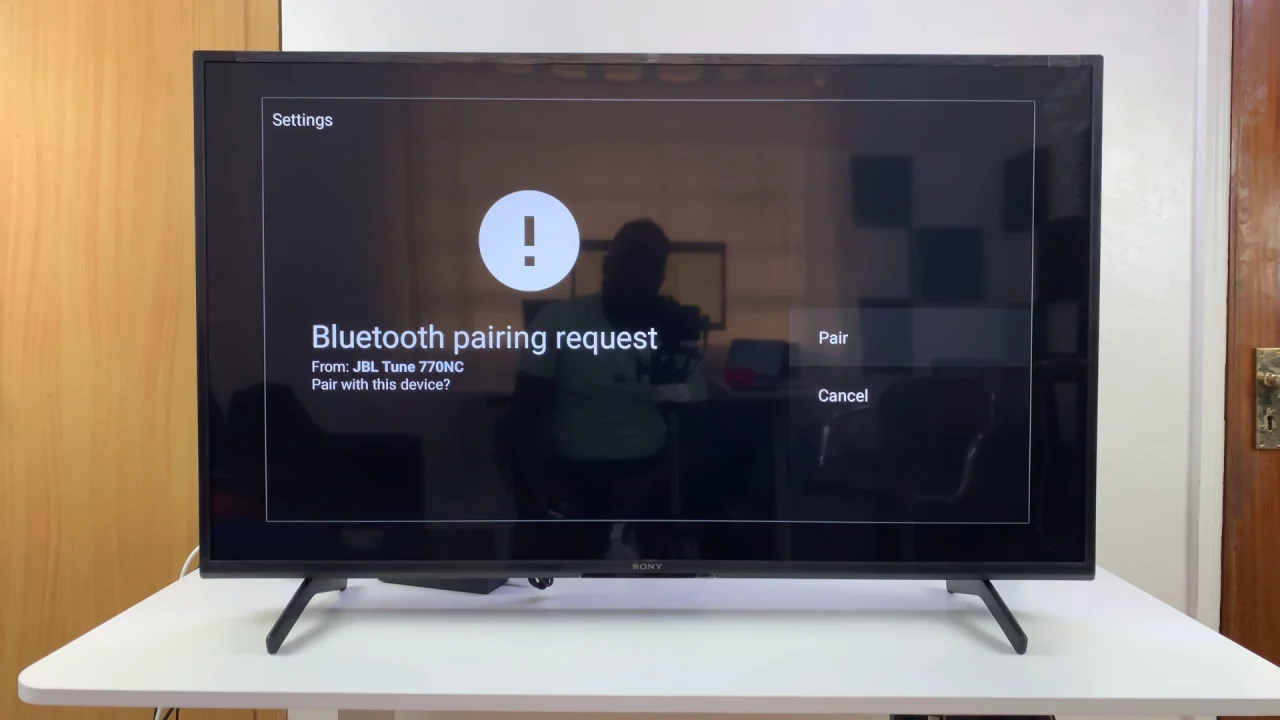
Once paired, you should see your Bluetooth speaker listed as connected. You may also hear a confirmation tone on your headphones.
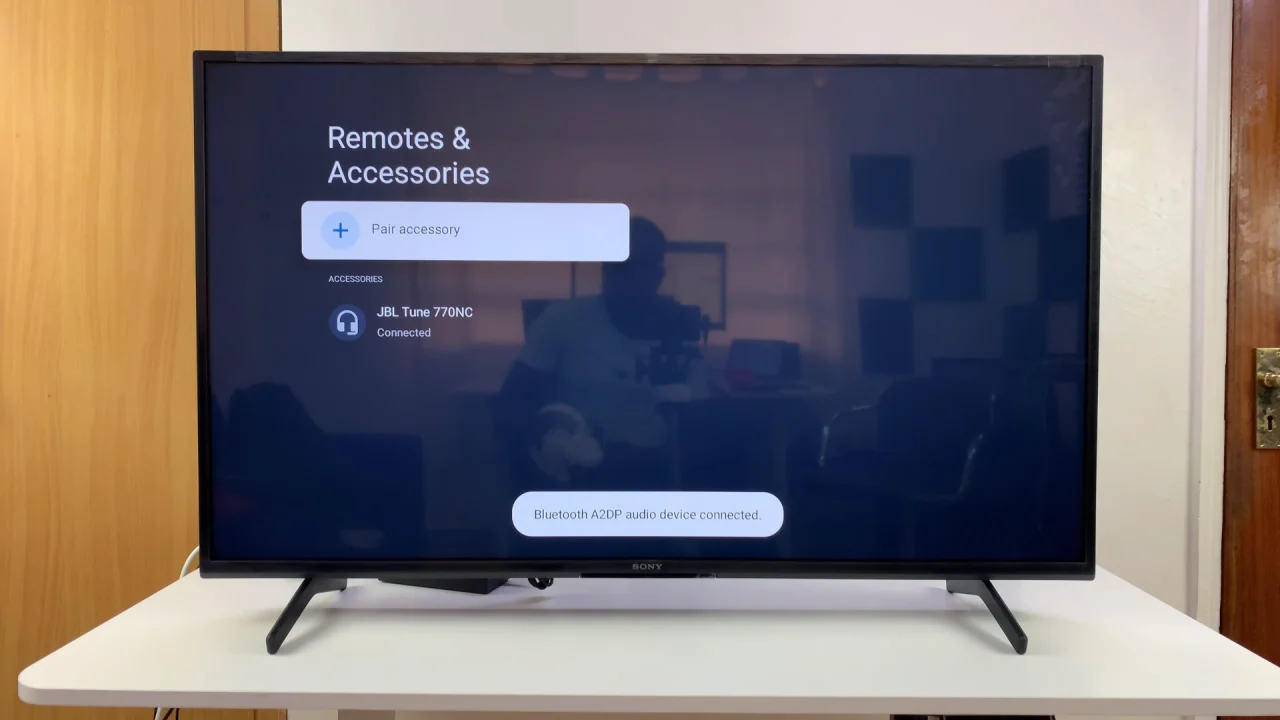
To ensure everything is working correctly, play a video or some audio on your Sony Bravia TV. The sound should come through the Bluetooth headphones. Adjust the volume on both the TV and the Bluetooth headphones to your liking.
Tips for a Smooth Connection
Keep your headphones close to the TV during pairing.
Restart the TV or headphones if the connection fails.
Ensure no other device is currently connected to your headphones, as some models only support one device at a time.
Update your TV’s firmware if Bluetooth issues persist.