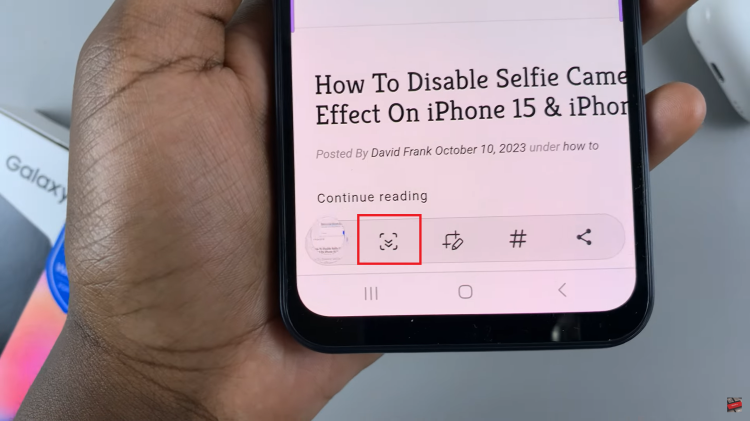The iPhone 17 and iPhone 17 Pro come loaded with a lot of great features, and one of the key aspects you use daily but may overlook is the keyboard. Whether you are sending text messages, writing emails, or taking notes, having your keyboard configured precisely how you want it will make a huge difference.
The keyboard can be tailored for your unique typing habits from customizing the keyboard layout, adding languages, enabling predictive text, and changing auto-correct. In this article, we are going to show you how to open keyboard settings on your iPhone 17 and iPhone 17 Pro step-by-step.
Whether you’re a newer iPhone user or just upgrading from an older model, this article ensure you have optimized your keyboard settings exactly to your preference. Follow the steps below.
Watch: How To Update ALL Apps On iPhone 17
Open Keyboard Settings On iPhone 17 & 17 Pro
Begin by accessing the Settings on your iPhone 17. Find the Settings app on the home page and tap on it. Withing the settings, scroll down and select ‘General.’
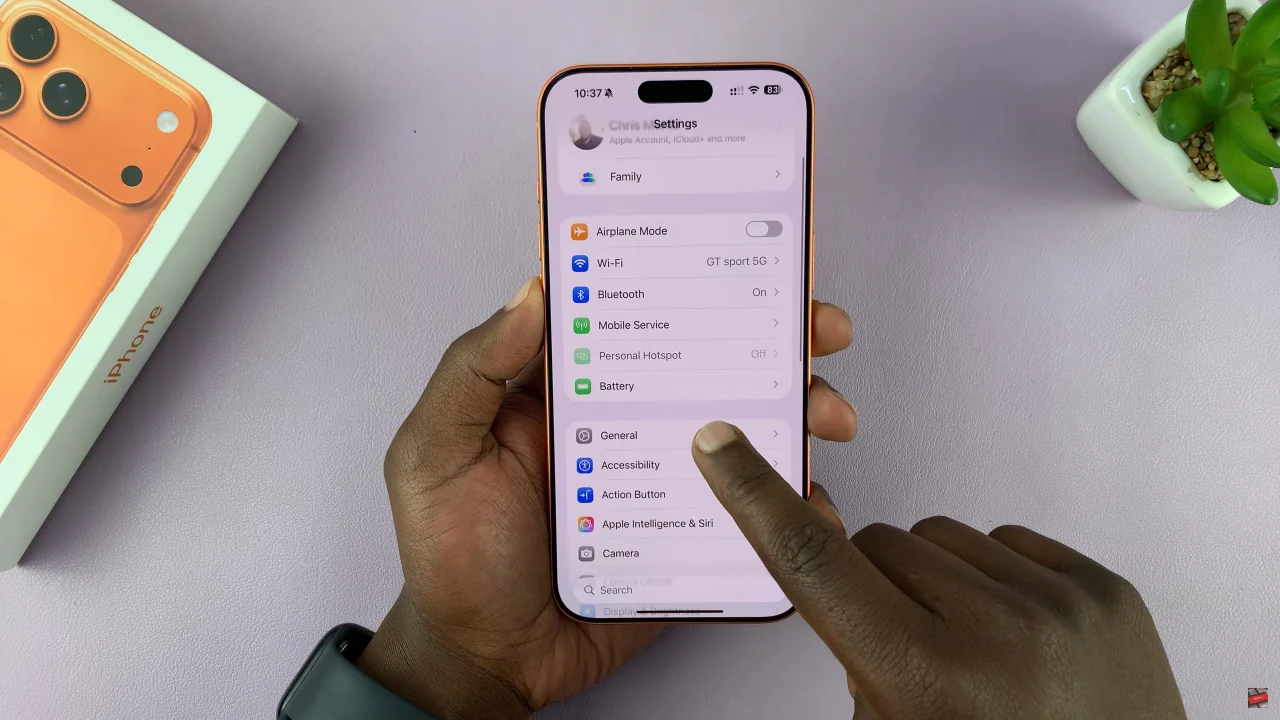
At this point, scroll down and select ‘Keyboard‘ within the General settings. From here, you can customize the keyboard settings to suit your needs.
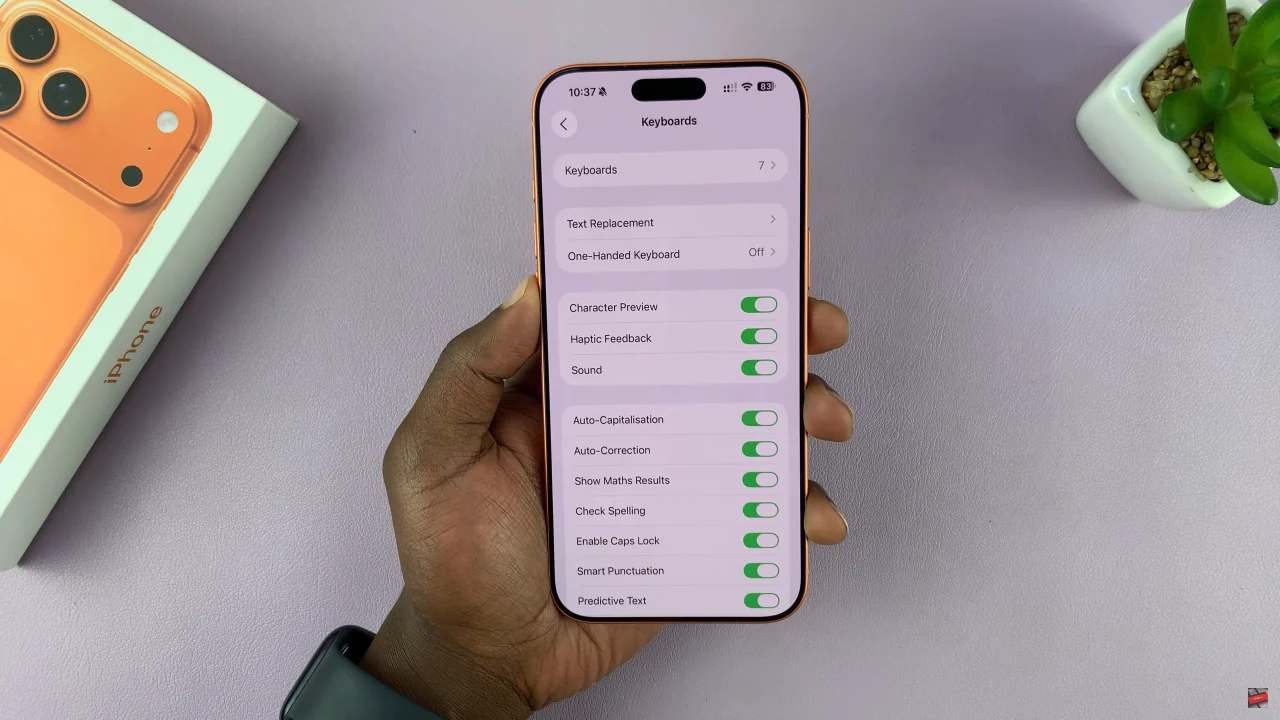
Alternatively, open any application that requires the keyboard and bring up the keyboard within the app. Then, press and hold the ‘Globe‘ icon 🌐 on the keyboard and select ‘Keyboard Settings‘ from the options that appear. You can now open the keyboard settings and customize it to suit your needs.
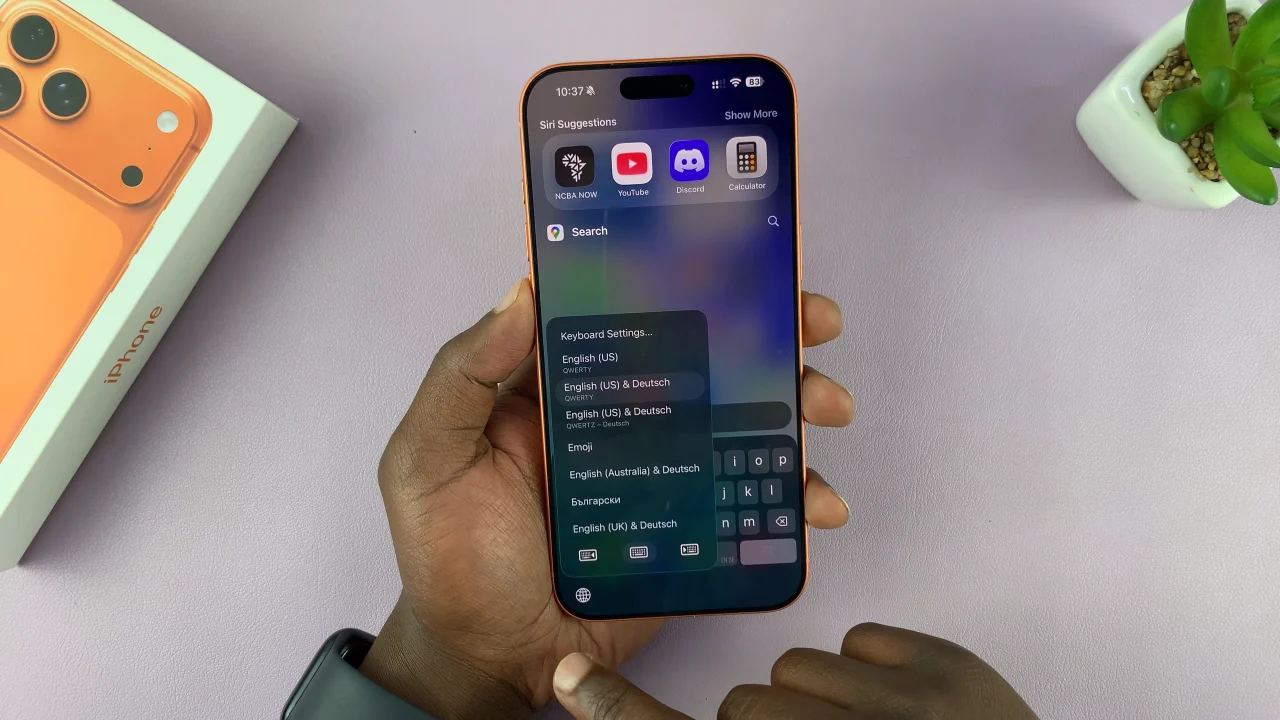
By knowing how to open keyboard settings on your iPhone 17 or 17 Pro, you can customize your device exactly the way you want. Whether you frequently switch between languages, use keyboard shortcuts, or just want smoother typing, these simple steps put full control at your fingertips.
Read: How To Check Wear OS Version On Samsung Galaxy Watch 8 Classic