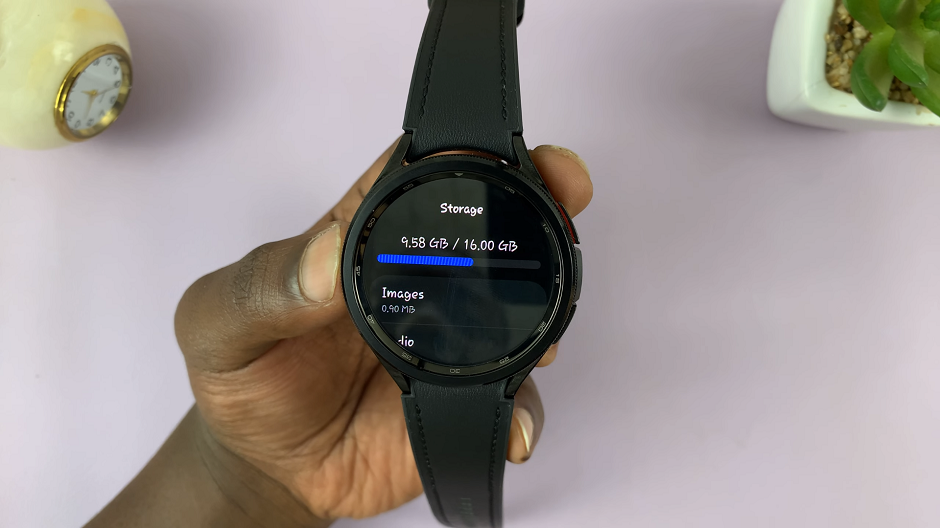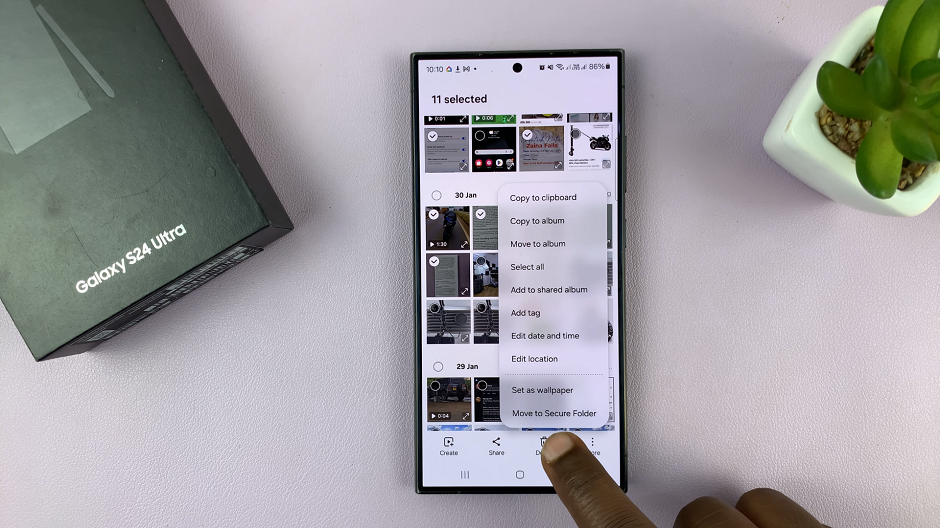Every bluetooth device has a default Bluetooth name. When you connect a Bluetooth device to your Mac, the default name is registered in the list of paired Bluetooth devices.
Some devices though might have long and sometimes, complicated Bluetooth names. Fortunately you can literally nick name Bluetooth devices that are connected to your Mac.
How To Rename Bluetooth Devices On Mac
To rename a Bluetooth device, it first of all has to be paired to the Mac. Then go into your Bluetooth Settings.
You can go there either through the Bluetooth shortcut in the menu bar of your Mac Home screen, or through the System preferences as shown in the video.
From the list of your Bluetooth devices right click on the device you want to rename, then select ‘Rename’. and give the device the nickname you want.
NB: If the Bluetooth device is not currently connected, you can not rename it.
Also, if you connect the Bluetooth device to another Mac, it might reset to the default Bluetooth name.