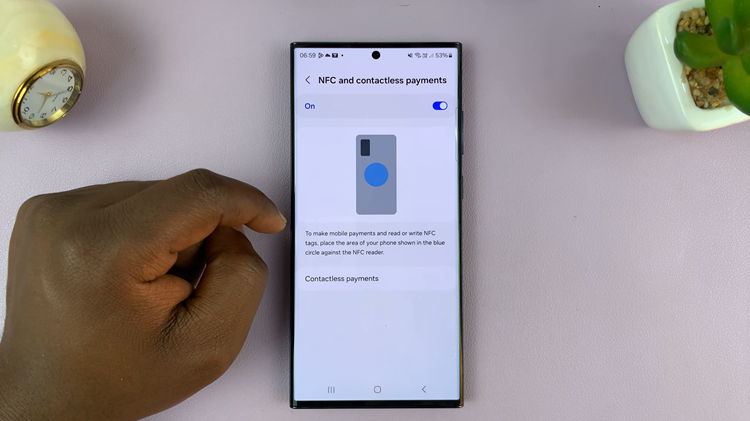Below is a step-by-step guide on how to install and set up Google Keyboard (Gboard) on your Samsung Galaxy Watch 8 / 8 Classic.
The Samsung Galaxy Watch 8 and Galaxy Watch 8 Classic come preloaded with Samsung’s default keyboard, which works fine for most users.
However, if you prefer Google’s Gboard (Google Keyboard) for its familiar layout, advanced predictive text, and better integration with Google services, you’ll be glad to know you can install it directly on your smartwatch.
Watch: Switch To Bixby From Gemini On Galaxy Watch 8
Install Google Keyboard On Galaxy Watch 8
To start, ensure you add a Google account to your Galaxy Watch 8.
Next, locate the Google Play Store app on your watch’s app screen. Simply swipe up from the bottom of the watch face or press the Home button. Tap the icon to open the Play Store.
If you’re opening it for the first time, you may be prompted to sign in with your Google account. Enter your credentials to proceed. If you’ve already added your Google account, you should be good to go.
Once inside the Play Store, tap the search function. Then, type Gboard and press the search icon. After finding it, tap on the Install button.
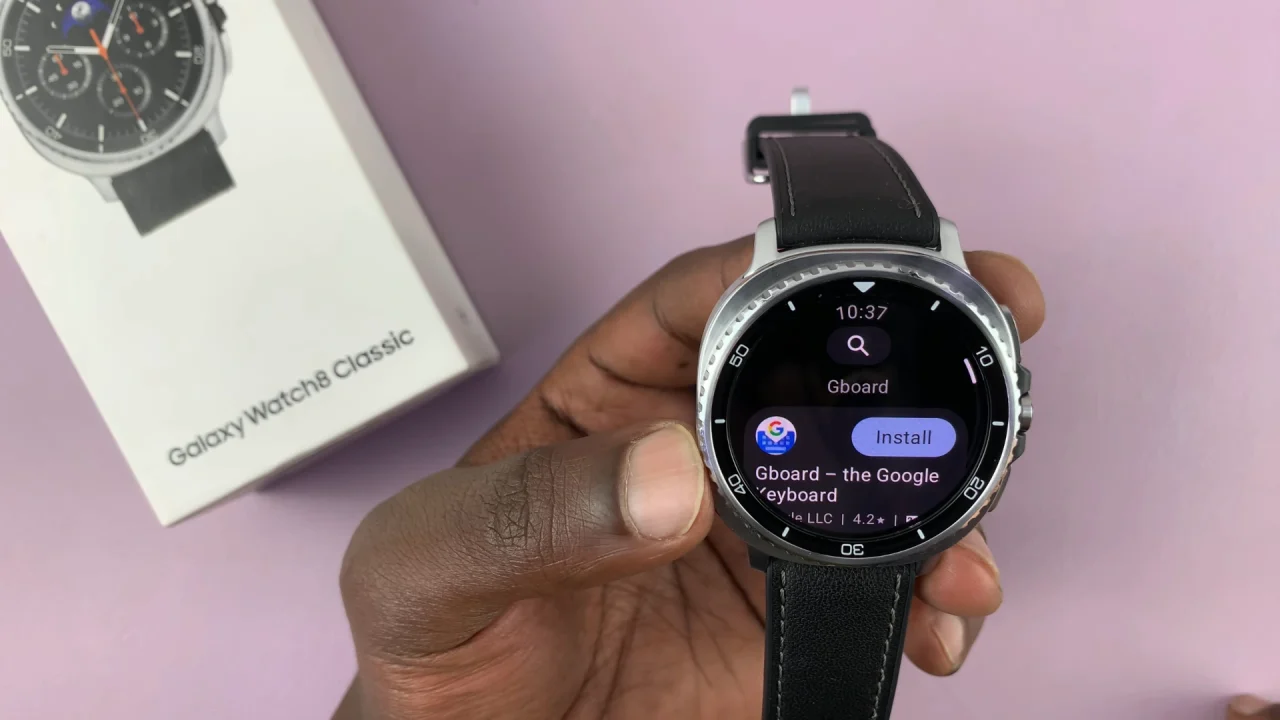
Wait for Gboard to download and install. This should take a few seconds, depending on your internet speed.
Once the installation is complete, open the Settings app on your Galaxy Watch 8. You can tap on the Settings app in the app drawer. Simply swipe up from the watch face or swipe down and select the cog-wheel icon.
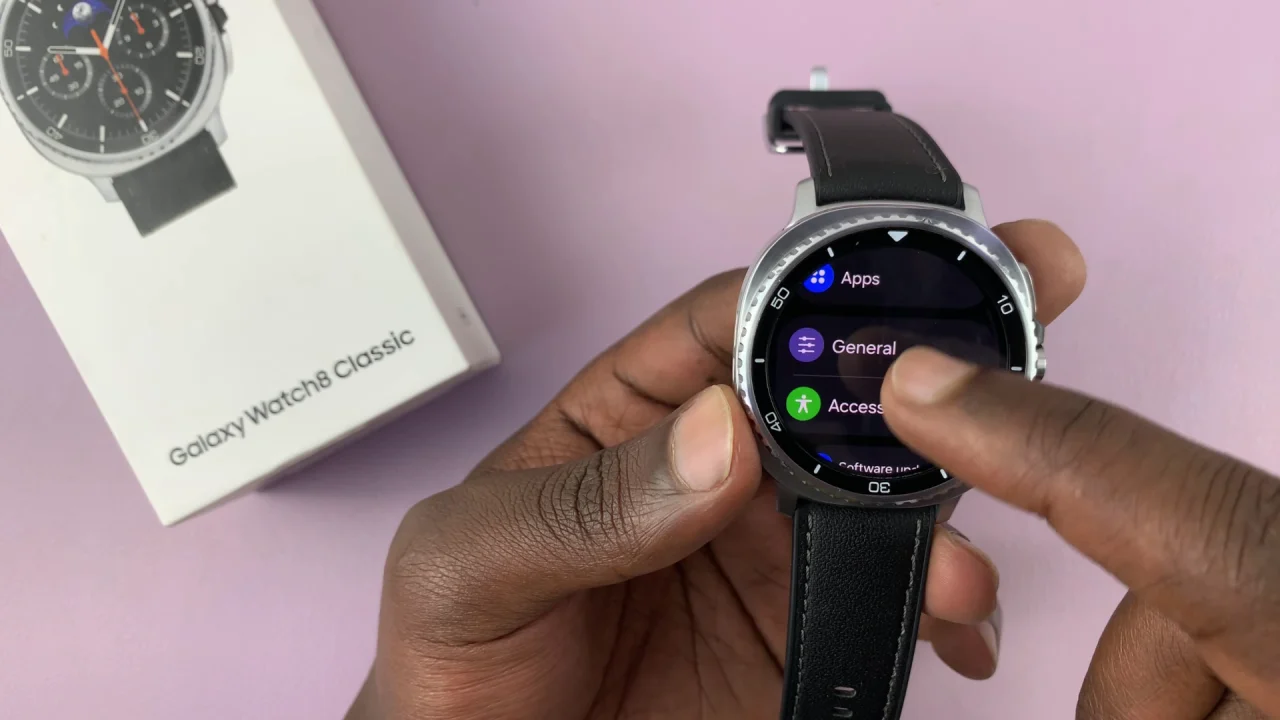
Under Settings, scroll down and select General. Then select the Keyboard List and Default option. It should be set to Samsung Keyboard by default.
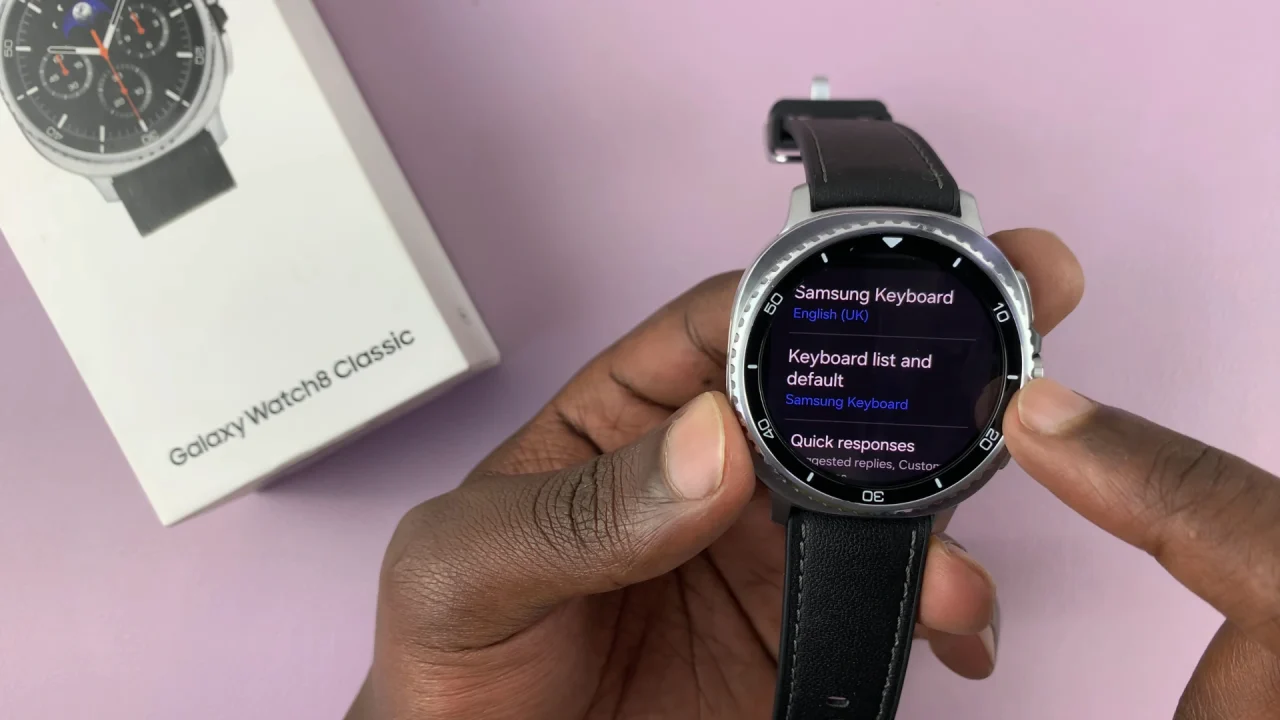
Next, select the Default Keyboard option. You’ll see a list of available keyboards. Tap on Gboard to set it as your default keyboard.
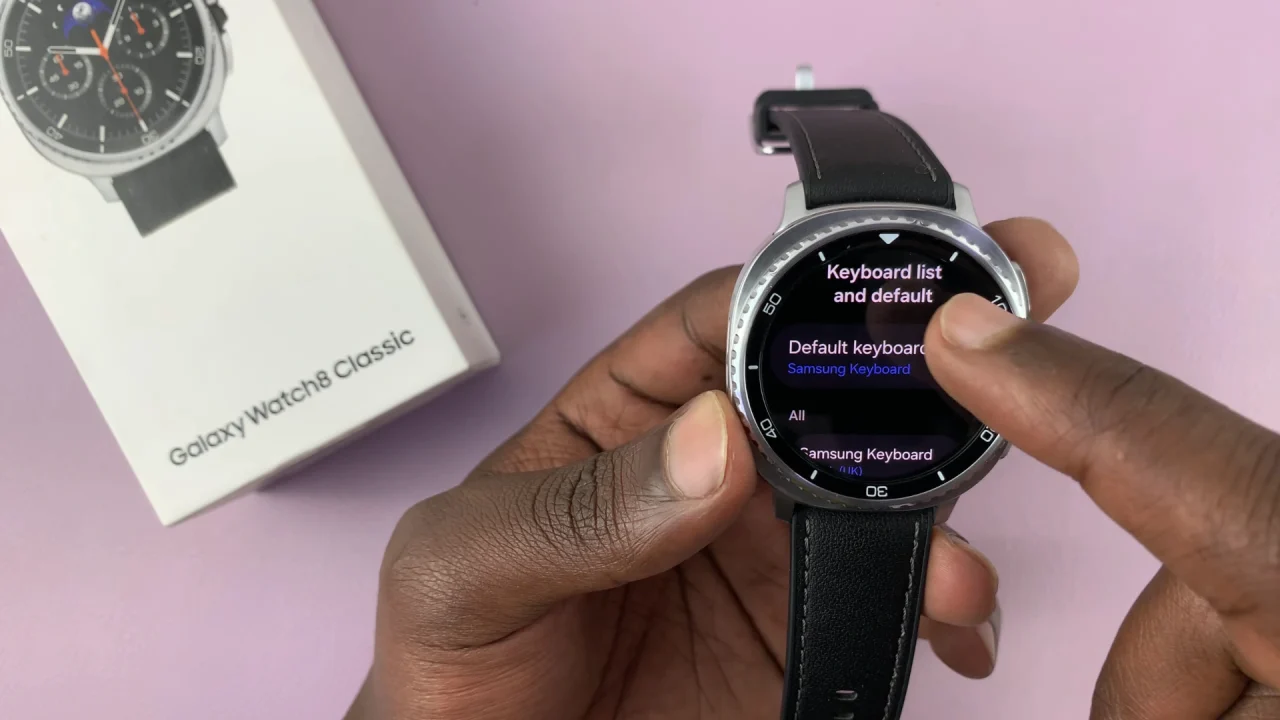
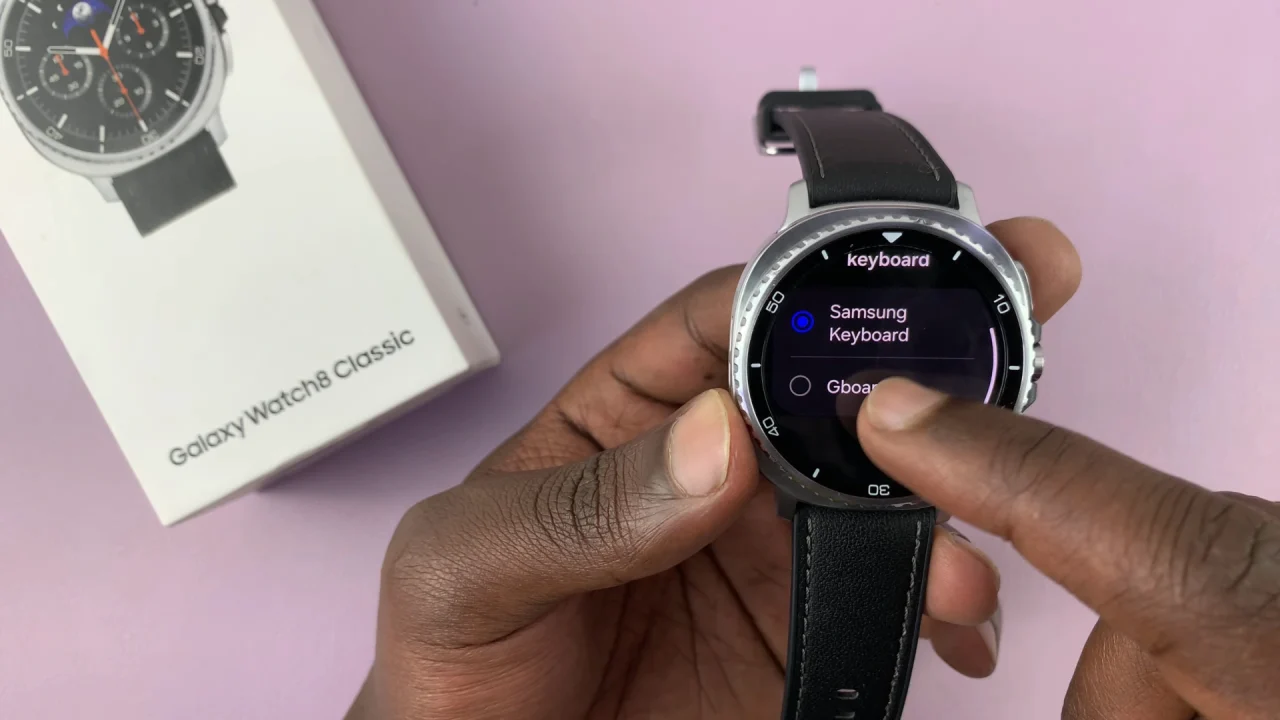
In the confirmation prompt to turn on Gboard, tap on the check mark to confirm your choice.
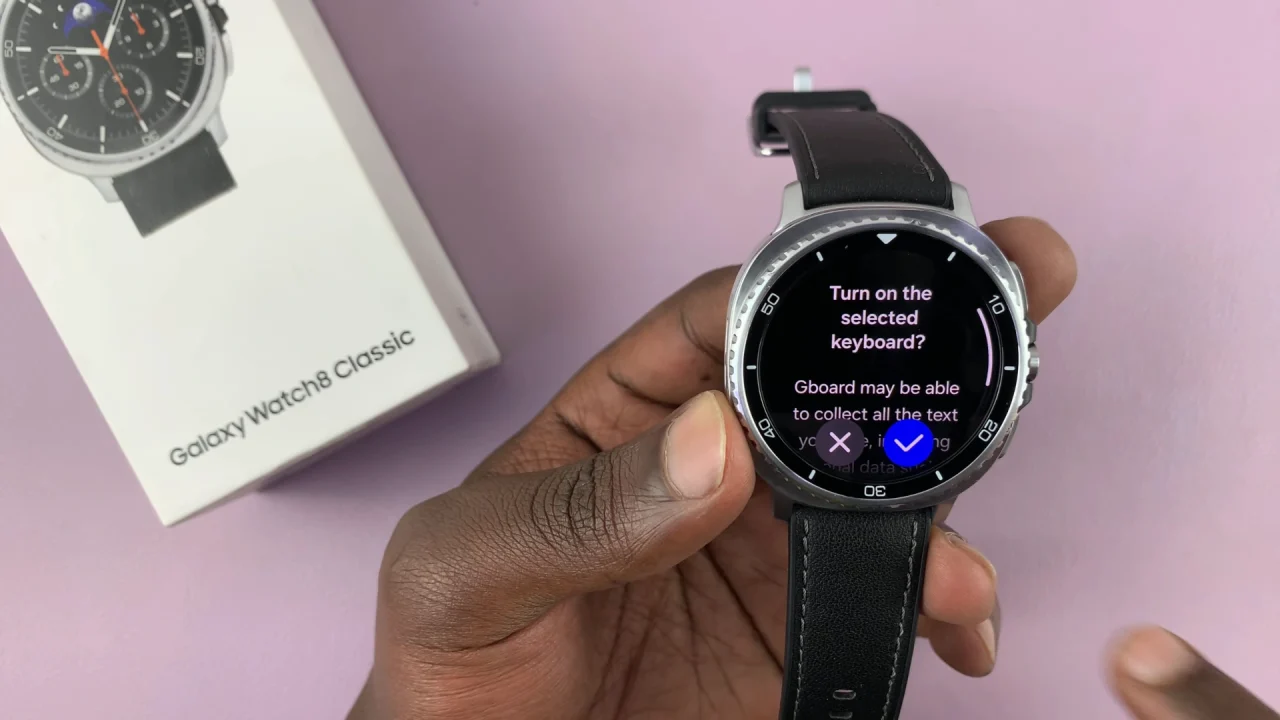
With Gboard set as your default keyboard, you can now start using it to type on your Galaxy Watch 8.
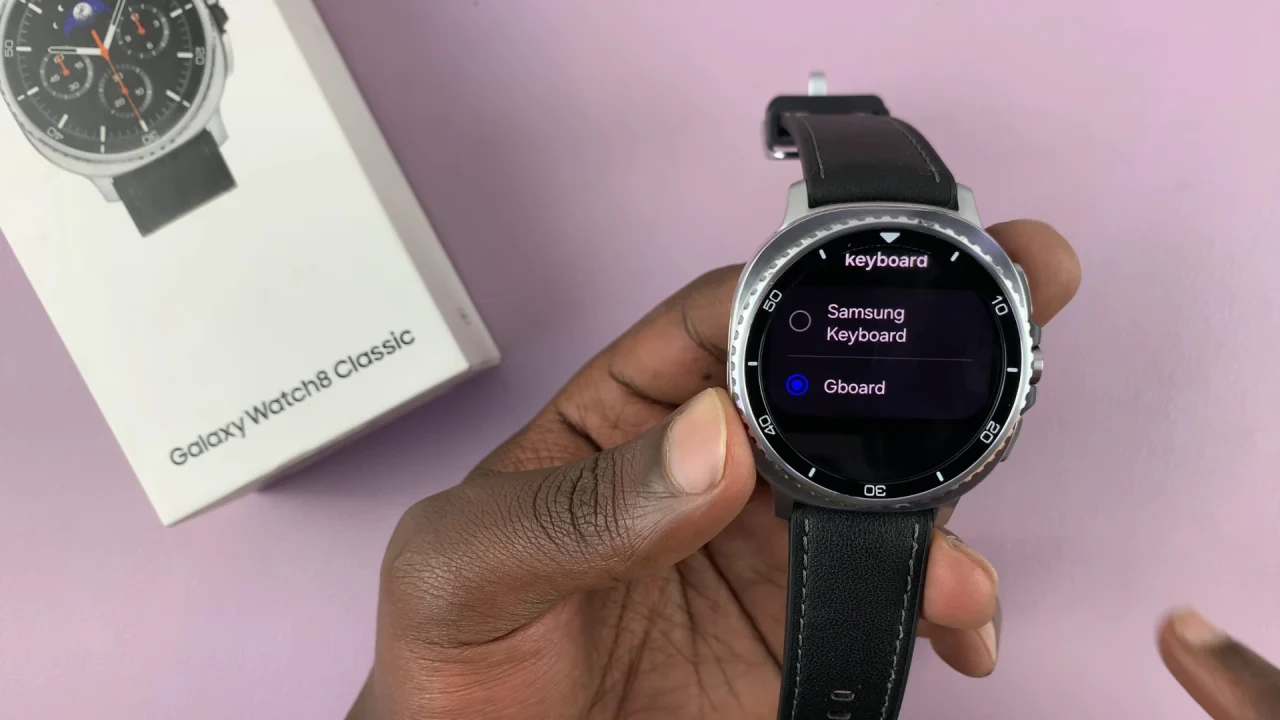
Open any app where you can type, such as Messages or Notes. Tap on a text field to bring up the Gboard.
Why Use Gboard on Galaxy Watch 8?
Better typing experience: Gboard’s layout is more intuitive for many users.
Emoji & GIF support: Quickly insert emojis and stickers.
Voice typing: Google’s speech-to-text is fast and accurate.
Multilingual support: Easily switch between different languages.
Read: How To Switch To Bixby From Gemini On Galaxy Watch 8 / 8 Classic