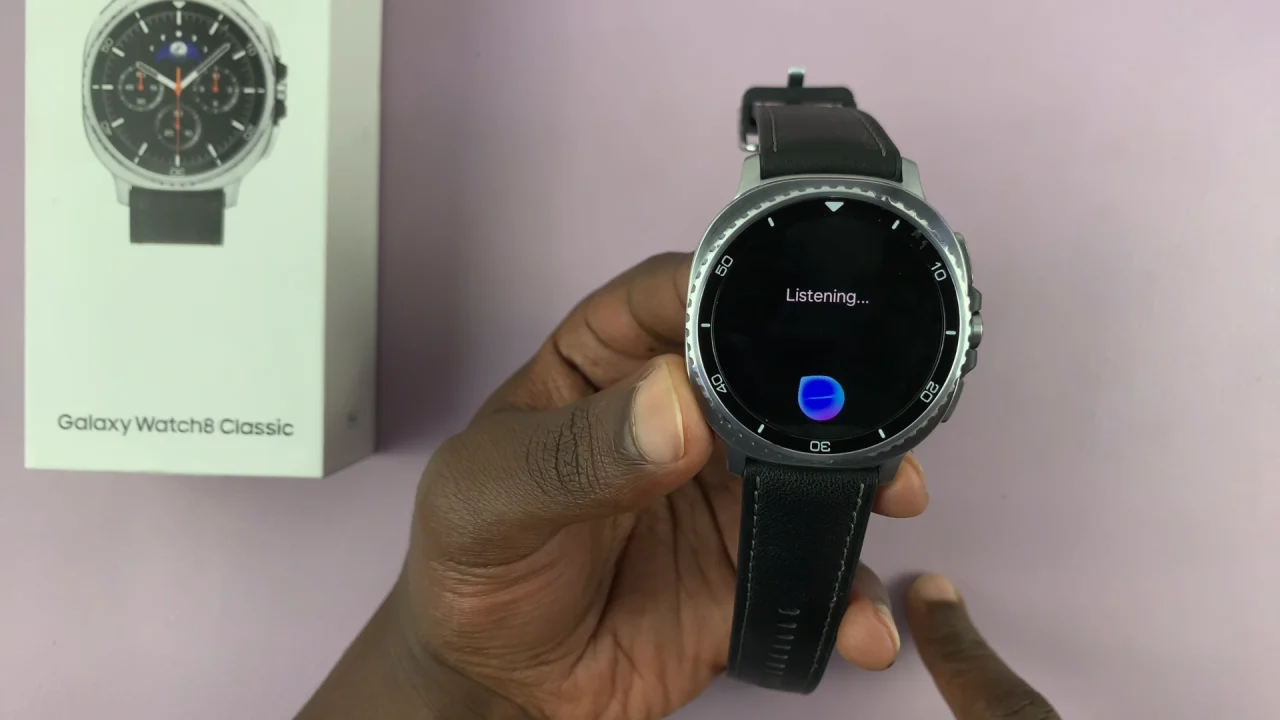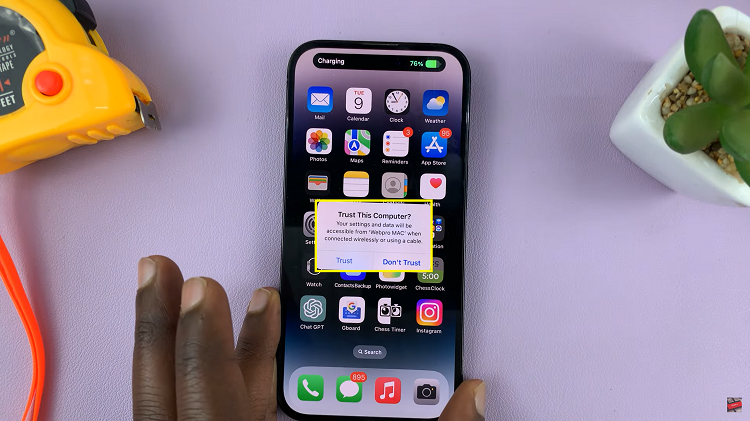If you’re using a Galaxy Watch 8 or 8 Classic, you might find yourself preferring Samsung’s Bixby over Google’s Gemini assistant—or simply want the flexibility to choose between them.
Here’s how to make the switch to Bixby from Gemini on the Samsung Galaxy Watch 8 / Watch 8 Classic, cleanly and easily.
Samsung Galaxy Watch 8 models launch with Gemini as the default assistant thanks to Wear OS 6 and One UI 8. This means Gemini kicks in out of the box unless you change it during setup. You can activate another assistant instead of Bixby.
Read: How To Enable Gemini’s Voice On Galaxy Watch 8 / 8 Classic
Switch To Bixby From Gemini On Galaxy Watch 8
Begin by swiping up from the bottom of your watch face of your Galaxy Watch 8. This action will open the App Drawer, displaying all the installed applications. Scroll through the apps and find the Settings app. It is represented by two a gear (cog wheel) icon.
Within the settings menu, scroll down until you find the section labeled Buttons and Gestures. Tap on it to open.
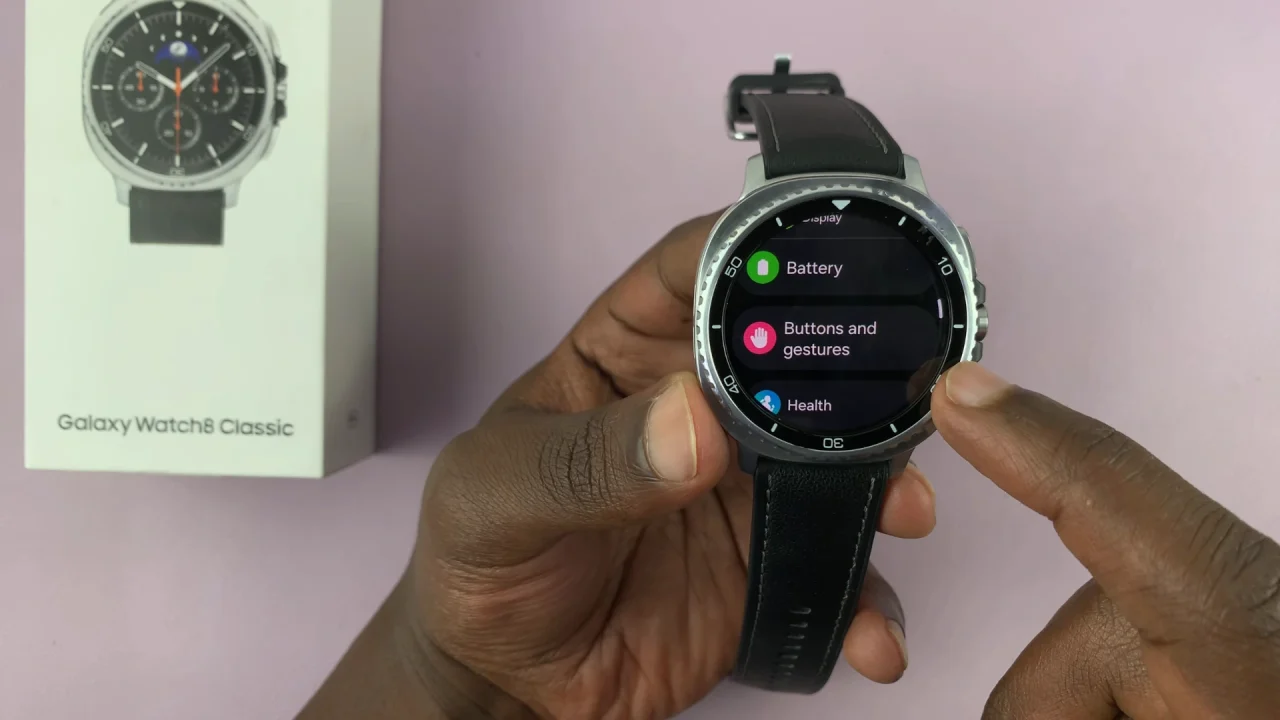
Under the Home Button category, select Long Press. Google Digital Assistant is selected as the default assistant.
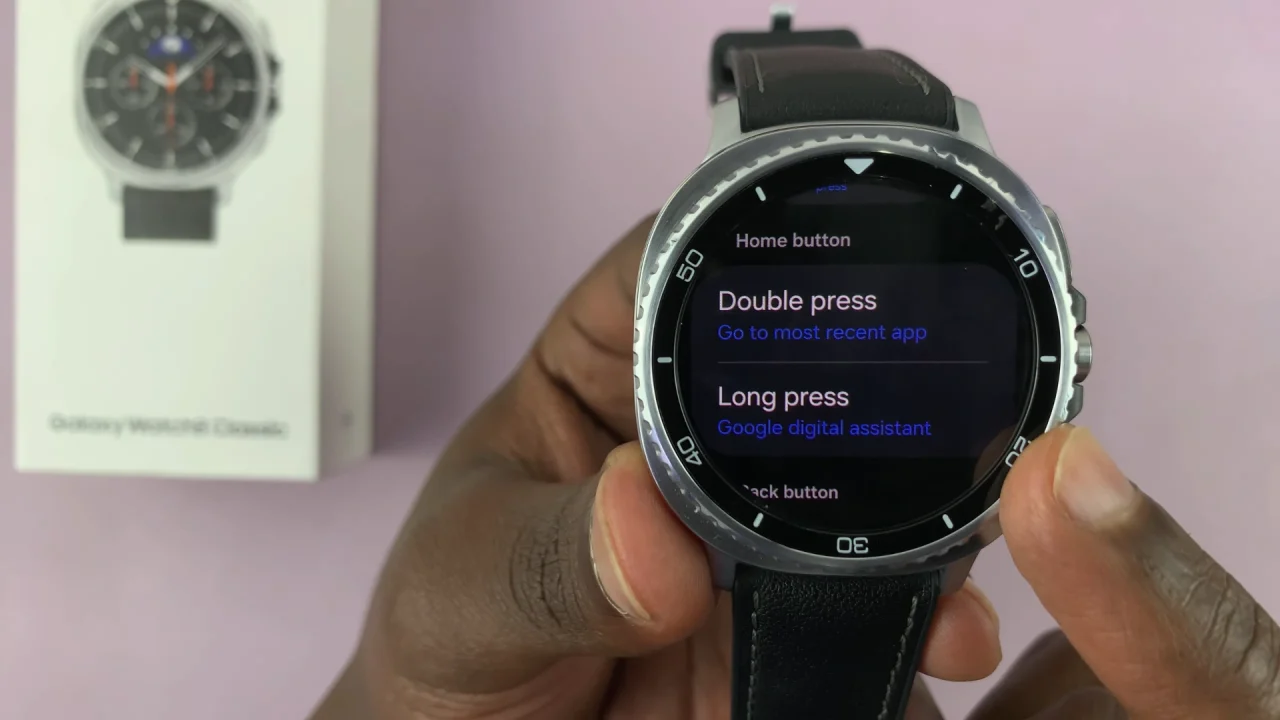
A list of available voice assistants will appear. Choose Bixby from the list.
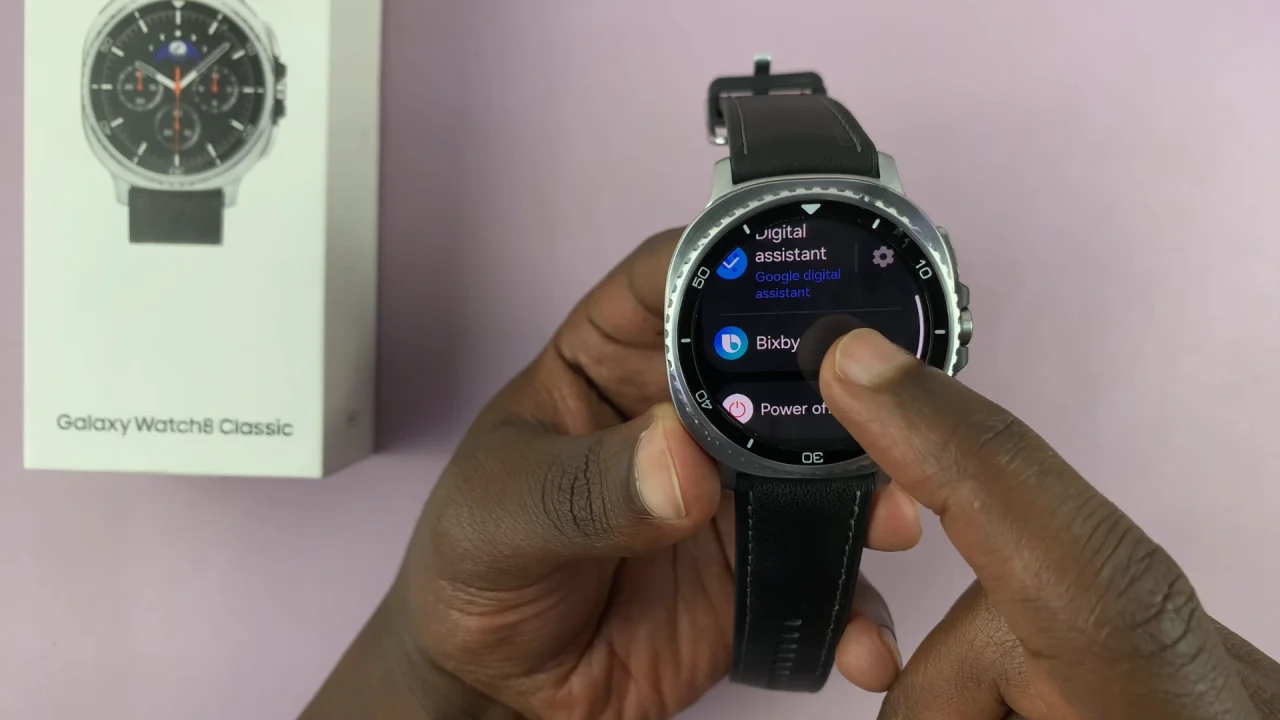
Go back to the watch face, then press and hold the Home button on your Galaxy Watch 8. You should now see Bixby pop up, ready to take your voice commands.