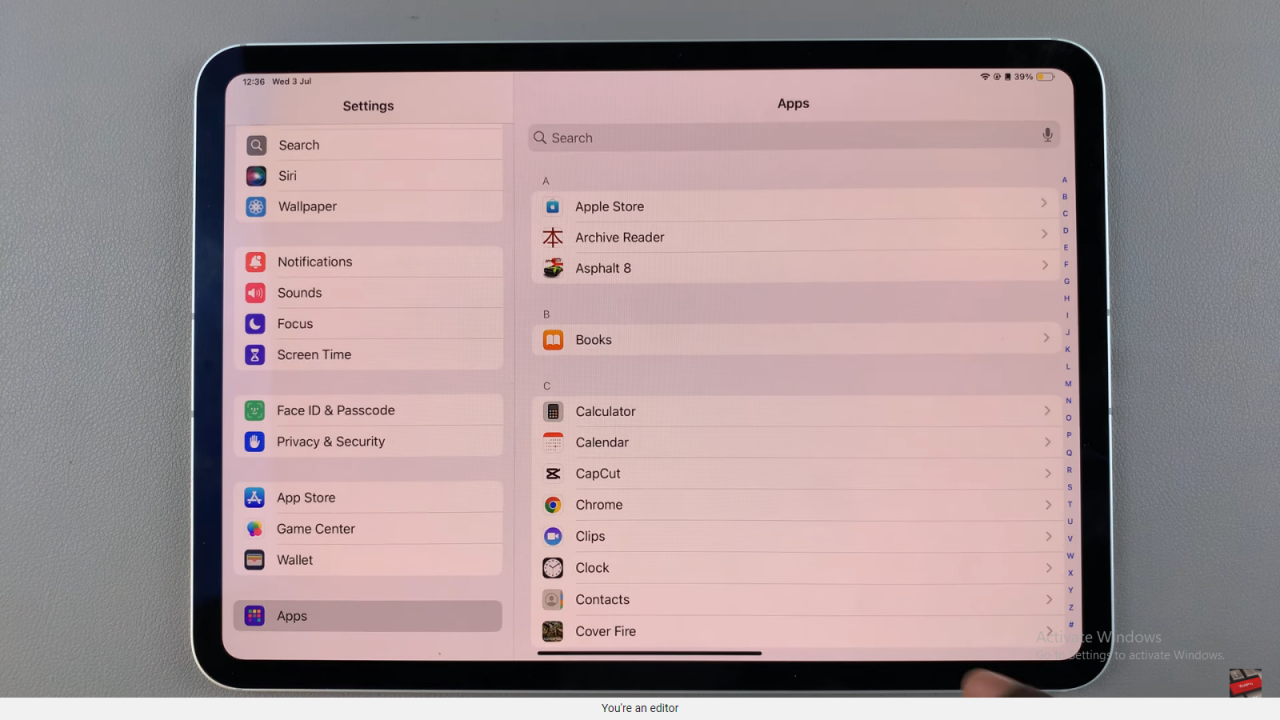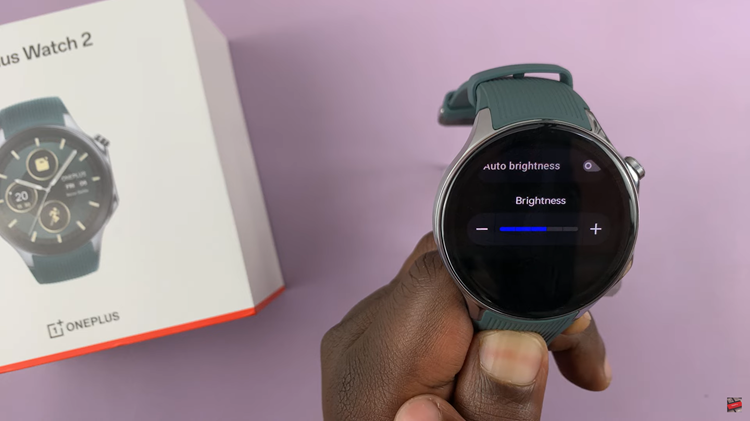Your Samsung Galaxy Watch 8 or 8 Classic isn’t just a smartwatch — it’s a fashion statement and a productivity tool. One of the easiest ways to make it feel truly yours is by customizing the watch face.
Whether you want a minimal look, a fitness-focused layout, or a colorful style, the Galaxy Watch 8 gives you plenty of options.
Here’s a step-by-step guide to customize your watch face on your Samsung Galaxy Watch 8 or Galaxy Watch 8 Classic.
Read: How To Set Up Spotify On Galaxy Watch 8 / 8 Classic
Customize a Watch Face On Galaxy Watch 8
You can personalize your watch face from the watch itself or from the Wearable app on the smartphone connected to the watch.
Customize Watch Face From the Watch
First, make sure your Galaxy Watch 8 is turned on and the screen is awake. You can wake up the screen by pressing the side button or by tapping the screen if it is in sleep mode. On the main screen, touch and hold the current watch face. This will bring up the watch face selection menu.
Swipe left or right to browse through the available watch faces. There are a variety of pre-installed watch faces that you can choose from. Each swipe will show you a different design, allowing you to see which one you like best.
When you find a watch face you like, simply tap on it to select it. The watch face will be applied immediately, and you’ll be taken back to the main screen with your new watch face displayed.
Then, make your desired changes. You will be able to change the Style and Complications.
Some watch faces offer customization options, such as changing the color or complications. To customize a watch face, touch and hold the watch face again, then tap on the Customise option.

Style: Change the color and style of the watch dial or frame. This option also allows you to change the style and design of the watch hands.


Complications: Simply tap on the complication you want to change, and select the one you want to display instead, from the list.


Use the Galaxy Wearable App
You can also use the Wearable app to customize a watch face. To begin, ensure you have the Galaxy Wearable app installed on your smartphone. This app is essential for managing your Samsung Galaxy Watch 8. You can find the app on the Google Play Store.
Once the Galaxy Wearable app is installed, open it and pair your Galaxy Watch Ultra with your smartphone. Ensure that Bluetooth is enabled on your phone, and follow the on-screen instructions to complete the pairing process.
After pairing your watch, open the Galaxy Wearable app, where you will see your connected Galaxy Watch 8. Here, you will find the Watch Faces option. Tap on it to enter the watch face gallery.
In the watch face gallery, you’ll see the section at the top, with the watch faces you have already added to your watch. Here, swipe through the watch faces and tap on Customise on the one you wish to customize.
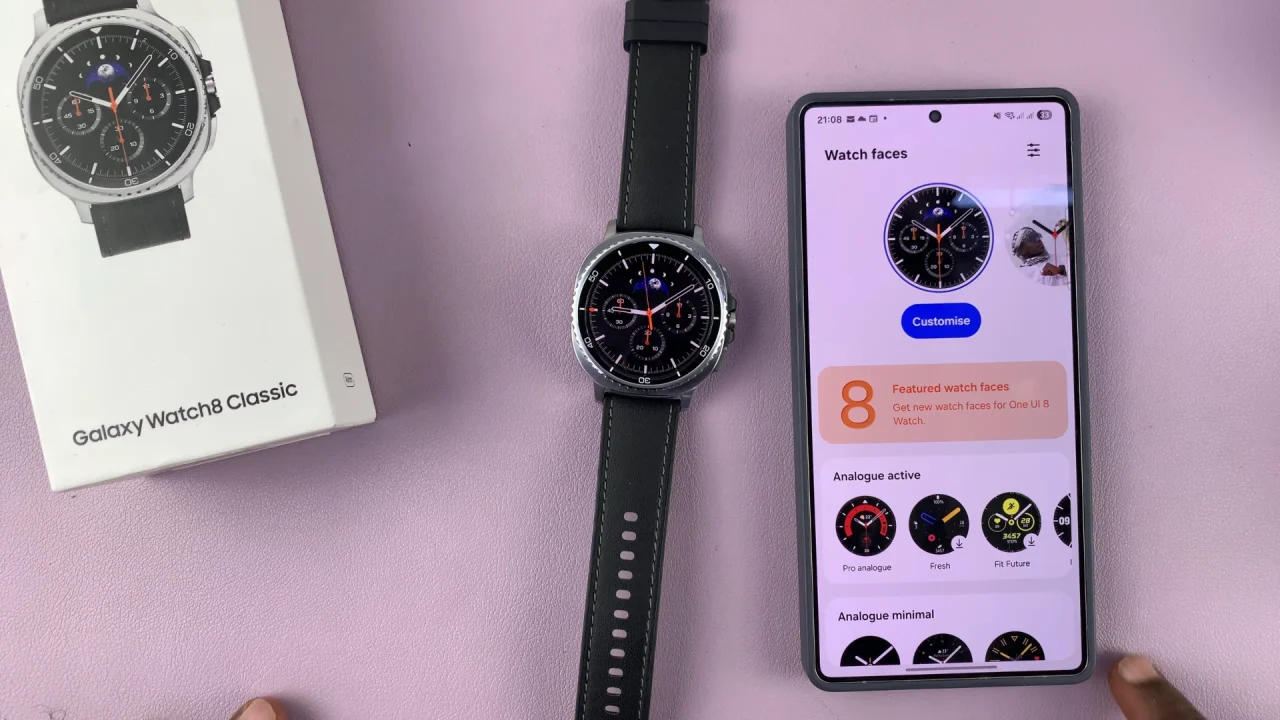
Make changes on the style, color and complications, than tap on Save to apply them. The changes will be reflected immediately on your Galaxy Watch 8 as well.
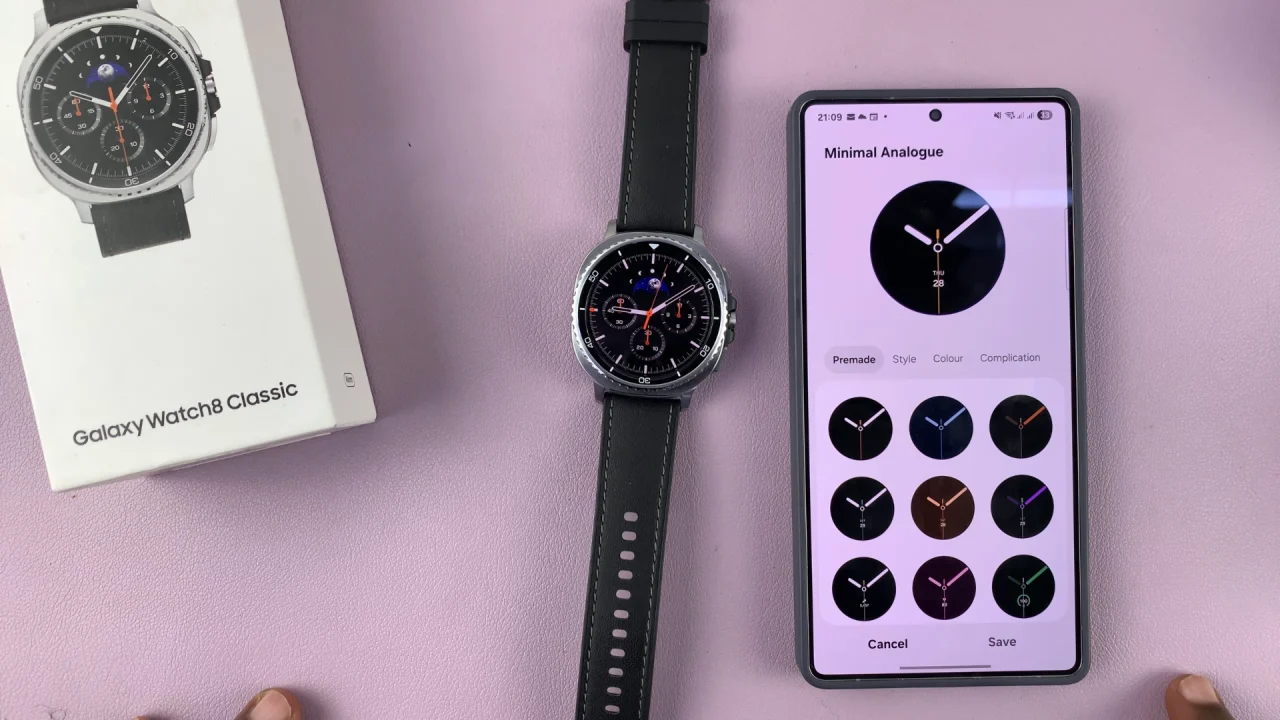
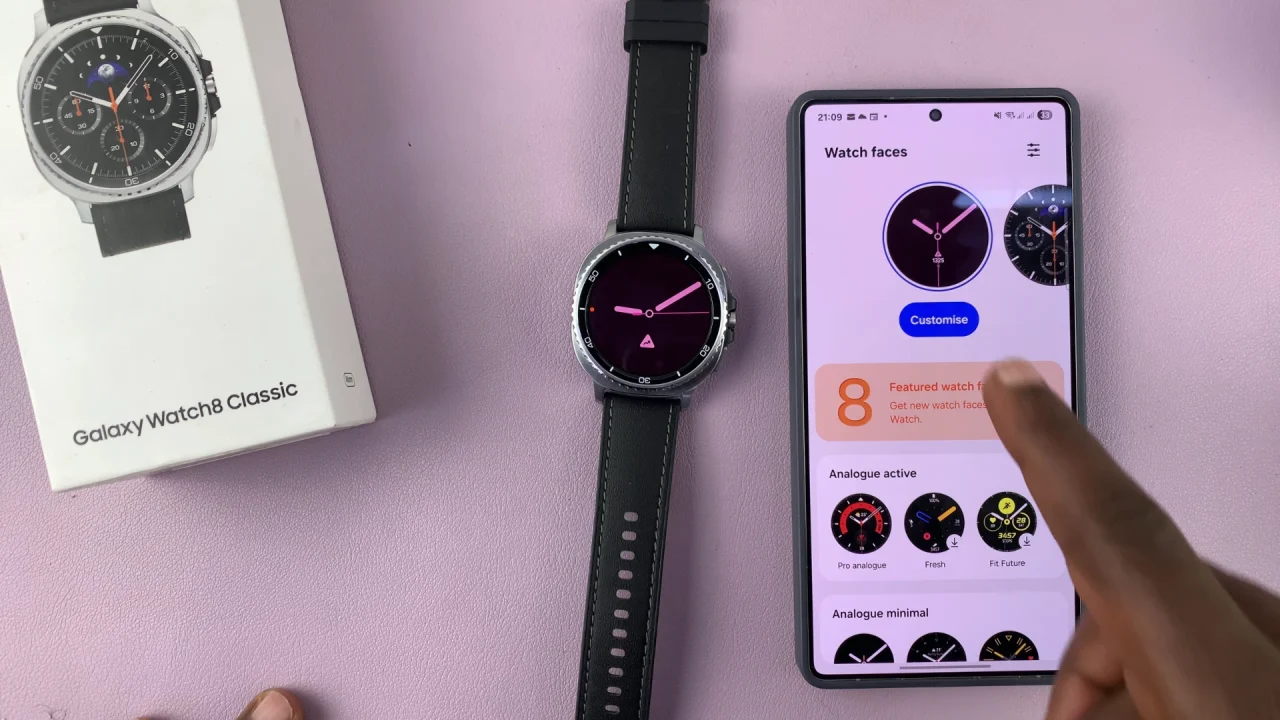
Customization Tips
Use Complications Wisely: Add widgets like steps, heart rate, battery, or weather for quick glanceable info.
Match Your Outfit: Switch colors and styles to complement your clothing or occasion.
Add Personal Photos: You can set your own picture as the background for a unique touch.
Save Multiple Faces: Keep a few different styles saved so you can swap quickly.