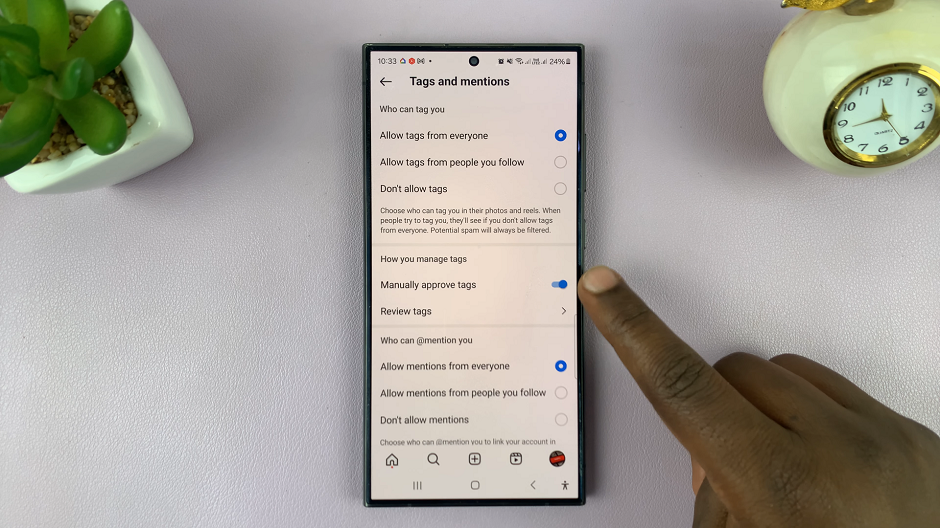Well, ‘Double Tap to Turn On Screen’ is a feature implemented in many Samsung smartphones, not excluding the Galaxy A06. With this feature, you are allowed to wake your device instantly the moment a double tap is made on the screen, without having to press any buttons.
This feature, however, is not for everyone. Some may want to avoid an ‘accidental’ screen-on in case of mistaken taps, while others may need this feature off to save battery life. Knowing how to enable or disable it will help you make your phone fit better for your needs and preferences.
Here’s a step-by-step process for how to enable/disable the ‘Double Tap to Turn On Screen’ feature on their Samsung Galaxy A06.
Watch: How To Update Samsung Galaxy A06
Enable/Disable ‘Double Tap To Turn On Screen’ On Samsung Galaxy A06
Begin by unlocking your Galaxy A06 and accessing the home page. Locate the Settings app from the home screen or app drawer (denoted by a cogwheel icon). Tap on it to proceed. Then, select “Advanced Features” and tap on “Motion & Gestures.”
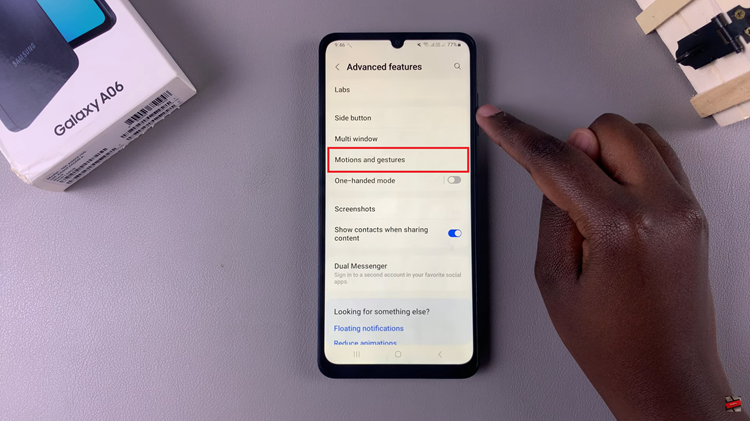
Within the Gestures settings, find the “Double Tap to turn on screen” option. At this point, toggle ON the switch to enable this feature. Subsequently, if you’d like to disable this feature, toggle OFF the switch.
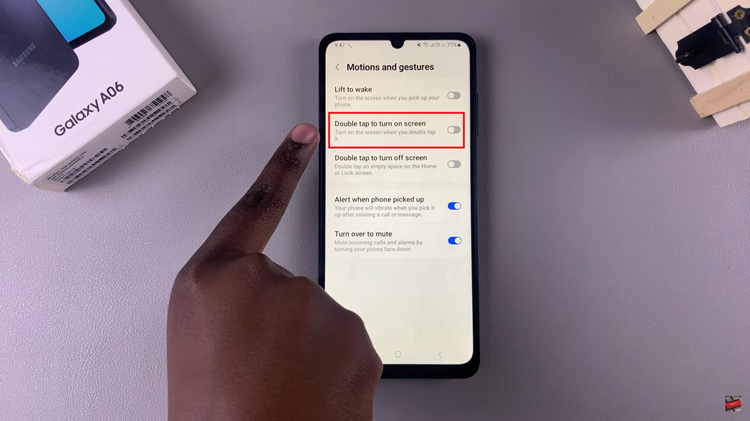
In conclusion, managing the ‘Double Tap to Turn On Screen’ feature on your Samsung Galaxy A06 is straightforward and can significantly impact how you interact with your device. By following the steps outlined in this guide, you can easily toggle the feature on or off, ensuring that your Galaxy A06 works just the way you want it to.