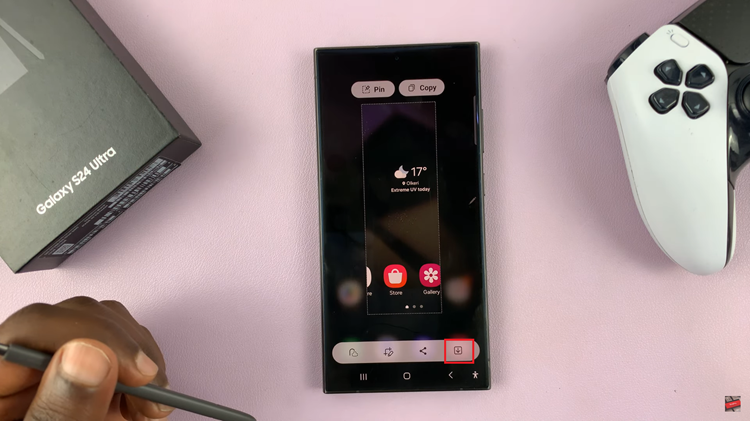If you’re an Android user looking to update or change your WhatsApp profile picture, this step-by-step guide will walk you through the process.
In today’s digital age, social messaging platforms like WhatsApp have become an integral part of our daily communication. One of the key personalization features within WhatsApp is setting your profile picture, allowing you to express yourself and connect visually with friends, family, and colleagues.
Your WhatsApp profile picture is often the first impression others have of you on the platform. It’s an opportunity to showcase your personality, share a recent photo, or express your mood. Updating your profile picture on WhatsApp is a simple yet effective way to keep your account fresh and engaging.
Watch: GoPro HERO 12: How To Turn Beep Sounds ON / OFF
Change WhatsApp Profile Picture On Android
Launch the WhatsApp application on your Android device. Ensure you’re logged in and on the main chat screen. Tap on the three-dot menu icon in the top right corner. From the dropdown menu, select Settings.
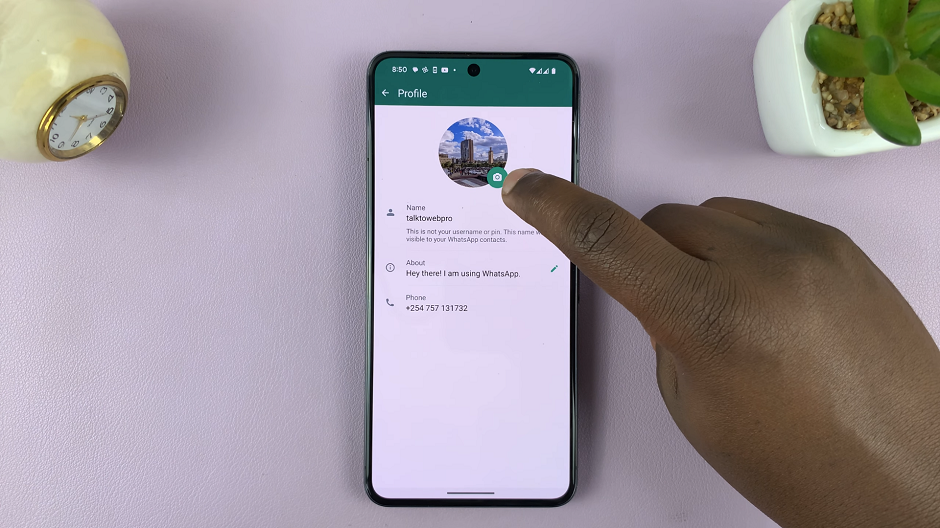
In the Settings menu, click on your profile to access your current profile picture. Tap on the camera icon next to your profile picture to access the editing options. You can also tap on your profile picture once again, then hit the pencil icon at the top to access the editing options.
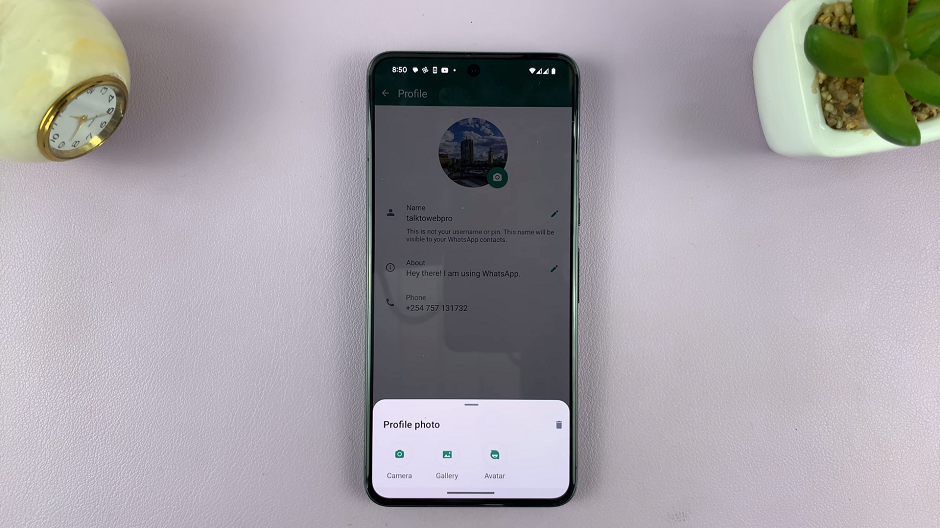
You can select the following options:
Camera: Take a photo with your camera to set as a profile picture.
Gallery: Select an existing image to set as a profile picture.
Avatar: Create an avatar to set as a profile picture.
Choose a photo from your device’s gallery or take a new picture using your phone’s camera. Select your preferred method.
Step 5: If you’ve chosen an existing photo, WhatsApp allows you to crop and adjust the image to fit the profile picture frame. Ensure the picture is aligned correctly before confirming.
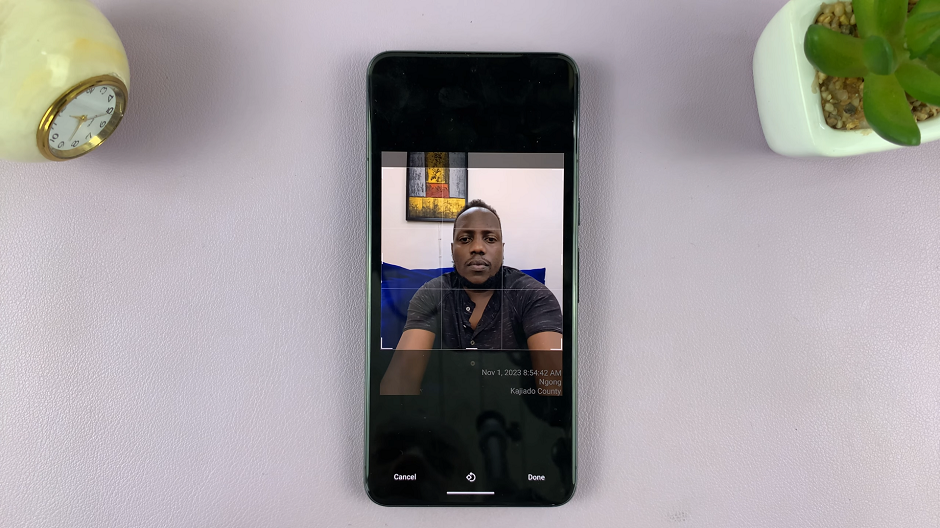
Once you’re satisfied with the selected image and adjustments, tap Done to set it as your new WhatsApp profile picture.
You’ve successfully updated your WhatsApp profile picture on Android. Your contacts will now see the new image when they view your profile or chat with you.
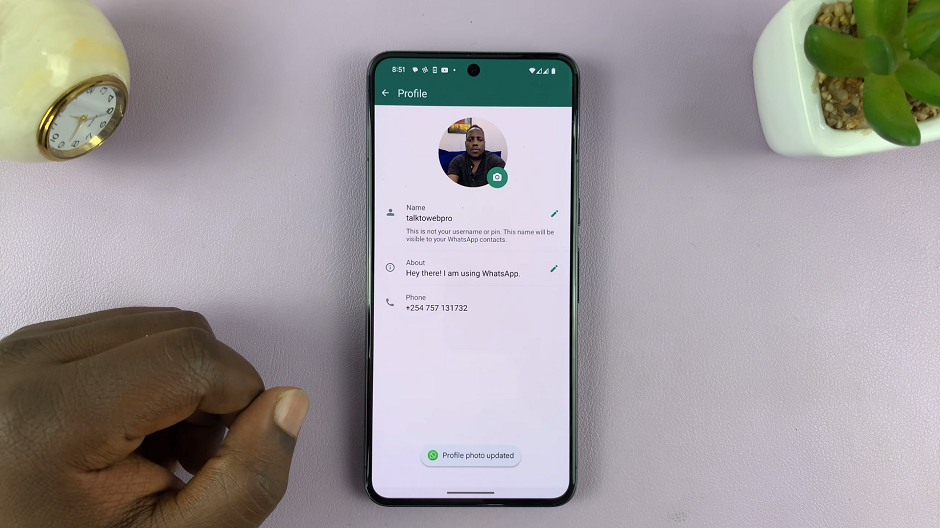
Tips for Choosing a Great Profile Picture
Quality Matters: Opt for a clear, high-resolution image that represents you well.
Visibility: Consider how your picture will look in a circular frame, as WhatsApp displays profile pictures in a circular format.
Be Authentic: Choose a photo that reflects your personality or mood while maintaining professionalism if needed.
Privacy Awareness: Remember that your profile picture is visible to everyone who has your contact information on WhatsApp, so choose accordingly.
Your WhatsApp profile picture is an extension of your identity on the platform. By following these simple steps, you can easily change and update your profile picture on Android, allowing you to keep your account fresh and engaging.
Remember, while personalizing your profile is fun, it’s also essential to respect others’ privacy and preferences when interacting on social messaging platforms. Enjoy expressing yourself and connecting with others on WhatsApp!