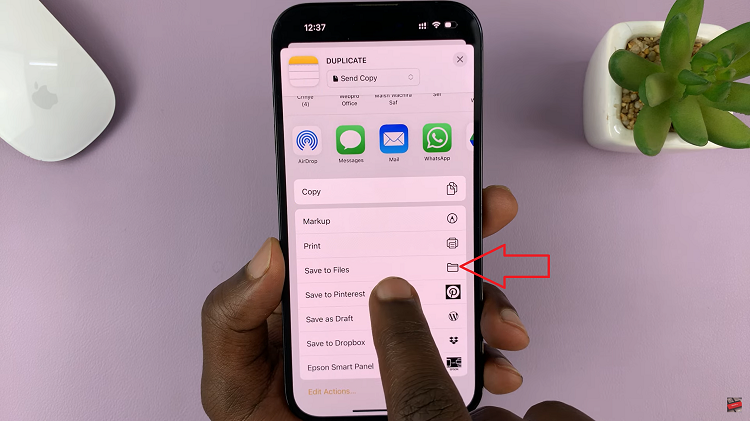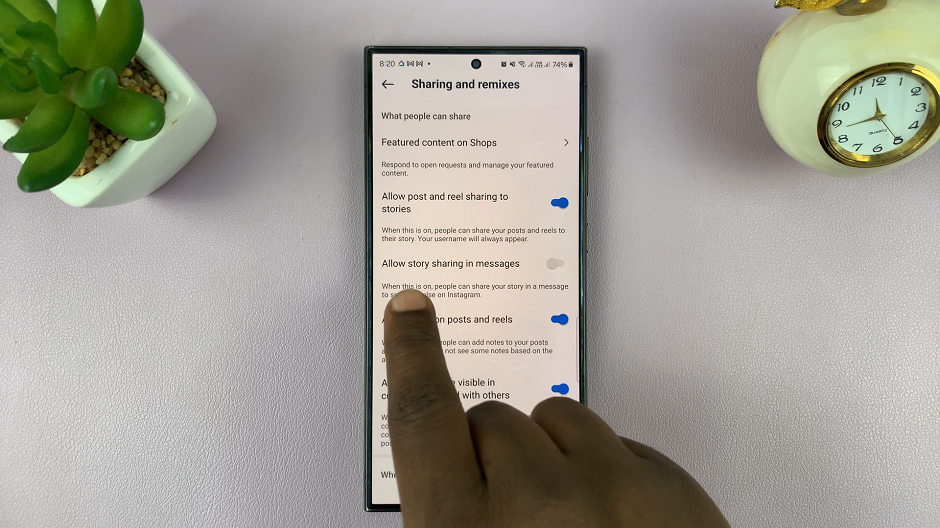Disabling USB debugging on your Samsung Galaxy A06 is a crucial step in enhancing your device’s security, especially if you no longer need developer features or want to prevent unauthorized access when connected to other devices. USB debugging is typically used by developers to facilitate the exchange of data between your phone and a computer, but leaving it enabled can expose your device to potential risks.
Understanding how to disable USB debugging ensures you have more control over your phone’s safety while maintaining functionality. This setting is easy to turn off through the Developer options, a feature that is often hidden but can be accessed when needed.
Watch:How To Set Up Mobile Hotspot On Samsung Galaxy A06
Disable USB Debugging In Samsung Galaxy A06
Open the Settings app on your Samsung Galaxy A06.
Scroll to the bottom and tap on Developer options.
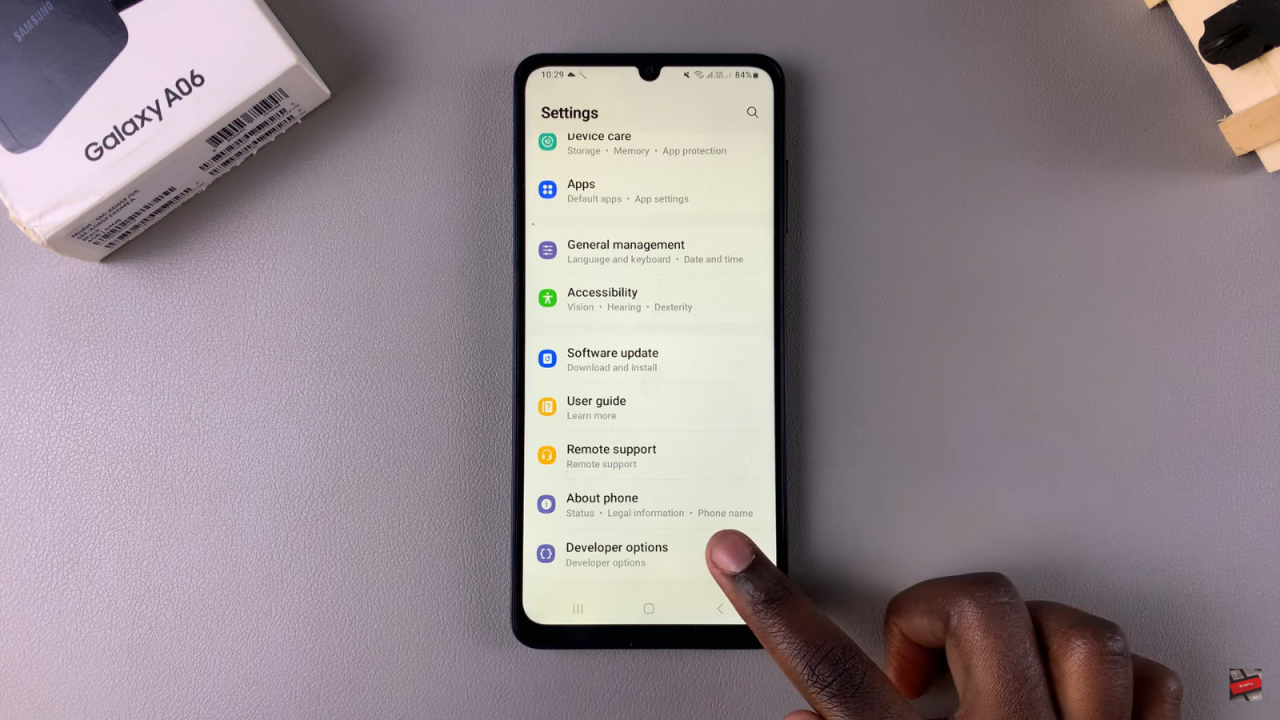
Locate the USB debugging option in the list.Tap the toggle next to USB debugging to disable it.
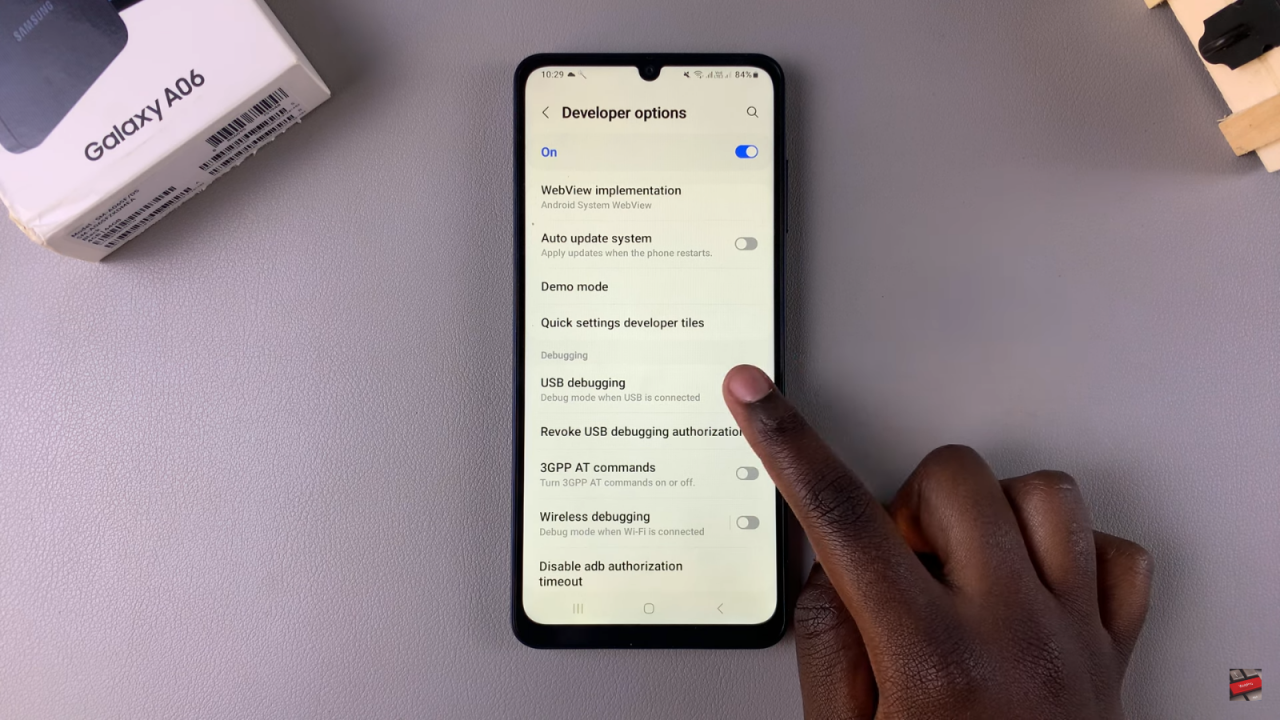
Exit the Settings menu to complete the process.