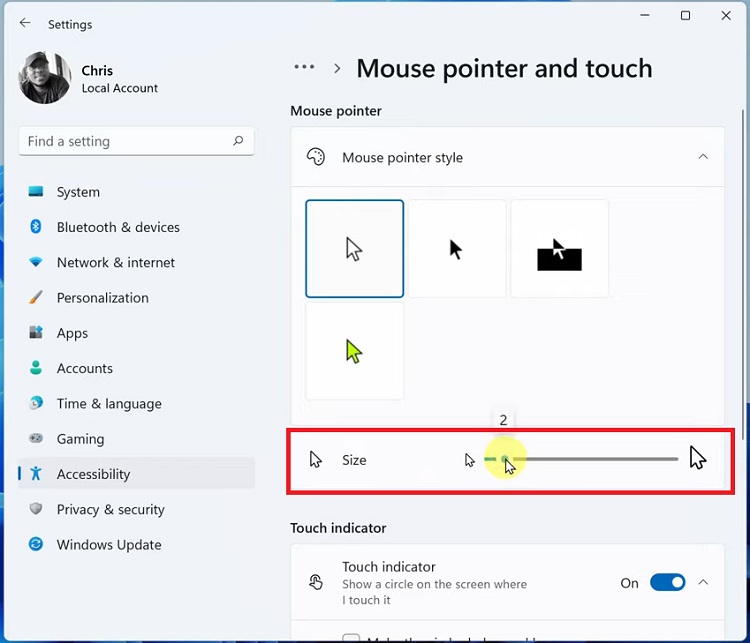Google Password Manager is a built-in tool that helps you save and autofill passwords. This ensures that your online accounts remain secure and easily accessible.
Using this service ensures that your passwords are backed up to the cloud and easily accessible when you need them. Learn how to import and export passwords using Google Password Manager on your Samsung Galaxy Z Fold 6.
If you’re migrating from another device or simply want to keep a backup of your passwords, this is how to securely manage your passwords with ease to stay safe and organized across all your devices.
Watch: How To Create Custom Photo Watch Face On Samsung Galaxy Watch Ultra
Import & Export Passwords Using Google Password Manager
To start, open the Settings app on your Samsung Galaxy Z Fold 6. You can tap on the Settings app in the app drawer; or, you can swipe down twice from the top of the phone to reveal the quick settings panel. Here, you’ll see the Settings icon, represented by a cog-wheel or gear shape.
Next, scroll down through the Settings menu until you find the General Management option. Here, locate the Passwords, Passkeys, and Autofill setting, then tap on it to open.
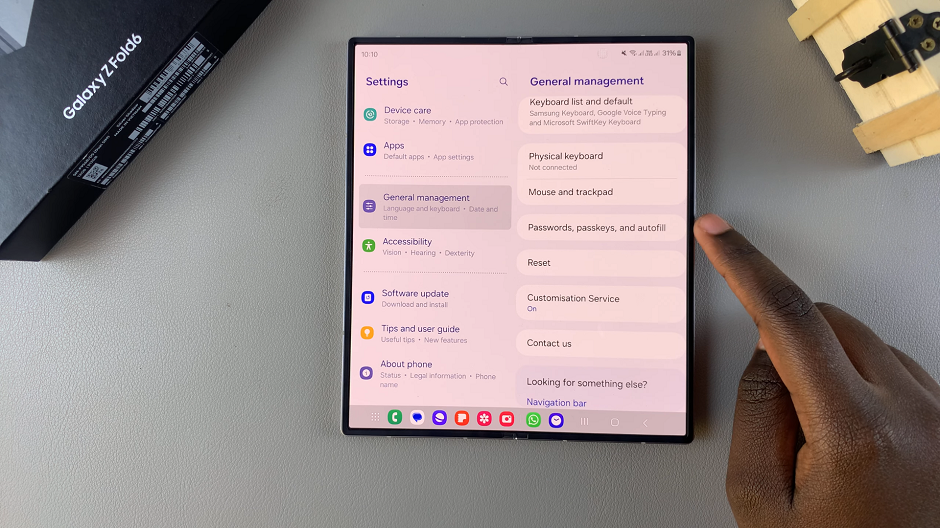
Under the Passwords, Passkeys, and Autofill menu, select Google. It should be under the All Services category.
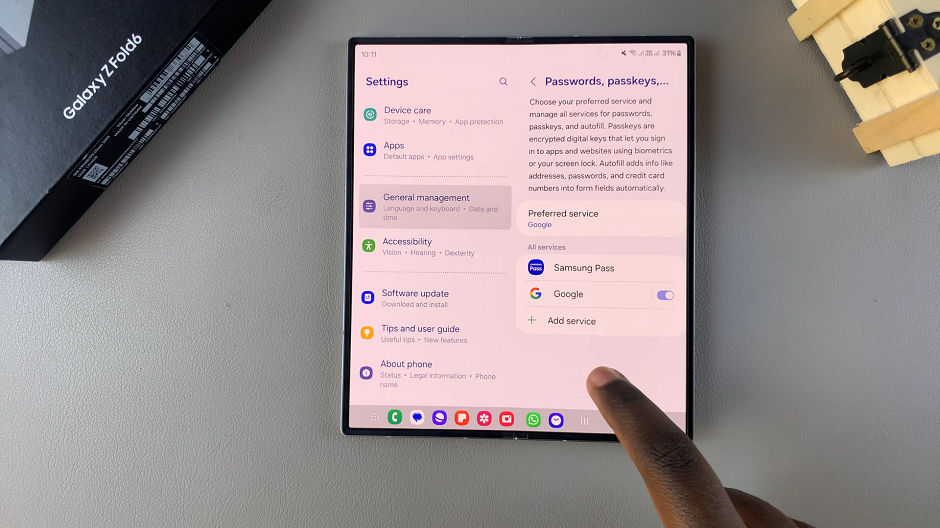
Inside the Autofill with Google page, select Google Password Manager.
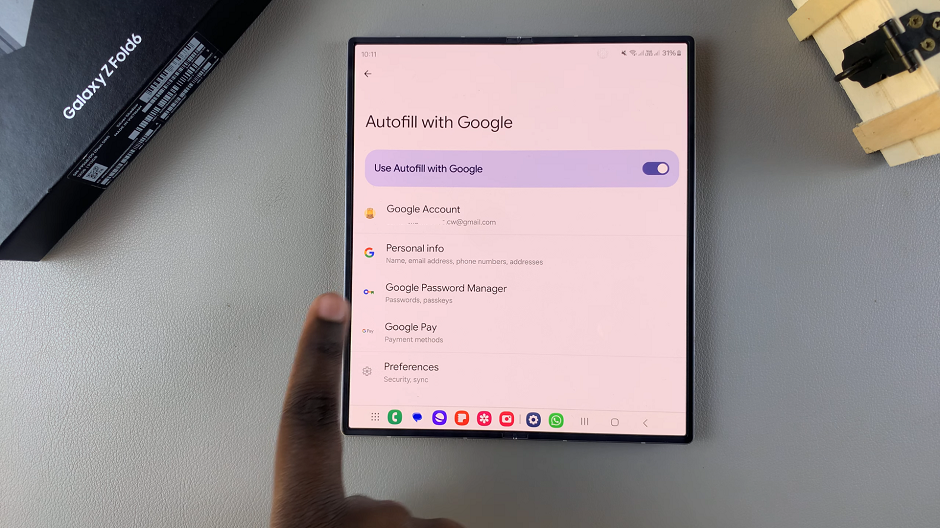
Here, you should see all the services who’s passwords you have saved. From the bottom menu, select the Settings option.
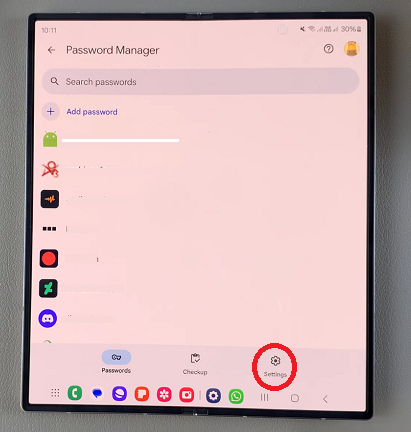
You should now see the option Export Passwords. If you want to export your passwords, choose this option, then tap on Export to begin.
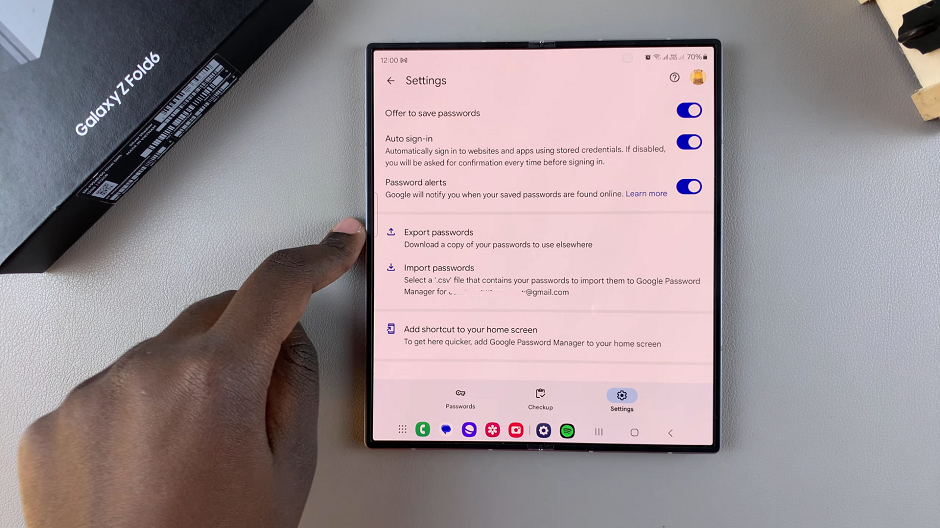
You will receive instructions such as the location to export to. Follow the instructions to complete the process. Once the process is complete, your passwords will be visible to anyone who has access to the file, including apps.
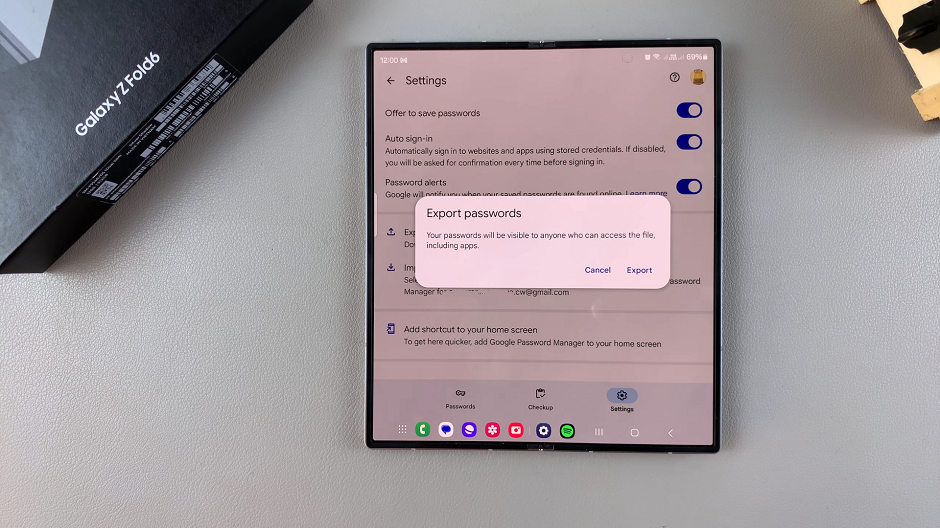
Likewise, if you want to import passwords, choose the Import Passwords option.
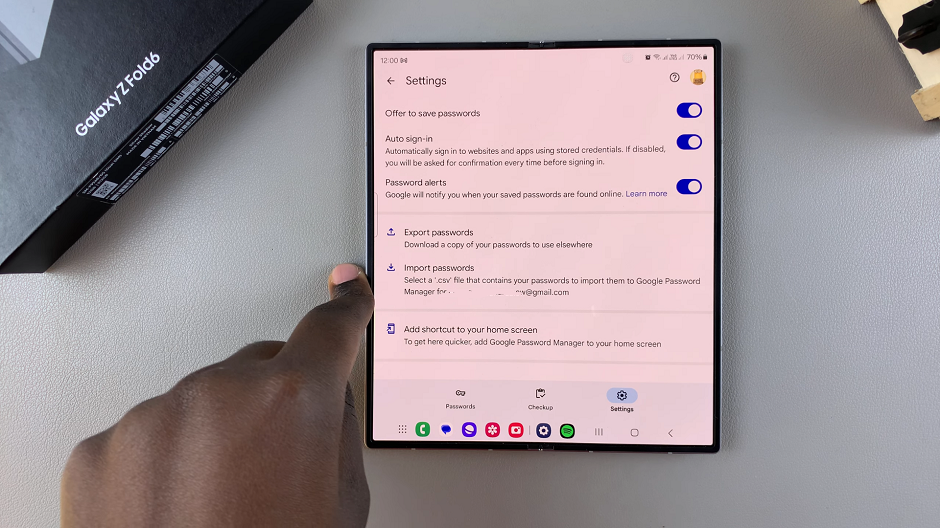
You will be required to verify yourself, so enter your device PIN, password or pattern. Follow the instructions to import your passwords successfully.
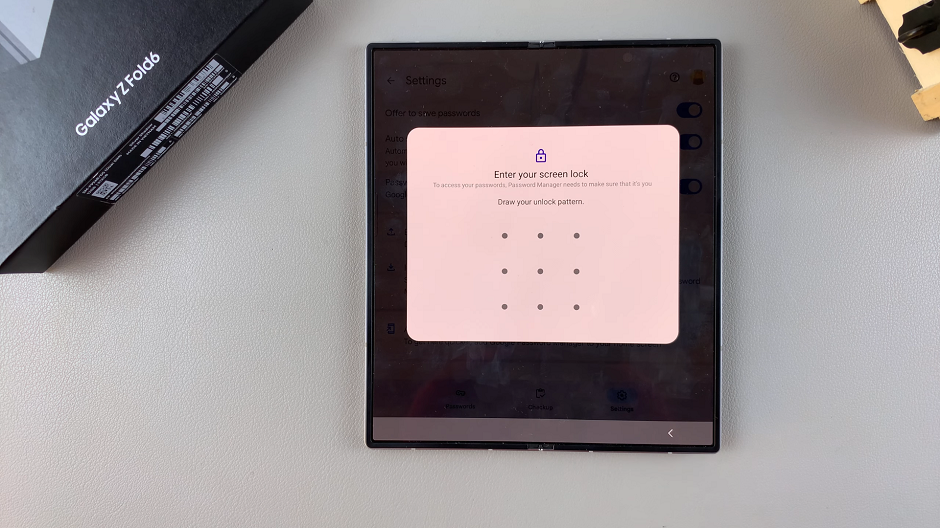
Importing passwords will mostly require you to select a .csv file that contains your passwords, from the location in which they were saved. The Gmail account linked to your device will mostly be the destination for imported passwords.
Read: How To Enable / Disable Double Tap To Turn Screen OFF On Galaxy Z Fold 6