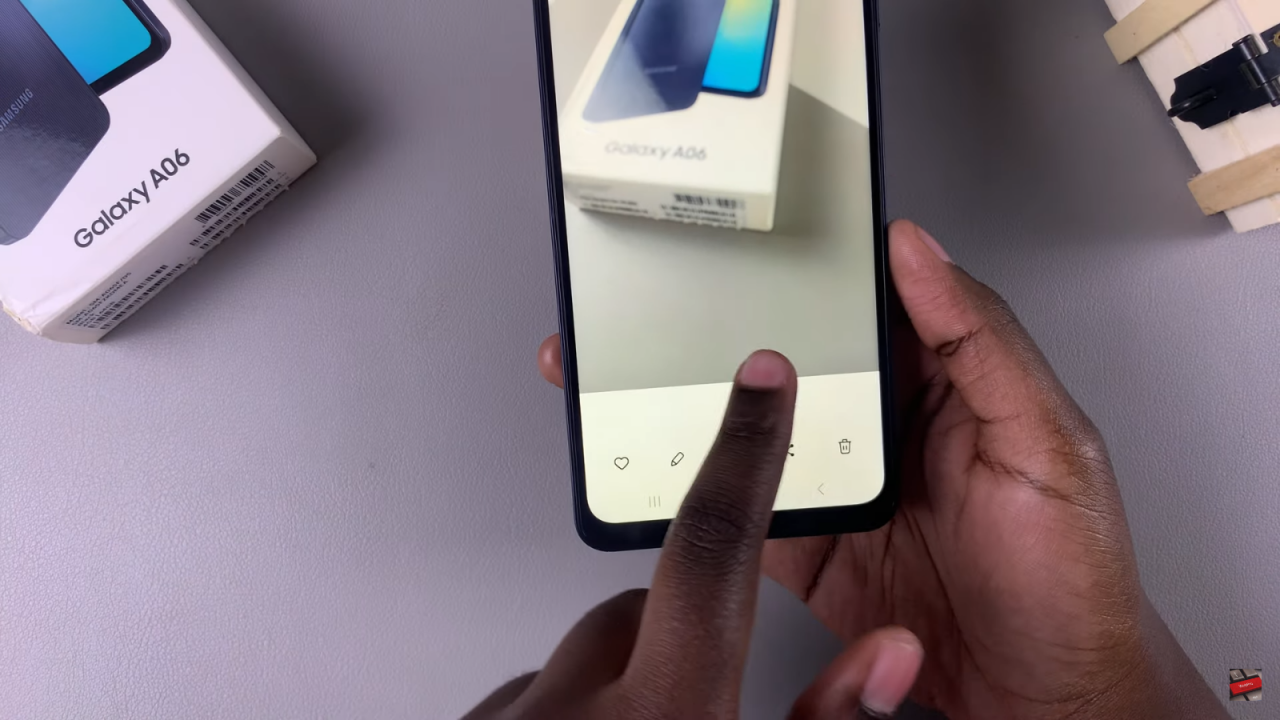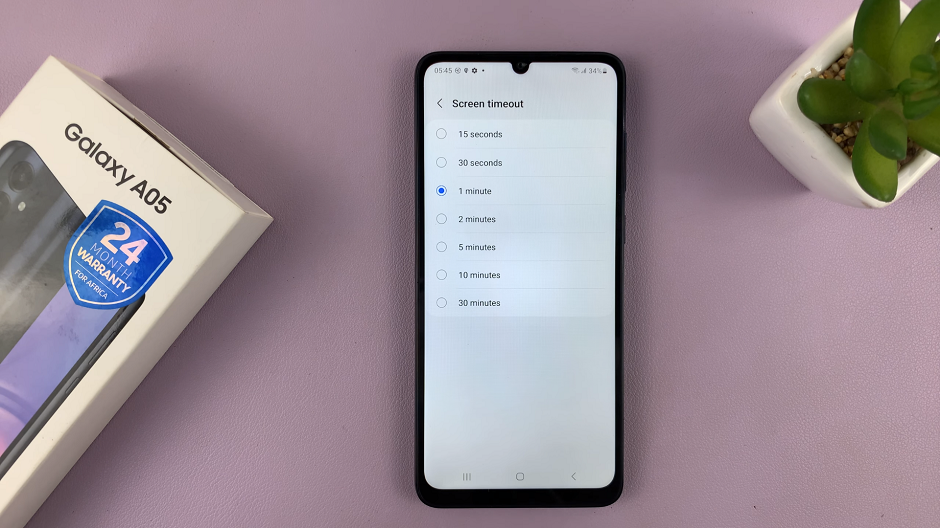Disabling watermarks on your Samsung Galaxy A06 is a simple way to keep your photos and videos looking clean and professional. By default, the camera app may add watermarks to your images, which can sometimes be distracting. Fortunately, removing them is a straightforward process that allows you to capture images without any additional marks, preserving the original quality of your photos.
Once the watermark setting is disabled, you’ll no longer see any text or logos on your pictures. This quick change not only improves the visual appeal of your images but also gives you full control over how they appear. Whether for personal use or sharing with others, having watermark-free photos offers a more polished and flexible result.
Watch:How To Enable USB Debugging On Samsung galaxy A06
Disable Watermarks On Samsung Galaxy A06
Open the Camera App
Launch the Camera app on your Samsung Galaxy A06.
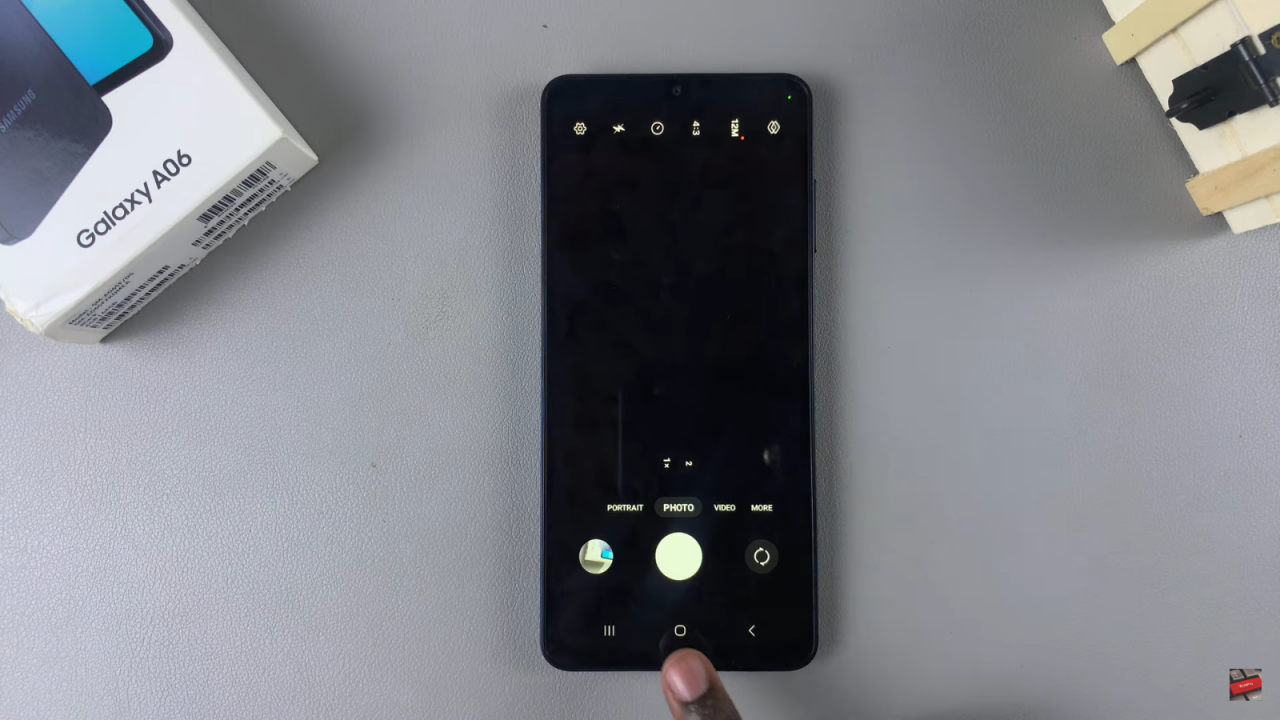
Access Camera Settings
Tap the Settings icon to access the camera settings.
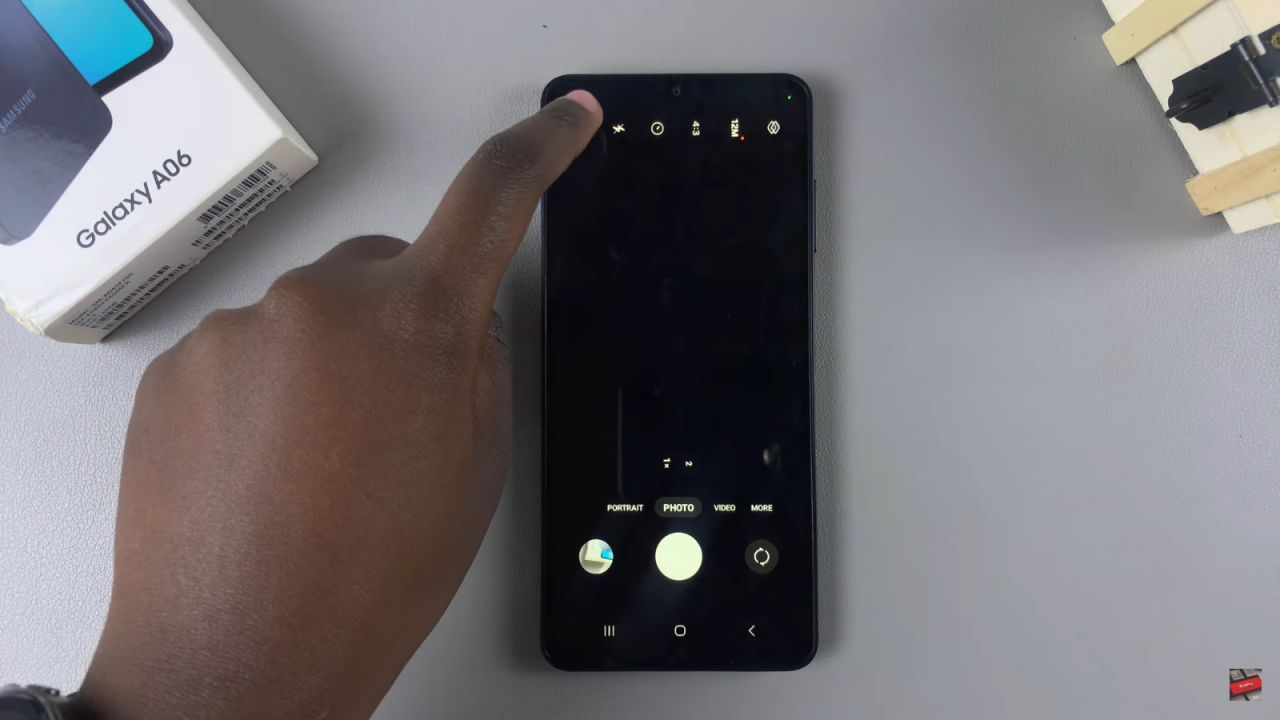
Go to Watermark Options
Scroll to find and select the Watermark option.
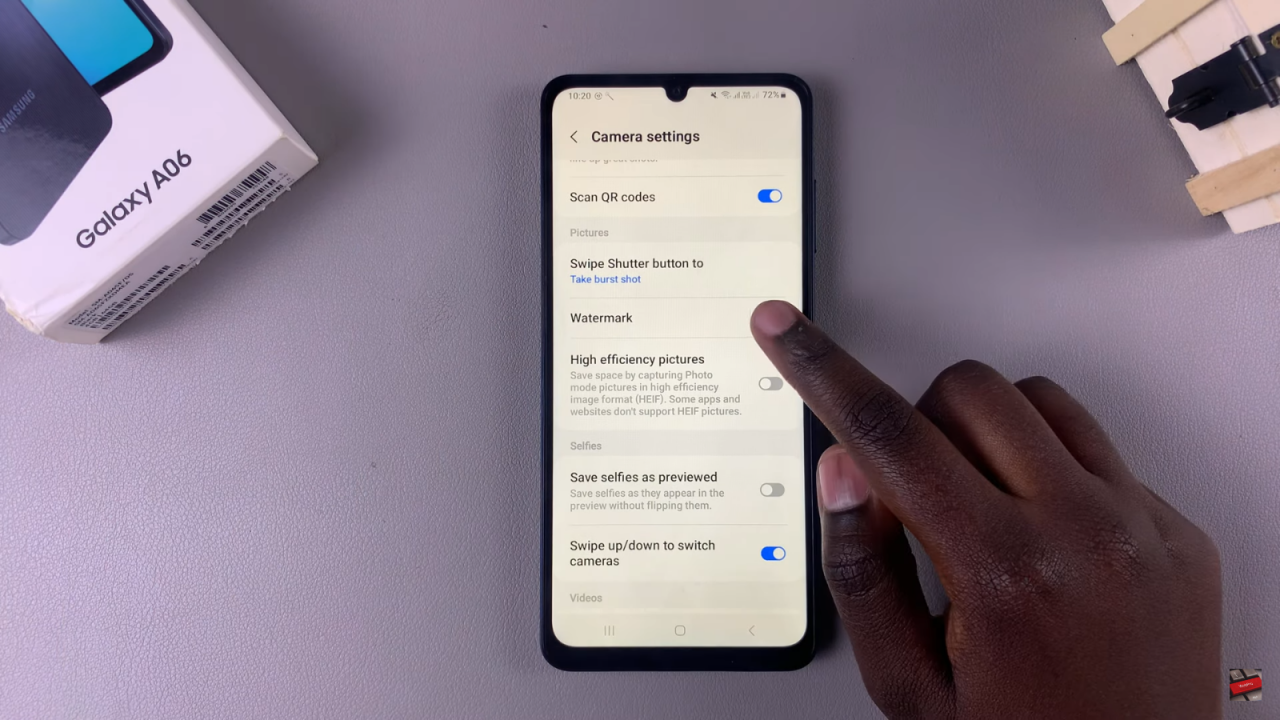
Disable the Watermark
Toggle the watermark option off or select the option to disable it.
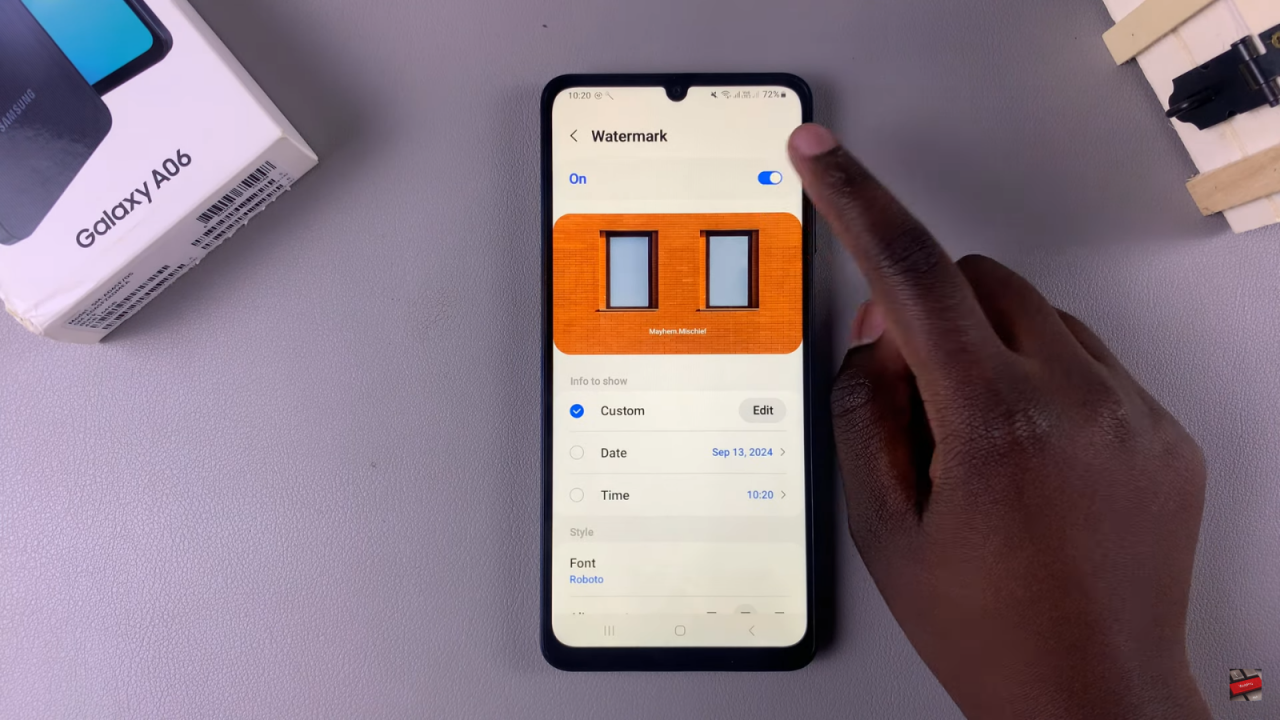
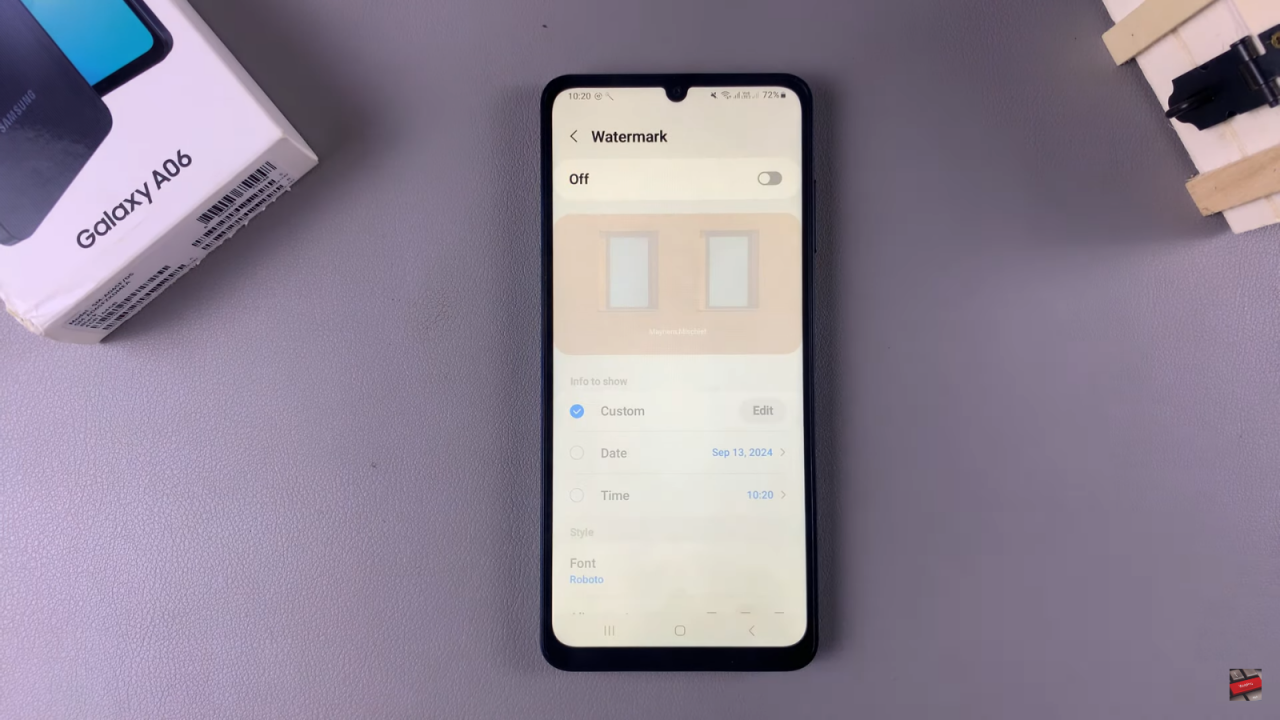
Verify the Change
Take a test photo to confirm that the watermark no longer appears on your images.