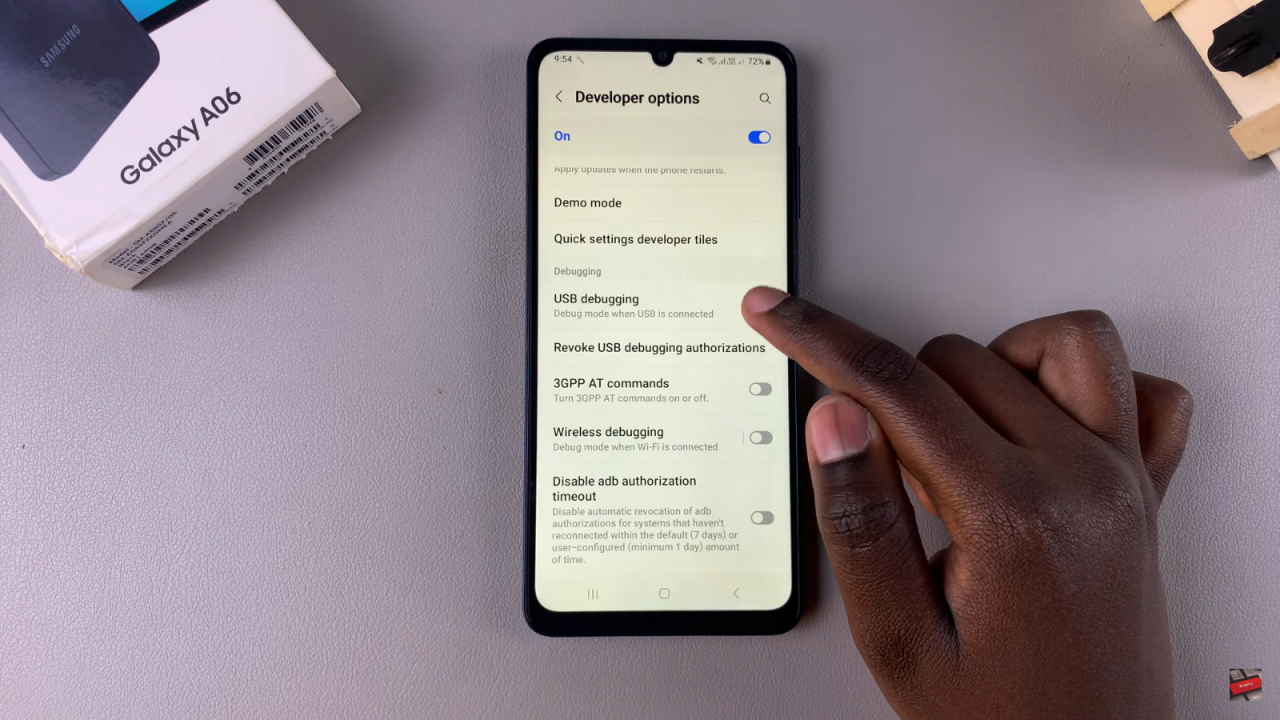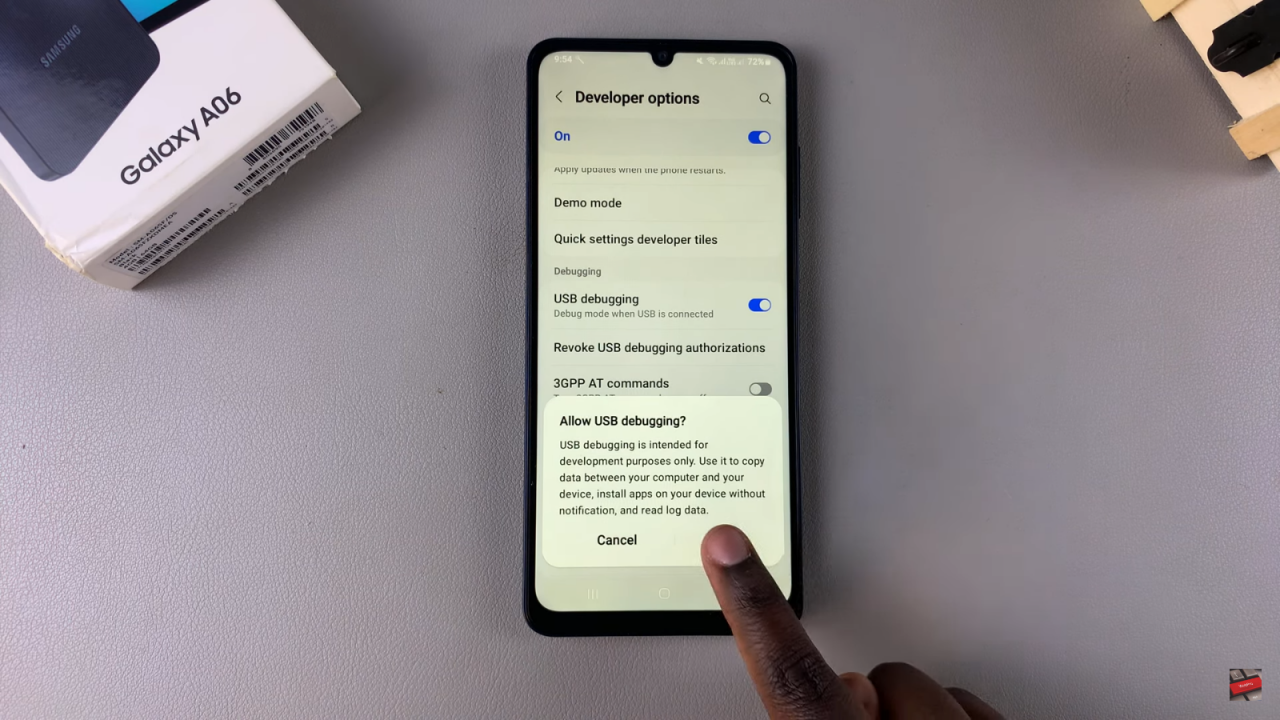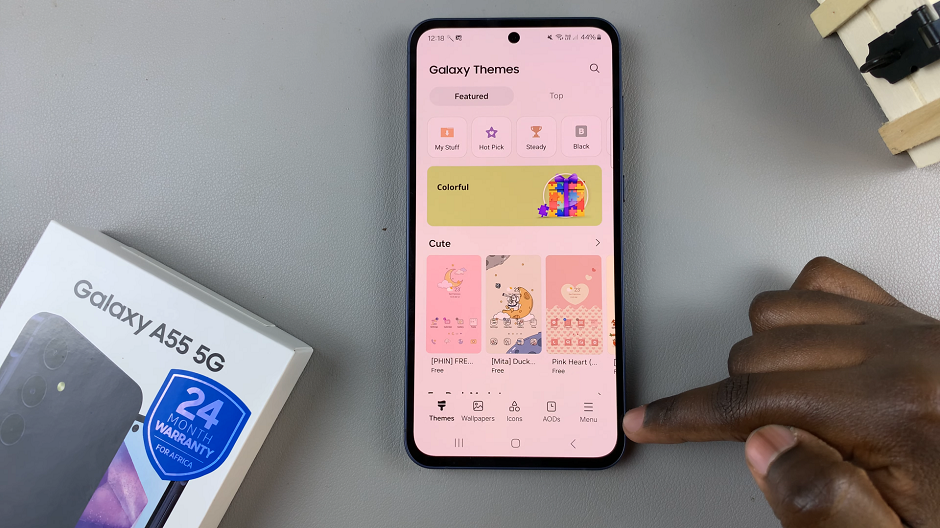Enabling USB Debugging on your Samsung Galaxy A06 allows your phone to communicate more effectively with your computer. This feature is useful for tasks like transferring files or using tools that need deeper access to your device. It’s especially handy for tech enthusiasts and developers who need to manage or troubleshoot their phone.
To turn on USB Debugging, you’ll need to adjust a few settings on your phone. Once enabled, it makes it easier to connect your Galaxy A06 to your computer and perform various tasks. This simple setup can help you get more out of your device and manage your files or apps more effectively.
Watch:How To Disable Developer Options On Samsung Galaxy A06
Enable USB Debugging On Samsung Galaxy A06
Open the Settings App: Start by launching the Settings app on your device.

Enable Developer Options: Scroll to the bottom of the settings menu and select About Phone.
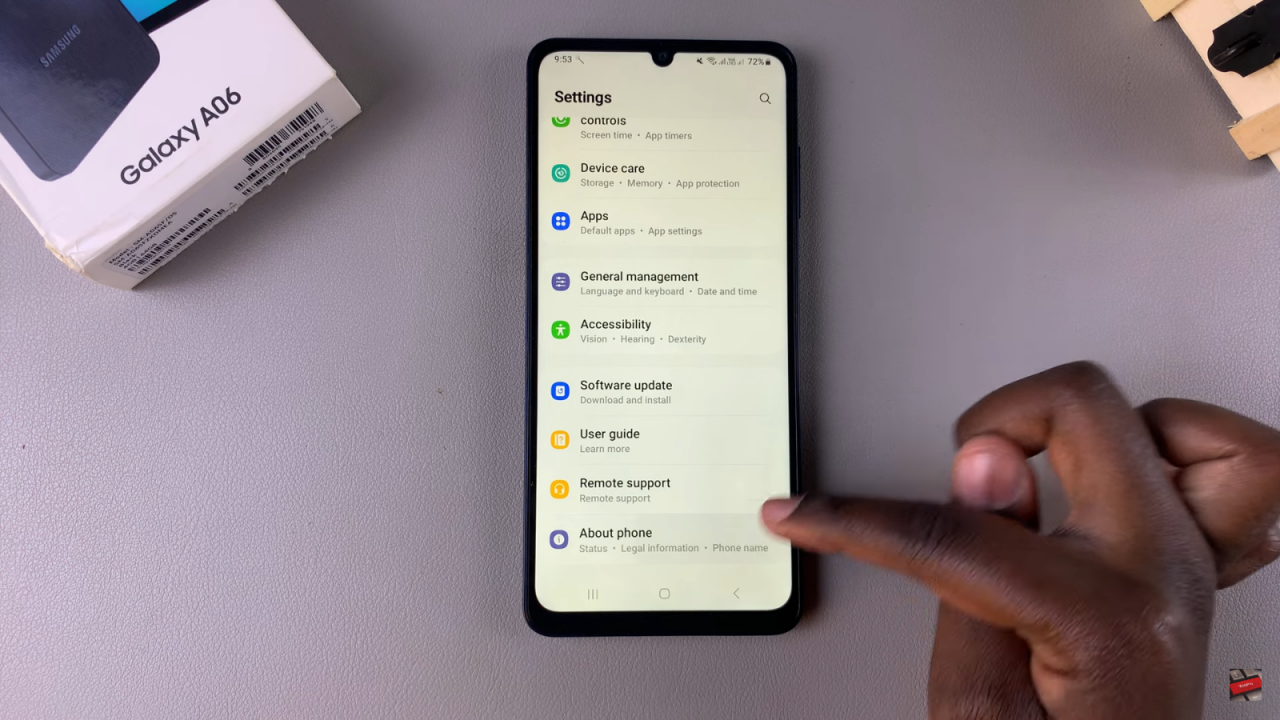
Tap on Software Information and then Build Number seven times. You may need to enter your screen lock (PIN, password, or pattern) to activate Developer Options.
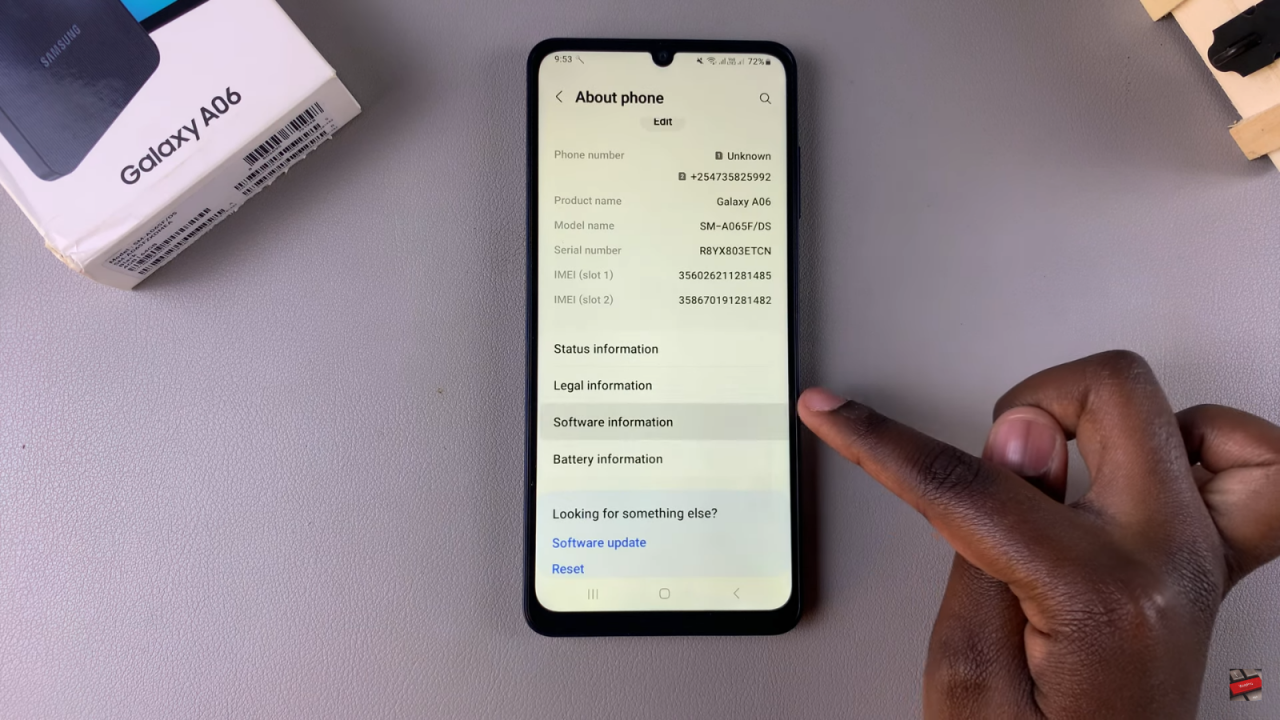
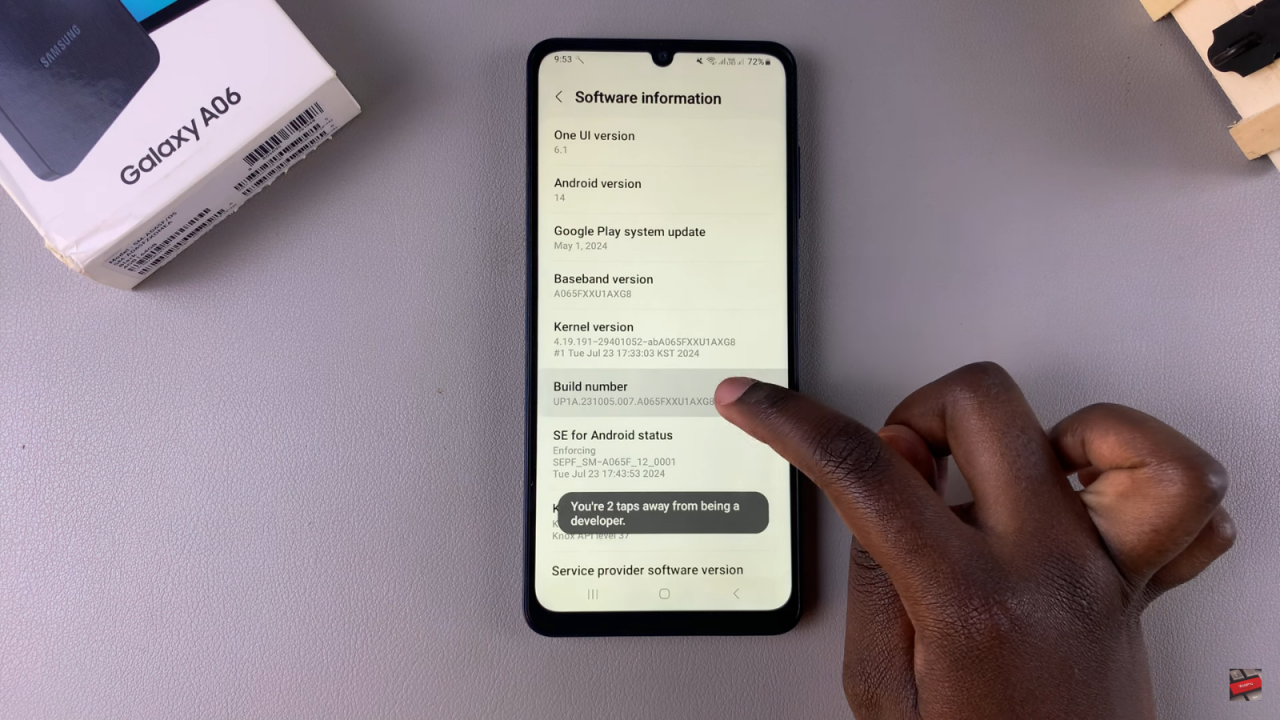
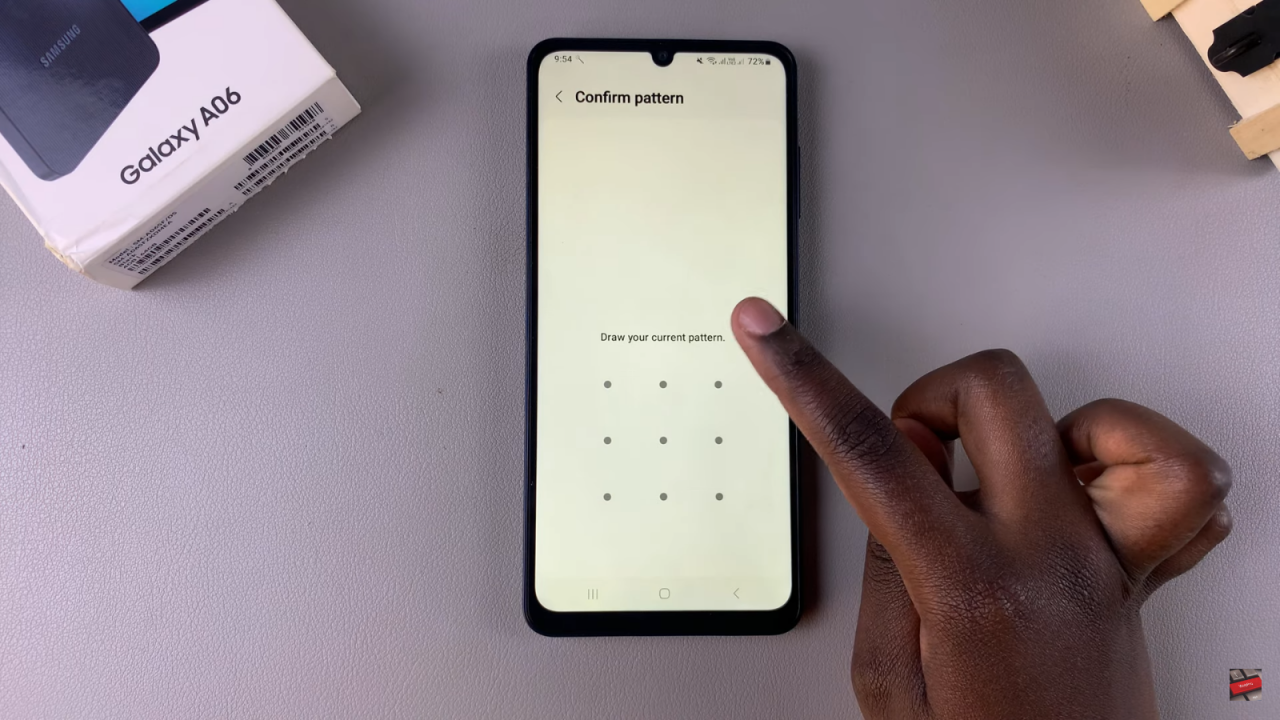
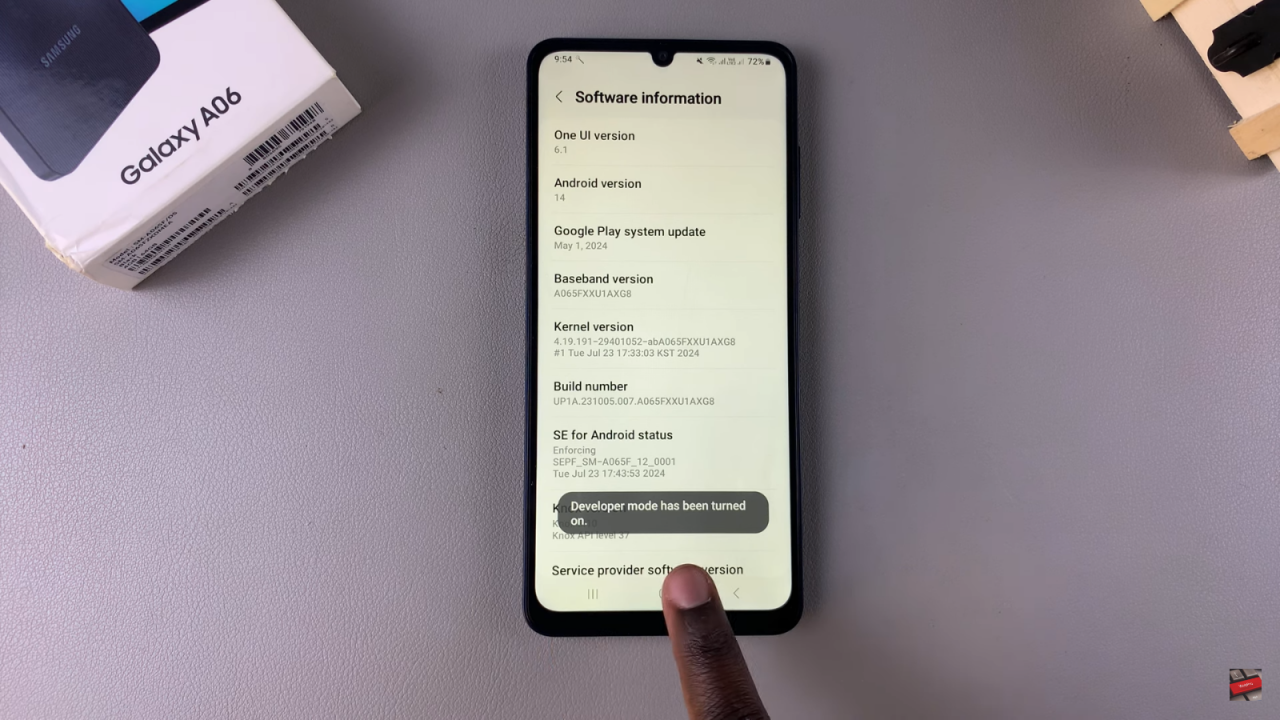
Access Developer Options: Go back to the main Settings menu and tap on Developer Options.
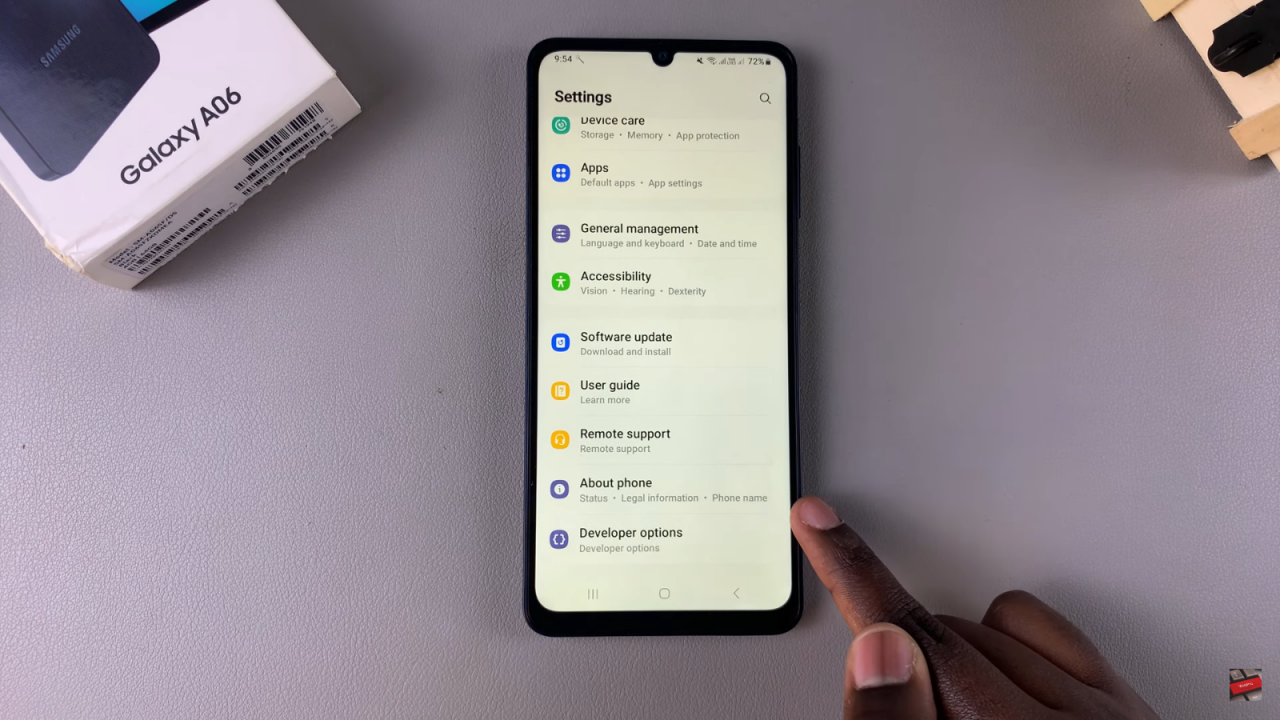
Enable USB Debugging: Scroll through the Developer Options menu until you find USB Debugging. Tap the toggle to enable it and confirm by tapping OK.