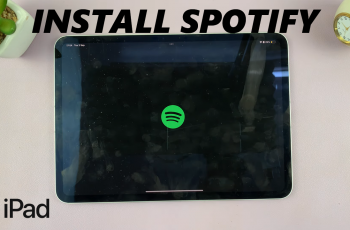Everything in the modern world is about being on time, and one of the easiest ways to ensure timely wake-ups and to notice when scheduled events take place, for that matter, is a good alarm system. An alarm will take very little time to set with the Samsung Galaxy A06 because of its user-friendly interface and multi-functions that it is capable of performing.
Setting an alarm will keep you on time for work, allow you to create reminders, or inform you about planning daily activities with the aid of your Galaxy A06. The following tutorial will guide you through the steps to set an alarm on your Samsung Galaxy A06, from launching the Clock application right through to editing any alarm settings.
This will unlock a couple of quick taps to give you device alarms, ensuring you are never late.
Watch: How To Disable Call Forwarding On Samsung Galaxy A06
Set Alarm On Samsung Galaxy A06
Begin by unlocking your Galaxy A06 and accessing the home page. Locate the Clock app from the home screen or app drawer (denoted by a cogwheel icon). Tap on it to proceed. Then, tap on the alarm section. Now, tap on the plus icon (+) to create an alarm.
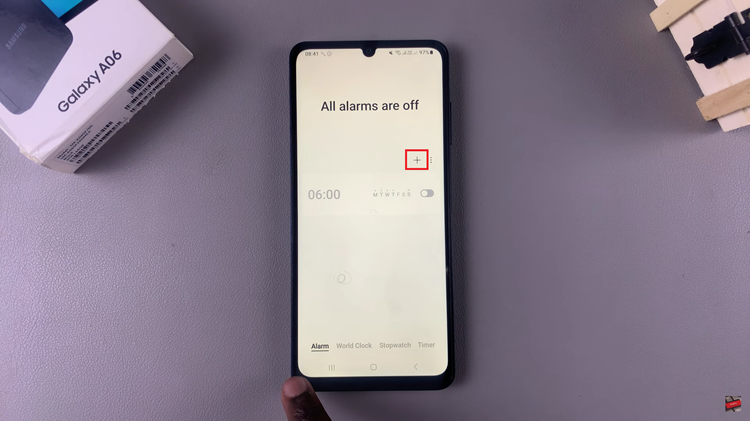
Following this, choose the alarm date and time that you’d like it to go off. Additionally, you can rename the alarm, change the alarm sound, and other available options.
Once you make the desired changes, tap on “Save” and the alarm will be created on your Galaxy A06. Your new alarm will now appear in the list of alarms.
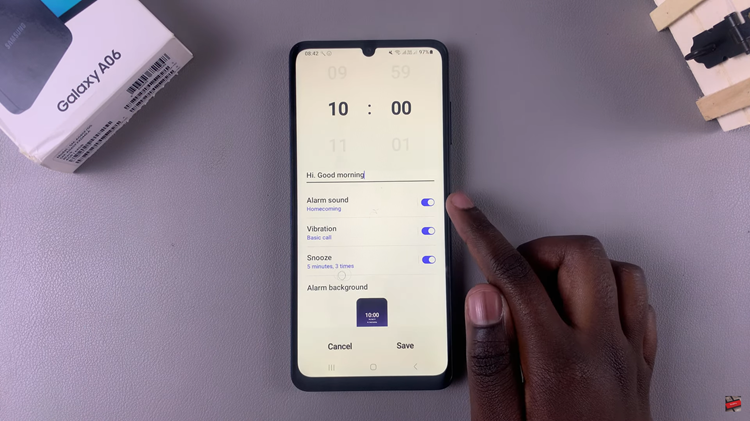
In conclusion, setting an alarm on your Samsung Galaxy A06 is a simple yet essential skill that helps you stay organized and punctual. By following the steps outlined in this guide, you can easily configure alarms to suit your needs, from waking up for an early meeting to reminding you of daily tasks.