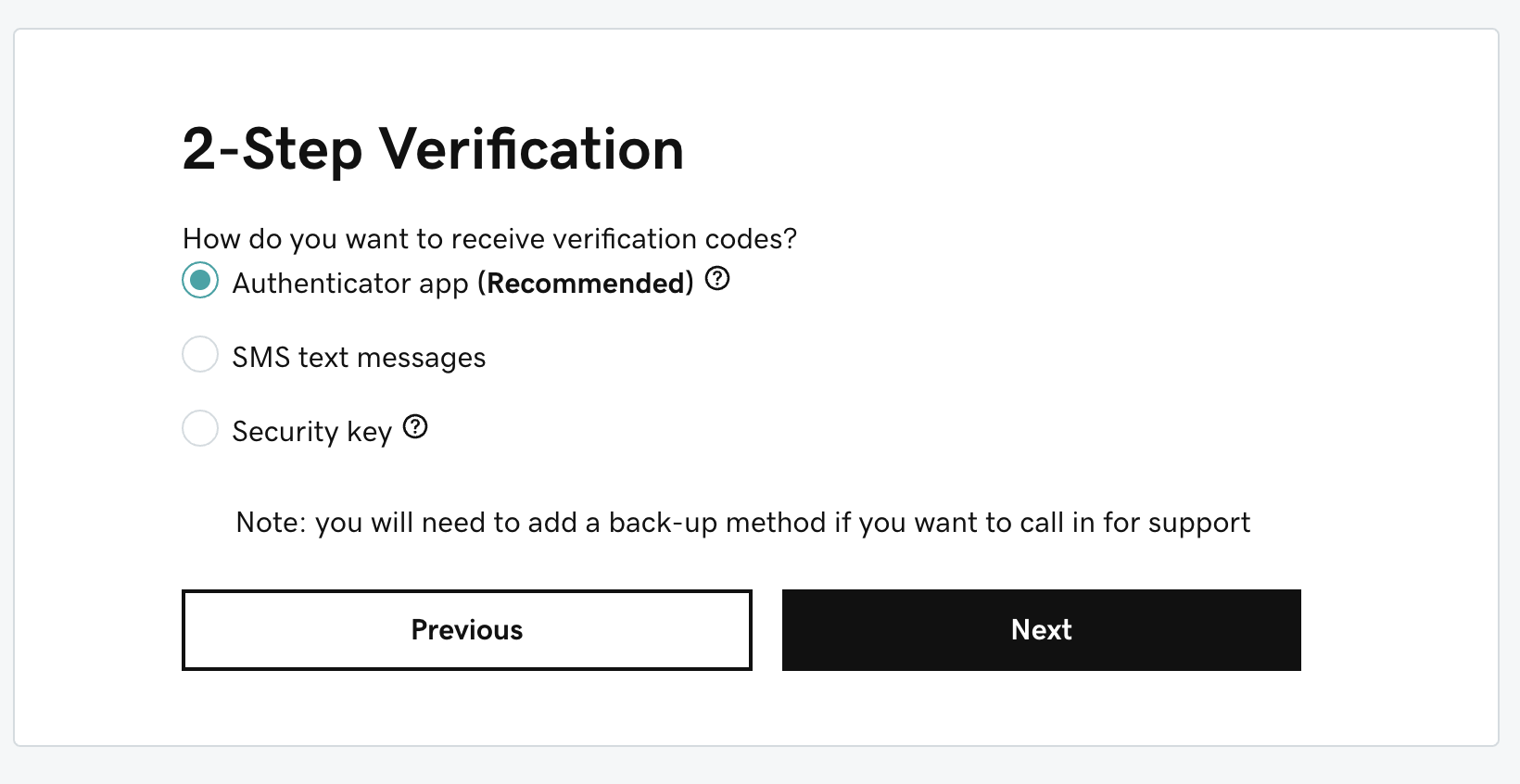Losing your smartphone in today’s rapid world is pretty much of a nuisance, not to talk of the security infringements that it might cause. However, there is an easy and effective way to make sure that should your device get missing, it gets returned to you: adding your contact information onto your lock screen.
By putting in your contact info, you are making it that much easier for a person finding your phone to get in contact with you or return it to you without needing to unlock the device. This could be very useful when you ever misplace your phone, or when it falls into the hands of someone who wants to return it to you.
This guide will walk you through the steps to add contact information to the lock screen on Samsung Galaxy A06.
Watch: How To Change Date & Time On Samsung Galaxy A06
Add Contact Information To Lock Screen On Samsung Galaxy A06
Begin by unlocking your Galaxy A06 and accessing the home page. Locate the Settings app from the home screen or app drawer (denoted by a cogwheel icon). Tap on it to proceed. Then, scroll down and select “Lock Screen.”
Following this, scroll down and find “Edit Lock Screen.” Tap on it to proceed & tap on “Contact Information.“
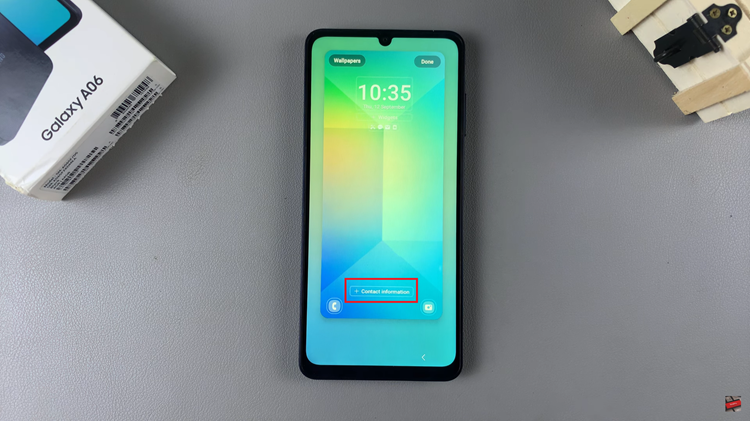
From here, you’ll be prompted to type in your contact information; be it your phone number or your email address on the text field that appears. Afterward, tap on “Done.” Your contact information will be added to your device.
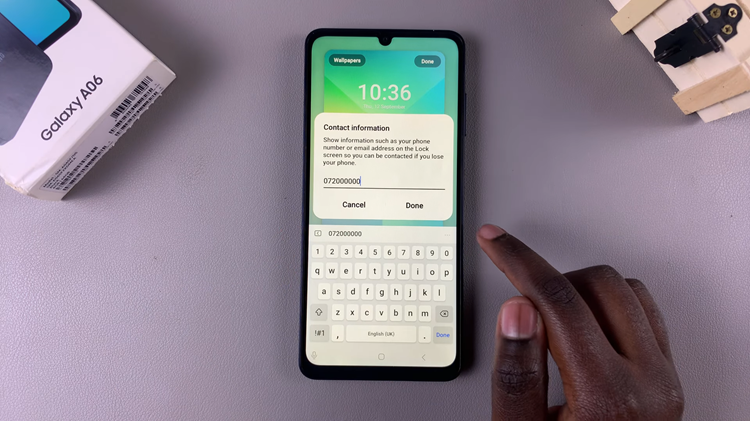
In conclusion, adding contact information to your Samsung Galaxy A06 lock screen is a practical step to safeguard your device. By following the simple steps outlined in this guide, you can easily display your essential contact details right on your lock screen.