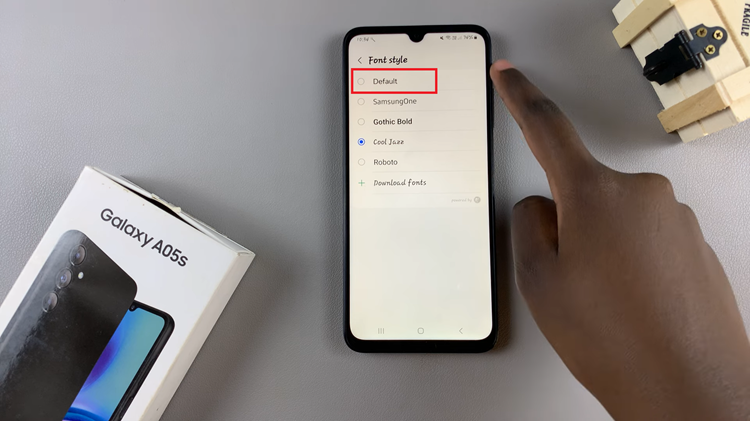In the dynamic world of smartphones, encountering glitches or software hiccups is not uncommon. Fortunately, Samsung Galaxy A55 5G users possess a powerful tool to combat such issues: Safe Mode. This diagnostic feature enables users to troubleshoot and isolate problems caused by third-party apps, ultimately ensuring a smoother and more reliable device performance.
If you find yourself grappling with unresponsive apps, sudden crashes, or other software-related woes, mastering Safe Mode on your Samsung Galaxy A55 5G can be a game-changer. In this guide, we’ll walk you through the steps to enter and exit Safe Mode, empowering you to take control of your device’s functionality with confidence and ease.
So, buckle up as we embark on a journey to unravel the mysteries of Safe Mode on your Samsung Galaxy A55 5G, empowering you to navigate through any software turbulence like a seasoned pro.
Watch: How To Update Samsung Galaxy A55 5G
To Enter & Exit Safe Mode On Samsung Galaxy A55 5G
Firstly, power off your Samsung Galaxy A55 5G. You can do this by pressing and holding the power button until the power menu appears on the screen. Once the power menu is displayed, locate the “Power off” option then tap and hold this option until a prompt appears on the screen.
After the prompt appears, you’ll see an option to reboot into safe mode. At this point, tap on this option to proceed. Ensure that you want to enter safe mode by confirming your selection. Following this, your device will begin the reboot process.
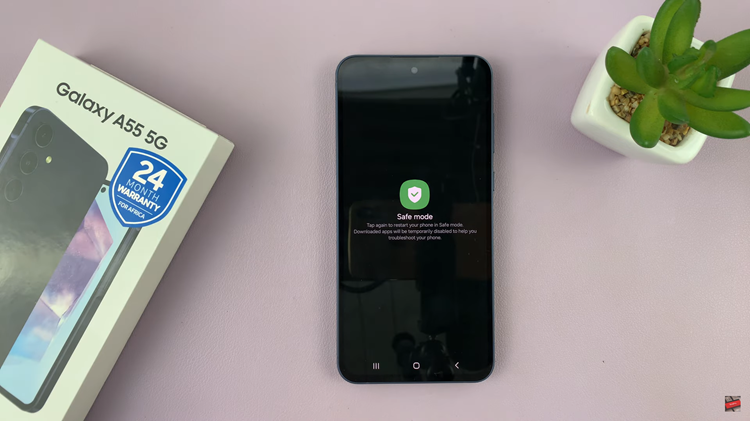
Your device will now reboot into safe mode. This process may take a few moments. Upon successful reboot, you should see a “Safe Mode” label in the bottom-left corner of the screen. This indicates that you have successfully entered safe mode.
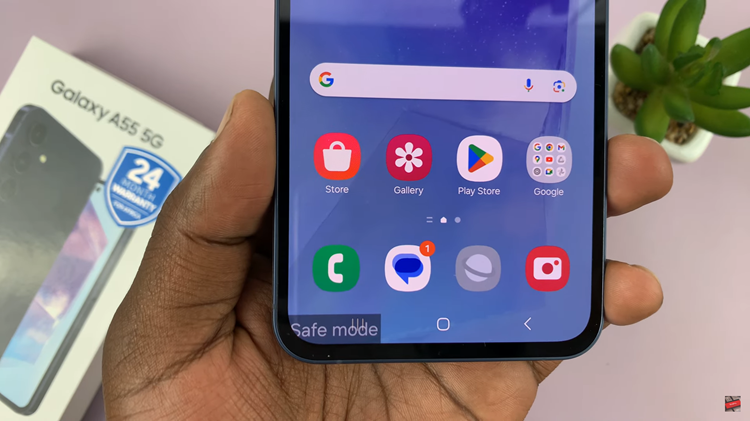
To exit Safe Mode, simply restart your device. Press and hold the power button, then tap on “Restart.” After the restart, your device will boot up in normal mode, with all third-party apps and settings restored.
By following these steps, you can easily enter and exit Safe Mode on your Samsung Galaxy A55 5G and troubleshoot any issues affecting your device’s performance. Safe Mode serves as a useful tool for identifying and resolving software-related problems, ensuring a smoother user experience.
Read: How To Enter & Exit Safe Mode On Samsung Galaxy A35 5G