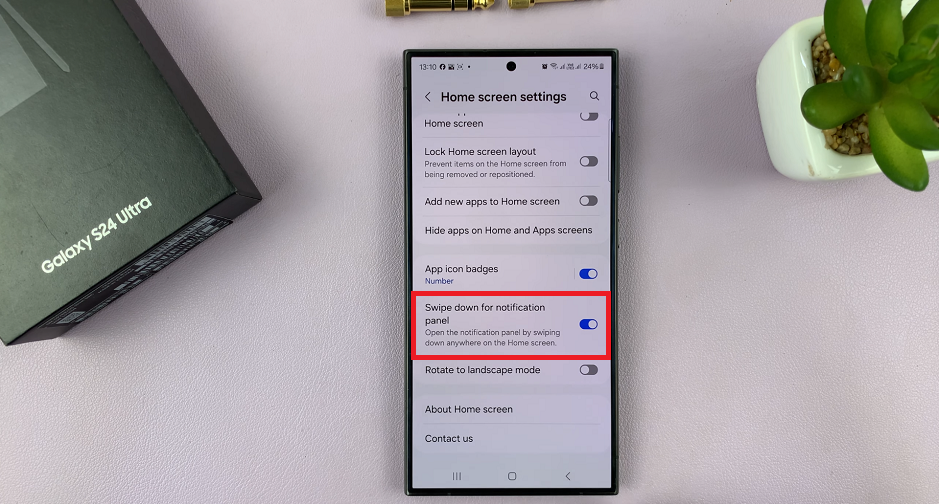Changing the system language on your Samsung Galaxy A06 is an important feature because, through this, you can personalize your device in the best way possible. This is important in case you want to transition into a more familiar native tongue or learn a new language; changing the settings of the language on the phone will grant better service.
Especially useful is this feature when the phone is set to a foreign language out of the box, or you share it with someone who speaks another language. Fortunately, Samsung’s user-friendly interface provides seamless ways to change the system language, which changes everything in this phone’s settings.
This step-by-step guide will walk you through the steps to change the system language on Samsung Galaxy A06.
Watch: How To Add Contact Information To Lock Screen On Samsung Galaxy A06
Change System Language On Samsung Galaxy A06
Begin by unlocking your Galaxy A06 and accessing the home page. Locate the Settings app from the home screen or app drawer (denoted by a cogwheel icon). Tap on it to proceed. Then, scroll down and select “General Management.”
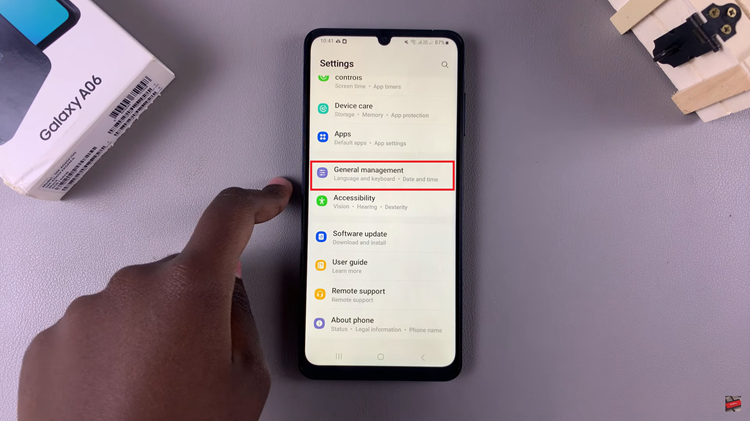
Following this, find the “Language” option. Tap on it to proceed and you’ll see all the languages on your device.
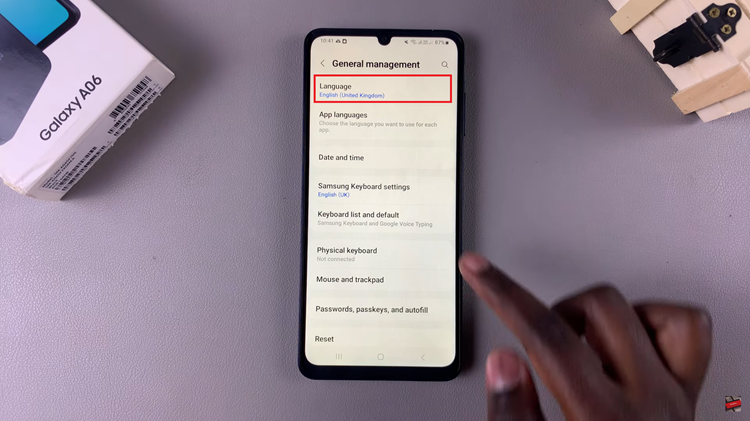
However, if you don’t have any languages available, tap on “Add Language.” At this point, find the language you’d like and tap on it to proceed. From here, tap “Set Default” to apply the language.
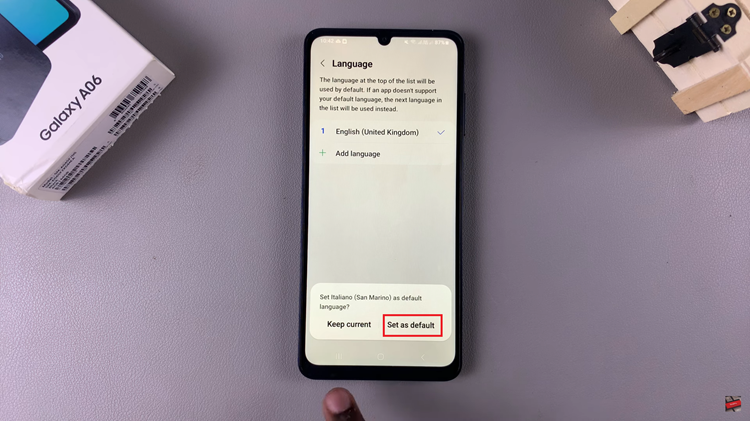
In conclusion, changing the system language on your Samsung Galaxy A06 is a straightforward process that can greatly enhance your user experience. By following the simple steps outlined in this guide, you can easily switch the language to one that best suits your needs or preferences.