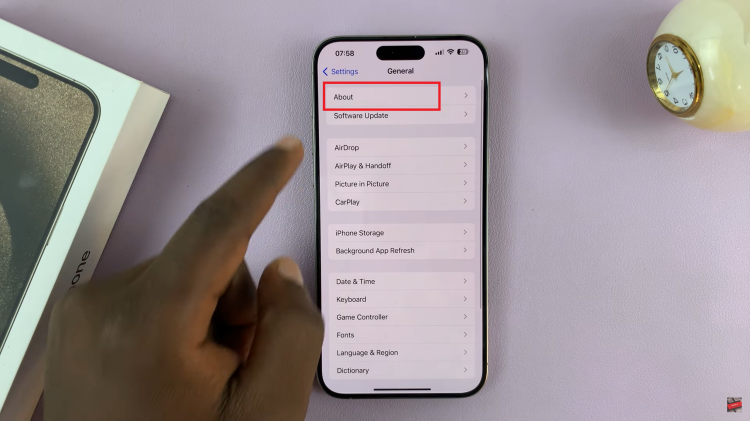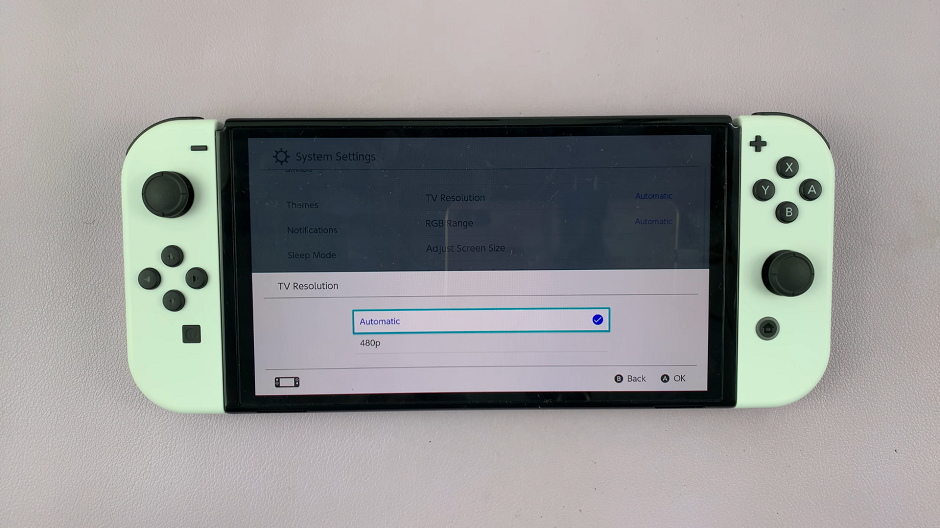This error pops up when a computer overheats and shuts itself down.
It is an issue of the fans not cooling down the hardware sufficiently.
This is actually a blessing in disguise as it means that your computer safeguards are in good working order, hence the warning.
The error warning presents itself during a boot up or start up of the machine.
A few reasons your fans could be acting out is they could actually be damaged, dust may have accumulated, e.t.c.
How To Fix A CPU Fan Error
Clean The Air Vents
The brush from your vacuum cleaner would be your easiest bet at cleaning these vents.
If you do not have a vacuum cleaner, you can use an airgun or a blower to get rid of the dust that may have accumulated.
Stop Overclocking
System heat that results from overclocking cannot be handled by default fans.
If this overheating is allowed to go on for some time, you will frequently experience this error.
This will lead to regular shutdowns and so it would be prudent to stop the habit.
Change The Computer Location
Just like medicine, place your computer in a cool, dry place.
A lot of heat in its surrounding or exposure to direct sunlight can lead to overheating and shutdowns.
Clean Up The Fans
To do this, switch the computer off, unplug it from its power source and open up the case holding the fans.
Clean the interior of the case and then use a blower or airgun to clean up the fans.
Never use cleaning agents to avoid causing damage.
Examine Your Fans
While you are at it, check to see that your fans are fastened properly in place and have not come loose.
If loose, a screw driver should do the job.
Switch The CPU Fan Header
If you have more than one header, try plugging in your fan to a different one.
The one it is currently in could be the source of the error.
Change CPU Fan Settings in BIOS
To ensure that everything is running as it should be, press F1 when you initially get the error message.
Open Advanced Settings then Hardware monitor. Under this, open the CPU fan option and enable Active Heat sink plus Fan Duct with fan.
Save the changes and close BIOS. The error should have cleared.
If the above strategies do not sort out the error, your fans may unfortunately be damaged and in need of replacement.