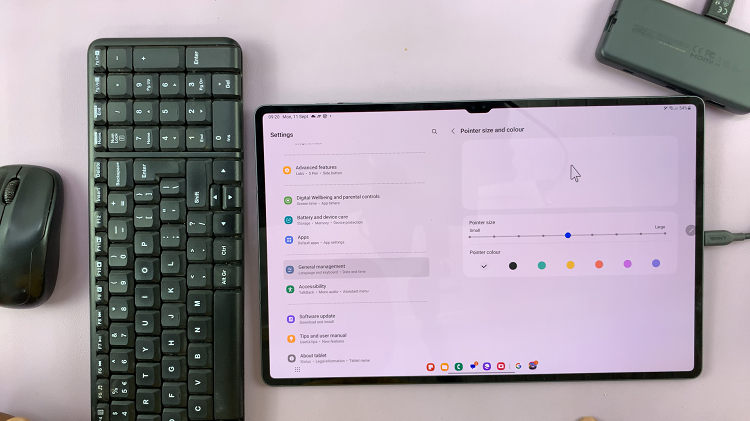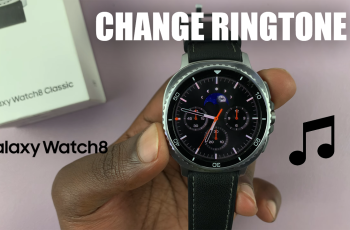Connecting a Bluetooth speaker to your Samsung Galaxy A06 opens up a world of enhanced audio experiences. First, ensure that your Bluetooth speaker is powered on and in pairing mode, which is a crucial step for successful connection. Next, navigate to the Bluetooth settings on your Galaxy A06 to find and select your speaker from the list of available devices. This process not only allows you to enjoy your favorite music or podcasts with improved sound quality but also stream audio wirelessly with ease.
Moreover, by following these straightforward steps, you can seamlessly integrate your Bluetooth speaker with your Samsung Galaxy A06. Once paired, your device will automatically recognize the speaker in future connections, ensuring a hassle-free experience. Consequently, you’ll be able to enjoy uninterrupted audio and the convenience of wireless sound, making it easier than ever to elevate your listening experience.
Watch:How To Revert To Default Font Style On Samsung Galaxy A06
Connect Bluetooth Speaker To Samsung Galaxy A06
Open the Settings App
- Start by unlocking your Samsung Galaxy A06 and launching the Settings app.
Select Connections
- In the Settings menu, scroll down and tap on Connections.
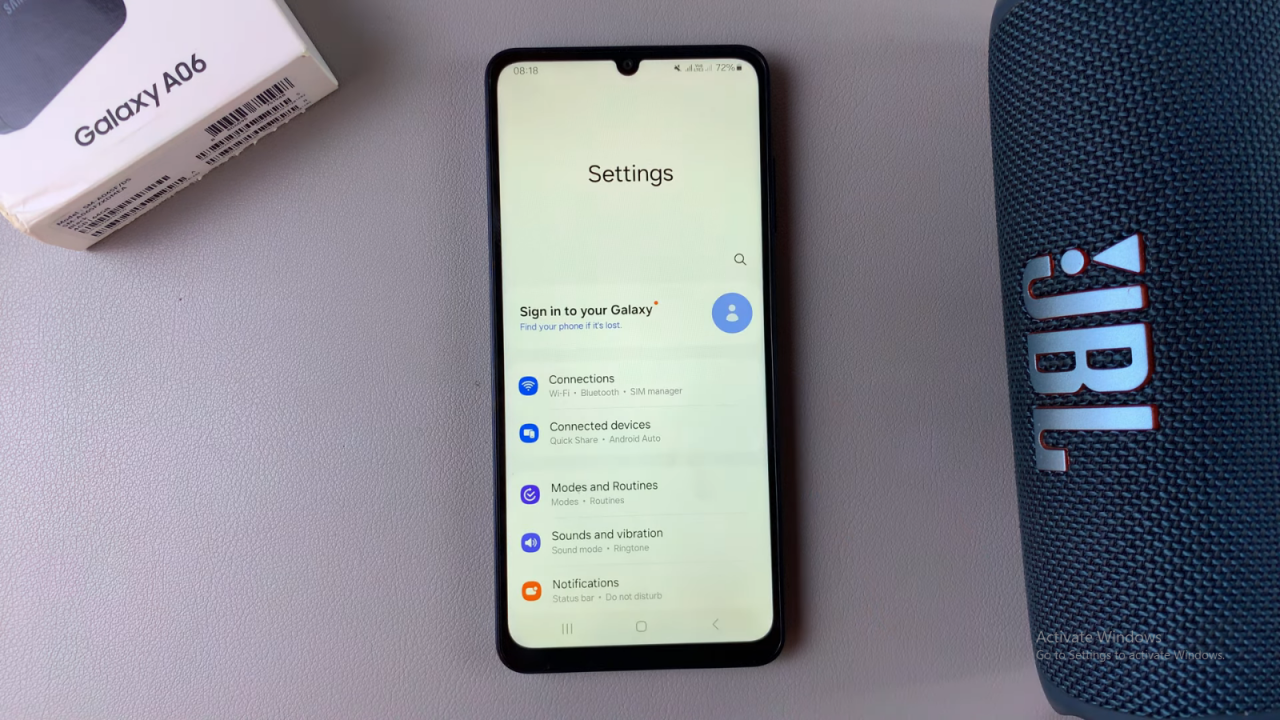
Enable Bluetooth
- Tap on Bluetooth and ensure that the Bluetooth toggle is switched on.
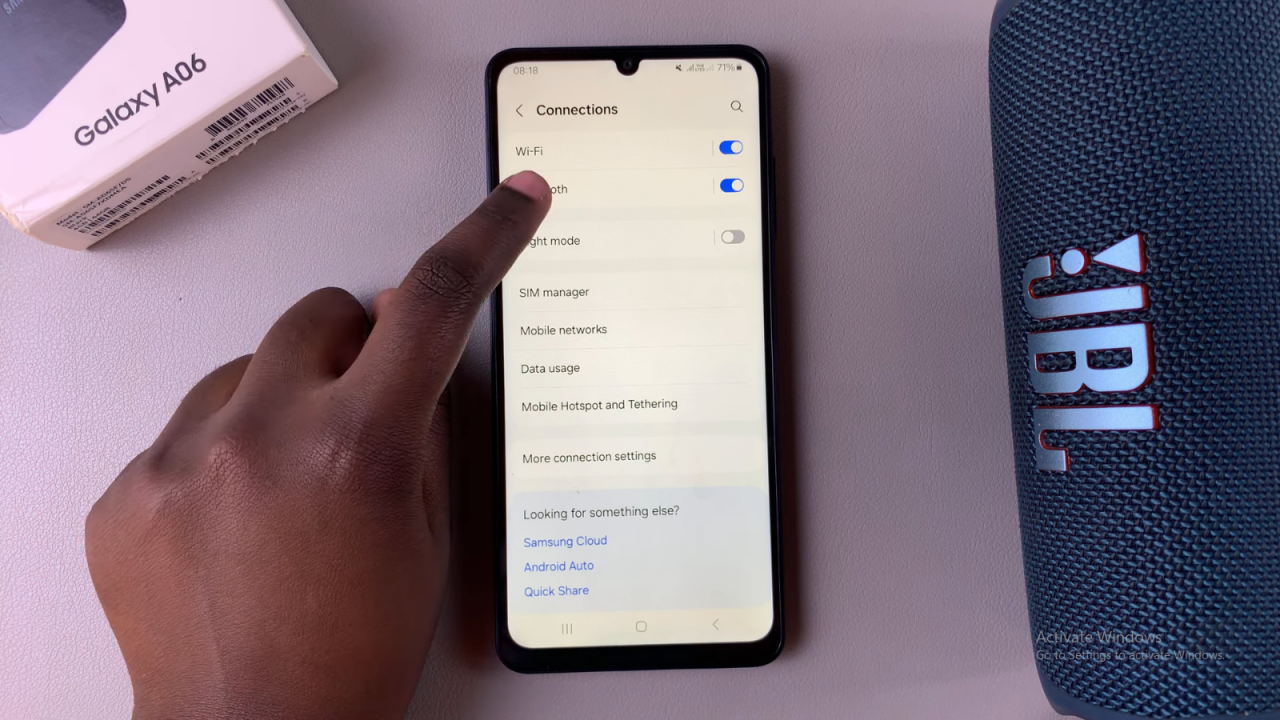
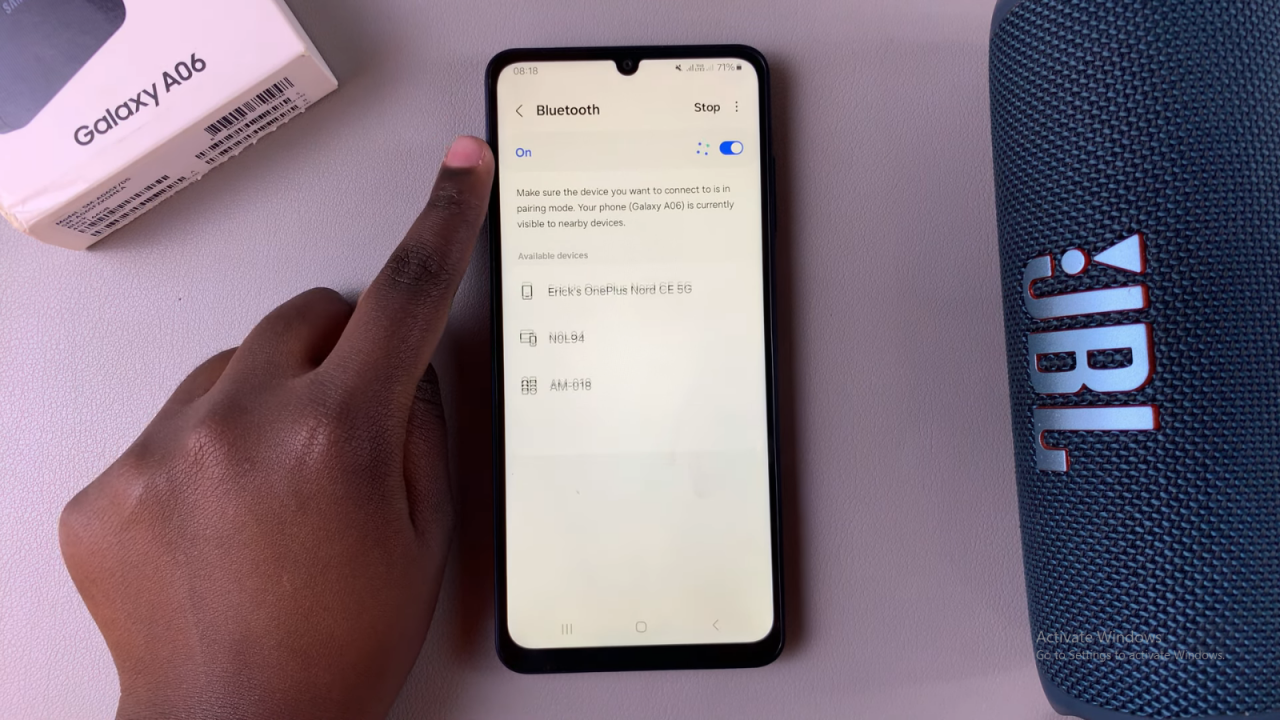
Find Available Devices
- Once Bluetooth is turned on, you’ll see a list of available devices under Available Devices.
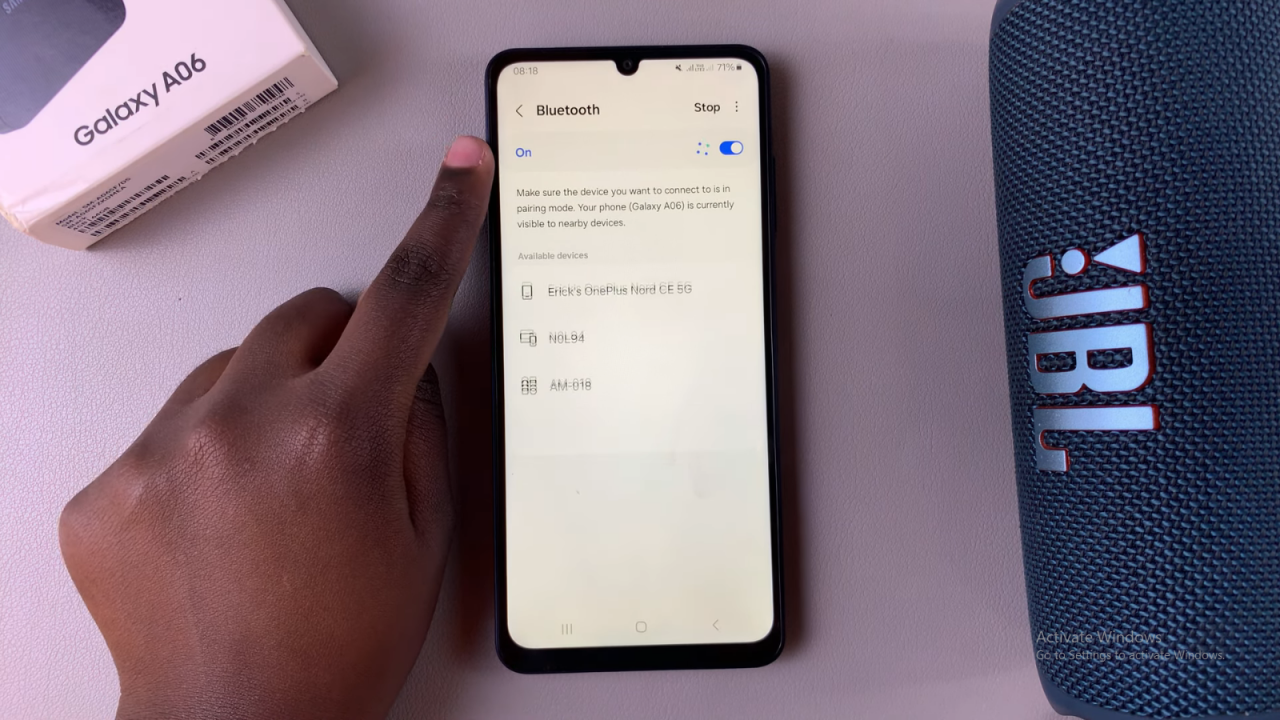
Power On Your Bluetooth Speaker
- Turn on your Bluetooth speaker and set it to pairing mode. Refer to your speaker’s manual for specific pairing instructions.

Scan for Nearby Devices
- If your speaker doesn’t appear in the available devices list, tap Scan to refresh the search for nearby Bluetooth devices.
Select Your Bluetooth Speaker
- Once your speaker appears in the list, tap on its name to start the pairing process.
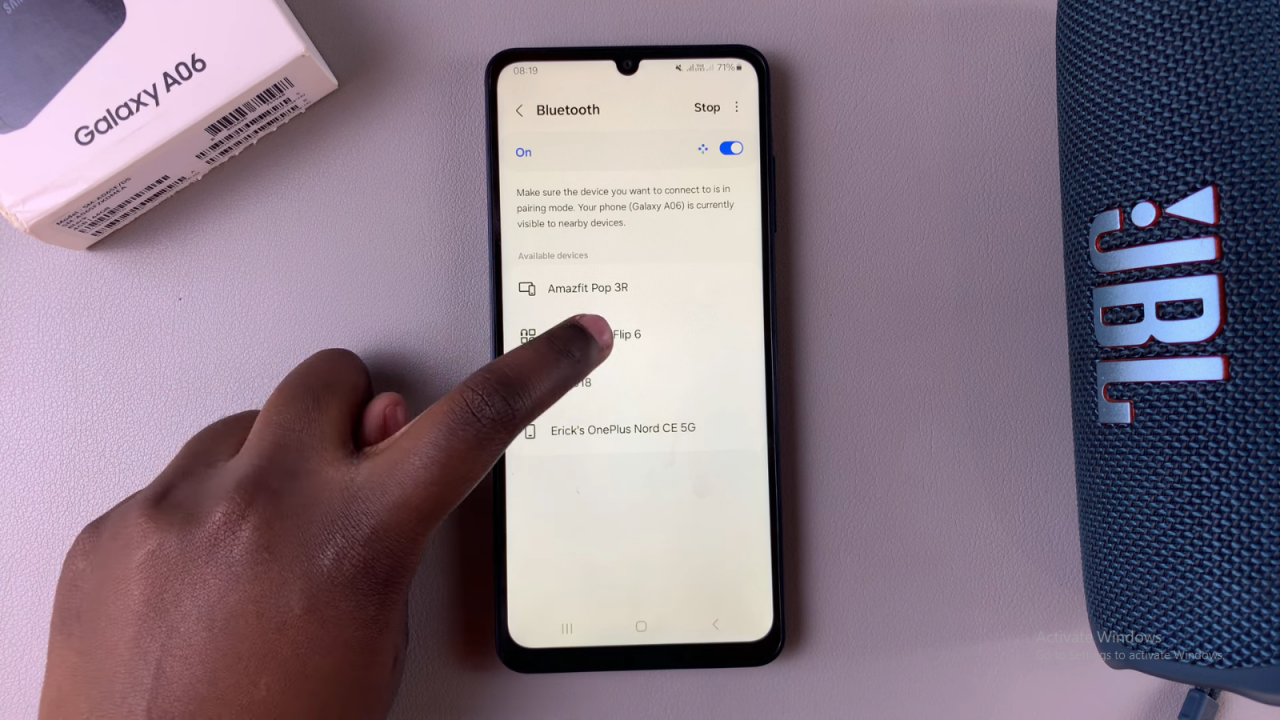
Confirm Pairing
- Confirm that you want to pair the two devices. You may be asked to confirm a pairing request on your phone or speaker.
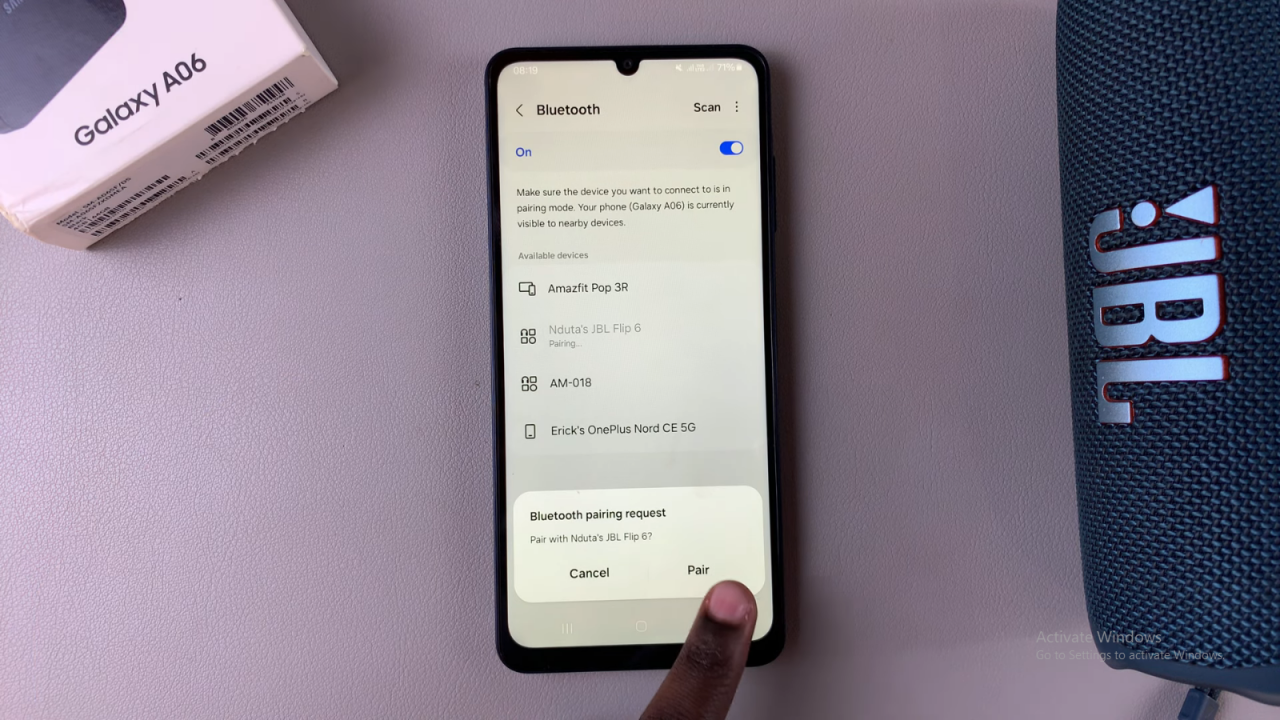
Check Connection
- Once connected, you’ll see a message stating that your speaker is Connected for audio.
Start Playing Audio
- You can now enjoy music, calls, or videos through your Bluetooth speaker.
Read:How To Revert To Default Font Style On Samsung Galaxy A06