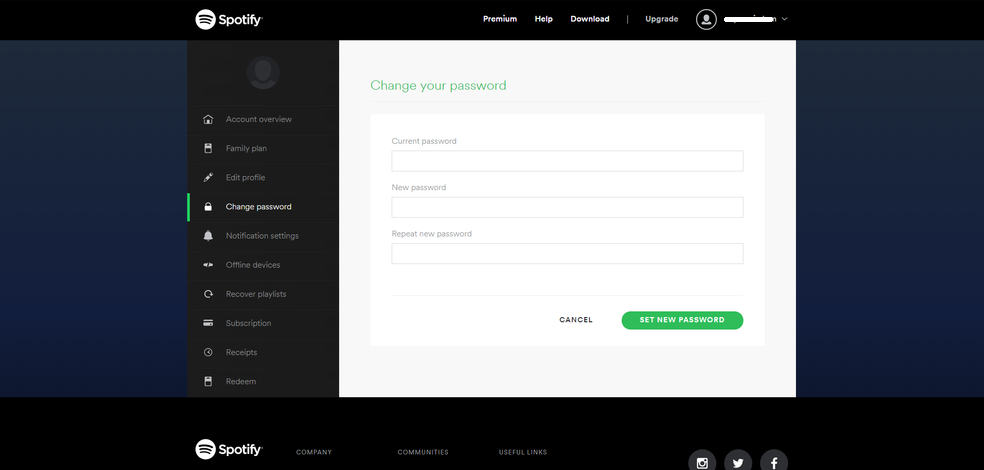The Always On Display feature is a popular option for keeping essential information visible on your phone screen. If you’re wondering whether this feature is available on the Samsung Galaxy A06, you’re in the right place. The Always On Display allows you to view key details like the time, date, and notifications without fully waking your phone, providing both convenience and efficiency.
Additionally, discovering if your Samsung Galaxy A06 supports the Always On Display can help you decide whether to explore this feature further. If it’s available, you’ll find that it enhances your device’s functionality by offering quick access to important information and adding a touch of personalization to your screen.
Watch:How To Connect Bluetooth Speaker To Samsung Galaxy A06
Always On Display On Samsung Galaxy A06
Check the Lock Screen Settings:
- Open the Settings app on your Samsung Galaxy A06.
- Navigate to Lock Screen settings.
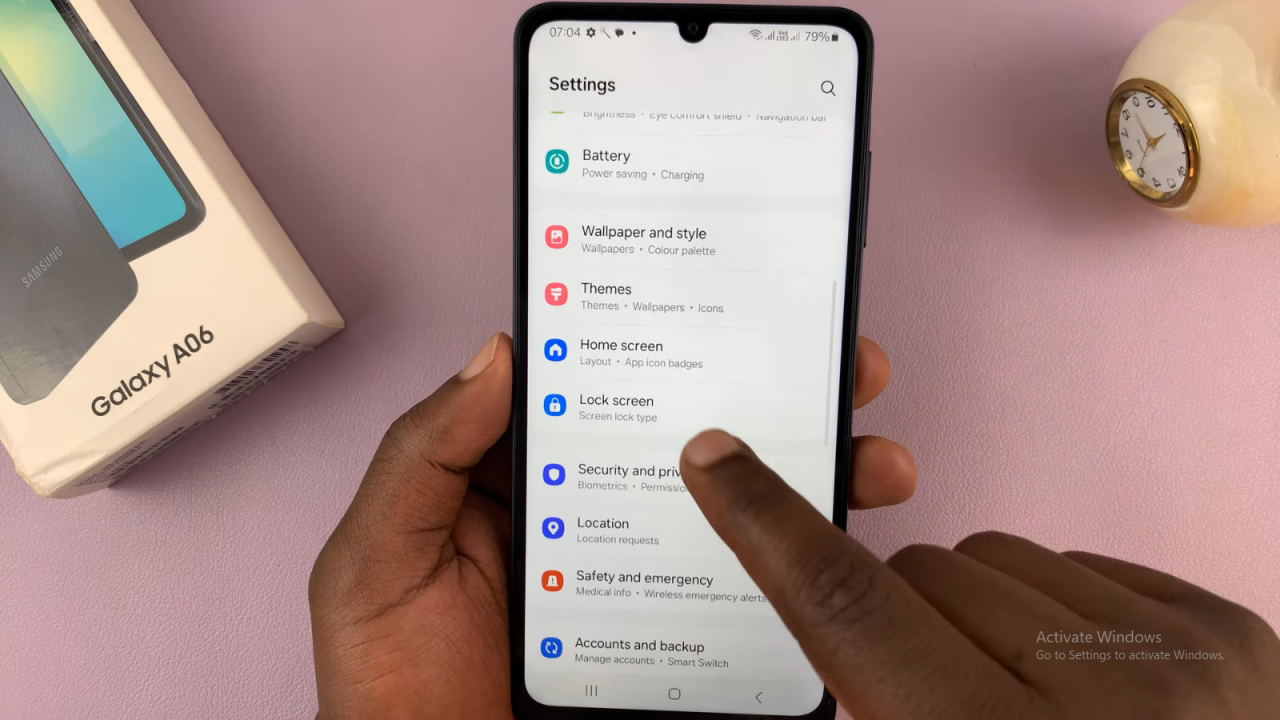
- Look for an option labeled Always On Display. If it’s not present it signifies the phone does not support this feature natively.
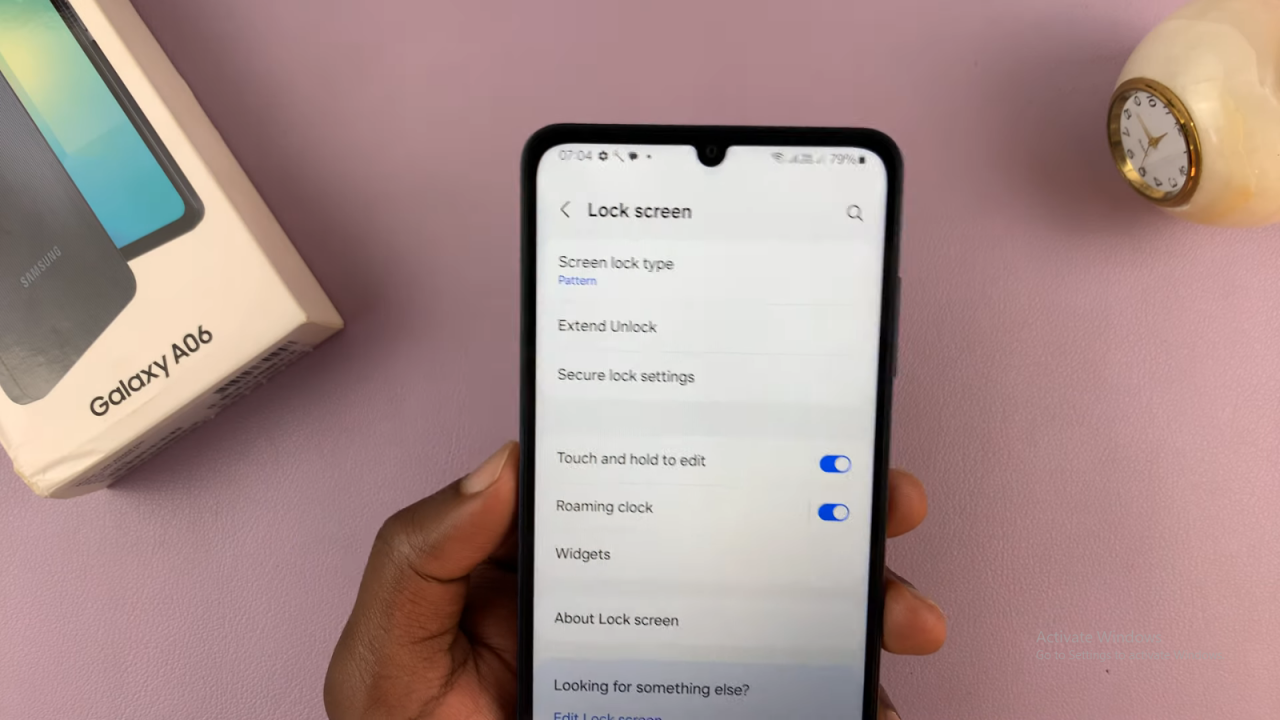
Search for Always On Display:
- In the Settings app, use the search function.
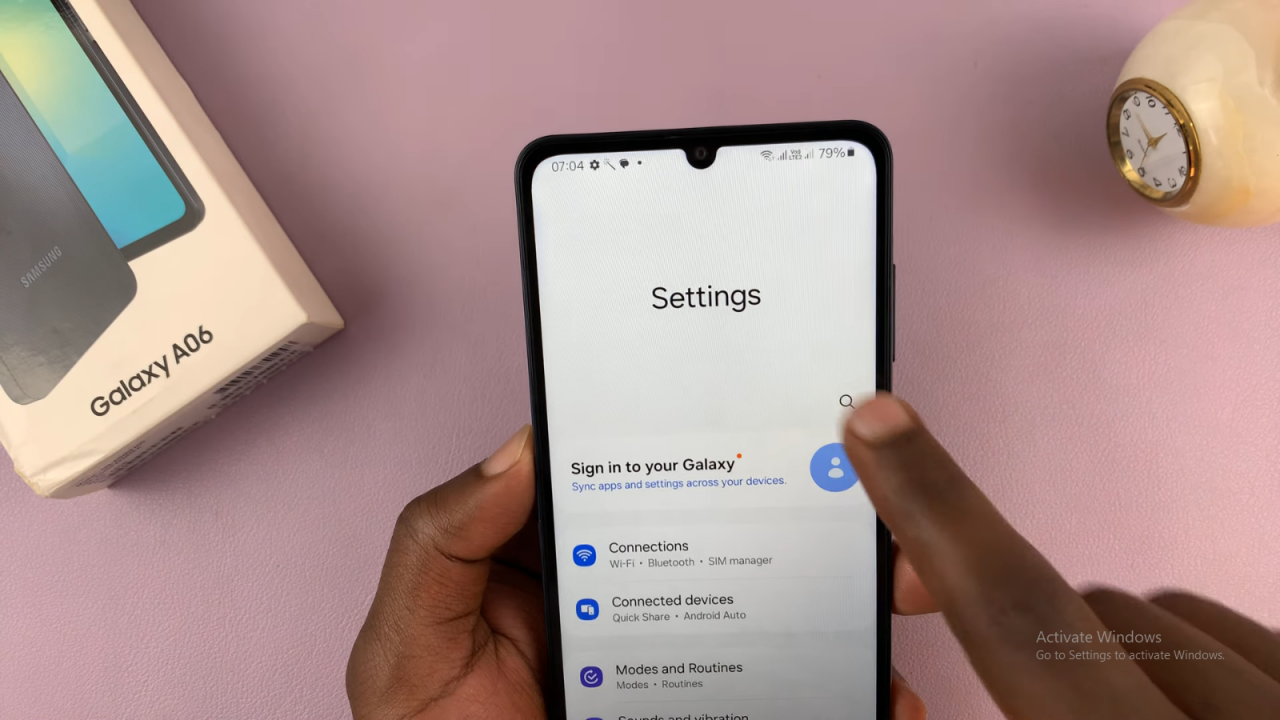
- Type Always On Display into the search bar.
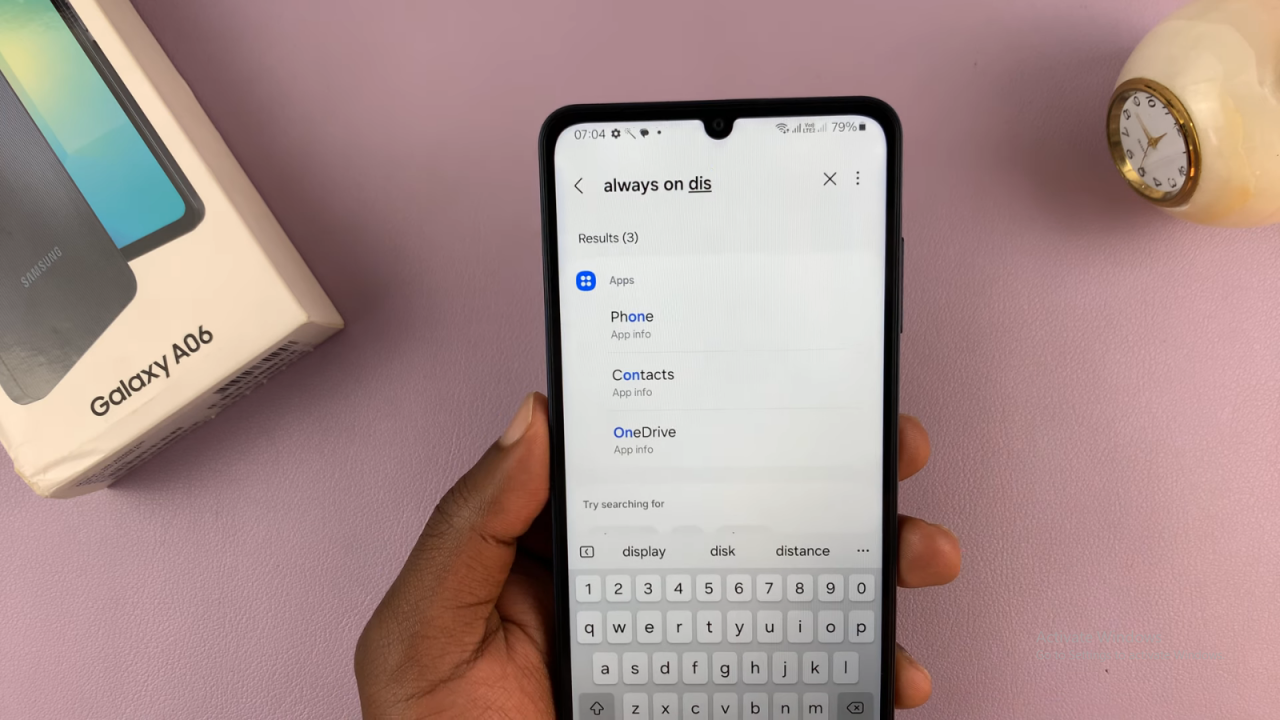
- If no results are found, this confirms that the Galaxy A06 does not include the Always On Display feature.
Consider Third-Party Options:
- If you want an Always On Display feature, you can explore third-party apps that offer similar functionality.