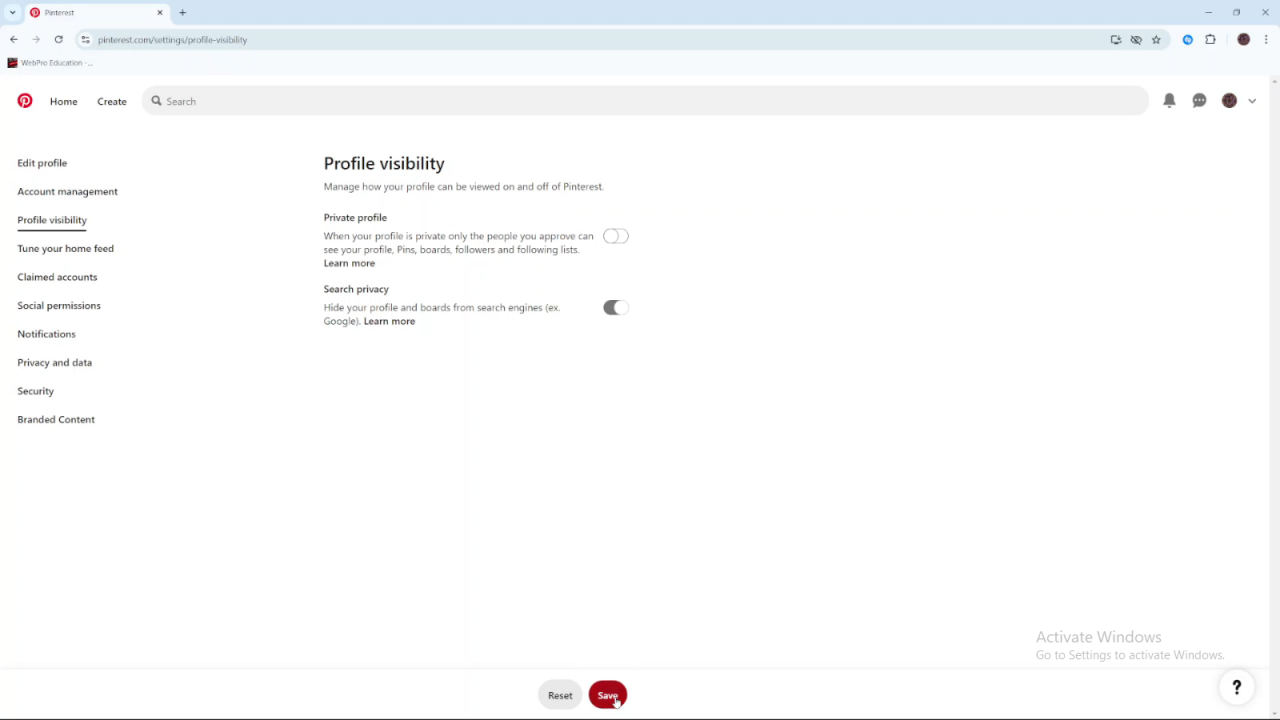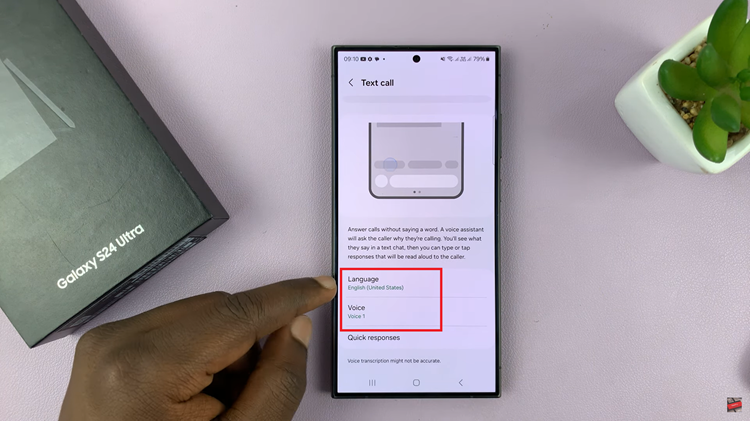Making your Pinterest account public is a great way to share your pins and boards with a wider audience. By adjusting your privacy settings, you can allow anyone to view your profile, discover your content, and follow your boards. This is especially useful if you’re looking to showcase your ideas, gain more followers, or connect with others who share your interests.
Additionally, a public account enhances your visibility on Pinterest, making it easier for people to find and interact with your content. Whether you’re an aspiring influencer, a business, or just someone who loves sharing ideas, switching to a public profile can help you grow your presence and engage with a larger community.
Watch:How To Change Language On Pinterest
Make Pinterest Account Public
Open Pinterest and click on the drop-down arrow next to your profile icon.
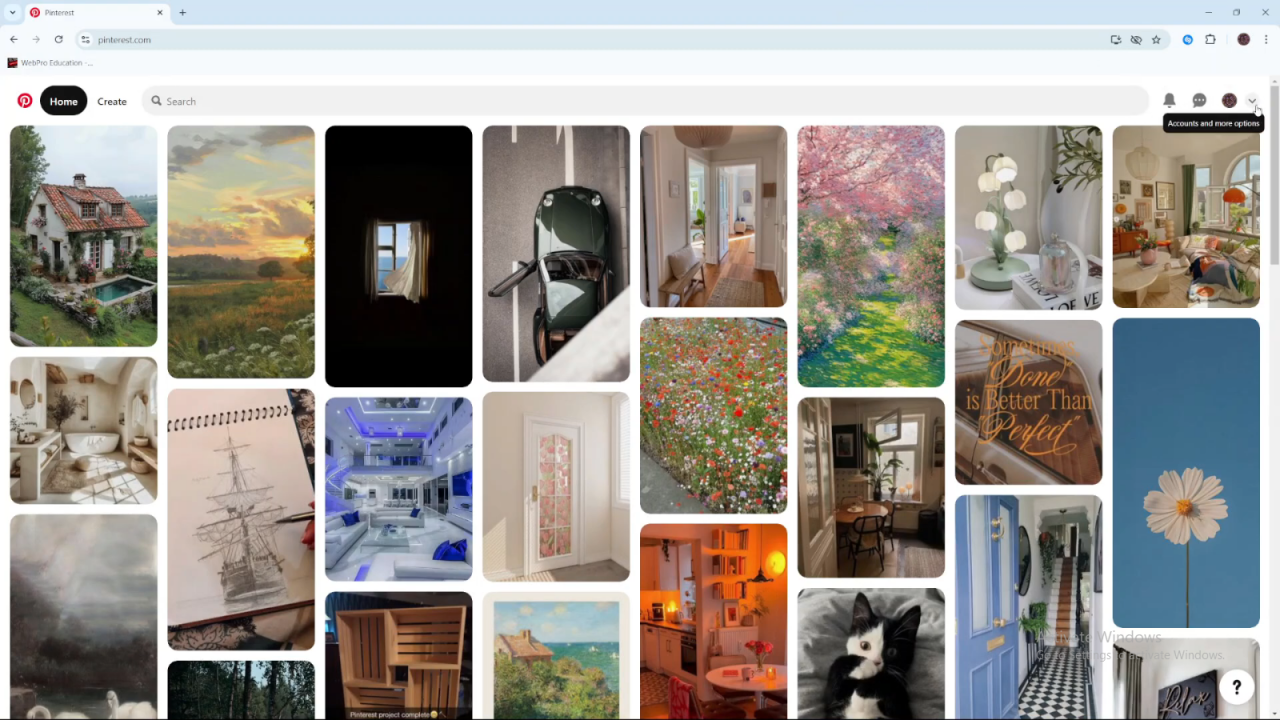
Select Settings from the menu.
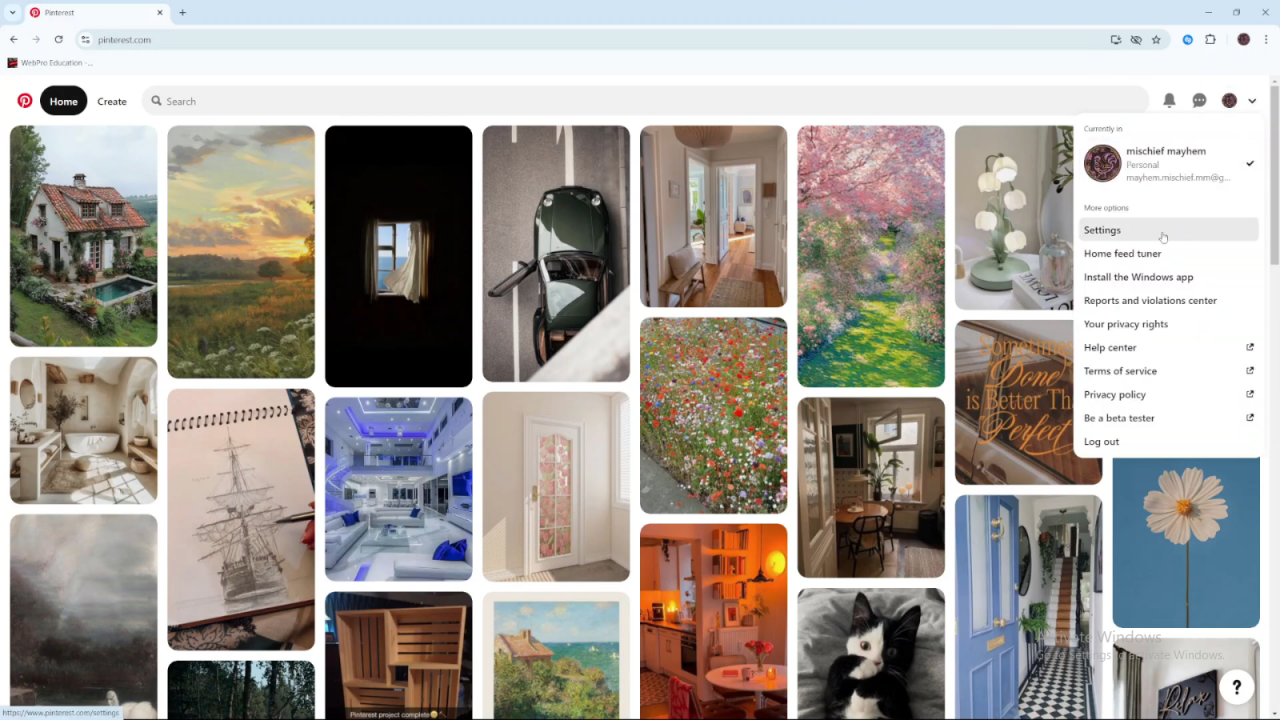
Click on Profile Visibility under the settings options.
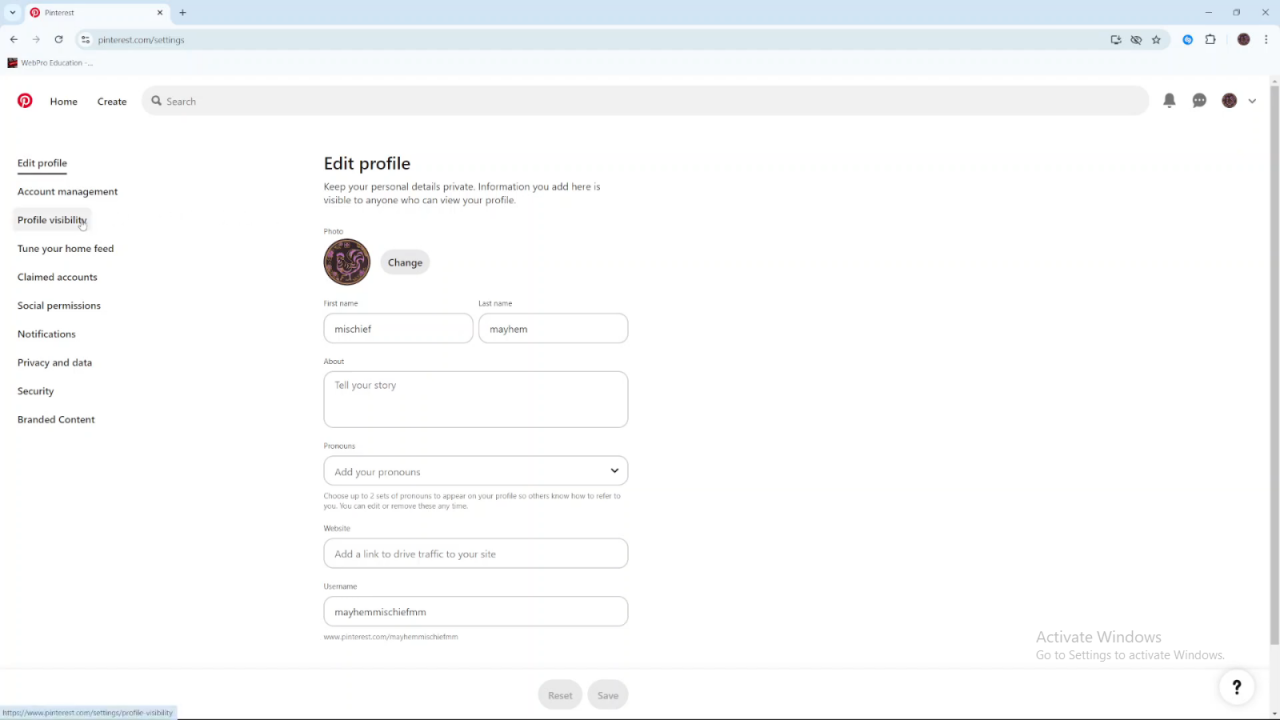
Currently, if your profile is set to private, it means only approved users can see your pins and boards.
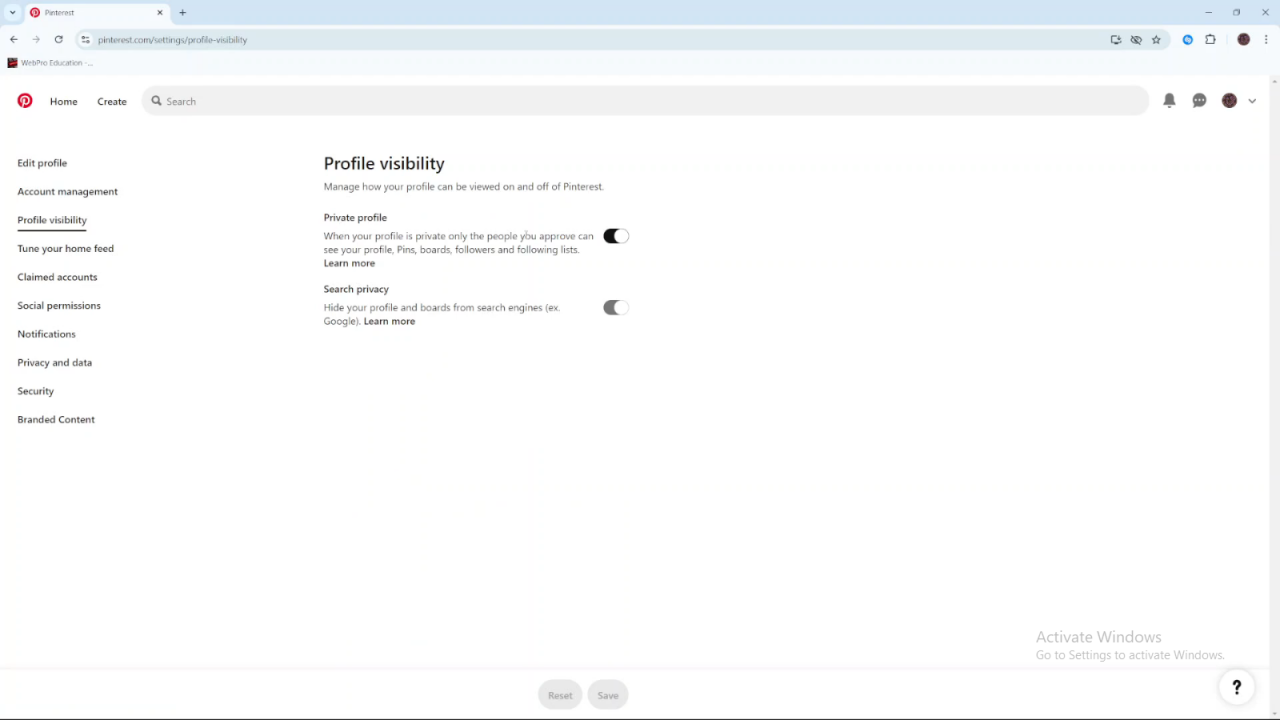
To make your profile public, switch off the Private Profile setting by toggling the switch to the off position.
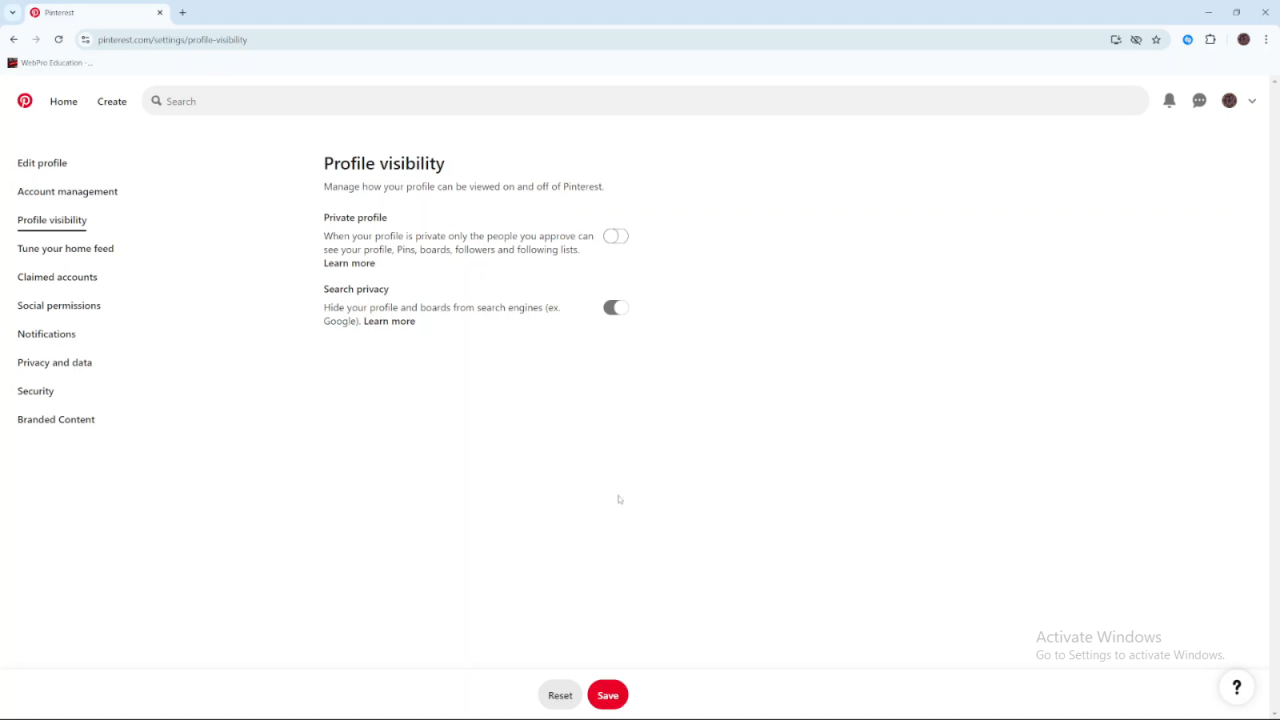
Click Save to apply the changes.