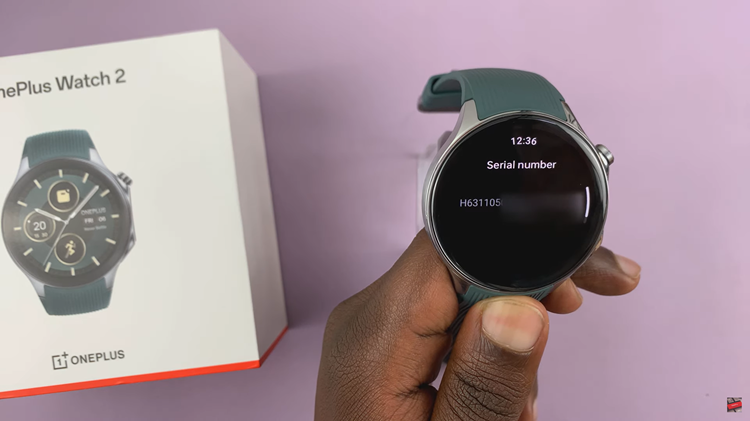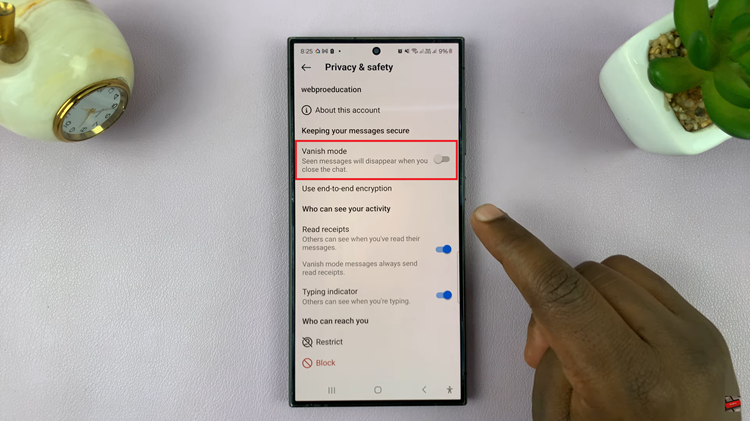Every now and then, iPhones can freeze, become unresponsive, or run into minor software issues that leave you unable to use the device properly. When this happens, one of the simplest and most effective solutions is to force restart the iPhone.
A force restart is a manual way to reboot your iPhone when it isn’t responding to normal commands. This can be useful if your phone is frozen, apps won’t open, or the screen is stuck. This process is different from a regular restart. A regular restart requires the phone to be functioning properly, allowing you to power it off via the on-screen slider.
A force restart, however, allows you to reboot the phone without needing the screen to respond to touch commands. In this article, we’ll show you how to force restart different iPhone models, including iPhone X, iPhone 11, iPhone 12, iPhone 13, iPhone 14, iPhone 15 and beyond.
Read: How To Permanently Delete Contacts From Google
Force Restart iPhone
First, locate the side (power) button and the volume buttons. The buttons may all be on the same side or on opposite sides.


Next, press the Volume up down once, then the volume down button once. Immediately, long press the side button for about 10-15 seconds. Ignore everything that happens on the screen, including the power menu, until the screen goes off.
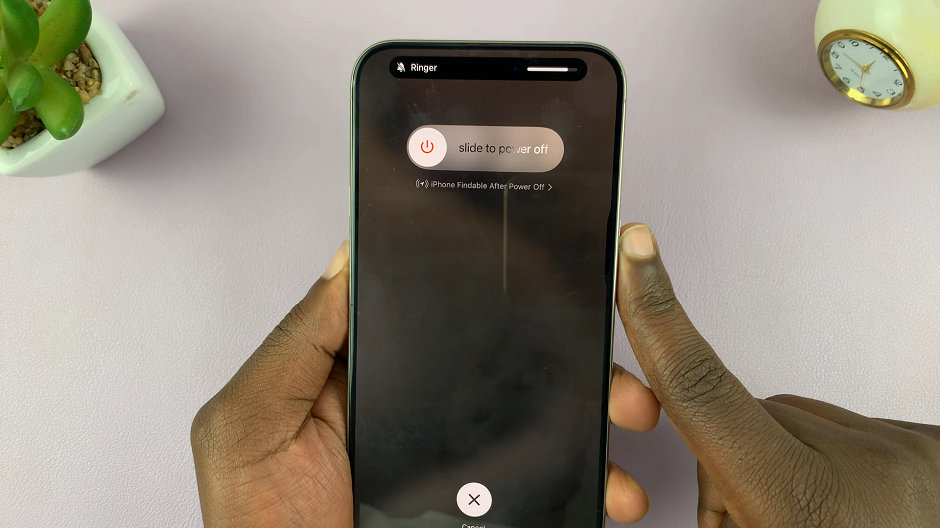
This will force a restart of your device. Simply wait for the Apple logo to appear, then release the button. You should now be good to go.

The iPhone will restart normally, hopefully clear of whatever issue had forced you to reboot it. A forced reboot doesn’t delete any data or settings, but simply forces the iPhone to shut down and restart, which can help resolve many common glitches.