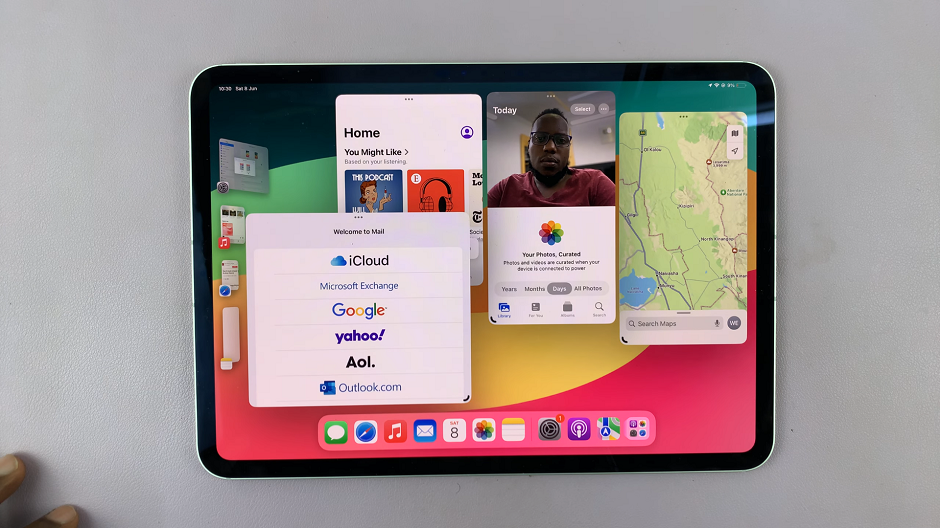It’s one of the simplest and most effective ways to troubleshoot a variety of issues when there is a problem with the battery, screen, or app–just restart. Whether your device is processing slowly or you’re having connection issues, a simple restart often brings everything back in line.
Somewhat varying depending on the model, the procedure is always the same. This guide offers methods to restart or force a restart of your iPhone. Whether the latest iPhone models or an older version is being used, here you’ll find something that fits your needs.
Knowing how to correctly restart your device can quickly solve little bugs. Follow the steps below to learn how.
Watch: How To Get Full Screen Instagram On iPad
Restart iPhone With Physical Buttons
One way to reboot your device involves using the physical buttons. This is one of the simplest ways to do this. Begin by pressing the power and volume-up buttons simultaneously to access the power menu. Swipe the “Power OFF” slider to turn off your iPhone, then press & hold the power button to restart your device.
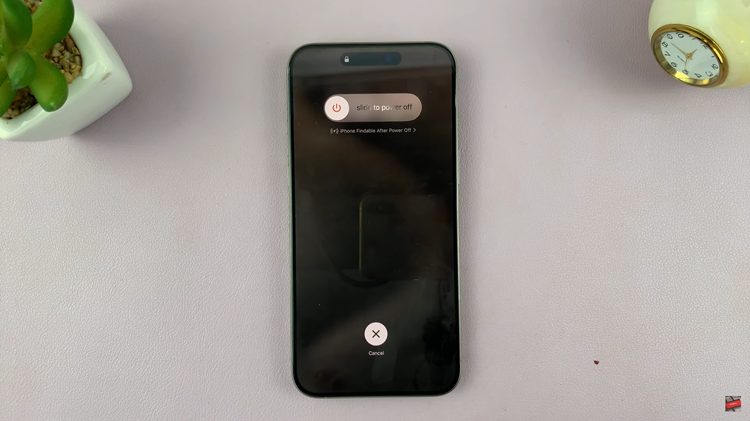
Restart iPhone Using Settings
Begin by unlocking your device and accessing the home screen. Then, find the Settings app and tap on it to proceed. From here, scroll down and tap on the “General” option. Conversely, scroll down to the bottom to find the “Shut Down” option. Tap on it, turn off your device, and press the power button to restart.
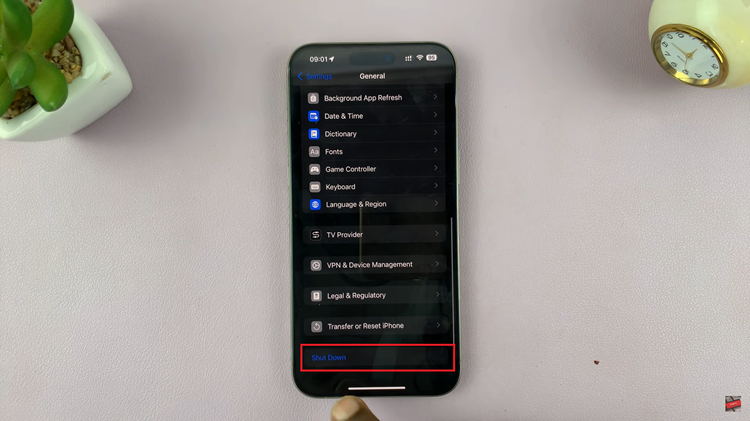
Restart Using Siri
Another way to restart your device is by using the Siri command. Bring up Siri on your iPhone, then type or use your voice by saying “Restart iPhone.” Confirm the action and your iPhone will restart.
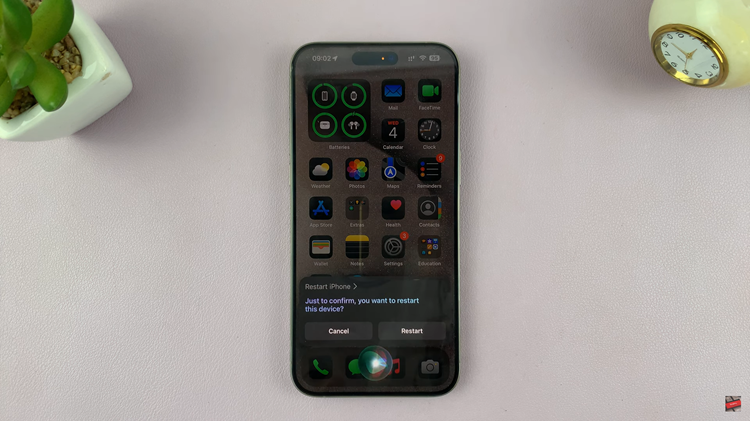
By following these steps, you can easily reboot or force reboot your iPhone, resolving minor glitches and performance issues.