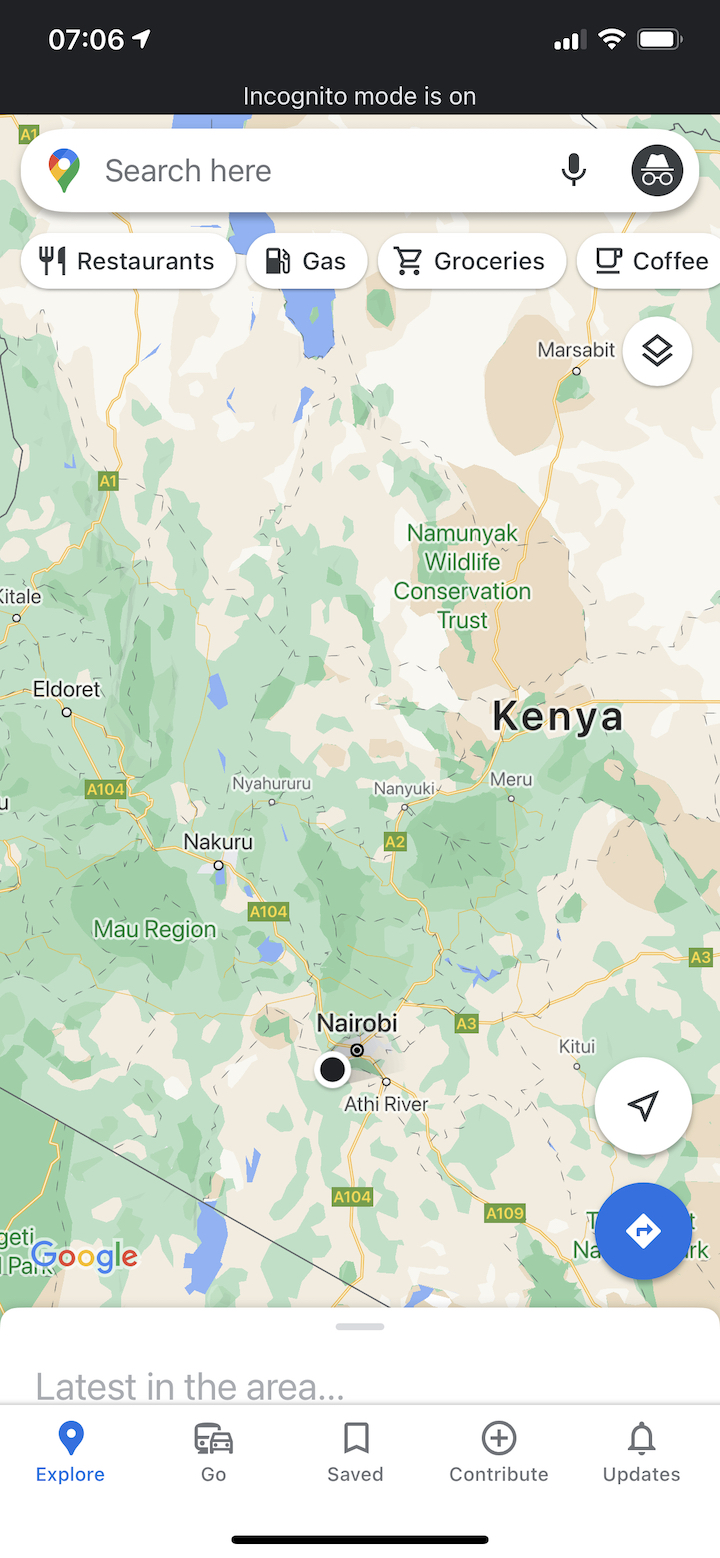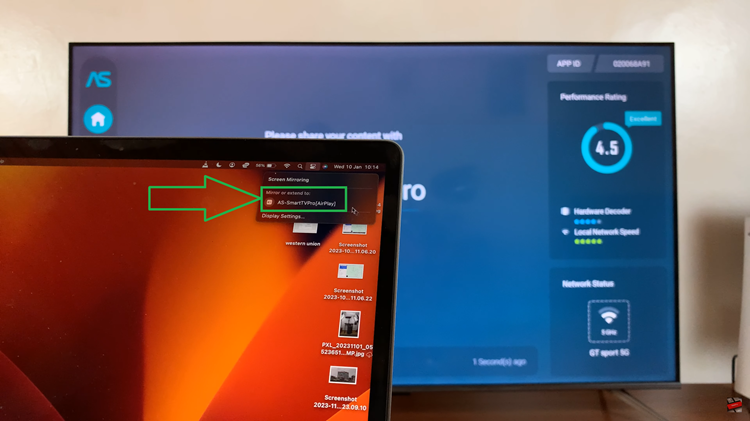Whatsapp, one of the world’s most popular messaging apps, is essential for communication. You can use this app to chat with friends regardless of your country or continent and send photos, videos and files. However, over time, the app can stack up the temporary files that simply won’t go away.
These are cache files, they include media on mobile devices and chat logs in addition to documents that quickly fill an iPhone’s storage. Unlike other apps for clearing cache on iPhone, WhatsApp does not have a built-in, easy option.
However, you can still manage this data by reinstalling the app and thereby getting rid of all of those temporary files at once. We will show you how to easily clear WhatsApp cache on your iPhone.
Watch: How To Restart iPhone
Clear WhatsApp Cache On iPhone
Firstly, begin by accessing the Settings app on your iPhone. Within the settings page, scroll down and tap on the “General” option. From here, find the “iPhone Storage” option and tap on it to proceed.
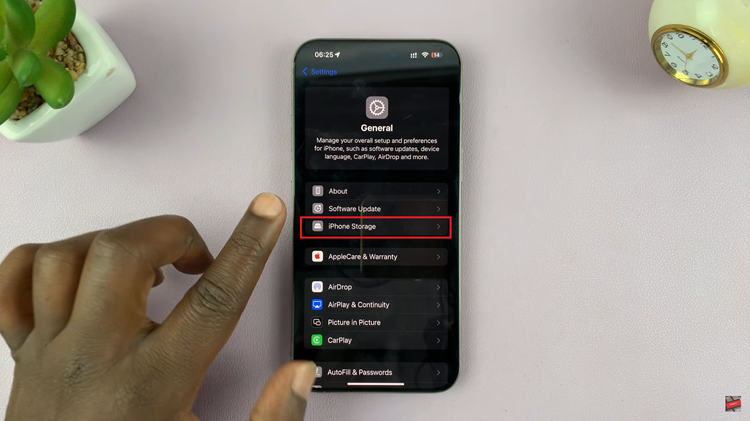
Following this, scroll down to see how much space the apps occupy on your device. Within the apps, locate “WhatsApp” and tap on it to proceed. Then, tap on “Delete App” to uninstall the app. This will clear all the cache on WhatsApp. You can now reinstall it and the app will work properly.
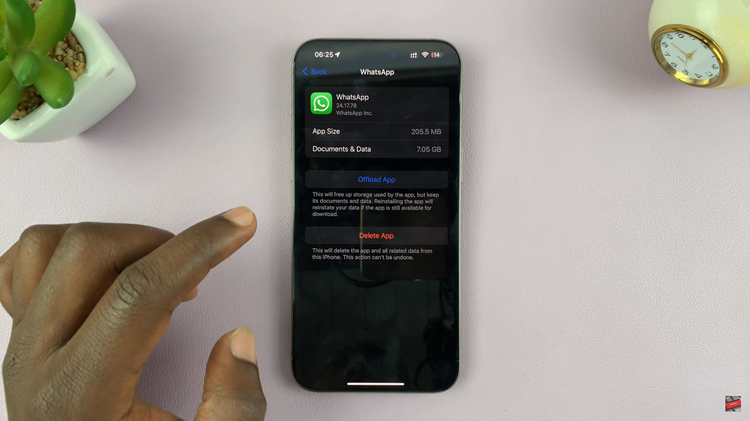
Although WhatsApp for iPhone doesn’t offer a direct “clear cache” button, you can still manage storage by reinstalling the app to clear the cache completely. This process helps free up space and keeps your WhatsApp running smoothly.