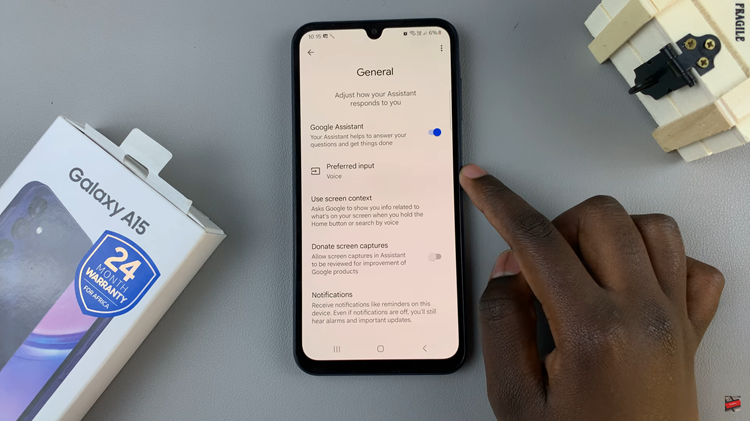Call forwarding can be a huge boss mode on your iPhone when it comes to taking calls in meetings, while you’re traveling, or if you need someone else to handle them. This feature optionally redirects the calls you receive to another number so that important conversations cannot be lost.
If you enable call forwarding, your iPhone will forward calls to another number so long as it is an office line or a phone on one of the platforms. Call Forwarding may sound complicated if you are new to using it but it’s not.
This guide will tell you exactly how to turn on call forwarding on your iPhone.
Watch: How To Enable Live Caption On Google Chrome
Turn ON Call Forwarding On iPhone
Firstly, begin by accessing the Settings app on your iPhone. Within the settings page, scroll down and tap on the “Apps” option. From here, scroll down and find the “Phone” app. Tap on it to proceed.
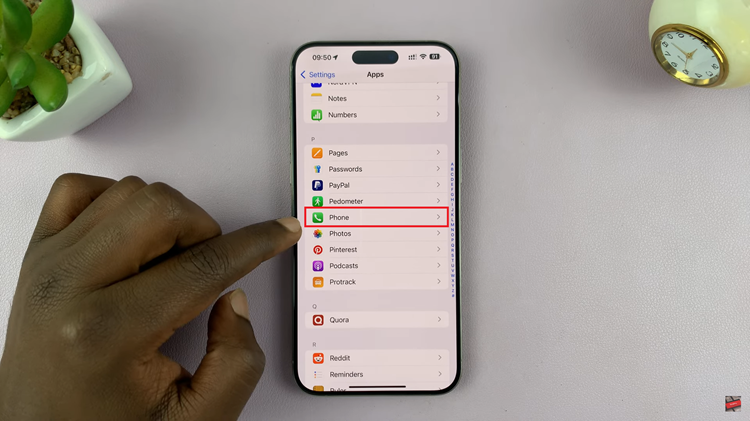
Following this, scroll within the phone settings and tap on the “Call Forwarding” option. For those with dual SIM, choose the SIM card you’d like. Tap on it and from here, you’ll see the call forwarding option. Here, toggle ON the switch.
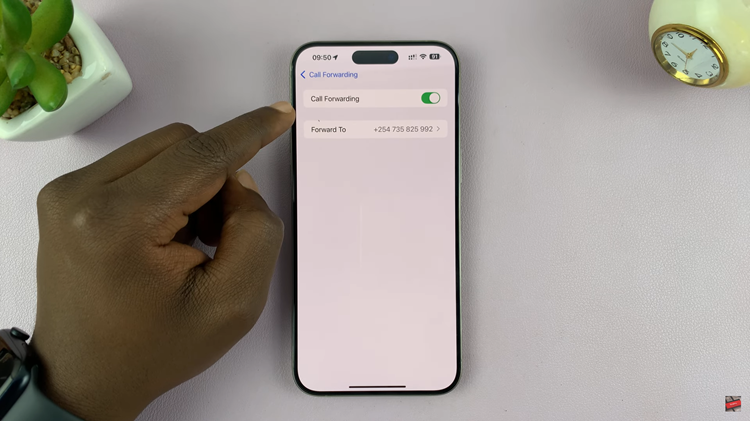
At this point, tap on “Forward To” and type in the desired number. Once done, head back to the call forwarding option and the changes will be applied.
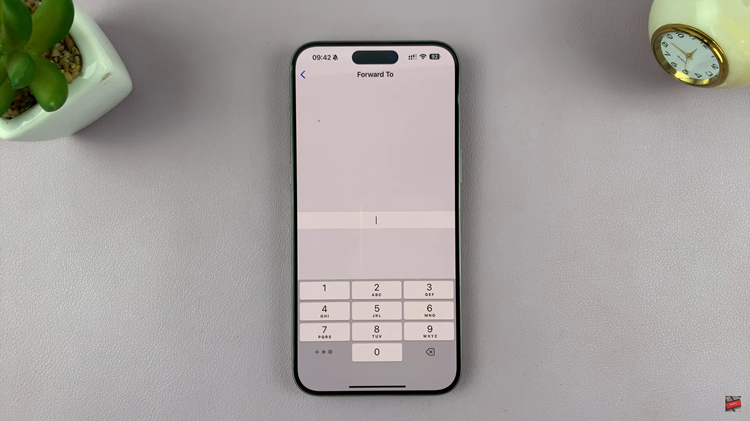
In conclusion, enabling this feature on your iPhone is a straightforward process that can be done in just a few steps. Whether you need to forward your calls temporarily or for an extended period, the process is quick and easy to manage through your iPhone’s settings.