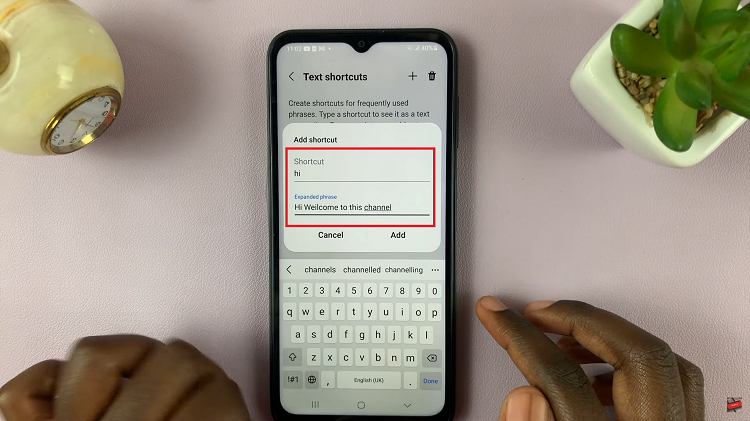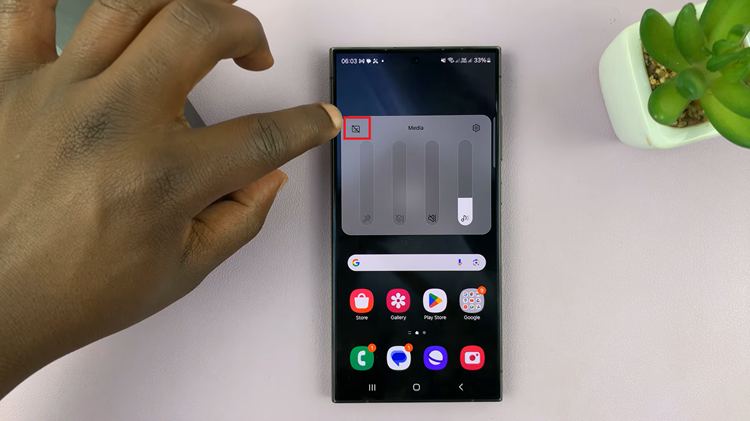Verifying your YouTube channel with a phone number is an important step for accessing more features and securing your account. This process allows you to unlock benefits such as custom thumbnails and live streaming, which can enhance your channel’s professionalism and appeal. Moreover, it confirms to YouTube that your channel is managed by a real person, adding an extra layer of trust and credibility.
By linking your phone number, you’ll complete a straightforward verification process that strengthens your account’s security. This verification not only helps protect your channel but also opens up new tools and features to improve your overall experience on YouTube.
Watch:How To Turn On Two Step Verification For Google Account
Verify YouTube Channel With Phone Number
Go to youtube.com and log in to your channel.
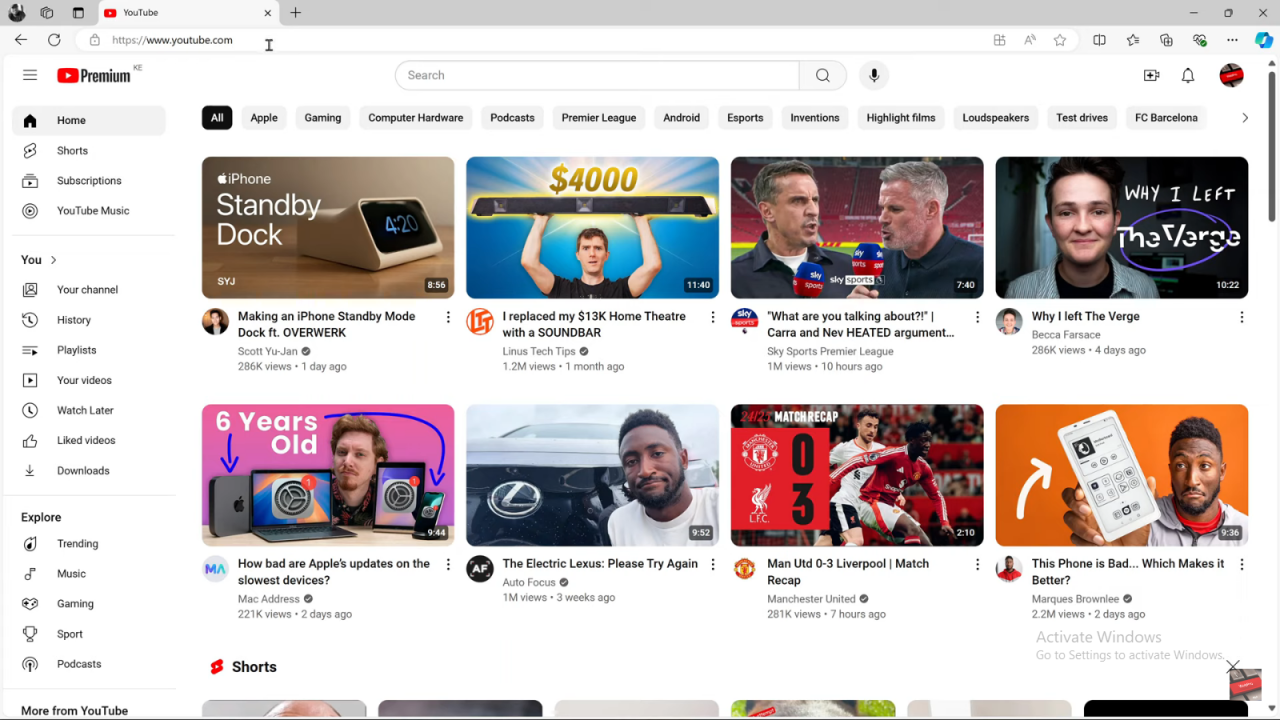
Click your profile picture in the top right corner.
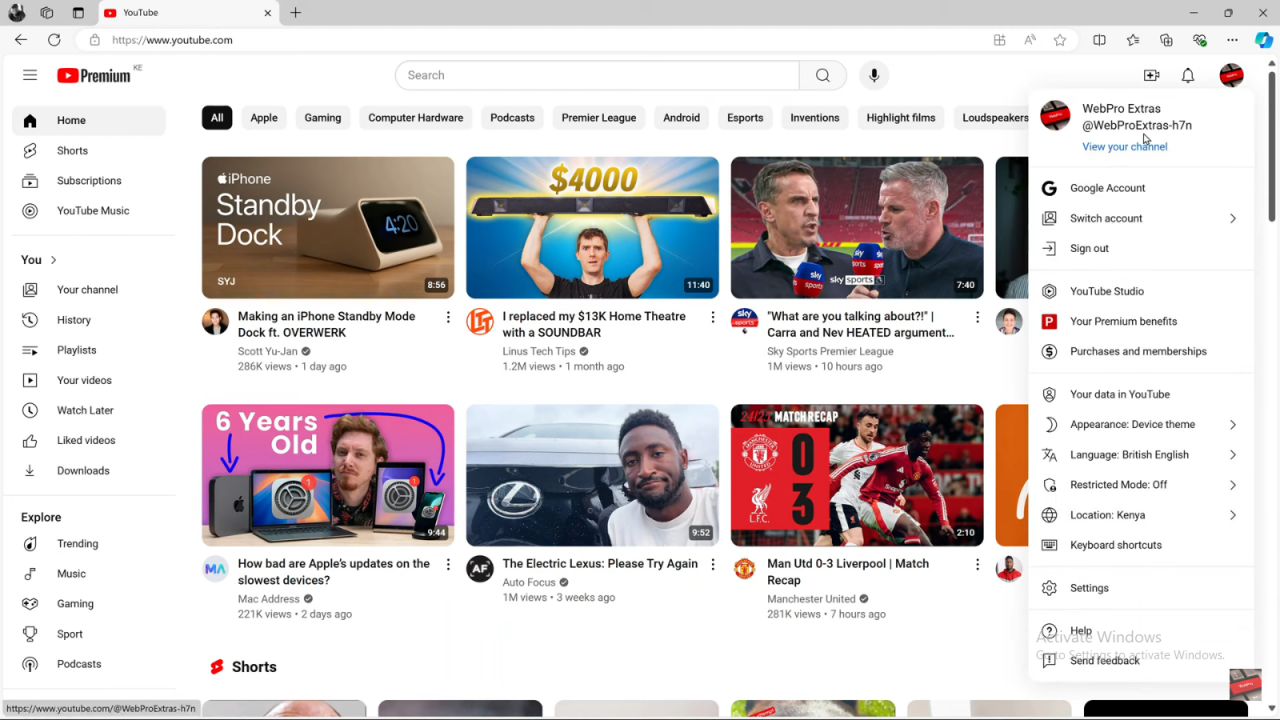
Type youtube.com/verify in the address bar and press Enter.
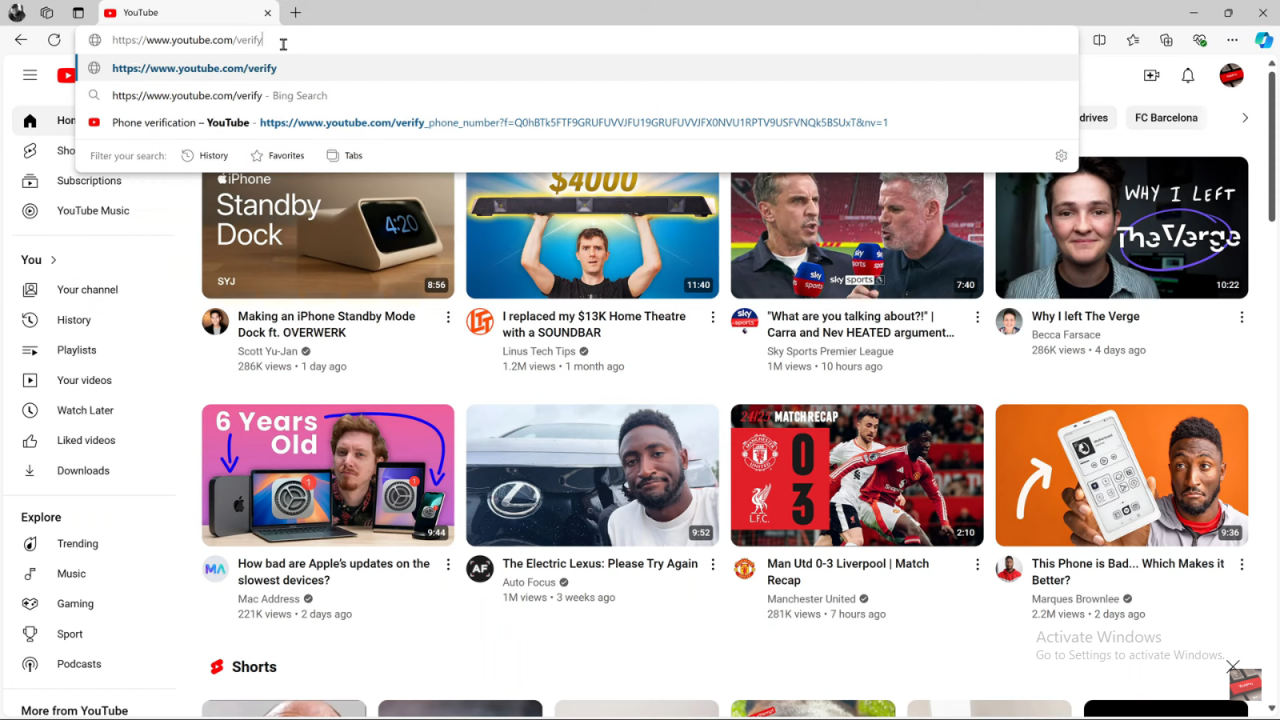
You’ll be taken to a page where you can choose how to get your verification code: by text message or phone call.
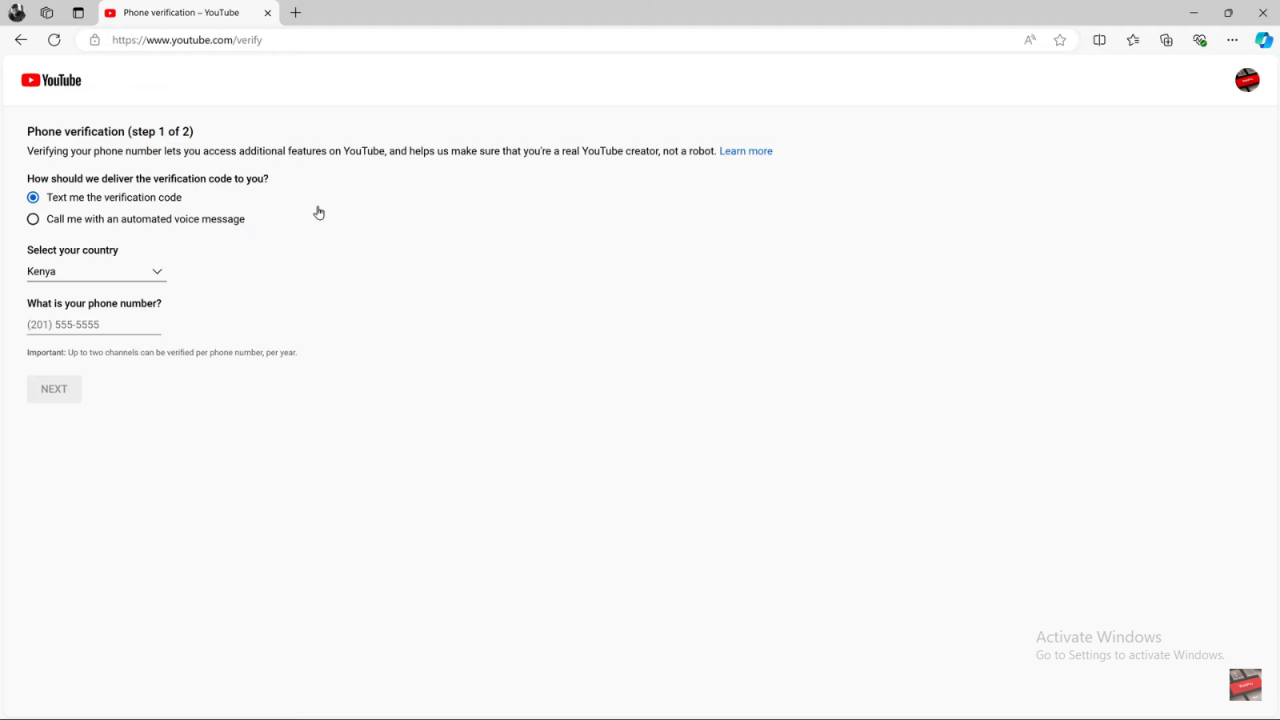
Select your country and enter your phone number, including the country code.Choose how you want to receive the code—either by text message or call.Click “Next”. You’ll get a code on your phone. Enter this code on the page.
Click “Submit”.
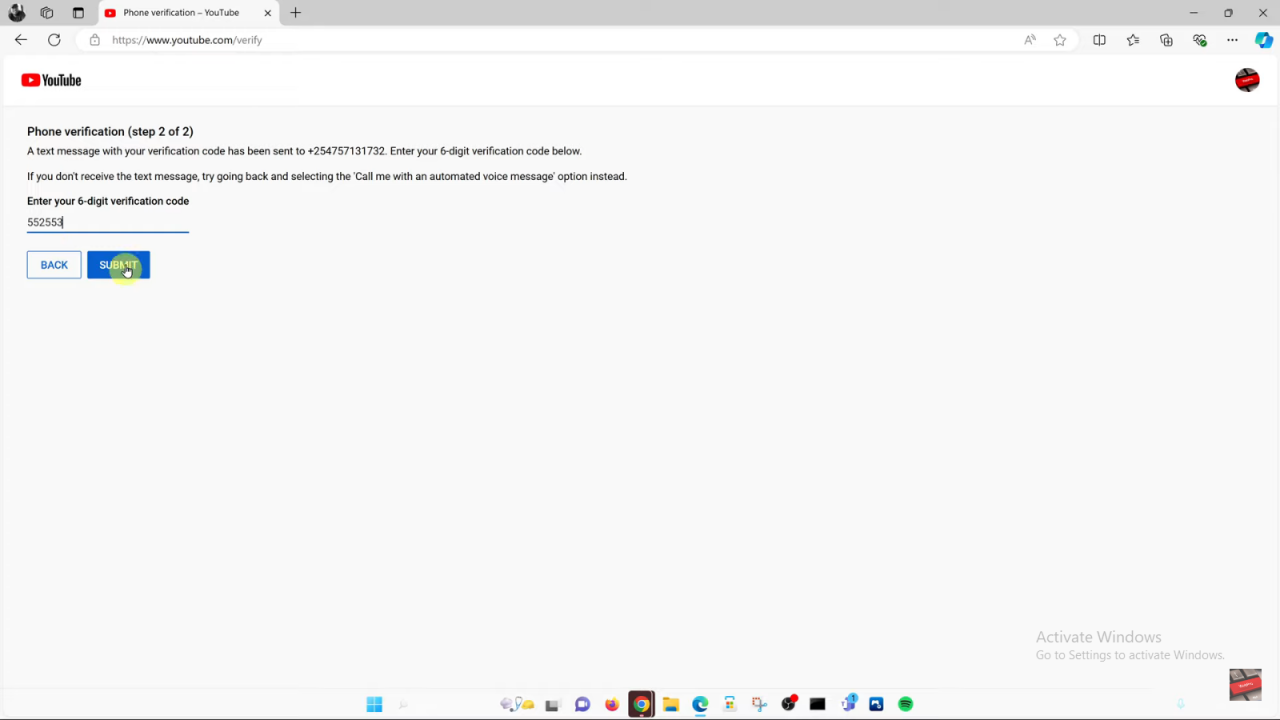
You’ll see a confirmation that your phone number is verified. Your YouTube channel is now verified and ready to use.
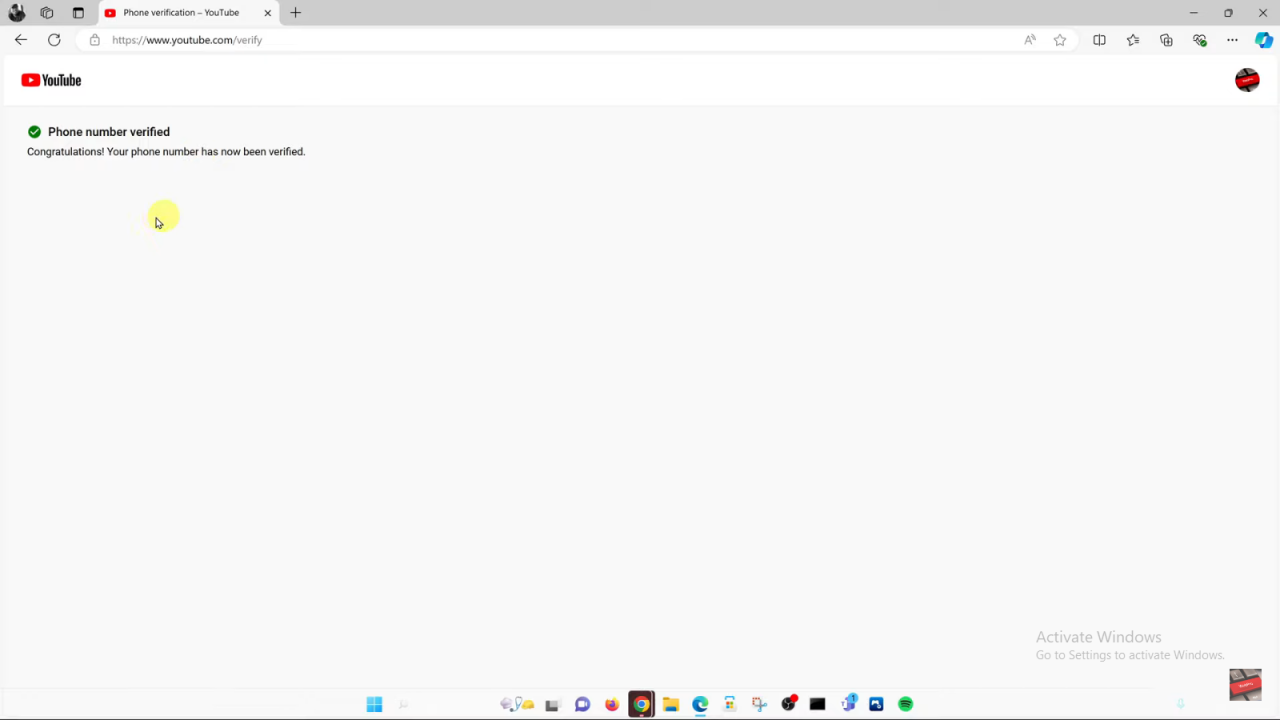
Read:How To Turn On Two Step Verification For Google Account