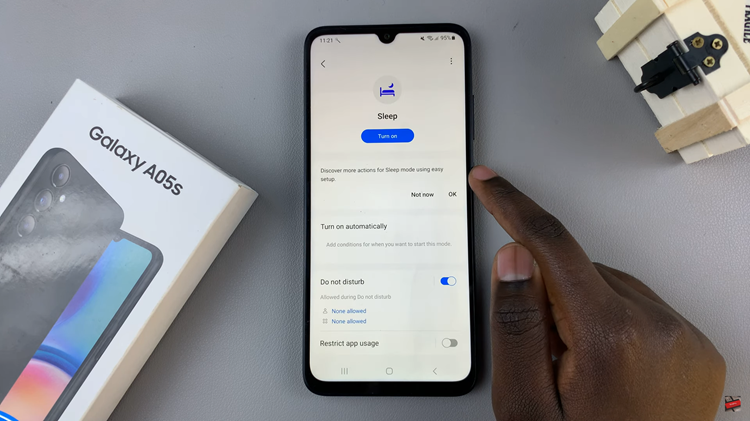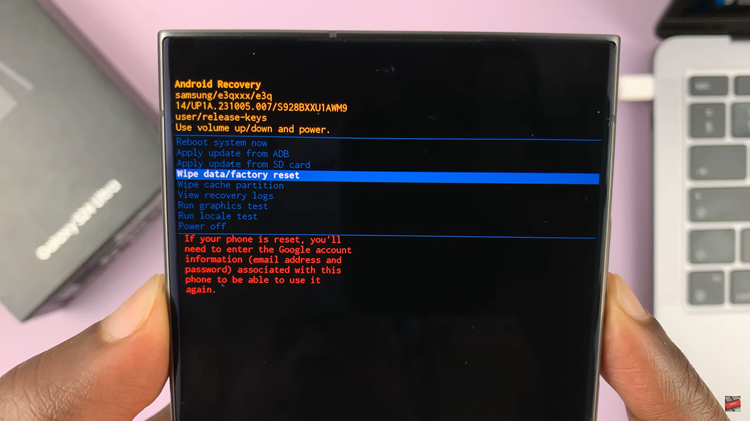Two-step verification adds extra security to your Google account by requiring more than just your password to log in. This extra step helps protect your account from unauthorized access and keeps your personal information safer.
Turning on two-step verification is easy and helps make your account more secure. It involves setting up a second method, like a phone number or an app, which will provide a code you need to enter when logging in. This way, even if someone gets your password, they won’t be able to access your account without the additional code.
Watch:How To Change Google Account Name
Turn On Two Step Verification For Google Account
Open Google and click on your profile icon.
Select “Manage Your Google Account.”
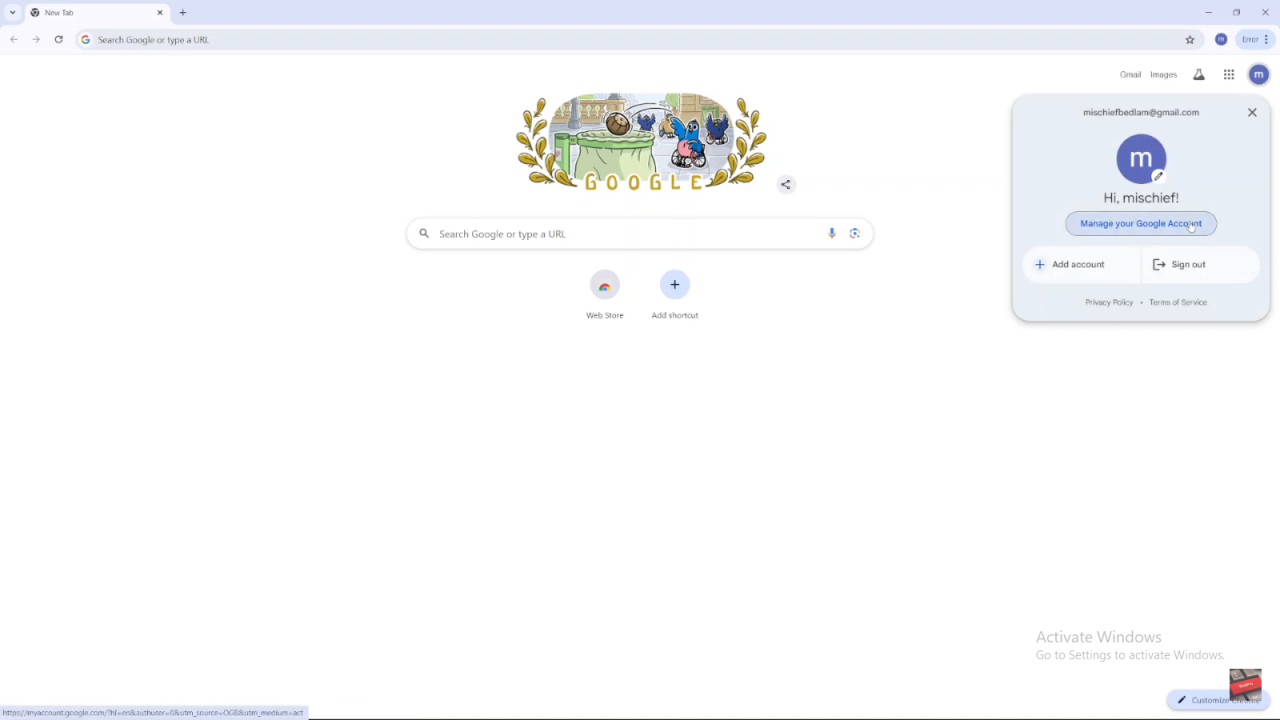
Go to the “Security” tab.
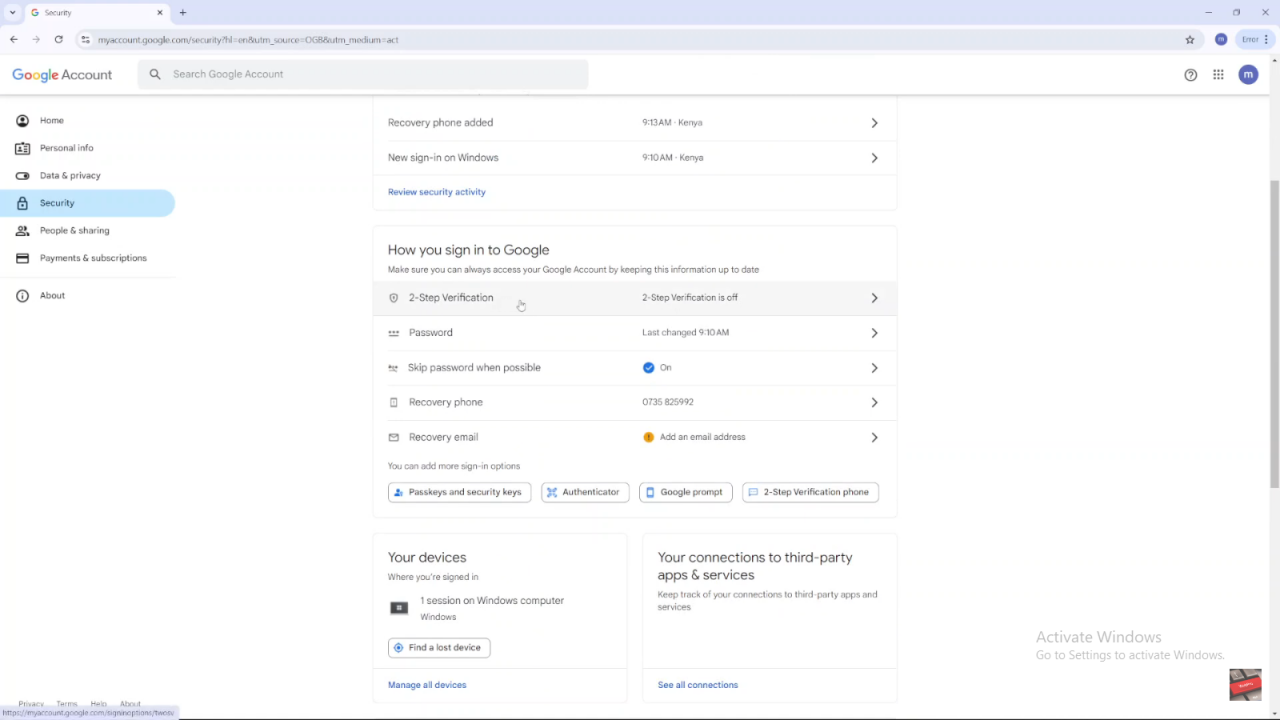
Scroll down and click “Two-Step Verification.”
Click “Turn On Two-Step Verification.”
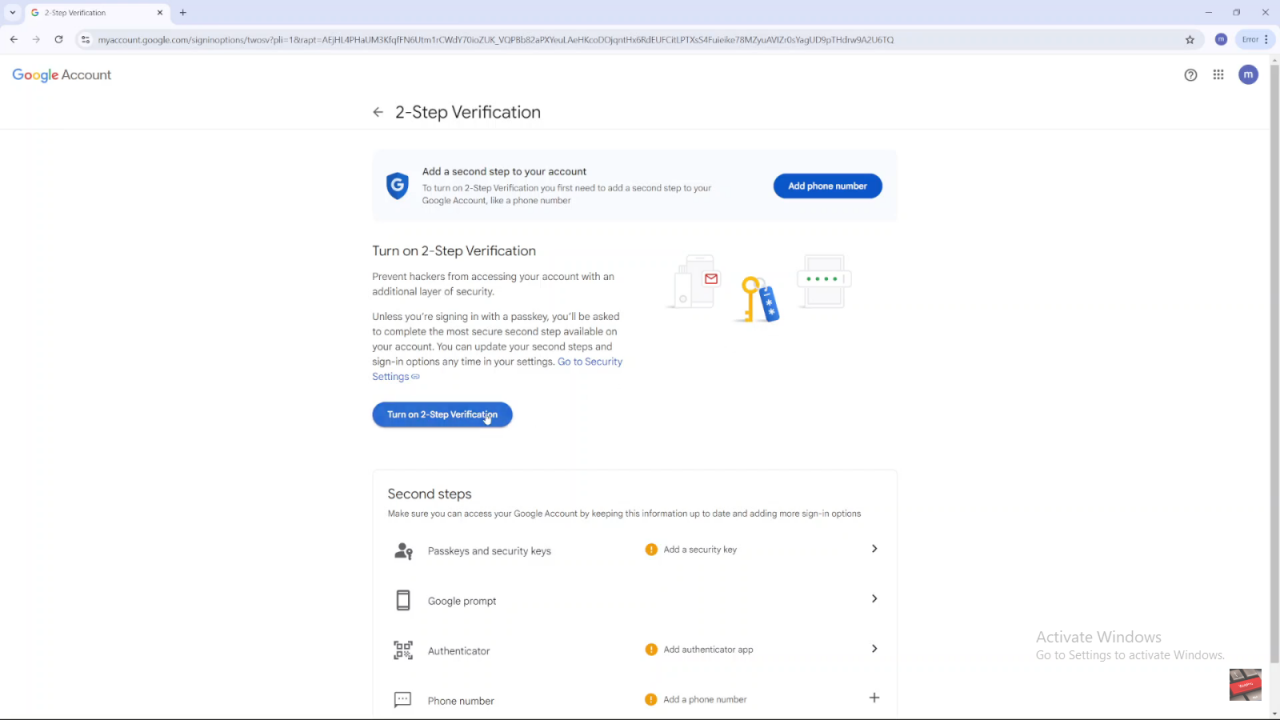
If you haven’t added a phone number or recovery email yet, you’ll be asked to add one. Follow the prompts to set it up.
Once everything is set, click “Done” to activate two-step verification.
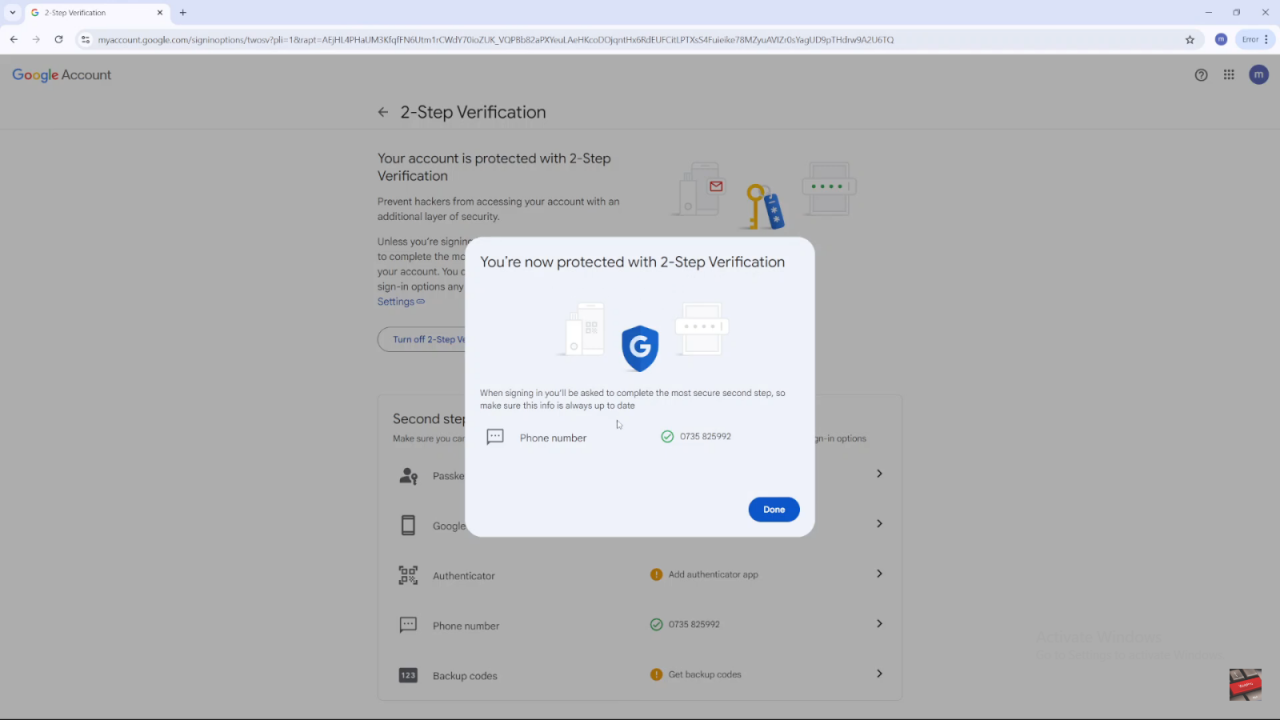
From now on, when you sign in, you’ll need to complete two-step verification. This means you’ll get a code on your phone or need to confirm your sign-in on your device.