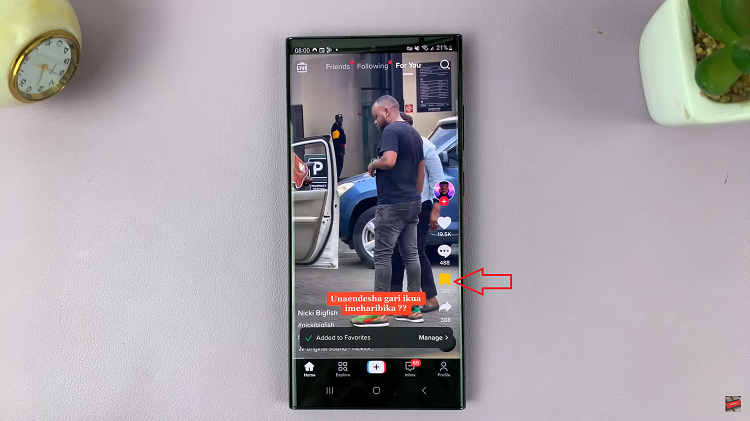WhatsApp allows you to use your account on multiple devices simultaneously, such as on smartphones, tablets, and desktops. This, though convenient, poses a risk.
If someone gains unauthorized access to your account on a different device, they could potentially read your messages, access personal information, and even impersonate you. Regularly monitoring the devices linked to your WhatsApp account is a simple but effective way to keep your account secure.
With the ability to access your WhatsApp account across multiple devices, it’s crucial to know exactly which devices are linked to your account. This guide will walk you through the process you can go through to see the devices that are linked to your WhatsApp account.
Read: How To Enable / Disable Type To Siri On iPad
See Devices Linked To Your WhatsApp Account
First, launch the WhatsApp application on your device. Then, tap on the three vertical dots in the top right corner. Next, select the Linked Devices option from the menu that appears.
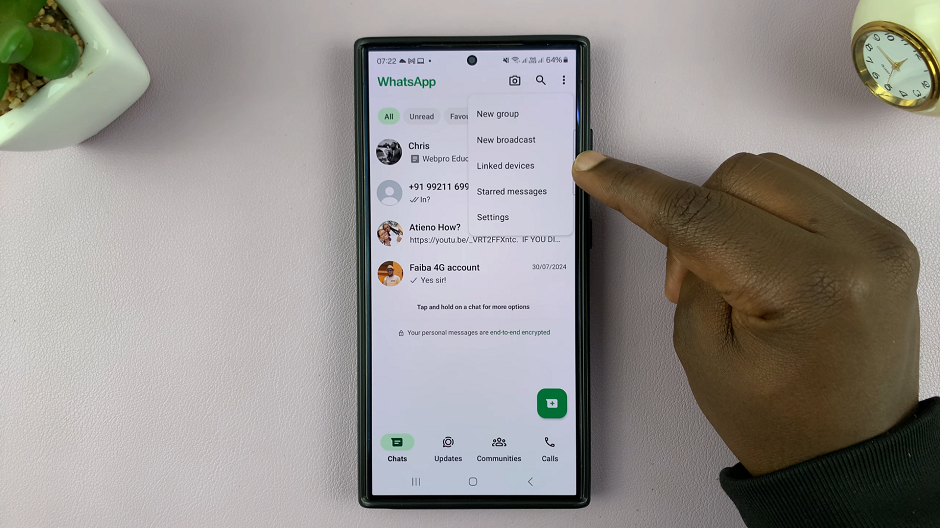
Under the Device Status section, you should find a list of devices that are currently connected or linked to your WhatsApp account.
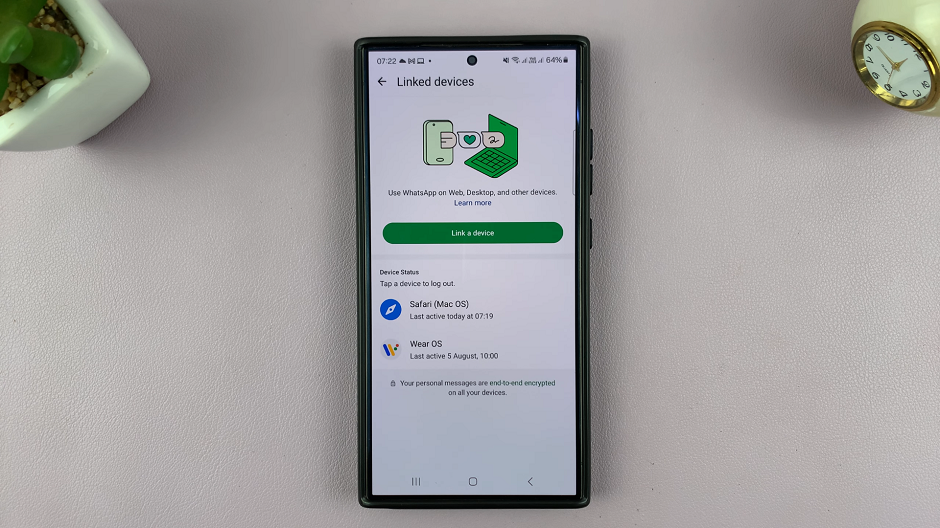
The linked devices should have more information attached, including the day and time they were last active. You should also see the OS the devices are using.
To log out a device to unlink it from your WhatsApp account, tap on the device. From the resulting options, select Log Out.
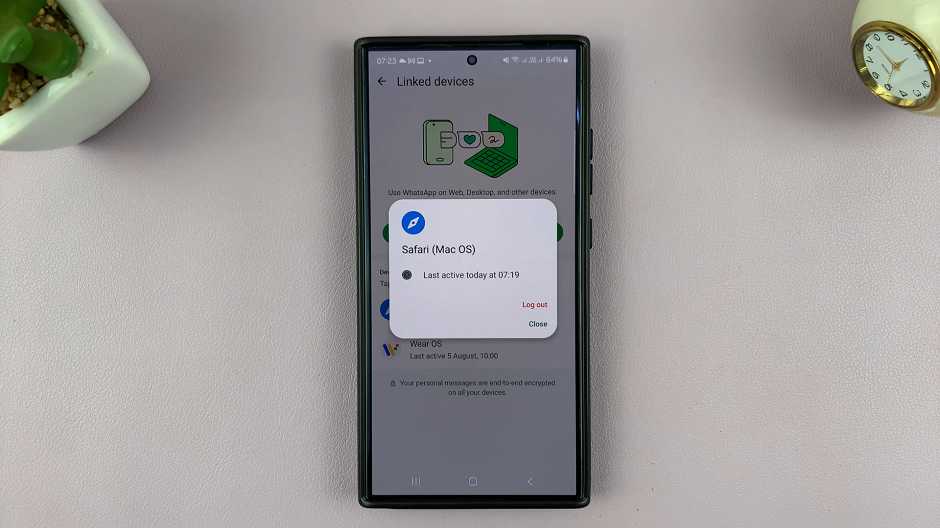
This will disconnect the device remotely from your WhatsApp account, after a few seconds.
Watch: Type To Siri On iPhone