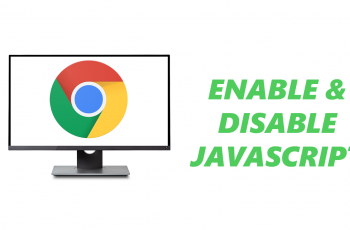By adjusting this feature, you can decide which apps work best on the cover screen and which ones stay on the main screen. This gives you more control over how you use your device and helps you work more smoothly.
Watch:How To Add Torch To Lock Screen On Samsung Galaxy Z Fold
Customize ‘Continue Apps On Cover Screen’ Of Samsung Galaxy Z Fold 6
Open Settings
- Start by opening the Settings app on your Samsung Galaxy Z Fold 6.
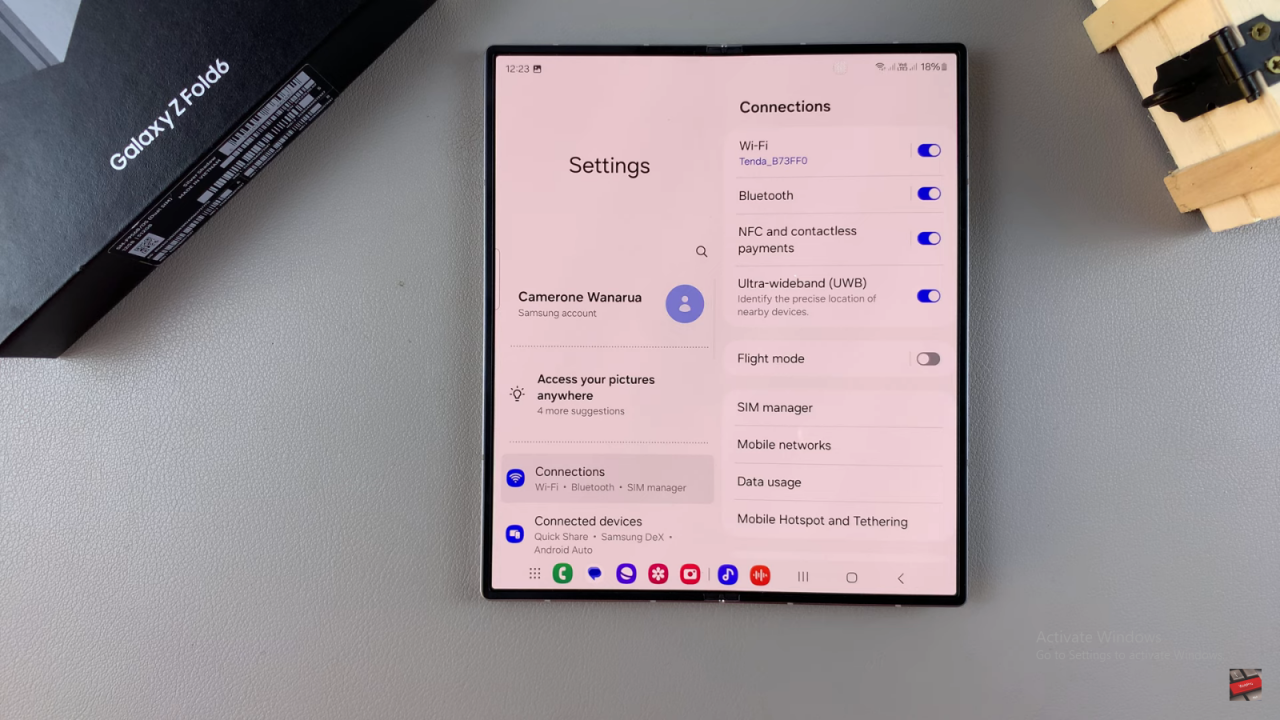
Navigate to Display
- Scroll down and select Display.
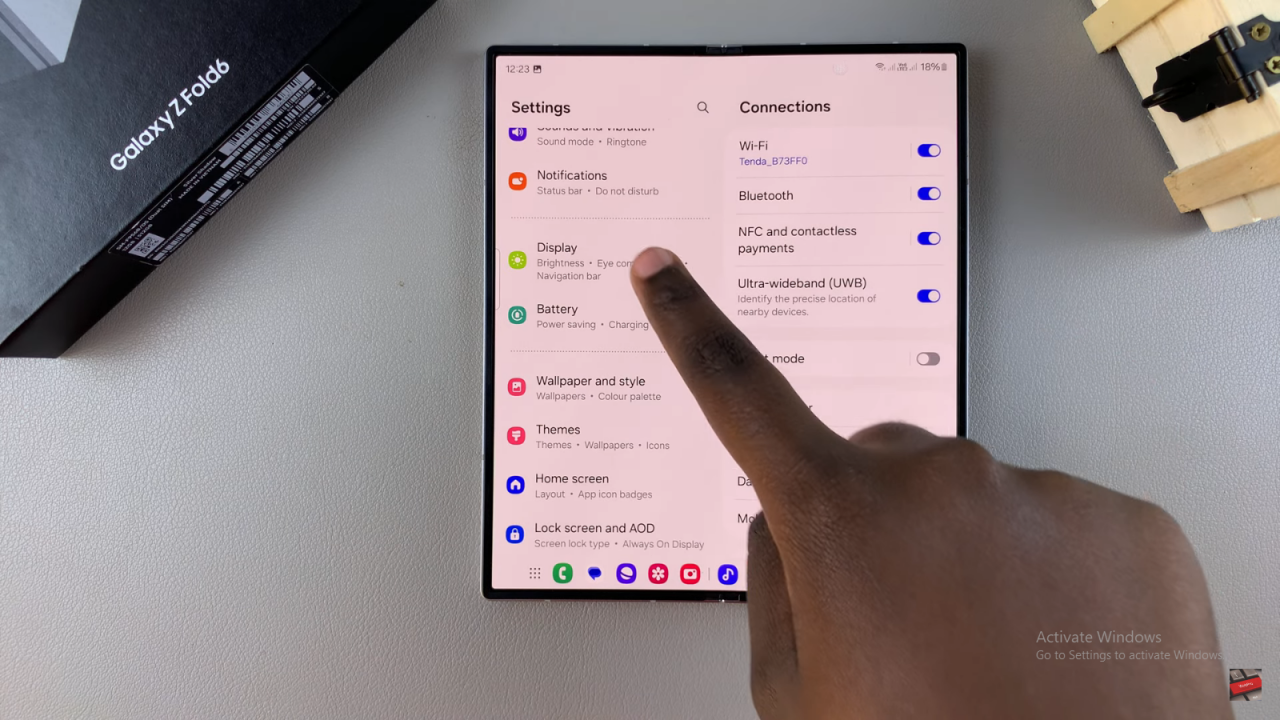
Access Continue Apps Settings
- Tap on Continue apps on cover screen.
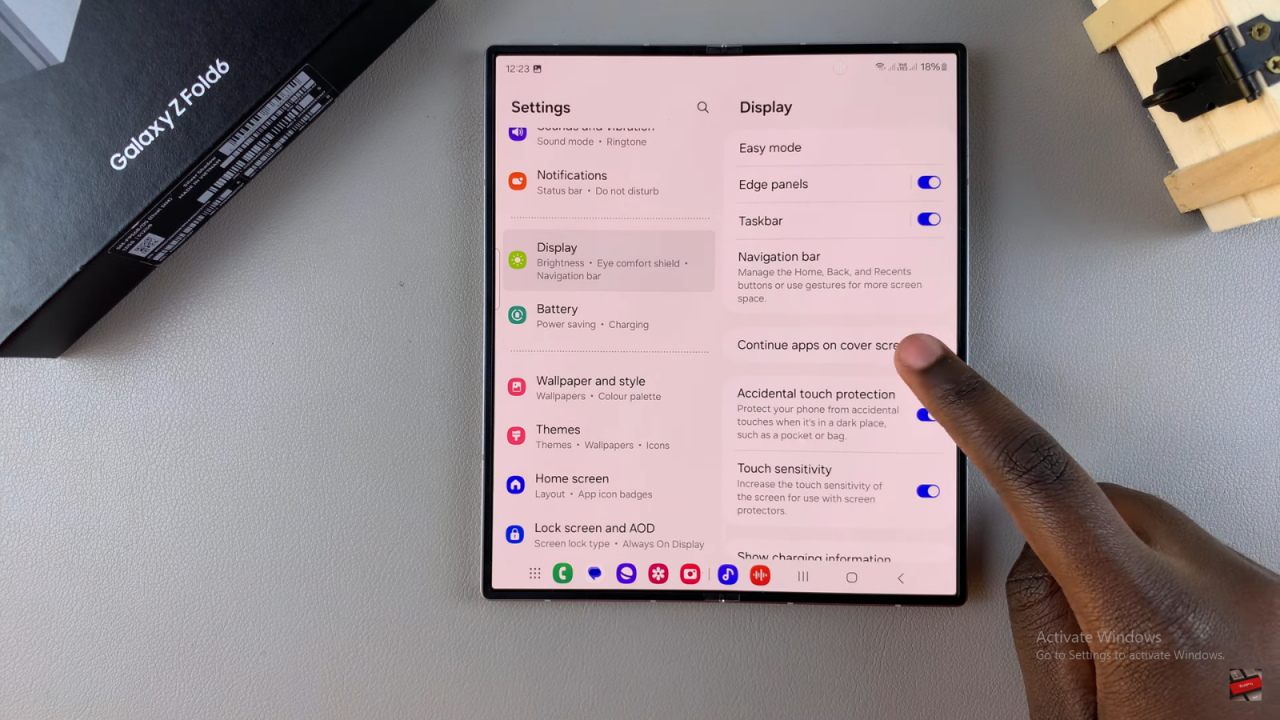
Customize App Continuation
- To Enable All Apps: Tap the toggle next to All apps. This will allow every app on your phone to continue on the cover screen.
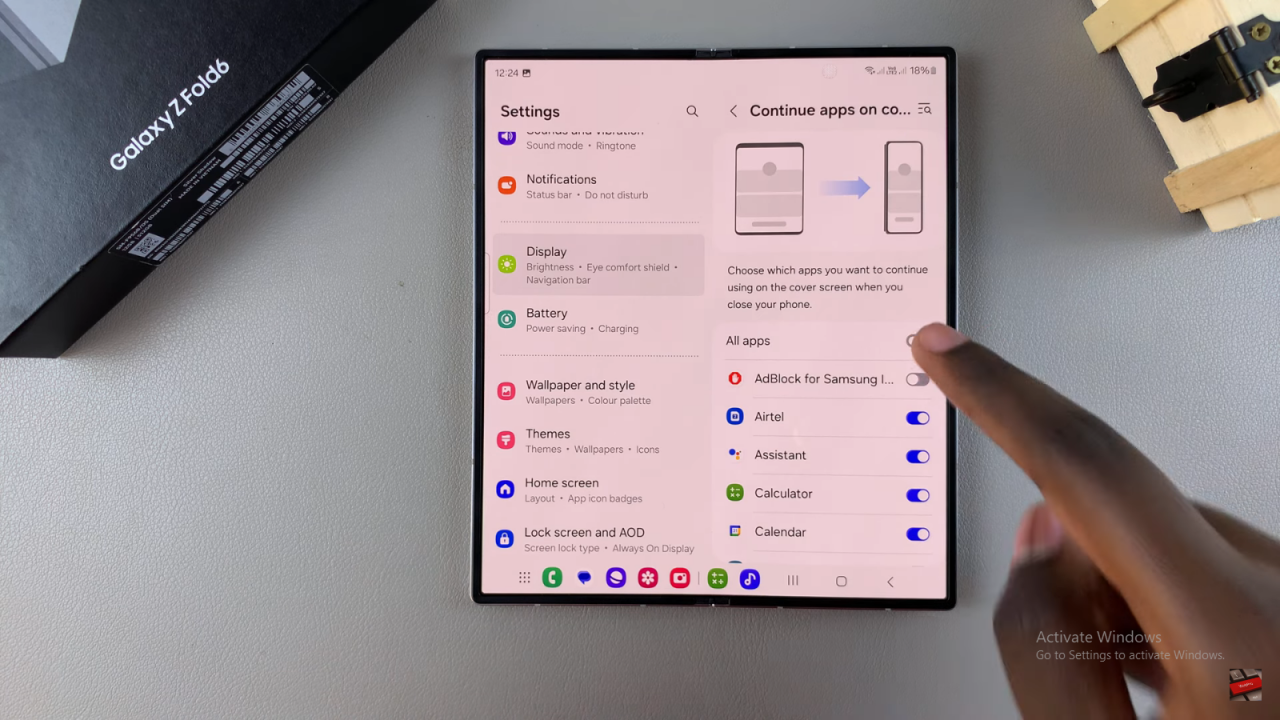
- To Select Specific Apps: Disable the toggle next to All apps. Then scroll through the list and enable the apps you want to continue on the cover screen. For example, you can enable apps like Calculator, Contacts, Gallery, and Gmail.
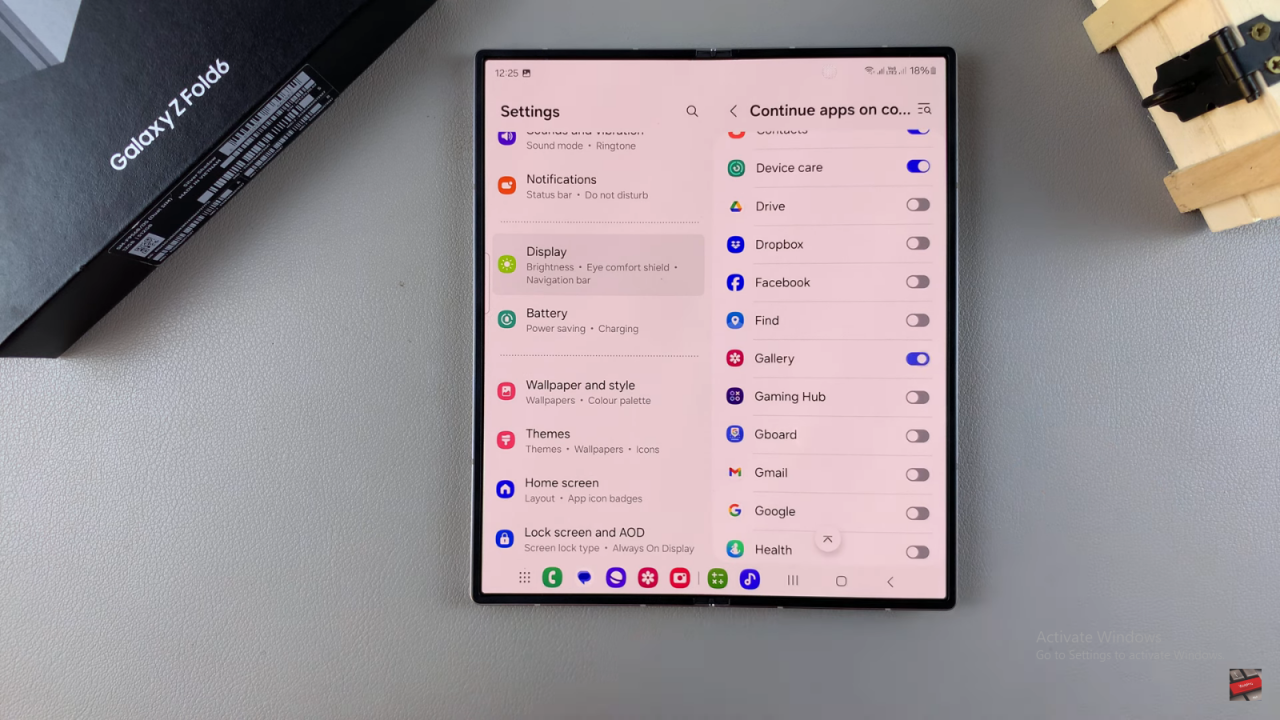
Use Apps on Cover Screen
- After customization, open an app (e.g., Calculator) on the main screen. When you fold your phone, you’ll be able to continue using that app on the cover screen.
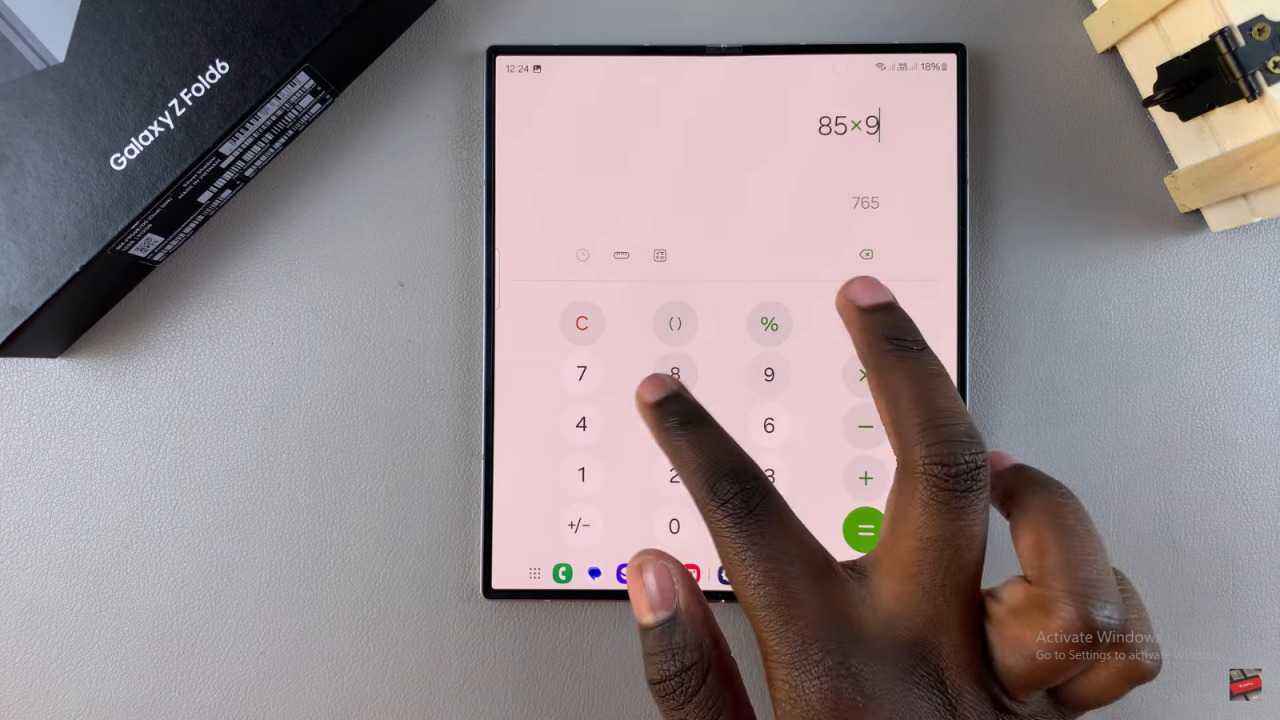
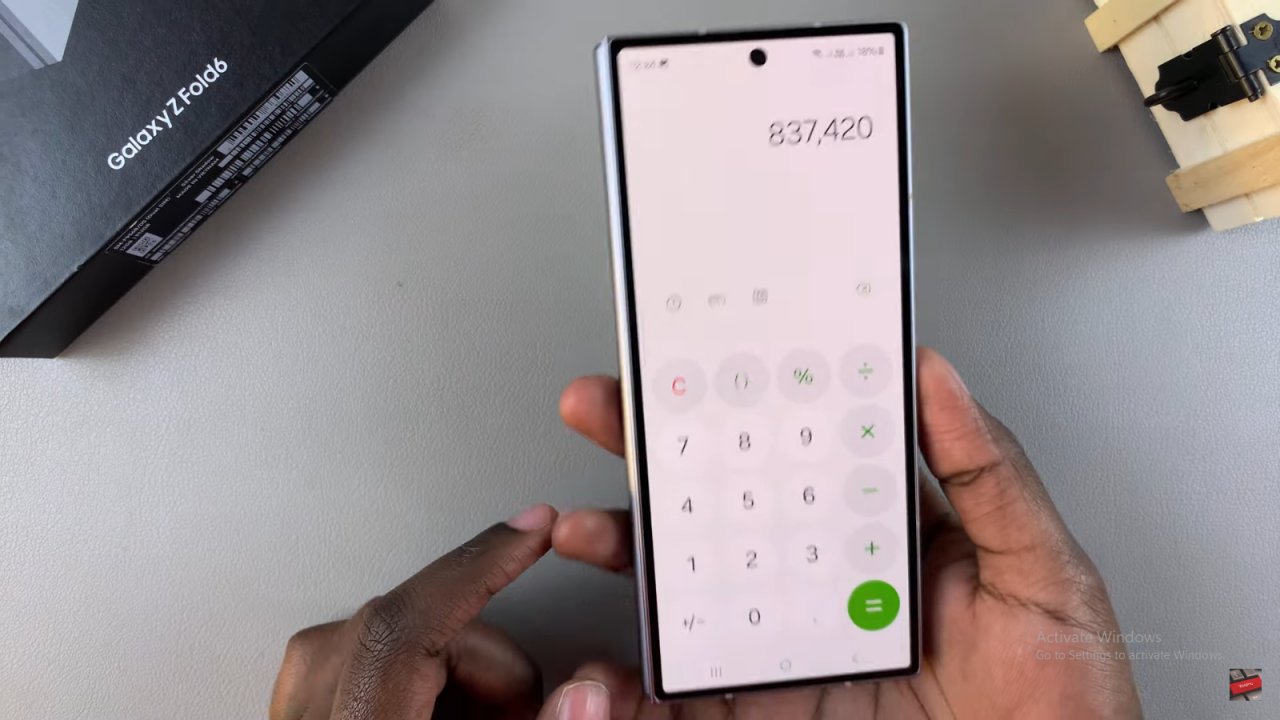
Adjust as Needed
- You can always return to the settings to adjust which apps are allowed to continue on the cover screen.
Read:How To Add Torch To Lock Screen On Samsung Galaxy Z Fold 6