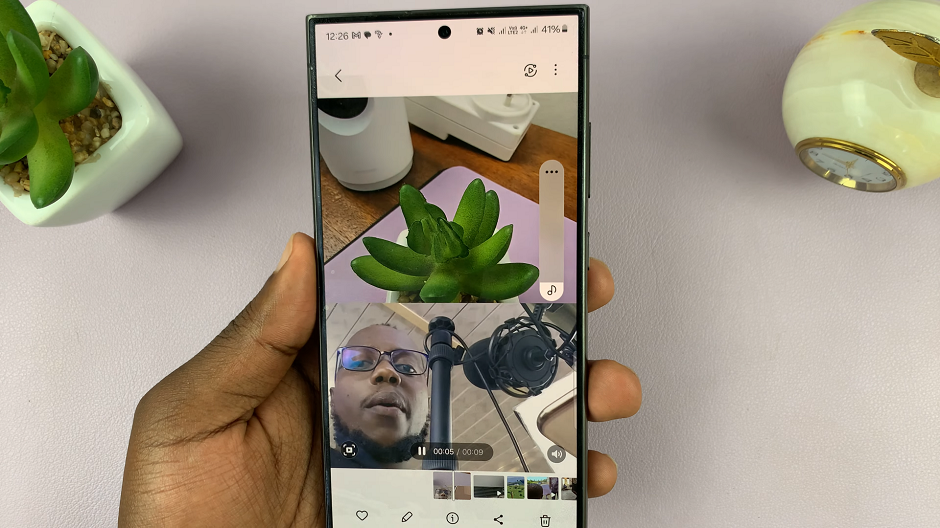Let’s discuss how to turn on your Google Pixel tablet, whether it’s for the first time or not. This is not one of the instructions one searches for on the internet when it comes to gadgets, but here we are.
If you’ve just acquired a shiny new Google Pixel Tablet or are using one for the first time, you may be wondering how to power it on. Turning on your Google Pixel Tablet is a straightforward process, and in this guide, we’ll walk you through the steps to get your device up and running.
The power button is a crucial component responsible for turning on your Google Pixel Tablet. On most models, including the Pixel C, Pixel Slate, or any later versions, you can find the power button on the right-hand side (when holding the tablet in portrait mode) or the top right side while in landscape mode. It usually looks like a small, raised circular or rectangular button.
Read: How To Enable / Disable High Contrast Text On Google Pixel Tablet

Switch Pixel Tablet ON
To turn on, follow these simple steps, firmly press and hold the power button for a few seconds. Continue to hold it until you see the Google logo or the device vibrates, indicating that it’s starting up.
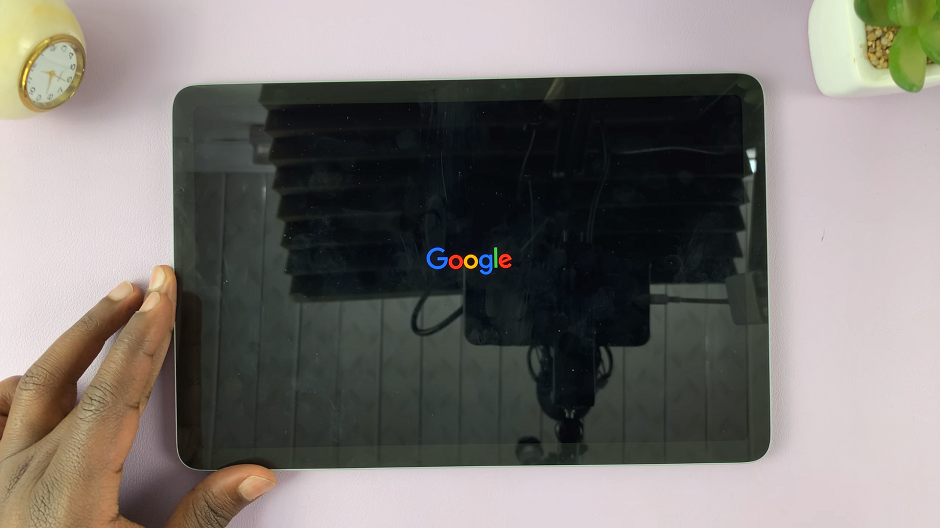
Once you see the Google logo or feel the vibration, release the power button. Your tablet will continue to boot up.
After the boot-up process is complete, you’ll be prompted to set up your Google Pixel Tablet, if you’re turning it on for the first time. Follow the on-screen instructions to select your language, connect to Wi-Fi, sign in with your Google account, and configure other settings.
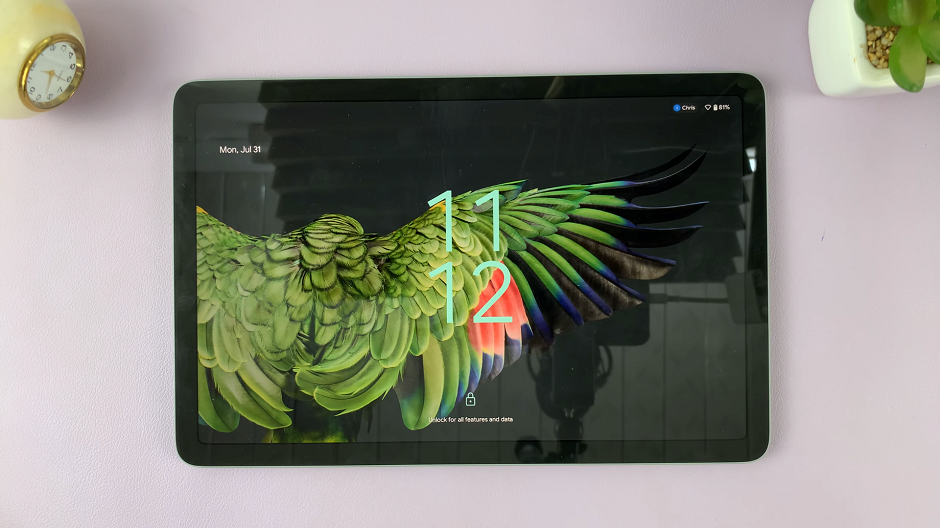
Troubleshooting Tips
If your Google Pixel Tablet doesn’t turn on or encounters issues during the startup process, try these troubleshooting steps:
Charge the Battery: Ensure that your tablet has enough battery power. Connect it to a charger for a while and then try turning it on again.
Perform a Forced Restart: In case your tablet appears to be unresponsive, perform a forced restart by holding down the power button for at least 10-15 seconds. This action will force the device to restart.
Check the Charging Cable: If your tablet isn’t charging, verify that the charging cable and adapter are working correctly. Try using a different cable and power source.
Contact Support: If your tablet still doesn’t turn on or you encounter persistent issues, it’s best to reach out to Google Support or visit an authorized service center for assistance.
Remember, this should be a straightforward process, and you’ll likely encounter no issues. However, if you face any difficulties, the troubleshooting steps mentioned above should help you get your tablet up and running smoothly.
Always remember to keep your tablet charged, and don’t forget to explore all the exciting features and functionalities that your it has to offer. Enjoy your new device and make the most out of its capabilities!
Also Watch: How To Switch Off Google Pixel Tablet