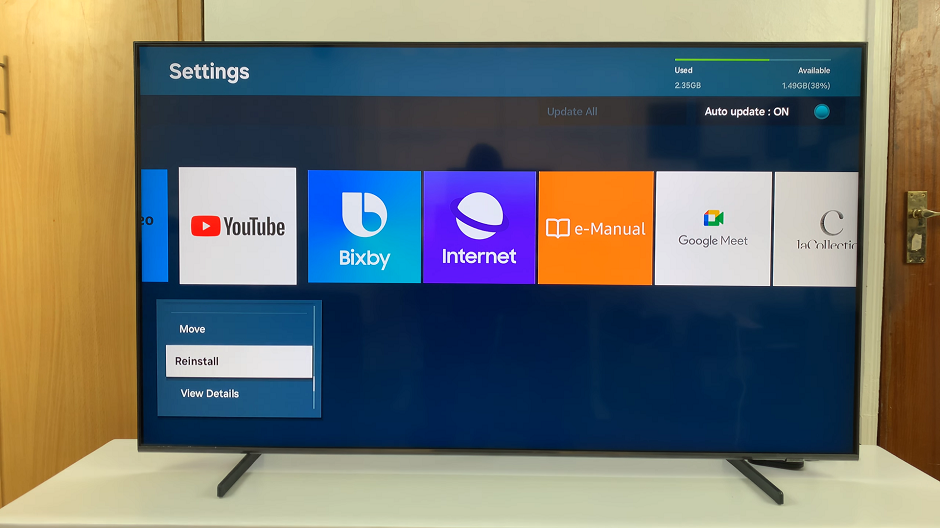By following a few simple steps, you can easily back up your phone using built-in features like Samsung Cloud or Google Drive. These tools provide a convenient way to safeguard your data, making it easy to restore everything if needed. Don’t wait until it’s too late; take a few minutes to protect your data now.
Watch:How To FIX Missing Camera Shortcut On Lock Screen Of Samsung Galaxy Z Fold 6
Back Up Galaxy Z Fold 6
Open Settings
Select Accounts and Backup
- Scroll down and choose Accounts and Backup.
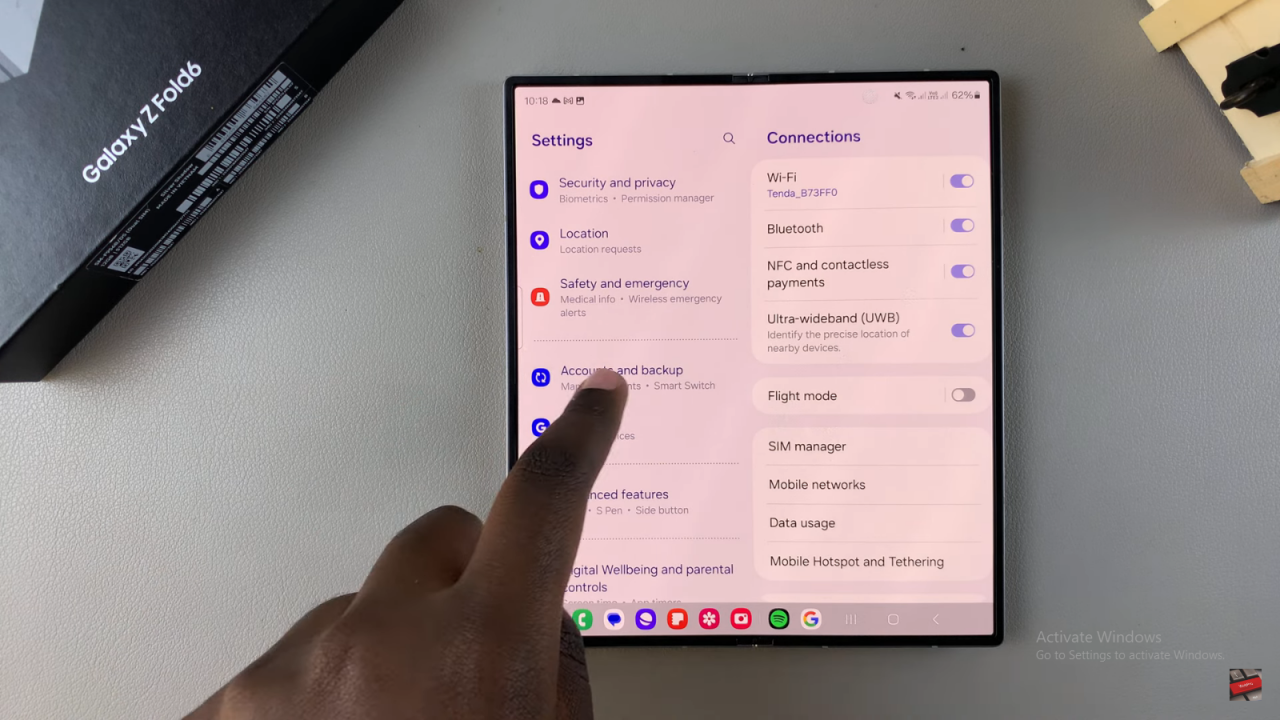
Choose Backup Method
- You have two options: Samsung Cloud or Google Drive.
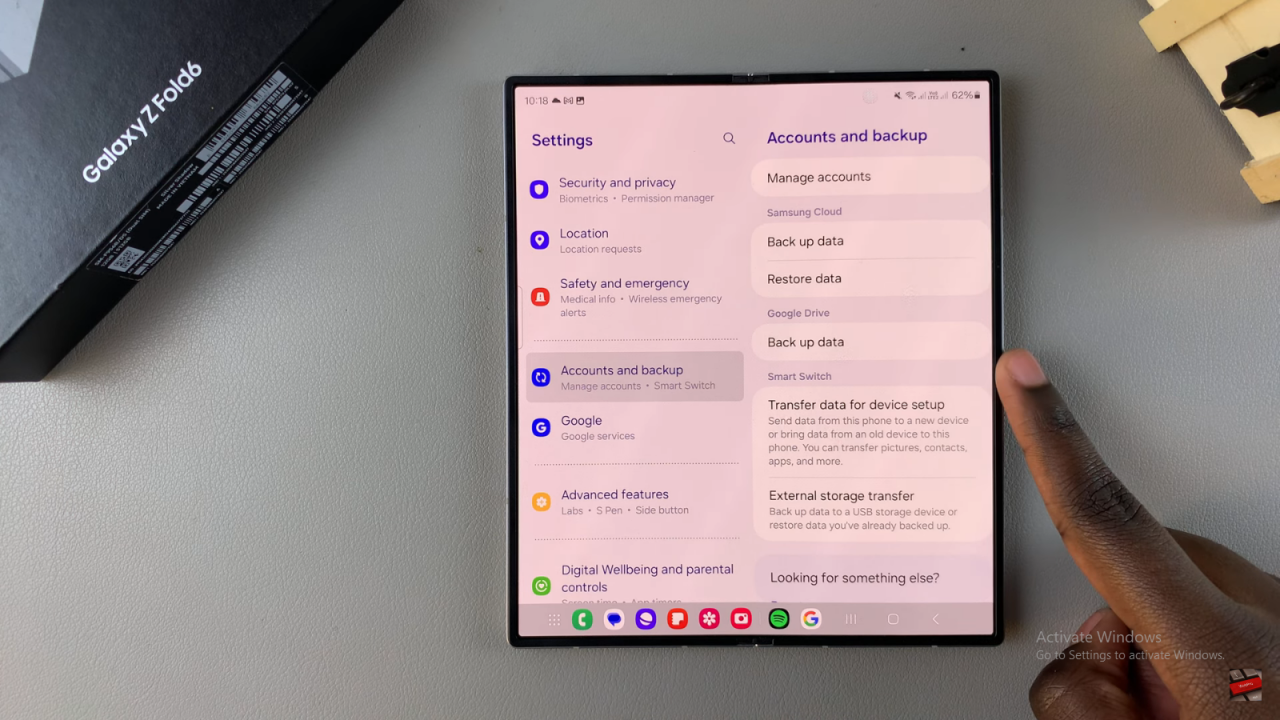
Using Samsung Cloud
- Tap on Backup Data under Samsung Cloud.
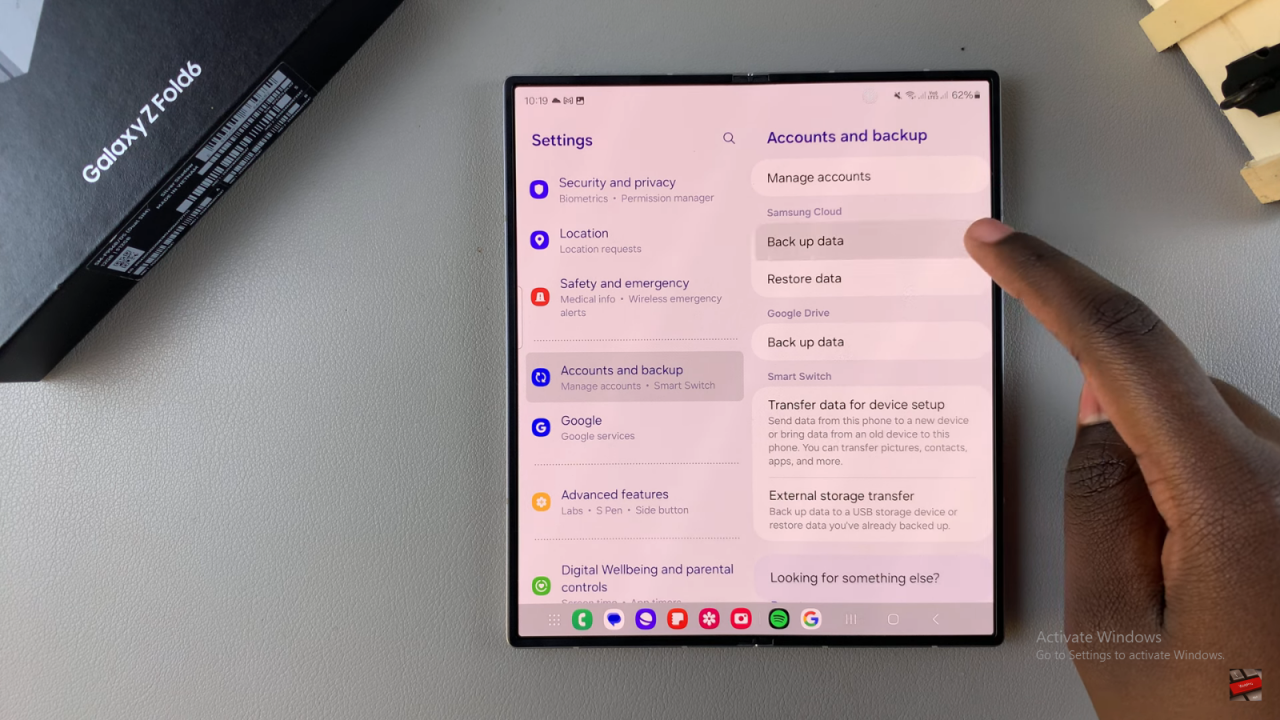
- Wait for the options to load. You’ll see a list of apps with toggles.
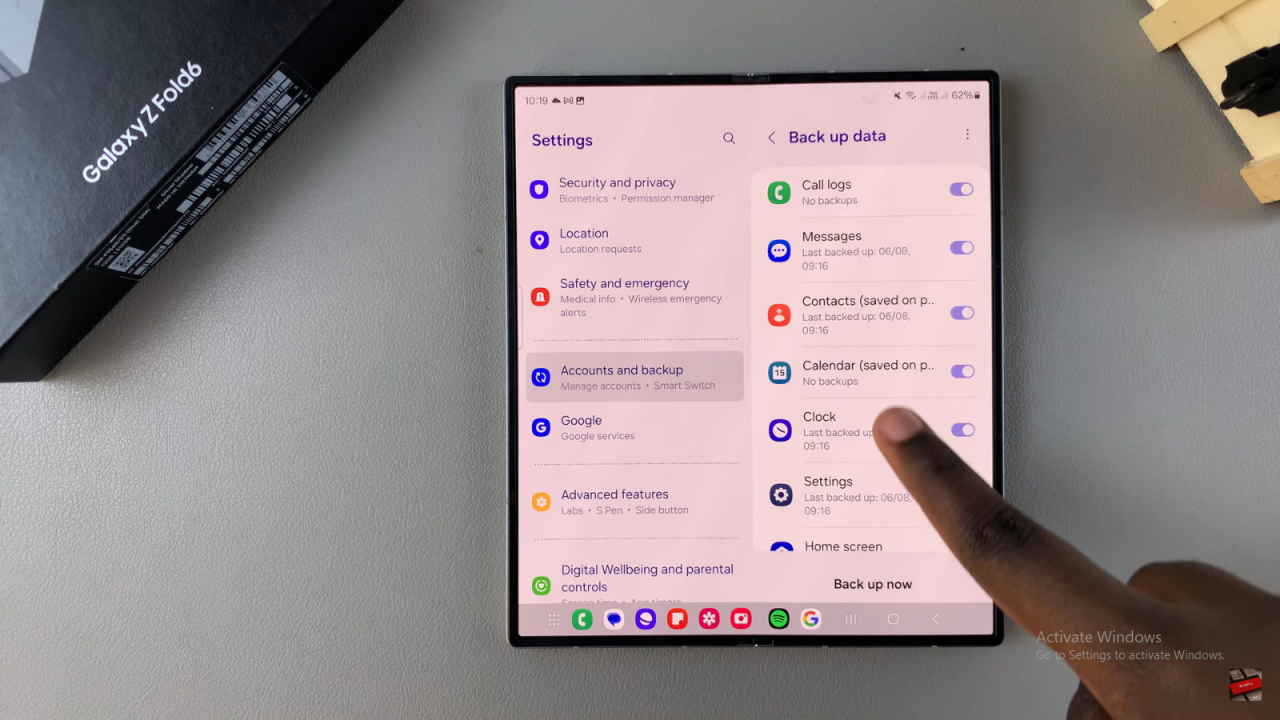
- Turn on the toggles for apps you want to back up (e.g., Voice Recordings) and turn off those you don’t (e.g., Calendar).
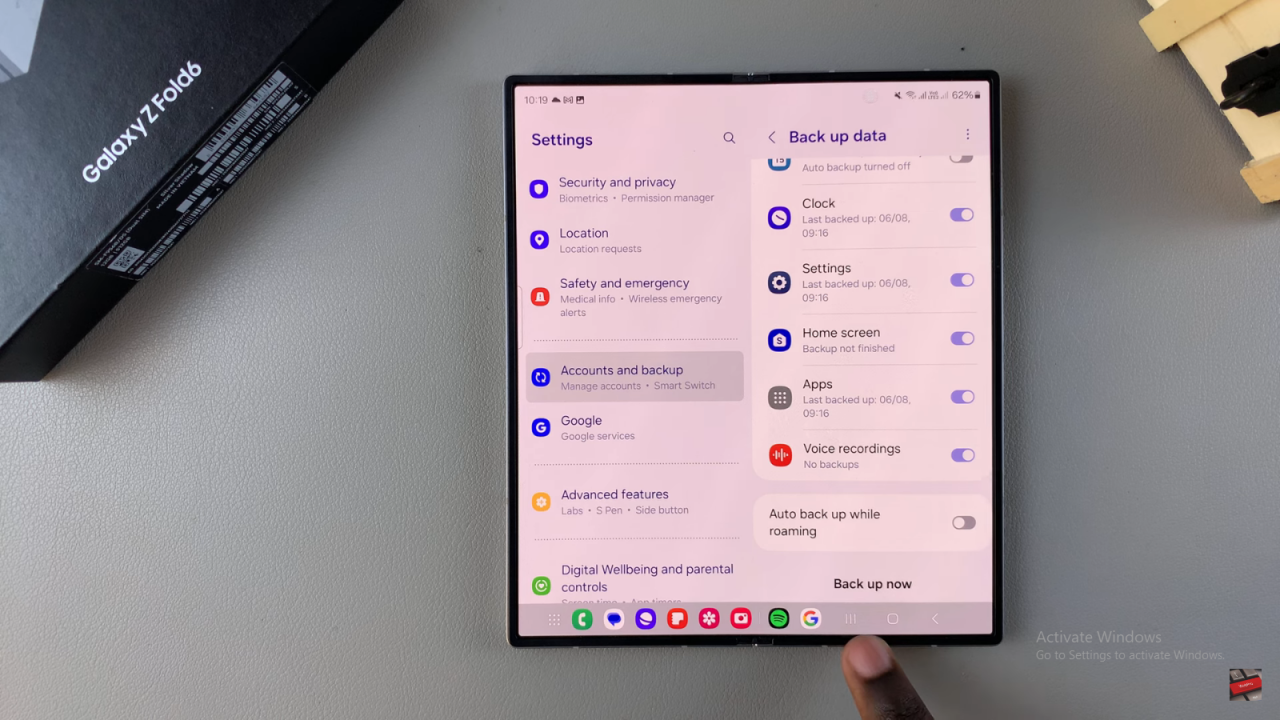
- Tap Backup Now to start the backup process.
Using Google Drive
- Tap on Backup Data under Google Drive.
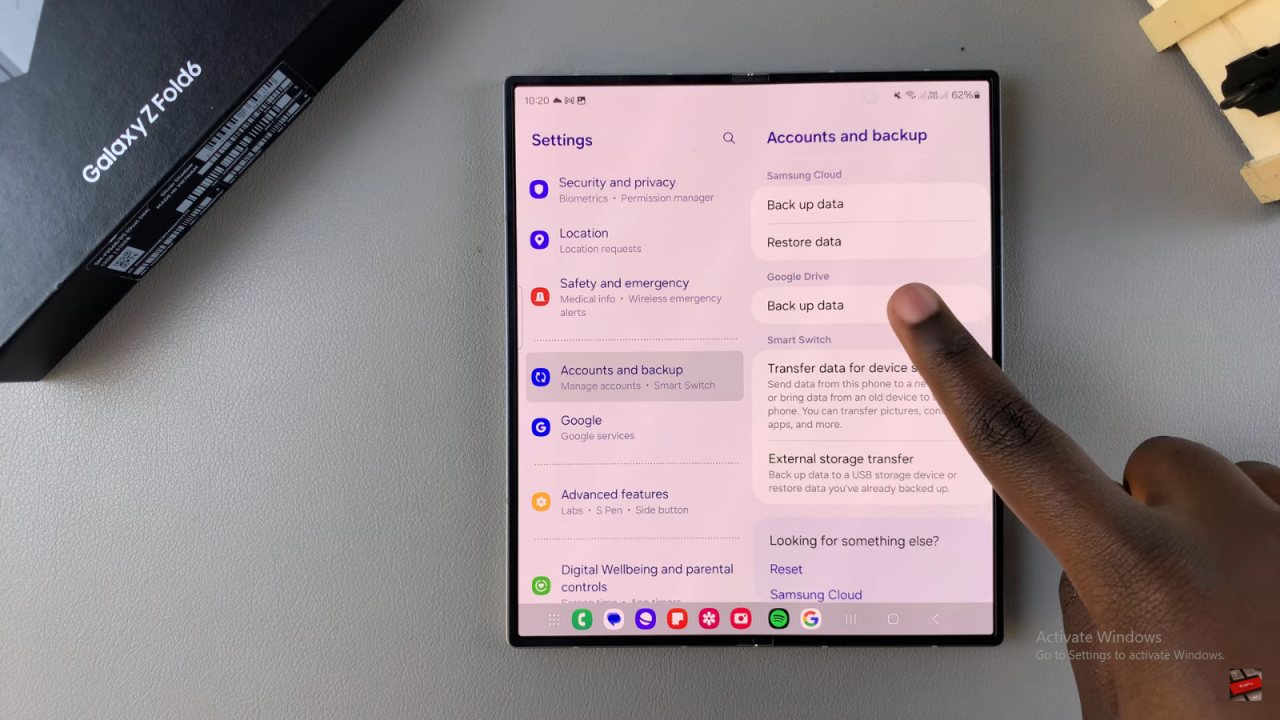
- Scroll down to Backup Details and select what to back up (e.g., Apps, Photos, Messages).
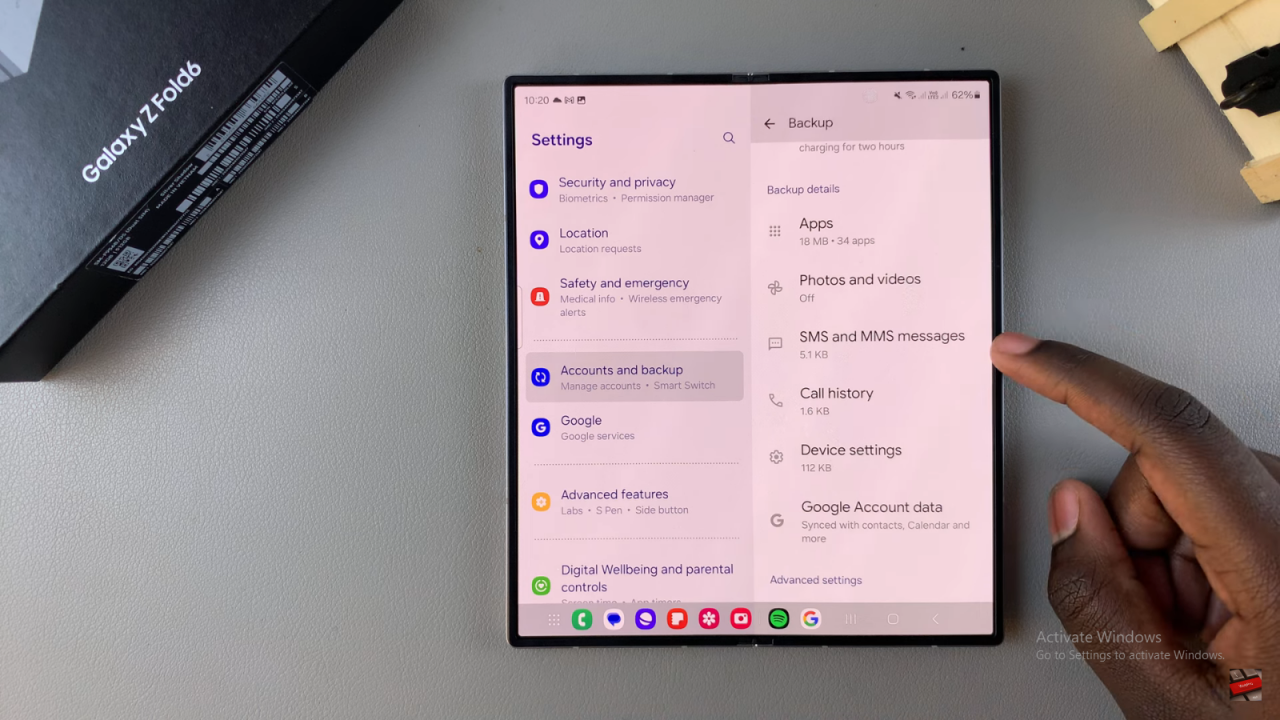
- Adjust settings in Advanced Settings if needed, like enabling backup over mobile or Wi-Fi.
- Tap Backup Now to begin backing up your data.
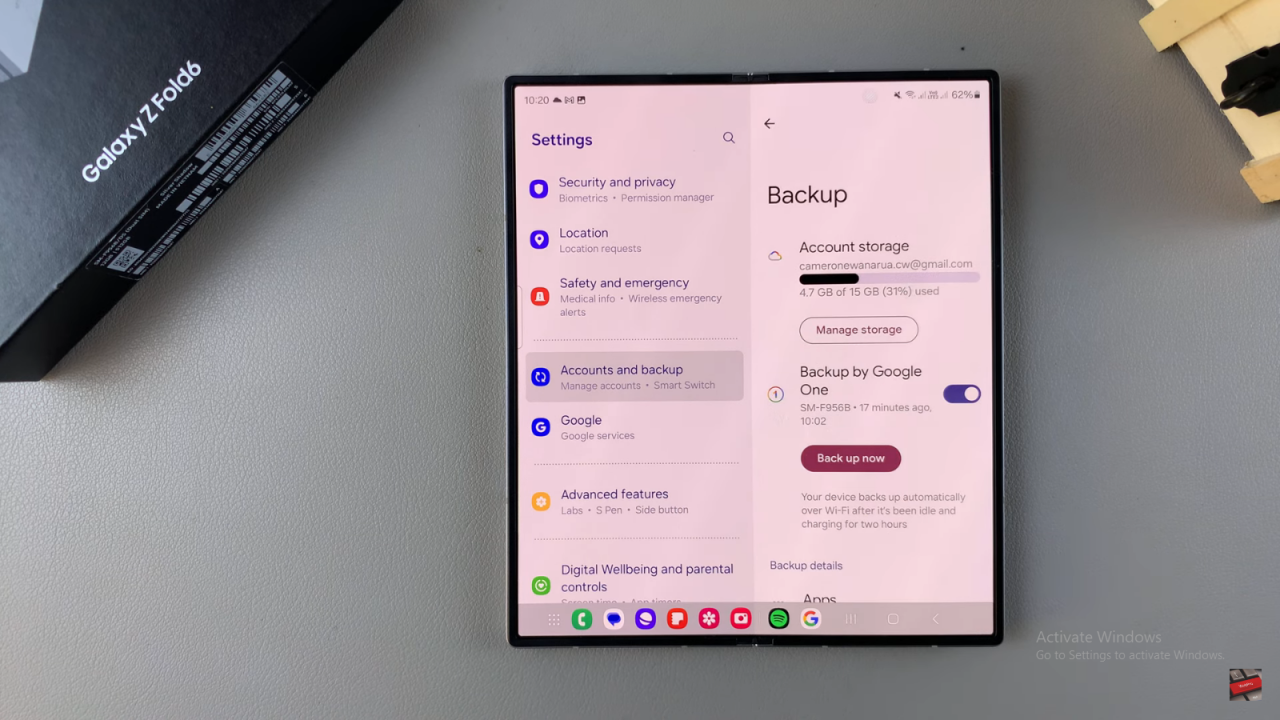
Read:How To FIX Missing Camera Shortcut On Lock Screen Of Samsung Galaxy Z Fold 6