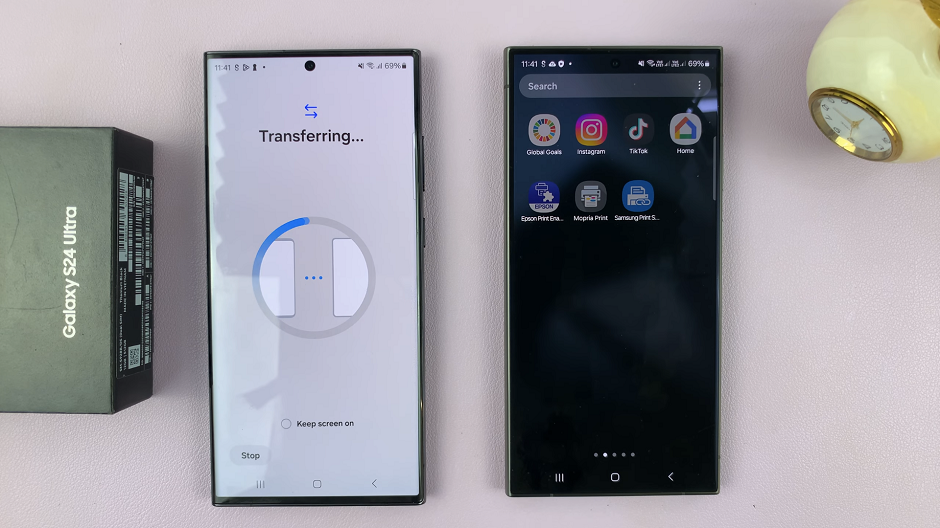In this article, we’ll show you how to easily enable / disable the “Keep Screen On While Viewing” feature on your Samsung Galaxy Z Fold 6.
This feature ensures your screen stays on as long as you’re looking at it. It is perfect for extended reading, following a guide or web browsing for a long time. You can control the setting by turning it on to keep your screen awake or disable it to conserve your battery.
The Samsung Galaxy Z Fold 6 uses the front camera to detect your face when you’re looking at your phone. Thus preventing the screen from dimming or turning off while you’re actively viewing it. Therefore, you will not need to constantly tap the screen to keep it awake.
Watch: How To Use Multiple Timers On Samsung Galaxy Watch Ultra
Enable / Disable ‘Keep Screen On While Viewing’
To start, open the Settings app on your Samsung Galaxy Z Fold 6. You can tap on the Settings app in the app drawer; or, you can swipe down twice from the top of the phone to reveal the quick settings panel. Here, you’ll see the Settings icon, represented by a cog-wheel or gear shape.
Within the Settings menu, scroll down until you find Display. Tap on it to open the submenu. Here, locate the Screen Timeout option, and select it.
In the Screen Timeout menu, you’ll find an option labeled Keep Screen On While Viewing. Toggle the switch to turn this feature on.
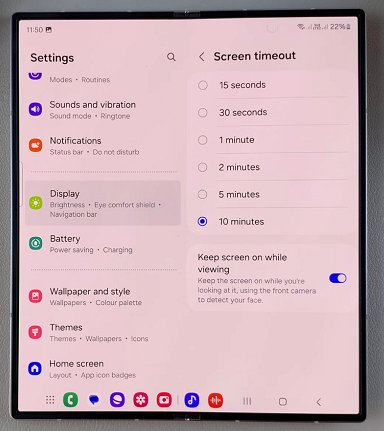
Once enabled, your screen will be kept on while you’re looking at it. This feature uses the front camera to detect your face, for it to work.
If the option is enabled, and you want to disable it, you can also tap on the toggle to switch it off. The screen will now go off after the screen timeout period that has been set, elapses.
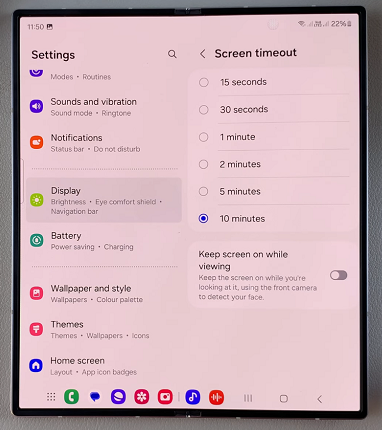
While this feature has advantages as outlined earlier, it has it’s cons as well. When kept on, it will most certainly drain your battery faster. This is because the screen remains on for an extended period of time. Also, because the front camera is constantly monitoring your face to keep the screen on, this may be a security risk for some users.
Read: How To Install Samsung Notes On Samsung Galaxy Z Fold 6