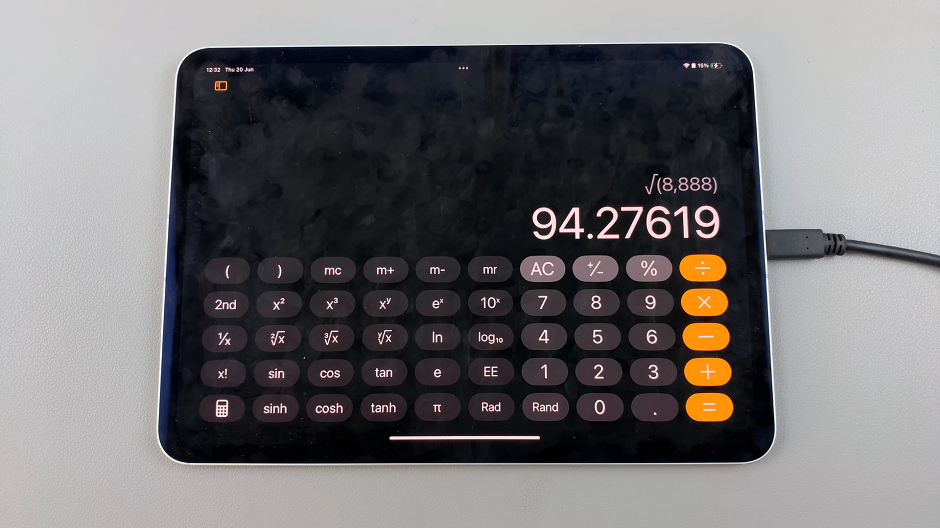The OnePlus Watch 2 brings a host of exciting features to your wrist, including the ability to capture screenshots directly from its vibrant display.
Whether you want to capture a memorable watch face, share workout statistics, or document an important notification, taking a screenshot is a handy tool.
Here’s a step-by-step guide to help you master this feature effortlessly.
Watch: How To Connect Nintendo Switch To Mobile Hotspot
Take a Screenshot On OnePlus Watch 2
To begin, wake up your OnePlus Watch 2 by tapping the display or pressing the side button. Ensure that the screen you want to capture is active and visible.
Next, to capture the screenshot, open the OHealth app on your phone and make sure you’re on the Devices tab. Choose your OnePlus Watch 2 if you have more than one device connected. Under the Devices tab, select the More option.
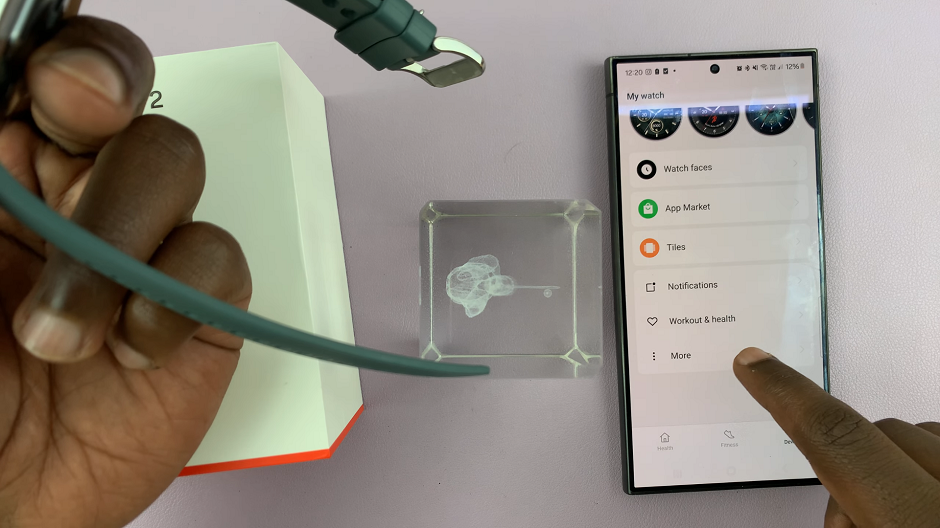
One of the last options under the More menu, is Take Screenshot. Tap on it.
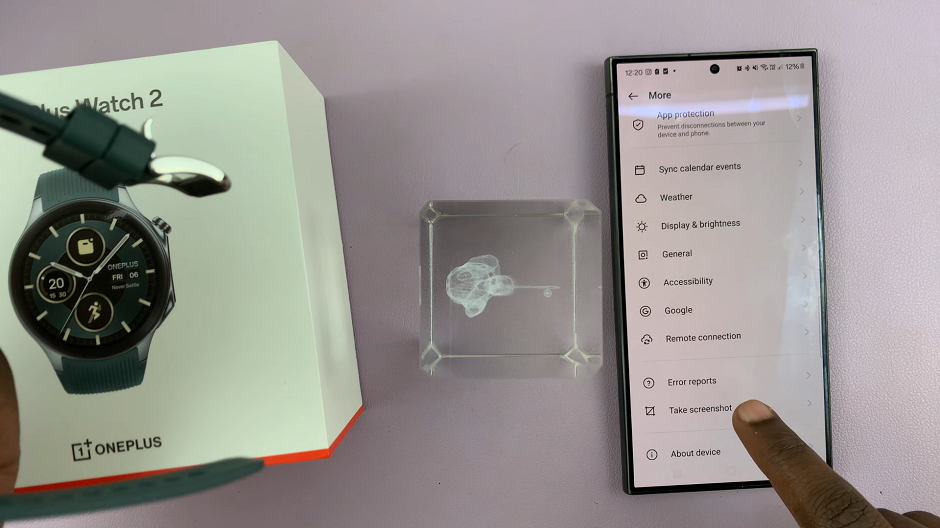
Confirm by tapping on Take Screenshot in the next page.
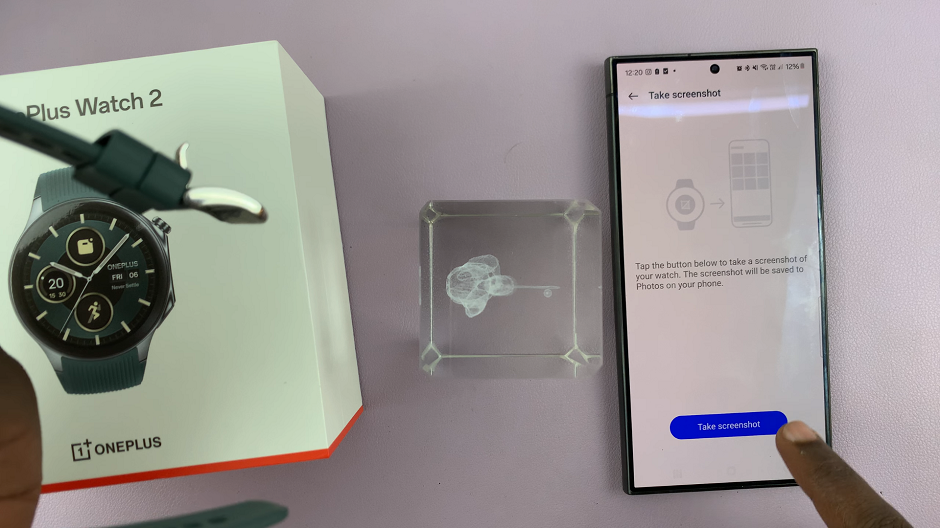
You will see a brief animation on the watch, indicating that the screenshot has been successfully taken.
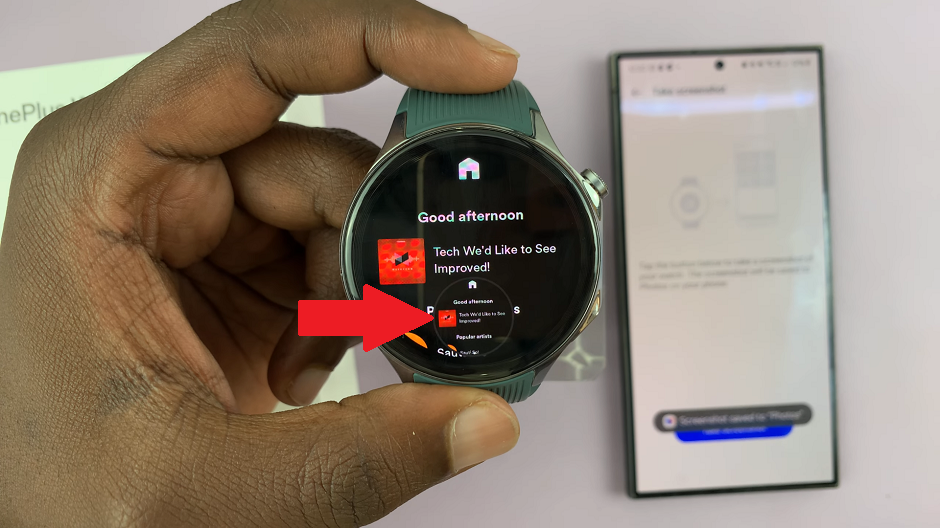
Once the screenshot is captured, you can view it immediately. Open the Photos app on your paired smartphone to view the full screenshot. From there, you can edit, share, or store them as needed.
Tips and Tricks
Customization: Experiment with different watch faces and settings to capture unique screenshots that reflect your style.
Sharing: Use the OHealth app or other sharing options to quickly send screenshots to friends or upload them to social media.
Privacy: Be mindful of sensitive information that may be visible in screenshots before sharing them.
Taking a screenshot on your OnePlus Watch 2 is a straightforward process that enhances your user experience by allowing you to capture and share moments directly from your wrist. Whether you’re a fitness enthusiast, tech aficionado, or simply curious about exploring new features, mastering this skill adds versatility to your wearable device.
Read: How To Download Additional Watch Faces On OnePlus Watch 2