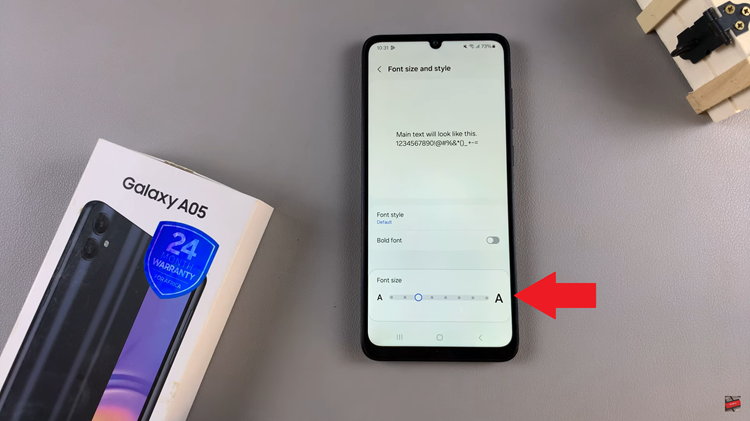The OnePlus Watch 2 is a sleek and feature-rich smartwatch, designed to enhance your daily life with its array of functionalities.
One useful feature is the ability to adjust the screen timeout period, which determines how long the display stays on when the watch is inactive. Customizing this setting can help you save battery life or keep the screen active for longer when needed.
In this article, we’ll guide you through the steps to change the screen timeout period on your OnePlus Watch 2.
Why Adjust the Screen Timeout?
Before we dive into the steps, it’s important to understand why you might want to adjust the screen timeout period:
Battery Conservation: Shortening the screen timeout can help extend your watch’s battery life by reducing the time the display remains on.
Convenience: Lengthening the timeout can prevent the screen from turning off too quickly, especially during activities where you need the display to stay on.
Read: How To Restart OnePlus Watch 2
Change Screen Timeout Period On OnePlus Watch 2
To start, press the top side button on the OnePlus Watch 2 to access the apps screen. Here, scroll through and select the Settings icon.
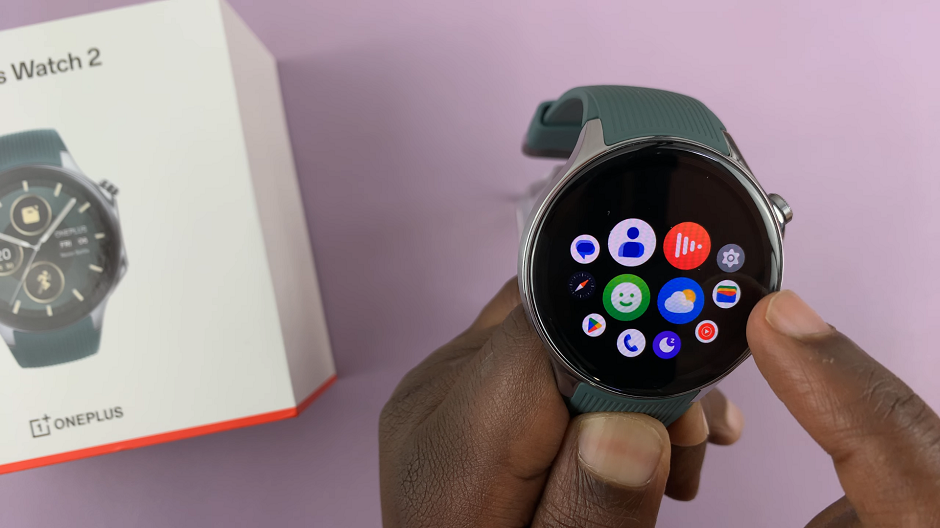
You can also swipe down from the top of the screen to open the Quick Settings panel. Tap on the gear icon to enter the Settings menu.
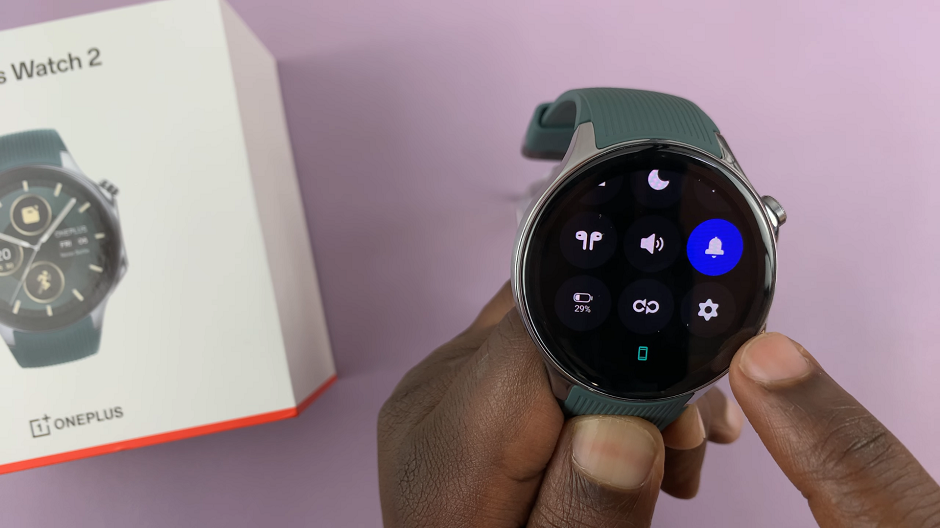
Scroll down through the settings options until you find Display & Brightness. Tap on it to open the display and brightness settings.
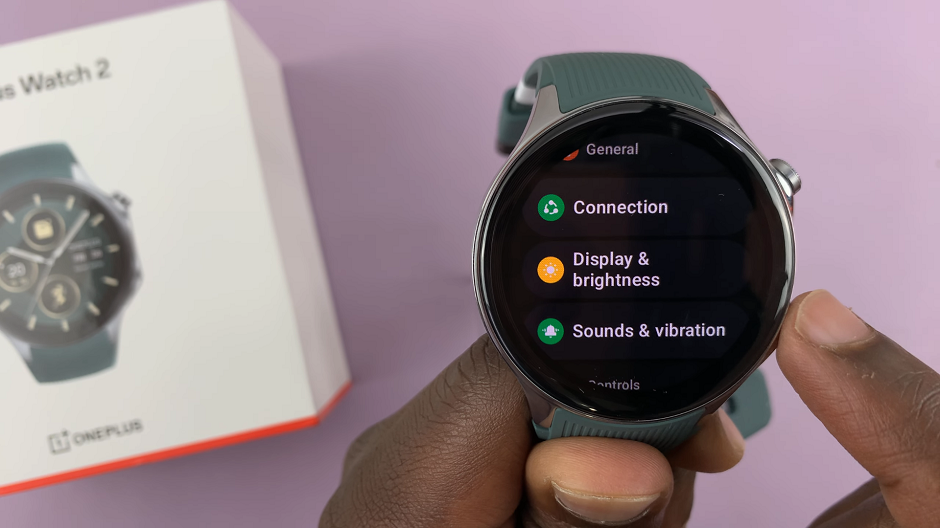
Within the Display and brightness settings, look for an option labeled Auto Screen Off. Tap on this option to view the available timeout periods.
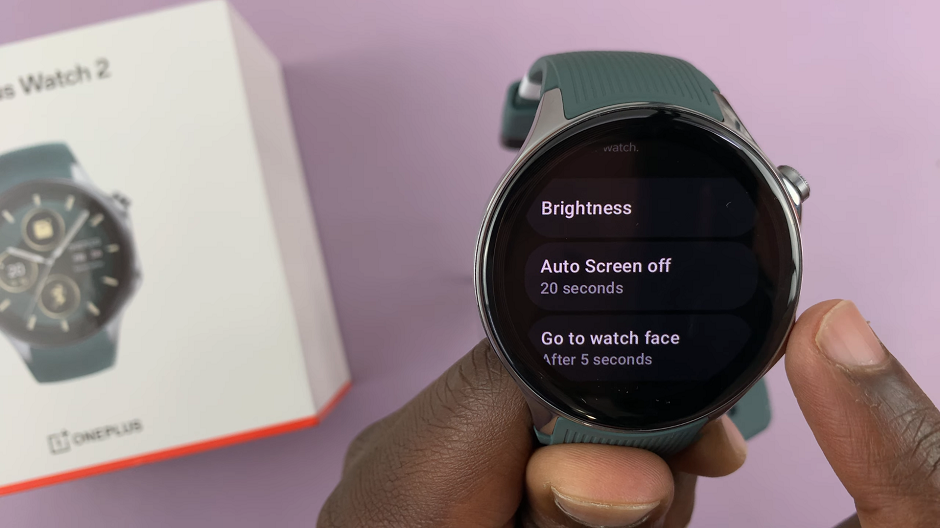
Select your desired timeout period from the list. Common options might include 5 seconds, 10 seconds, 15 seconds, 30 seconds, up to 60 seconds.
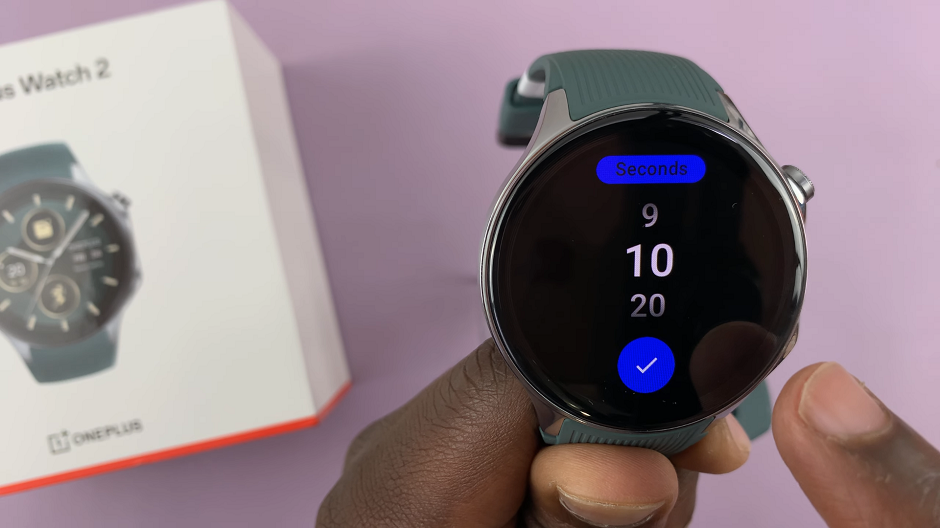
Once you’ve selected your preferred timeout period, tap on the blue check mark to apply the setting. Press the side button or swipe back to exit the settings menu.
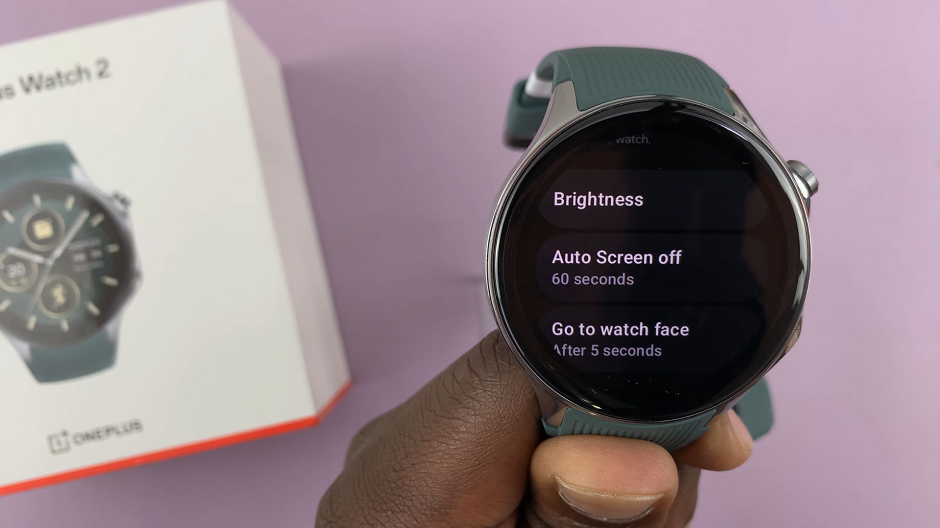
Tips for Optimal Screen Timeout Settings
Battery Life: If you find your watch running out of battery too quickly, consider setting a shorter screen timeout.
Usage Needs: For activities where you need to frequently glance at your watch, such as workouts or navigation, a longer screen timeout may be more convenient.
Balance: Try to find a balance that works for your daily routine, ensuring the screen stays on long enough for convenience without draining the battery excessively.
Adjusting the screen timeout period on your OnePlus Watch 2 is a simple yet effective way to customize your smartwatch experience. Whether you’re looking to conserve battery life or keep the display active for longer periods, these easy steps will help you achieve your desired setting. Experiment with different timeout periods to find the perfect balance for your needs.
Watch: Nintendo Switch: How To Connect JoyCons (Controllers) To Android Phone