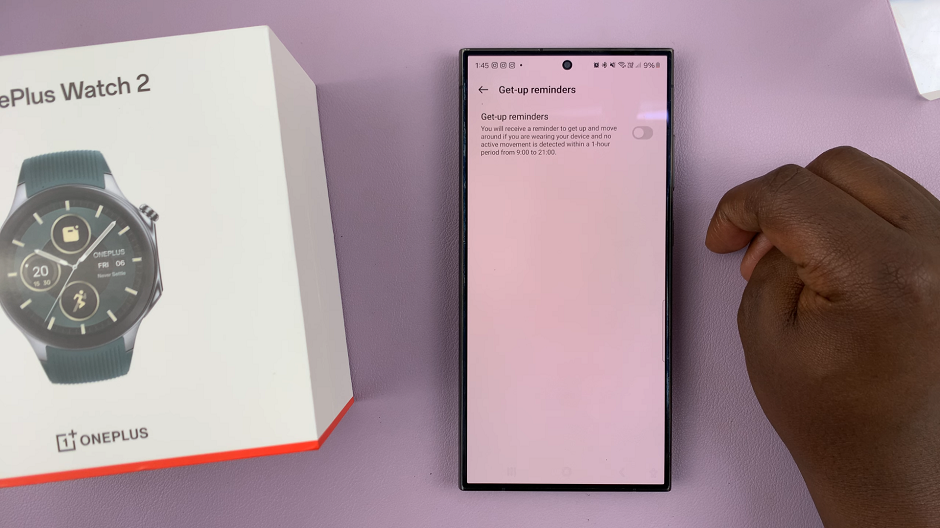The OnePlus Watch 2 is a powerful and versatile smartwatch that offers a variety of features to enhance your digital experience. One of the key ways to extend its functionality is by installing apps that suit your needs.
Among these, the Samsung Internet Browser stands out as a option for browsing the web directly from your wrist. Whether you want to quickly check the news, look up information, or access your favorite websites, having a browser on your smartwatch can be incredibly convenient.
In this guide, we’ll walk you through the comprehensive step-by-step process on how to install the Samsung browser on the OnePlus watch 2.
Also Read: How To Turn Bluetooth ON & OFF On OnePlus Watch 2
How To Install Samsung Browser On OnePlus Watch 2
Before you can download and install any apps, ensure that your OnePlus Watch 2 is connected to Wi-Fi. Then, from the watch face, press the home button to access the apps screen. Scroll through the list of apps until you find the Play Store icon and tap on it to open.
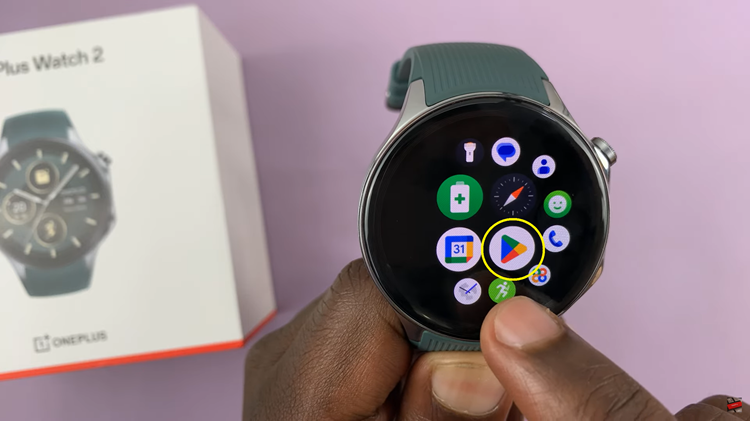
With the Play Store open, you can now search for the Samsung Internet Browser. Tap on the search icon at the top of the screen. Use the voice typing feature or keyboard and enter in “Samsung Internet Browser” into the search bar and press the search button.
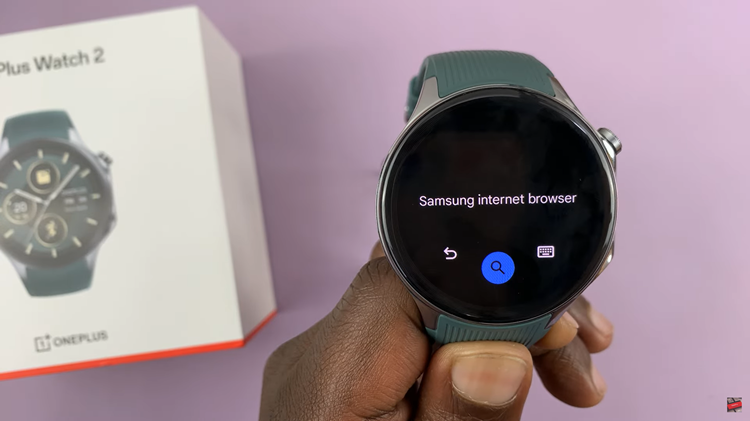
Scroll through the search results until you find Samsung Internet Browser. Next to the app name, you will see an Install button. Tap on it to begin the installation process. After the download is complete, you can either tap Open from the Play Store or find the app icon on your apps screen to launch it.
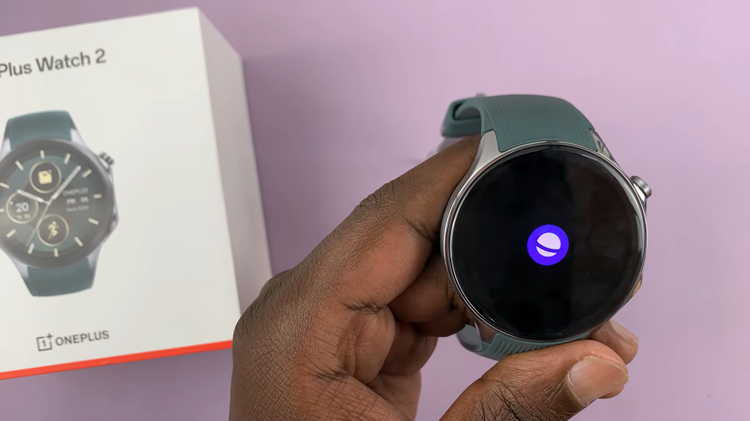
By following these steps, you can enhance your OnePlus Watch 2 with the powerful features of the Samsung Internet Browser. Installing Samsung Browser on your OnePlus Watch 2 expands its capabilities, allowing you to conveniently browse the internet without needing to reach for your phone.