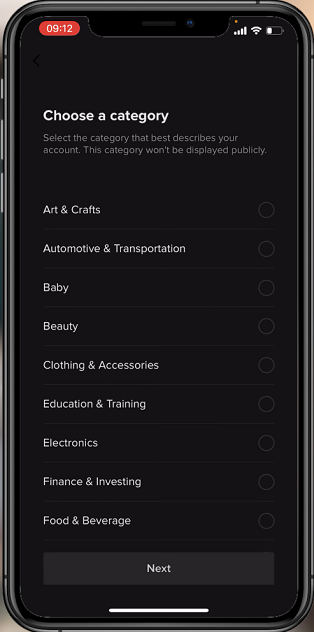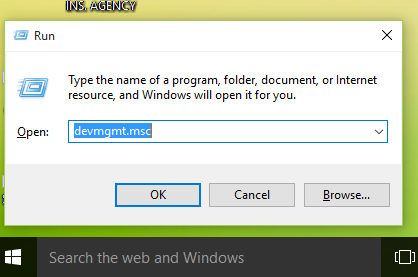The OnePlus Watch 2 is packed with features designed to make your daily routine more convenient and organized. Among these features, the alarm function stands out as a crucial tool for keeping track of important tasks and events.
While setting alarms is straightforward, adding personalized names to your alarms can significantly enhance your experience. By assigning specific names to your alarms, you can quickly identify what each alert is for.
In this guide, we’ll walk you through the comprehensive step-by-step process on how to name alarms on the OnePlus watch 2.
Also Read: How To Turn Off Alarm On OnePlus Watch 2
How To Name Alarms On OnePlus Watch 2
Begin by navigating to the apps screen on your OnePlus Watch 2. Locate and tap on the Alarm app to enter the alarm settings. Within the Alarm app, you’ll see a list of all configured alarms. Scroll through the list and select the specific alarm that you want to rename.
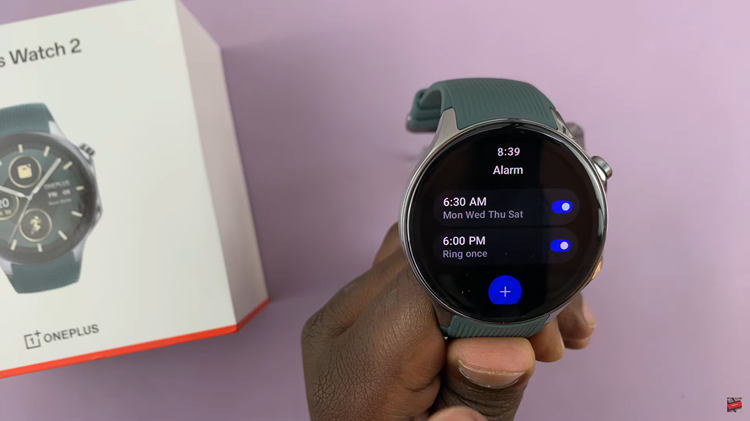
Once you’ve selected the alarm, navigate through the options available for editing. Look for the Name option and tap on it. A text input field will appear, allowing you to enter a custom name for your alarm. Use the virtual keyboard on your OnePlus Watch 2 to type in the desired name.
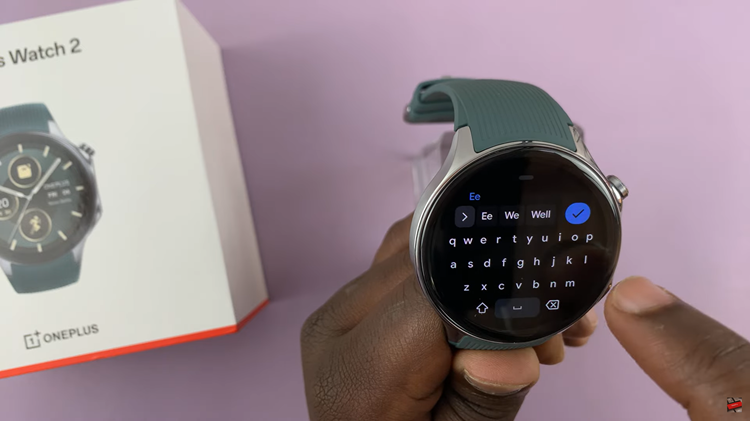
After entering the new name, ensure to save your changes. Naming your alarms on the OnePlus Watch 2 not only adds a personal touch but also enhances your ability to manage your time effectively. With this straightforward guide, you can easily rename your alarms and ensure you stay on top of your schedule.